Business Central and OneDrive integration
OneDrive for work or school (formerly known as OneDrive for Business) is a cloud storage service that is included in Microsoft 365. Business Central makes it easy to store, manage, and share files with other people through OneDrive. When a file is in your OneDrive you enjoy the rich collaborative experiences from the online versions of Microsoft products, such as Word, Excel, and PowerPoint. For example, you can share a Word document, and then you and your colleagues can edit it together in real-time. OneDrive also lets you open other types of files, such as PDFs.
Get started with OneDrive features
If you're using Business Central online, we've already created the connection between Business Central online and OneDrive, so it's easy to get started. The only requirement is that users have opened OneDrive at least one time. With Business Central on-premises, an administrator has to configure the connection before you can get started. Learn more at Managing OneDrive Integration with Business Central.
Open and share in OneDrive
On most pages where files are available, such as the Report Inbox or files that are attached to records, you'll find an Open in OneDrive and Share actions.
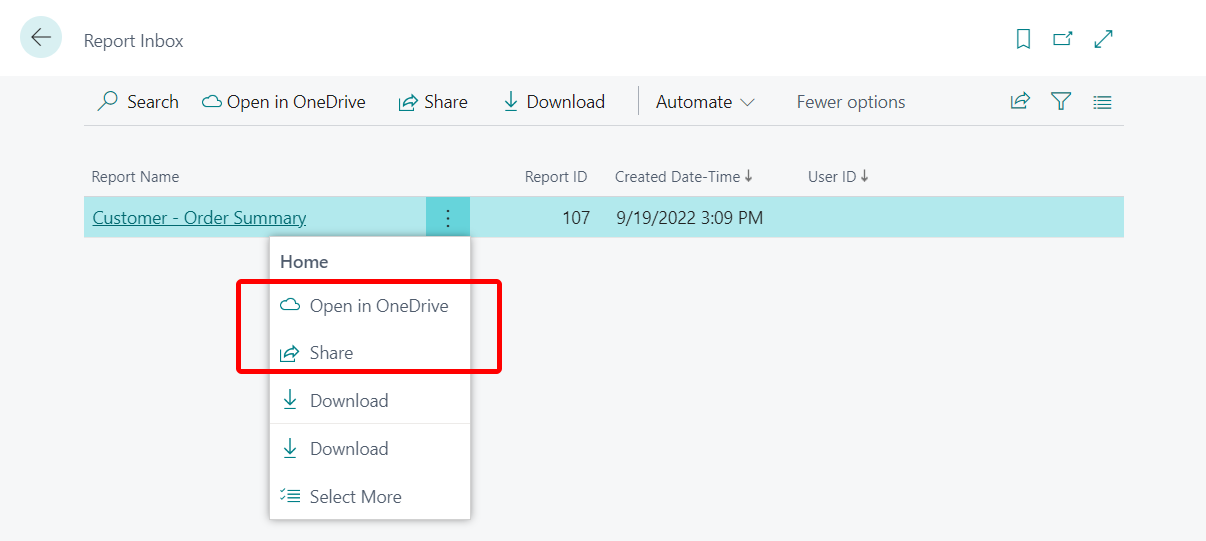
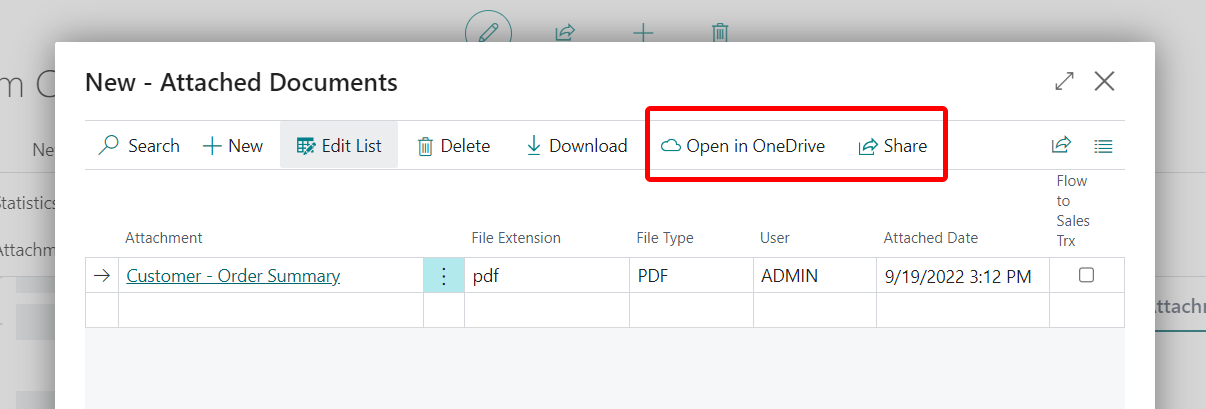
| Select... | To... | See more info... |
|---|---|---|
| Open in OneDrive | Copy the file to a Business Central folder in your OneDrive and open the file. | Open in OneDrive |
| Share | Copy the file to your OneDrive and share it with other people. | Share in OneDrive |
Save Excel workbooks and report files in OneDrive
With OneDrive integration set up, a couple other familiar features will automatically use OneDrive for saving files instead of saving files on your device:
- The Open in Excel and Edit in Excel actions on list pages will automatically copy the Excel file to OneDrive, then open it in Excel Online. For more information, see Viewing and Editing in Excel.
- Sending a report to an Excel or Word file will automatically copy the file to OneDrive, then open it in the Excel or Word online. For more information, see Saving a report to a file.
These features aren't turned on by default. But as an administrator, you can easily turn them on by using the OneDrive Setup assisted setup guide.
Note
You can also connect your Business Central on-premises to OneDrive. However, there are a few things to do to make it work. For more information, see Configuring Business Central On-Premises.
See also
Managing OneDrive Integration with Business Central
Opening Business Central Files in OneDrive
OneDrive FAQ