Trial Balance/Budget Excel (report)
The Trial Balance/Budget Excel report shows general ledger data subtotaled by general ledger account for net change, percent of budget net, net budget, balance, percent of budget balance and budget balance. Amounts are in local currency (LCY).
Data is aggregated for the period specified in the Datefilter parameter on the report's request page, and summarized by the two global dimensions per G/L account category.
The Excel workbook contains two worksheets that you can use to analyze your trial balance vs. budget:
- Trial Balance vs. Budget,
- TrialBalanceBudgetData
Use the worksheets to analyze data in different ways.
Tip
If you configure OneDrive for system features, the Excel workbook opens in your browser in Excel online.
Note
This report does the calculations when you view it in Excel online, or when you download and open it. If a banner displays text about external data connections, you might need to choose the Enable content button to load data. The report doesn't connect to any external data sources. All calculations are done in Excel with Power Query. In some cases (depending on the security configurations for your organization), you might also need to right-click on a pivot table in one of the worksheets and choose Refresh to update data in the reports.
Trial Balance vs. Budget worksheet
This worksheet shows the trial balance vs. the budget with amounts in LCY.
Filters and slicers let you zoom in on the balance as seen from global dimensions, or by account categories and subcategories.
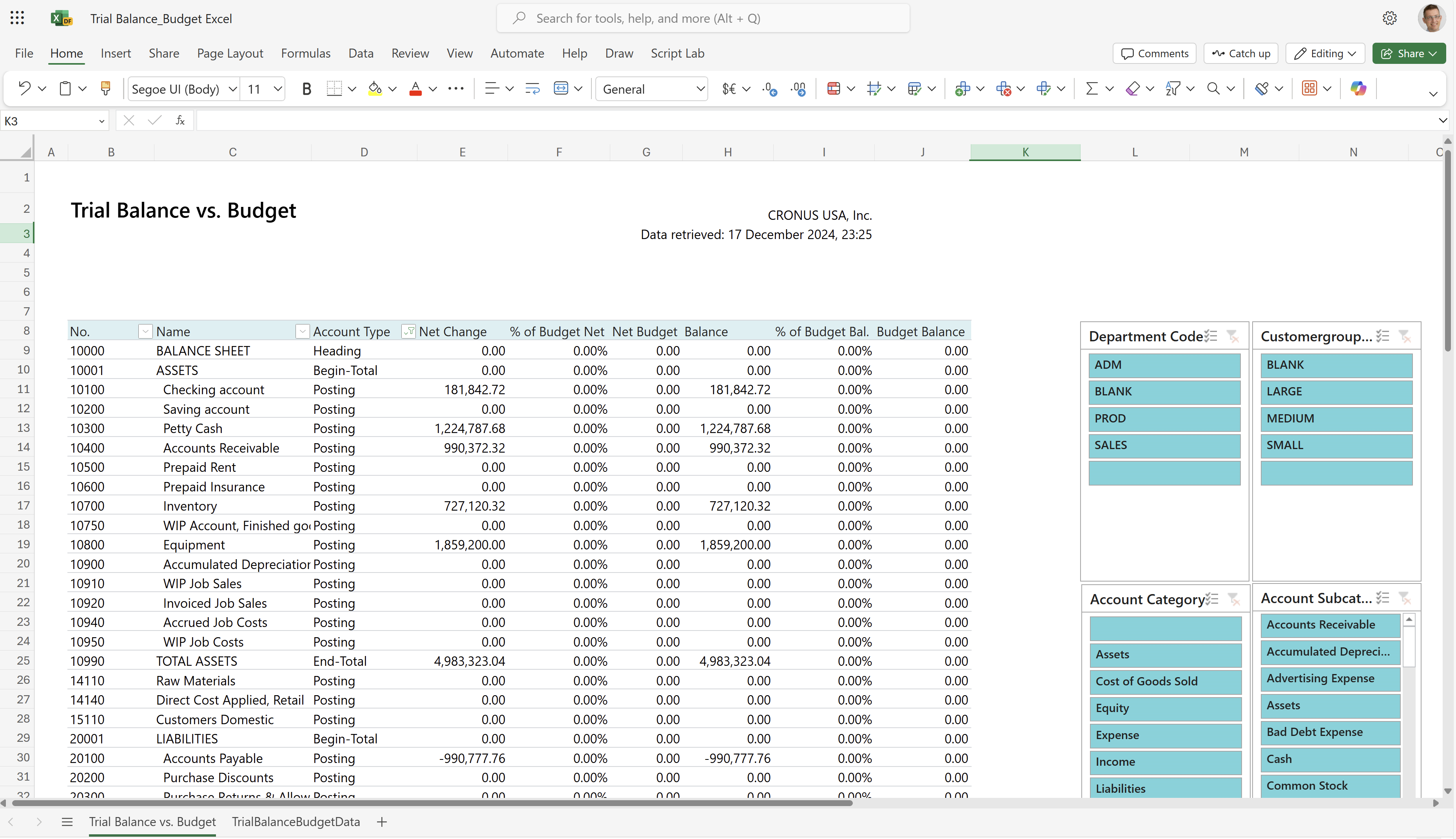
Tip
The data is shown in an Excel pivot table. Choose any cell with data to open the Field List, where you can arrange fields, group or ungroup data, and filter data. To learn more, go to the following articles:
TrialBalanceBudgetData worksheet
This worksheet shows the raw data used in the report. The dataset for the report is aggregated, so the worksheet doesn't show individual transactions.
Use this worksheet for data analysis assisted by built-in tools in Excel, such as Excel Copilot, or the What-if-analysis or Forecast Sheet tools.
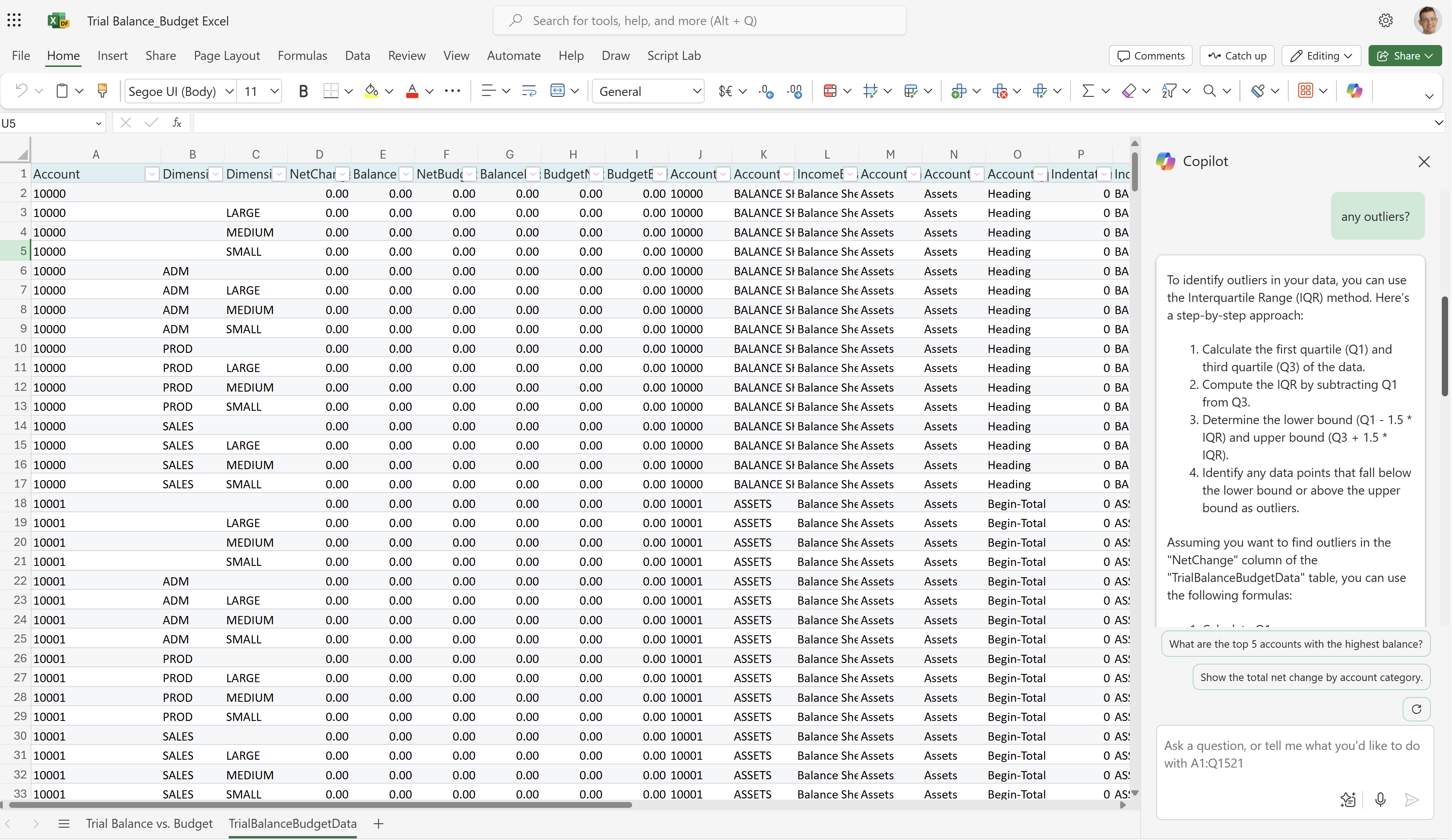
To learn more, go to Get started with Copilot in Excel.
Other worksheets
The Business Central platform always adds three system worksheets to Excel reports:
- TranslationData, with text needed for multi-language reports.
- CaptionData, with text from Business Central fields needed for multi-language reports
- Aggregated Metadata, with data about the report, and when and how it was run.
All three worksheets are hidden by default. To learn more, go to System Excel workbooks in the developer documentation.
Use cases
Use Excel to view a snapshot of your chart of accounts at a given point to check the debit and credit net change and closing balance compared to the budget.
Use the report to assess how well you're following your financial plans and identify variances between actual and budgeted amounts. The report is useful for financial analysis and decision-making at the end of an accounting period or fiscal year.
Financial analysts use the report to:
- Analyze the financial performance of the business. Review the variances between actual and budgeted amounts of each account in the chart of accounts.
- Identify areas to save cost or generate revenue, and make recommendations for improving financial performance.
- Use the report data to prepare financial reports for stakeholders such as investors or executives.
Accountants use the report to:
- Use the report data in comparison with budget amounts to prepare financial statements, such as income statements, balance sheets, and cash flow statements.
- Verify the accuracy of the financial data by ensuring that debits and credits balance, and compare the actual vs. budgeted amounts.
- Analyze the financial health of the business. Review the variances between the actual and budgeted amounts of each account in the chart of accounts.
Controllers use the report to:
- Monitor the financial performance of the business. Review the variances between actual and budgeted amounts for each account in the chart of accounts.
- Identify areas to save cost or generate revenue, and make recommendations for improving financial performance.
- Use the report data to prepare financial reports for internal and external stakeholders such as board members or regulatory agencies.
Try the report
Try the report here: Trial Balance/Budget Excel
Tip
If you hold down the CTRL key while you select the report link, the report opens on a new browser tab. In this way, you can stay on the current page while you explore the report on the other browser tab.
Make the report your own
You can create your own report layouts with Excel, either from scratch or based on an existing layout. To modify the layout for the report, export the layout (not the workbook that resulted from running the report) from Business Central, make your changes, and then import the layout into Business Central.
To learn more, go to Task 1: Create the Excel layout file.
Alternative reports
There are several other ways to analyze your balance. To learn more, go to:
Contributors
Microsoft maintains this article. The following contributors provided some or all of its contents.
- Kim Dallefeld | Microsoft MVP
Related information
Balance Sheet (Power BI)
Trial Balance/Budget (legacy)
Key finance report overview
Ad hoc analysis on finance data
Power BI finance app
Financial Reporting
Financial analytics overview