Configure table relationship cascading behavior
You can configure cascading behaviors for a one-to-many relationship to preserve data integrity and automate business processes. Both Web API and SDK for .NET support configuring cascading behavior.
Using Web API to configure cascading behavior
When working with Web API, you can define a One-to-Many relationship using OneToManyRelationshipMetadata entity type. This definition includes the name of the intersect table to be created as well as how the relationship should be displayed in the application by using AssociatedMenuConfiguration complex type, Label complex type and LocalizedLabel complex type.
More information: Create a One-to-Many relationship using Web API.
Using SDK for .NET to configure cascading behavior
When you use CreateOneToManyRequest or UpdateRelationshipRequest classes, include an instance of a OneToManyRelationshipMetadata class class in the body of the request. In the CascadeConfiguration property of that class you use the CascadeConfiguration class.
The CascadeConfiguration class or CascadeConfiguration complex type) contains the properties representing actions that may be performed on the referenced table in the one-to-many relationship. Each property can be assigned one of the values of the CascadeType enum type.
| Value | Application label | Description |
|---|---|---|
| Active | Cascade Active | Perform the action on all active referencing table records associated with the referenced table record. |
| Cascade | Cascade All | Perform the action on all referencing table records associated with the referenced table record. |
| NoCascade | Cascade None | Do nothing. |
| RemoveLink | Remove Link | Remove the value of the referencing column for all referencing table records associated with the referenced table record. |
| Restrict | Restrict | Prevent the Referenced table record from being deleted when referencing tables exist. |
| UserOwned | Cascade User Owned | Perform the action on all referencing table records owned by the same user as the referenced table record. |
Active Records considered for Cascading action
Cascading actions on active records only include records that have a state code of "Active". The following State Codes for these tables, are considered Active for Cascade actions. Different labels (other than Active) may be used for this state code in different tables. Any custom state or status code with values other than those in the following table won't be processed as an active record for cascading purposes.
| Table Name | State Code 0 | State Code 1 | State Code 2 | State Code 3 |
|---|---|---|---|---|
| Account | x | |||
| BulkOperation | x | |||
| BulkOperation | x | |||
| CampaignResponse | x | |||
| Contact | x | |||
| x | ||||
| Fax | x | |||
| Incident | x | |||
| IncidentResolution | x | |||
| Invoice | x | |||
| Lead | x | |||
| Letter | x | |||
| Opportunity | x | |||
| OpportunityClose | x | |||
| OrderClose | x | |||
| PhoneCall | x | |||
| SalesOrder | x | |||
| Task | x | |||
| All Custom Tables and Custom Activities | x | |||
| Quotes | x | |||
| Contract | x | |||
| Appointment | x | |||
| ServiceAppointment | x | |||
| RecurringAppointmentMaster | x |
The SDK for .NET CascadeConfiguration class or Web API CascadeConfiguration complex type contains the following properties representing actions that may be performed on the referenced table in the one-to-many relationship.
| Action | Description | Valid options |
|---|---|---|
| Assign | The referenced table record owner and/or business unit is changed. | Active Cascade NoCascade UserOwned |
| Delete | The referenced table record is deleted. Note: The options for this action are limited. | Cascade RemoveLink Restrict |
| Merge | The record is merged with another record. Note: For referenced tables that can be merged, Cascade is the only valid option. In other cases, use NoCascade. | Cascade NoCascade |
| Reparent | See About the reparent action later. | Active Cascade NoCascade UserOwned |
| Share | When the referenced table record is shared with another user. | Active Cascade NoCascade UserOwned |
| Unshare | When sharing is removed for the referenced table record. | Active Cascade NoCascade UserOwned |
Note
Assign, Delete, Merge, and Reparent actions will not execute in the following situations:
- If the original parent record and requested action contain the same values. Example: Attempting to trigger an Assign and choosing a contact that is already the owner of the record
- Attempting to perform an action on a parent record that is already running a cascading action
Note
When executing an assign, any workflows or business rules that are currently active on the records will automatically be deactivated when the reassignment occurs. The new owner of the record will need to reactivate the workflow or business rule if they want to continue using it.
About the assign action
The assign action allows the owner, the Owning Business Unit, or both owner and business unit updates to be cascaded down to all child records when the parent record is updated.
Allowed record ownership across business units not enabled
When the allow record ownership across business units isn't enabled, the Owning Business Unit column can't be explicitly updated when changing the record's owner. The following lists the cascading behaviors when the parent's record owner is updated.
If you update the owner:
- Default cascade assign behavior (cascade all)
- Record owner is updated to the new owner
- Record business unit is updated to new owner's business unit
- Child records' owner is updated to the new owner
- Child records' business unit is updated to new owner's business unit
- Cascade assign set to None
- Record owner is updated to the new owner
- Record business unit is updated to new owner's business unit
- Child records' owner isn't updated (no cascade)
- Child records' business unit isn't updated (no cascade)
Allowed record ownership across business units is enabled
When allow record ownership across business units is enabled, the Owning Business Unit column can be explicitly updated when changing the record's owner. The following lists the cascading behaviors when the parent's record owner and/or the business unit is updated.
AlwaysMoveRecordToOwnerBusinessUnit can be set in environment database settings and can also be set using the OrgDBOrgSettings tool for Microsoft Dynamics CRM.
If you update the owner:
AlwaysMoveRecordToOwnerBusinessUnit = true (default)
- Default cascade assign behavior (cascade all)
- Record owner is updated to the new owner
- Record business unit is updated to new owner's business unit
- Child records' owner is updated to the new owner
- Child records' business unit is updated to new owner's business unit
- Cascade assign set to None
- Record owner is updated to the new owner
- Record business unit is updated to new owner's business unit
- Child records' owner isn't updated (no cascade)
- Child records' business unit isn't updated (no cascade)
- Default cascade assign behavior (cascade all)
If you update the business unit:
AlwaysMoveRecordToOwnerBusinessUnit = true (default)
- Default cascade assign behavior (cascade all)
- Record owner isn't updated
- Record business unit is updated to new business unit
- Child records' owner isn't updated
- Child records' business unit is updated to new business unit
- Cascade assign set to None
- Record owner isn't updated
- Record business unit is updated to new business unit
- Child records' owner isn't updated
- Child records' business unit isn't updated
- Default cascade assign behavior (cascade all)
If you update the owner and business unit:
AlwaysMoveRecordToOwnerBusinessUnit = true (default)
- Default cascade assign behavior (cascade all)
- Record owner is updated to the new owner
- Record business unit is updated to new business unit
- Child records' owner is updated to the new owner
- Child records' business unit is updated to new business unit
- Cascade assign set to None
- Record owner is updated to the new owner
- Record business unit is updated to new business unit
- Child records' owner isn't updated
- Child records' business unit isn't updated
- Default cascade assign behavior (cascade all)
Change the cascade behaviors with the OrgDBSettings AlwaysMoveRecordToOwnerBusinessUnit
You can set AlwaysMoveRecordToOwnerBusinessUnit to false; the user owned records' Business unit isn't moved to the new user's business unit.
AlwaysMoveRecordToOwnerBusinessUnit can be set in environment database settings and can also be set using the OrgDBOrgSettings tool for Microsoft Dynamics CRM.
If you update the owner:
AlwaysMoveRecordToOwnerBusinessUnit = false
- Default cascade assign behavior (cascade all)
- Record owner is updated to the new owner
- Record business unit isn't updated
- Child records' owner is updated to the new owner
- Child records' business unit isn't updated
- Cascade assign set to None
- Record owner is updated to the new owner
- Record business unit isn't updated
- Child records' owner isn't updated
- Child records' business unit isn't updated
- Default cascade assign behavior (cascade all)
If you update the business unit:
AlwaysMoveRecordToOwnerBusinessUnit = false
- Default cascade assign behavior (cascade all)
- Record owner isn't updated
- Record business unit is updated to new business unit
- Child records' owner isn't updated
- Child records' business unit is updated to new business unit
- Cascade assign set to None
- Record owner isn't updated
- Record business unit is updated to new business unit
- Child records' owner isn't updated
- Child records' business unit isn't updated
- Default cascade assign behavior (cascade all)
If you update the owner and business unit:
AlwaysMoveRecordToOwnerBusinessUnit = false
- Default cascade assign behavior (cascade all)
- Record owner is updated to the new owner
- Record business unit is updated to new business unit
- Child records' owner is updated to the new owner
- Child records' business unit is updated to new business unit
- Cascade assign set to None
- Record owner is updated to the new owner
- Record business unit is updated to new business unit
- Child records' owner isn't updated
- Child records' business unit isn't updated
- Default cascade assign behavior (cascade all)
Note
When AlwaysMoveRecordToOwnerBusinessUnit = false
Privilege requirements:
- The parent record's owner privilege is validated. When you update the owner and/or business unit, we validate that the owner has the privilege for the business unit before allowing the updates.
- However, the record's owner privilege for the child records is not validated. You might run into a situation where you updated the parent record's business unit and the business unit is cascaded down to the child records, the owner of the child records might lose access to their record.
Example 1
A parent record belongs to owner 1 in business unit A and it has child records belonging to owner 2 in business unit B. Owner 1 is assigned with a security role from business units A and B and therefore can access the child records. When the parent record is updated to owner 3, the child records' owner is also changed to owner 3 but the child records still belong to business unit B. Owner 3 won't have access to these child records unless the owner has a security role in business unit B.
Example 2
A parent record belongs to owner 1 in business unit A and it has child records belonging to owner 2 in business unit B. Owner 1 is assigned with a security role from business units A, B, and C and therefore can access the child records. When the owning business unit is changed to business unit C, the child records' business unit is changed to business unit C. Owner 2 of these child records won't have access to their records unless the owner is assigned with a security role from business unit C.
About the reparent action
The reparent action is similar to the share action except that it deals with the inherited access rights instead of explicit access rights. The reparent action is when you change the value of the referencing column in a parental relationship. When a reparent action occurs, the desired scope of the inherited access rights for related tables might change for ReadAccess, WriteAccess, DeleteAccess, AssignAccess, ShareAccess, AppendAccess and AppendToAccess. It doesn't change for CreateAccess. The cascade actions related to the reparent action refer to changes to access rights indicated above for the table record and any table records related to it.
About the merge action
The merge action can sometimes have problems completing if a record that is part of the operation set is deleted while the merge system job is running. Often this results in an error indicating that the record will be "differently parented" or the child record "might lose its parenting". If this occurs, and you would prefer the merge continue forward even if the record is missing, you can choose to disable the parent check when you select the columns to merge.
Note
When performing a merge between two custom tables, DateTime values will not merge. The DateTime of the target record will remain unchanged.
Cascade notification
You can use two cascade async notification helper messages to provide notification to a user or log when a cascading asynchronous job fails or succeeds. This is accomplished by writing and registering a custom plug-in that executes when those messages are processed and provides success or failure notification.
The two notification messages are:
| Name | Description |
|---|---|
cascadeAsync_FailureAPI |
This message is processed (executed) when an asynchronous cascade job is paused due to multiple failures. This can be used to inform users they need to review their dataset for issues with existing plug-ins, data issues, or workflow problems. InputParameters: casadeAsyncExceptionDetails: Details of the exception causing cascade async job failure.casadeAsyncJobName:Name of the cascade async job. |
cascadeAsync_SuccessAPI |
This message is processed (executed) when the asynchronous cascade job is successfully completed. InputParameters: casadeAsync_JobName: Name of the cascade async job. |
The custom plug-in must be registered during the post-operation stage and must be set to asynchronous mode. The following figure shows an example plug-in registration using the Plug-in Registration tool.
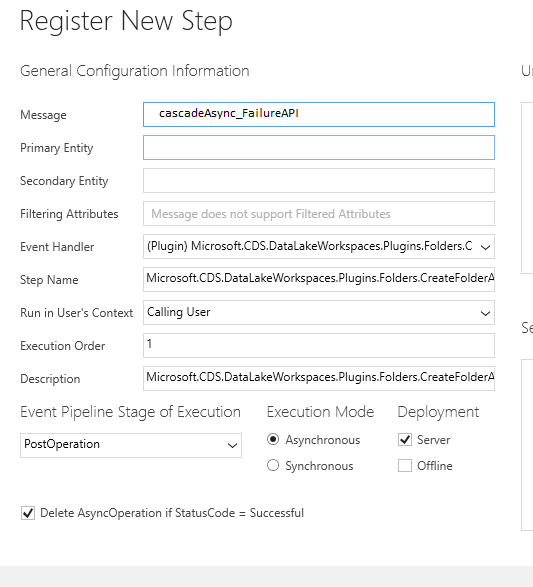
Some examples of the kind of notifications that your custom plug-in can provide is as follows:
- On success, add an entry to a run-time log
- On failure, add an entry to a run-time log, and then send an email (or other communication) to the administrator indicating the date/time and nature of the failure
- Display a message to the interactive user
Inherited access repair
After changing the cascading behavior of a table relationship for the Reparent or Share actions to No Cascade, the system will try to adjust user's inherited access rights to match the current table relationship cascading behavior. Learn more about inherited access rights cleanup
However, if this approach isn't successful, is possible for users to retain access to related records that should be removed. For steps to address problem, see Clean up inherited access.