Add findings to existing bugs with exploratory testing
TFS 2017 | TFS 2015
To help avoid duplication, the Test & Feedback extension automatically searches for and displays existing bugs, based on the keywords in the title, as you file a new bug. You can choose to continue creating a new bug or add your findings to an existing bug.
Prerequisites
- You must connect to a project. If you don't have a project yet, create one.
- You must be added to a project. To get added, Add users to a project or team.
- To request or provide feedback, you must have Stakeholder access or higher.
- To add or modify bugs or other work item types, you must have the Edit work items in this node permission set to Allow under the corresponding Area Path.
- To add new tags, you must have the Create tag definition permission set to Allow.
To learn more, see Set permissions and access for testing.
As you type the title for a new bug, in the background the extension searches for similar bugs that might be related to the issue you've found and displays a link to the results. Choose this link to see the results that have similar title keywords.
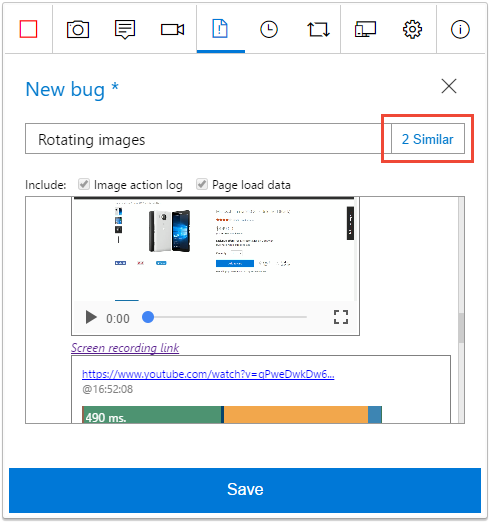
The form displays 0 Similar if it does not find any matching bugs. In this case, or if you don't see a "similar" link, you can create a new bug containing your screenshots, notes, and videos as described in this topic.
If you see a bug you want to update, instead of creating a new one:
Select it in the list and choose Edit.
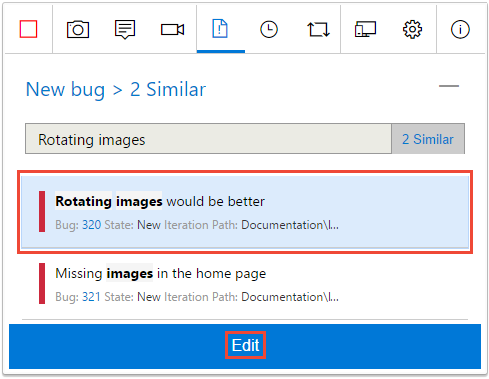
The extension appends all your screenshots, notes, and videos to the existing bug.
Save the updated bug.
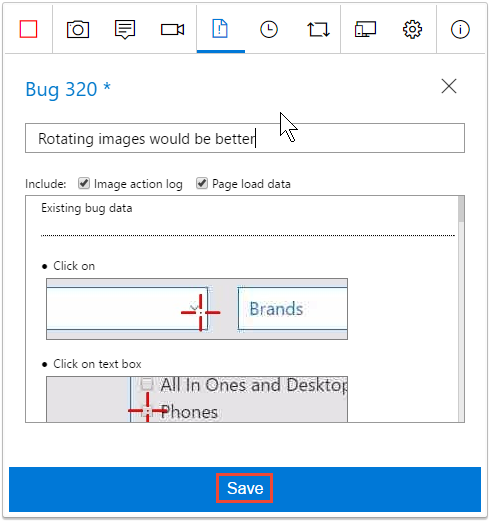
If, instead, you decide not to update an existing bug, ignore the "similar" link and:
Choose the New bug link to return to the bug details form.
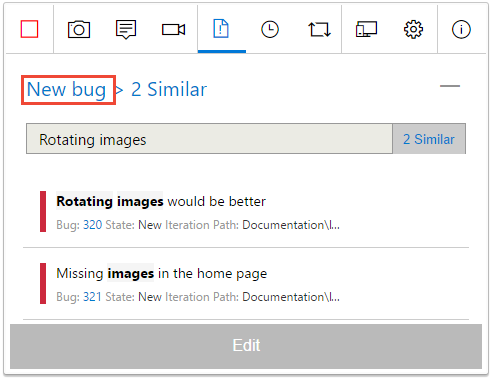
Enter the details for the new bug and save it as described in this topic.
Continue exploring your app, filing bugs and tasks, and creating test cases.
See your exploratory session results
After you file bugs, create tasks, or create test cases, all these show up in the "Recent exploratory sessions" page in Azure Test Plans.
- See how you can view your sessions and get insights.