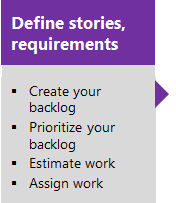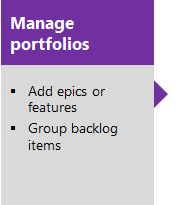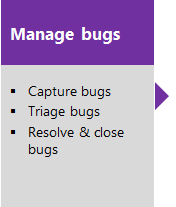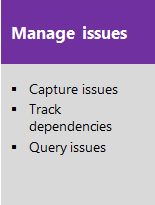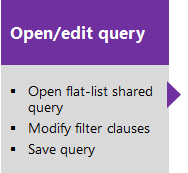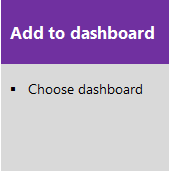Manage your Scrum process template artifacts
Azure DevOps Services | Azure DevOps Server 2022 - Azure DevOps Server 2019 | TFS 2018 - TFS 2013
The Scrum process supports the following work item types (WITs) to plan and track work, tests, feedback, and code review. With different WITs you can track different types of work—such as product backlog items, tasks, bugs, and more. These artifacts are created when you create a project using the Scrum process. They're based on Scrum principles and values.
![]()
Along with the WITs, teams have access to a set of work item queries to track information, analyze progress, and make decisions.
Note
You can customize the work tracking system for your project by customizing an On-premises XML process. To learn more, see On-premises XML process customization.
The latest version of each process uploads automatically when you install or upgrade to the latest version of Azure DevOps Server. Additional artifacts, such as SQL Server reports are only available when you connect to a project. Other resource requirements apply.
Plan and track work with Scrum processes
You build your project plan by creating a backlog of work items that represent the features, requirements, user stories, or other work to do. You track bugs, tasks, and blocking issues using the bug, task, and impediment WITs. To support portfolio management, teams create features and epics to view a roll up of their product backlog items within or across teams. For details about using Scrum WITs, see Scrum process work item types and workflow.
The essential flow for getting started is as shown. To get started using Scrum or Kanban tools, see Get started with Agile tools to plan and track work.
Click one of the following images to go to the linked article.
Note
A work item is a database record that contains the definition, assignment, priority, and state of work. Work item types define the template of fields, workflow, and form for each type. Work items can be linked to each other to support tracking dependencies, roll up of work, and reports.
Scrum work item types and workflow provides more details about using these WITs.
List work items
Define work item queries to list work items for a current sprint or the product backlog.
Or, use the shared queries that the Scrum process provides.
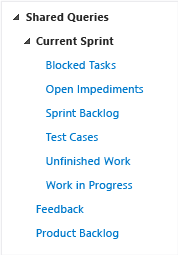
Descriptions of predefined queries are listed later in this article.
Tip
Queries listed under the Current Iteration folder do not automatically update when a new iteration becomes current. The current iteration is based on the dates that you assign to your sprint schedules. You must manually update the iteration path of each query to have it point to the iteration path that corresponds to the current iteration. Or, you can edit the shared query to use the @CurrentIteration macro.
You can view and run queries from the web portal or from the Team Explorer plug-in to Visual Studio. You can modify a query using the query editor to apply different filter criteria. Also, you can add queries to team dashboards.
Quick tips on shared queries
If you are new to Azure Boards, work tracking, and shared queries, review these tips to learn how you can manage work more effectively:
- To find work items that are assigned to you, add @Me as the value for the Assigned To field in one of the query clauses.
- All valid users with standard access can create queries and folders under the My Queries area. To create queries and query folders under Shared Queries, you must have the Contribute permission set and have been assigned Basic access or greater. For more information, see Set permissions on queries.
- You can modify any query by adding criteria to focus on a product area, an iteration, or another field. To modify a query, open the query editor.
- You can open any query in Excel where you can update the fields of one or more work items and publish your changes to the database for tracking work items.
- You can visualize status or progress by creating a pie-chart, column chart, or trend chart for flat-list queries.
Monitor work progress
All processes—Agile, Scrum, and CMMI—support building status and trend charts and dashboards. Also, several charts are automatically built based on the Agile tools you use. These charts display within the web portal.
Scrum process and light-weight charts
To get started, you can open a shared query and create a chart based on your tracking interests. Chart types include status—pie, bar, column, stacked bar, and pivot—and trend—stacked area, line, and area—charts.
Scrum process and SQL Server reports
If your project collection and the project are configured with SQL Server Analysis Services and Reporting Services, you'll have access to many Scrum reports. For these reports to be useful, teams must complete certain activities, such as define build processes, link work items, and update status or remaining work.
If you need to add reporting services or update reports to the latest versions, see Add reports to a project.
Access SharePoint portal dashboards
You can access the Release dashboard displayed through the SharePoint project portal. This dashboard displays project data, support investigation tasks, and help teams to complete common tasks quickly.
To access this dashboard, your project must have a project portal configured and the project portal must point to a SharePoint site.
Related articles
Before you start tracking work, you must have a project. To create one, see Create a project.
If you have a project, start tracking work:
- Add work items to manage a project - to gain more familiarity with the work item form features
- Create a backlog - to develop your product backlog
- Kanban - to start working in Kanban
- Plan a sprint - to start working in Scrum
- Excel.
For more information on Agile tools:
Scrum process versions
As updates are made to the Scrum process template, the version number is updated. The following table provides a mapping of the versioning applied as updates are made to the Azure DevOps on-premises process templates. For Azure Boards, the latest version is always used. Starting with TFS 2012, the version element was added to the process template to support versioning of the templates. This element specifies a major and minor version. Before this change, the version was specified within the process template name.
| TFS version | Scrum process name | Major version |
|---|---|---|
| Azure DevOps Server 2020 Azure DevOps Server 2019 |
Scrum | 17 |
| TFS 2018 | Scrum | 16 |
| TFS 2017 | Scrum | 15 |
| TFS 2015 | Scrum | 3 |
| TFS 2013 | Microsoft Visual Studio Scrum | 7 |
| TFS 2012 | Microsoft Visual Studio Scrum 2.0 | 2 |
For a summary of updates made to process templates, see Changes made to process templates.
Scrum process predefined queries
Your product owner can plan and track product backlog items and bugs in the product backlog by using the Product Backlog query. You can find work items that are assigned to the current sprint by using the shared queries that are listed under the Current Sprint folder. These queries find work items that are assigned to a specified iteration or sprint. As you plan more sprints, you can modify these queries to specify the latest sprint and save them to other folders that you create, such as Sprint 2 or Sprint 3.
The project administrator for each project defines area paths and iteration paths for that project so that the team can track progress by those designations.
| Shared queries | Description |
|---|---|
| Blocked Tasks | Lists all tasks in the current sprint that have been marked as Blocked. |
| Open Impediments | Lists all open impediment work items in the current sprint. |
| Sprint Backlog | Lists all product backlog items, bugs, and their linked tasks that your team has committed to complete in the current sprint. |
| Test Cases | Lists all test cases in the current sprint and sorts them by priority. |
| Unfinished Work | Lists all product backlog items, bugs, and their linked tasks that have not been marked as Done in the current sprint. |
| Work in Progress | Lists all tasks in the current sprint that are marked as In Progress. |
| Feedback | Lists all feedback responses that are in an Active state. |
| Product Backlog | Lists all product backlog items and bugs that are assigned to the root iteration. Product backlog items and bugs are sorted by backlog priority. |