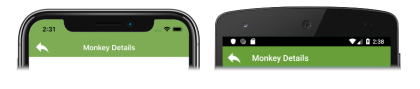Xamarin.Forms Shell navigation
Xamarin.Forms Shell includes a URI-based navigation experience that uses routes to navigate to any page in the application, without having to follow a set navigation hierarchy. In addition, it also provides the ability to navigate backwards without having to visit all of the pages on the navigation stack.
The Shell class defines the following navigation-related properties:
BackButtonBehavior, of typeBackButtonBehavior, an attached property that defines the behavior of the back button.CurrentItem, of typeShellItem, the currently selected item.CurrentPage, of typePage, the currently presented page.CurrentState, of typeShellNavigationState, the current navigation state of theShell.Current, of typeShell, a type-casted alias forApplication.Current.MainPage.
The BackButtonBehavior, CurrentItem, and CurrentState properties are backed by BindableProperty objects, which means that these properties can be targets of data bindings.
Navigation is performed by invoking the GoToAsync method, from the Shell class. When navigation is about to be performed, the Navigating event is fired, and the Navigated event is fired when navigation completes.
Note
Navigation can still be performed between pages in a Shell application by using the Navigation property. For more information, see Hierarchical Navigation.
Routes
Navigation is performed in a Shell application by specifying a URI to navigate to. Navigation URIs can have three components:
- A route, which defines the path to content that exists as part of the Shell visual hierarchy.
- A page. Pages that don't exist in the Shell visual hierarchy can be pushed onto the navigation stack from anywhere within a Shell application. For example, a details page won't be defined in the Shell visual hierarchy, but can be pushed onto the navigation stack as required.
- One or more query parameters. Query parameters are parameters that can be passed to the destination page while navigating.
When a navigation URI includes all three components, the structure is: //route/page?queryParameters
Register routes
Routes can be defined on FlyoutItem, TabBar, Tab, and ShellContent objects, through their Route properties:
<Shell ...>
<FlyoutItem ...
Route="animals">
<Tab ...
Route="domestic">
<ShellContent ...
Route="cats" />
<ShellContent ...
Route="dogs" />
</Tab>
<ShellContent ...
Route="monkeys" />
<ShellContent ...
Route="elephants" />
<ShellContent ...
Route="bears" />
</FlyoutItem>
<ShellContent ...
Route="about" />
...
</Shell>
Note
All items in the Shell hierarchy have a route associated with them. If you don't set a route, one is generated at runtime. However, generated routes are not guaranteed to be consistent across different application sessions.
The above example creates the following route hierarchy, which can be used in programmatic navigation:
animals
domestic
cats
dogs
monkeys
elephants
bears
about
To navigate to the ShellContent object for the dogs route, the absolute route URI is //animals/domestic/dogs. Similarly, to navigate to the ShellContent object for the about route, the absolute route URI is //about.
Warning
An ArgumentException will be thrown on application startup if a duplicate route is detected. This exception will also be thrown if two or more routes at the same level in the hierarchy share a route name.
Register detail page routes
In the Shell subclass constructor, or any other location that runs before a route is invoked, additional routes can be explicitly registered for any detail pages that aren't represented in the Shell visual hierarchy. This is accomplished with the Routing.RegisterRoute method:
Routing.RegisterRoute("monkeydetails", typeof(MonkeyDetailPage));
Routing.RegisterRoute("beardetails", typeof(BearDetailPage));
Routing.RegisterRoute("catdetails", typeof(CatDetailPage));
Routing.RegisterRoute("dogdetails", typeof(DogDetailPage));
Routing.RegisterRoute("elephantdetails", typeof(ElephantDetailPage));
This example registers detail pages, that aren't defined in the Shell subclass, as routes. These detail pages can then be navigated to using URI-based navigation, from anywhere within the application. The routes for such pages are known as global routes.
Warning
An ArgumentException will be thrown if the Routing.RegisterRoute method attempts to register the same route to two or more different types.
Alternatively, pages can be registered at different route hierarchies if required:
Routing.RegisterRoute("monkeys/details", typeof(MonkeyDetailPage));
Routing.RegisterRoute("bears/details", typeof(BearDetailPage));
Routing.RegisterRoute("cats/details", typeof(CatDetailPage));
Routing.RegisterRoute("dogs/details", typeof(DogDetailPage));
Routing.RegisterRoute("elephants/details", typeof(ElephantDetailPage));
This example enables contextual page navigation, where navigating to the details route from the page for the monkeys route displays the MonkeyDetailPage. Similarly, navigating to the details route from the page for the elephants route displays the ElephantDetailPage. For more information, see Contextual navigation.
Note
Pages whose routes have been registered with the Routing.RegisterRoute method can be deregistered with the Routing.UnRegisterRoute method, if required.
Perform navigation
To perform navigation, a reference to the Shell subclass must first be obtained. This reference can be obtained by casting the App.Current.MainPage property to a Shell object, or through the Shell.Current property. Navigation can then be performed by calling the GoToAsync method on the Shell object. This method navigates to a ShellNavigationState and returns a Task that will complete once the navigation animation has completed. The ShellNavigationState object is constructed by the GoToAsync method, from a string, or a Uri, and it has its Location property set to the string or Uri argument.
Important
When a route from the Shell visual hierarchy is navigated to, a navigation stack isn't created. However, when a page that's not in the Shell visual hierarchy is navigated to, a navigation stack is created.
The current navigation state of the Shell object can be retrieved through the Shell.Current.CurrentState property, which includes the URI of the displayed route in the Location property.
Absolute routes
Navigation can be performed by specifying a valid absolute URI as an argument to the GoToAsync method:
await Shell.Current.GoToAsync("//animals/monkeys");
This example navigates to the page for the monkeys route, with the route being defined on a ShellContent object. The ShellContent object that represents the monkeys route is a child of a FlyoutItem object, whose route is animals.
Relative routes
Navigation can also be performed by specifying a valid relative URI as an argument to the GoToAsync method. The routing system will attempt to match the URI to a ShellContent object. Therefore, if all the routes in an application are unique, navigation can be performed by only specifying the unique route name as a relative URI.
The following relative route formats are supported:
| Format | Description |
|---|---|
| route | The route hierarchy will be searched for the specified route, upwards from the current position. The matching page will be pushed to the navigation stack. |
| /route | The route hierarchy will be searched from the specified route, downwards from the current position. The matching page will be pushed to the navigation stack. |
| //route | The route hierarchy will be searched for the specified route, upwards from the current position. The matching page will replace the navigation stack. |
| ///route | The route hierarchy will be searched for the specified route, downwards from the current position. The matching page will replace the navigation stack. |
The following example navigates to the page for the monkeydetails route:
await Shell.Current.GoToAsync("monkeydetails");
In this example, the monkeyDetails route is searched for up the hierarchy until the matching page is found. When the page is found, it's pushed to the navigation stack.
Contextual navigation
Relative routes enable contextual navigation. For example, consider the following route hierarchy:
monkeys
details
bears
details
When the registered page for the monkeys route is displayed, navigating to the details route will display the registered page for the monkeys/details route. Similarly, when the registered page for the bears route is displayed, navigating to the details route will display the registered page for the bears/details route. For information on how to register the routes in this example, see Register page routes.
Backwards navigation
Backwards navigation can be performed by specifying ".." as the argument to the GoToAsync method:
await Shell.Current.GoToAsync("..");
Backwards navigation with ".." can also be combined with a route:
await Shell.Current.GoToAsync("../route");
In this example, backwards navigation is performed, and then navigation to the specified route.
Important
Navigating backwards and into a specified route is only possible if the backwards navigation places you at the current location in the route hierarchy to navigate to the specified route.
Similarly, it's possible to navigate backwards multiple times, and then navigate to a specified route:
await Shell.Current.GoToAsync("../../route");
In this example, backwards navigation is performed twice, and then navigation to the specified route.
In addition, data can be passed through query properties when navigating backwards:
await Shell.Current.GoToAsync($"..?parameterToPassBack={parameterValueToPassBack}");
In this example, backwards navigation is performed, and the query parameter value is passed to the query parameter on the previous page.
Note
Query parameters can be appended to any backwards navigation request.
For more information about passing data when navigating, see Pass data.
Invalid routes
The following route formats are invalid:
| Format | Explanation |
|---|---|
| //page or ///page | Global routes currently can't be the only page on the navigation stack. Therefore, absolute routing to global routes is unsupported. |
Use of these route formats results in an Exception being thrown.
Warning
Attempting to navigate to a non-existent route results in an ArgumentException exception being thrown.
Debugging navigation
Some of the Shell classes are decorated with the DebuggerDisplayAttribute, which specifies how a class or field is displayed by the debugger. This can help to debug navigation requests by displaying data related to the navigation request. For example, the following screenshot shows the CurrentItem and CurrentState properties of the Shell.Current object:

In this example, the CurrentItem property, of type FlyoutItem, displays the title and route of the FlyoutItem object. Similarly, the CurrentState property, of type ShellNavigationState, displays the URI of the displayed route within the Shell application.
Navigation stack
The Tab class defines a Stack property, of type IReadOnlyList<Page>, which represents the current navigation stack within the Tab. The class also provides the following overridable navigation methods:
GetNavigationStack, returnsIReadOnlyList<Page>, the current navigation stack.OnInsertPageBefore, that's called whenINavigation.InsertPageBeforeis called.OnPopAsync, returnsTask<Page>, and is called whenINavigation.PopAsyncis called.OnPopToRootAsync, returnsTask, and is called whenINavigation.OnPopToRootAsyncis called.OnPushAsync, returnsTask, and is called whenINavigation.PushAsyncis called.OnRemovePage, that's called whenINavigation.RemovePageis called.
The following example shows how to override the OnRemovePage method:
public class MyTab : Tab
{
protected override void OnRemovePage(Page page)
{
base.OnRemovePage(page);
// Custom logic
}
}
In this example, MyTab objects should be consumed in your Shell visual hierarchy instead of Tab objects.
Navigation events
The Shell class defines the Navigating event, which is fired when navigation is about to be performed, either due to programmatic navigation or user interaction. The ShellNavigatingEventArgs object that accompanies the Navigating event provides the following properties:
| Property | Type | Description |
|---|---|---|
Current |
ShellNavigationState |
The URI of the current page. |
Source |
ShellNavigationSource |
The type of navigation that occurred. |
Target |
ShellNavigationState |
The URI representing where the navigation is destined. |
CanCancel |
bool |
A value indicating if it's possible to cancel the navigation. |
Cancelled |
bool |
A value indicating if the navigation was canceled. |
In addition, the ShellNavigatingEventArgs class provides a Cancel method that can be used to cancel navigation, and a GetDeferral method that returns a ShellNavigatingDeferral token that can be used to complete navigation. For more information about navigation deferral, see Navigation deferral.
The Shell class also defines the Navigated event, which is fired when navigation has completed. The ShellNavigatedEventArgs object that accompanies the Navigated event provides the following properties:
| Property | Type | Description |
|---|---|---|
Current |
ShellNavigationState |
The URI of the current page. |
Previous |
ShellNavigationState |
The URI of the previous page. |
Source |
ShellNavigationSource |
The type of navigation that occurred. |
Important
The OnNavigating method is called when the Navigating event fires. Similarly, the OnNavigated method is called when the Navigated event fires. Both methods can be overridden in your Shell subclass to intercept navigation requests.
The ShellNavigatedEventArgs and ShellNavigatingEventArgs classes both have Source properties, of type ShellNavigationSource. This enumeration provides the following values:
UnknownPushPopPopToRootInsertRemoveShellItemChangedShellSectionChangedShellContentChanged
Therefore, navigation can be intercepted in an OnNavigating override and actions can be performed based on the navigation source. For example, the following code shows how to cancel backwards navigation if the data on the page is unsaved:
protected override void OnNavigating(ShellNavigatingEventArgs args)
{
base.OnNavigating(args);
// Cancel any back navigation.
if (args.Source == ShellNavigationSource.Pop)
{
args.Cancel();
}
// }
Navigation deferral
Shell navigation can be intercepted and completed or canceled based on user choice. This can be achieved by overriding the OnNavigating method in your Shell subclass, and by calling the GetDeferral method on the ShellNavigatingEventArgs object. This method returns a ShellNavigatingDeferral token that has a Complete method, which can be used to complete the navigation request:
public MyShell : Shell
{
// ...
protected override async void OnNavigating(ShellNavigatingEventArgs args)
{
base.OnNavigating(args);
ShellNavigatingDeferral token = args.GetDeferral();
var result = await DisplayActionSheet("Navigate?", "Cancel", "Yes", "No");
if (result != "Yes")
{
args.Cancel();
}
token.Complete();
}
}
In this example, an action sheet is displayed that invites the user to complete the navigation request, or cancel it. Navigation is canceled by invoking the Cancel method on the ShellNavigatingEventArgs object. Navigation is completed by invoking the Complete method on the ShellNavigatingDeferral token that was retrieved by the GetDeferral method on the ShellNavigatingEventArgs object.
Warning
The GoToAsync method will throw a InvalidOperationException if a user tries to navigate while there is a pending navigation deferral.
Pass data
Data can be passed as query parameters when performing URI-based programmatic navigation. This is achieved by appending ? after a route, followed by a query parameter id, =, and a value. For example, the following code is executed in the sample application when a user selects an elephant on the ElephantsPage:
async void OnCollectionViewSelectionChanged(object sender, SelectionChangedEventArgs e)
{
string elephantName = (e.CurrentSelection.FirstOrDefault() as Animal).Name;
await Shell.Current.GoToAsync($"elephantdetails?name={elephantName}");
}
This code example retrieves the currently selected elephant in the CollectionView, and navigates to the elephantdetails route, passing elephantName as a query parameter.
There are two approaches to receiving navigation data:
- The class that represents the page being navigated to, or the class for the page's
BindingContext, can be decorated with aQueryPropertyAttributefor each query parameter. For more information, see Process navigation data using query property attributes. - The class that represents the page being navigated to, or the class for the page's
BindingContext, can implement theIQueryAttributableinterface. For more information, see Process navigation data using a single method.
Process navigation data using query property attributes
Navigation data can be received by decorating the receiving class with a QueryPropertyAttribute for each query parameter:
[QueryProperty(nameof(Name), "name")]
public partial class ElephantDetailPage : ContentPage
{
public string Name
{
set
{
LoadAnimal(value);
}
}
...
void LoadAnimal(string name)
{
try
{
Animal animal = ElephantData.Elephants.FirstOrDefault(a => a.Name == name);
BindingContext = animal;
}
catch (Exception)
{
Console.WriteLine("Failed to load animal.");
}
}
}
The first argument for the QueryPropertyAttribute specifies the name of the property that will receive the data, with the second argument specifying the query parameter id. Therefore, the QueryPropertyAttribute in the above example specifies that the Name property will receive the data passed in the name query parameter from the URI in the GoToAsync method call. The Name property setter calls the LoadAnimal method to retrieve the Animal object for the name, and sets it as the BindingContext of the page.
Note
Query parameter values that are received via the QueryPropertyAttribute are automatically URL decoded.
Process navigation data using a single method
Navigation data can be received by implementing the IQueryAttributable interface on the receiving class. The IQueryAttributable interface specifies that the implementing class must implement the ApplyQueryAttributes method. This method has a query argument, of type IDictionary<string, string>, that contains any data passed during navigation. Each key in the dictionary is a query parameter id, with its value being the query parameter value. The advantage of using this approach is that navigation data can be processed using a single method, which can be useful when you have multiple items of navigation data that require processing as a whole.
The following example shows a view model class that implements the IQueryAttributable interface:
public class MonkeyDetailViewModel : IQueryAttributable, INotifyPropertyChanged
{
public Animal Monkey { get; private set; }
public void ApplyQueryAttributes(IDictionary<string, string> query)
{
// The query parameter requires URL decoding.
string name = HttpUtility.UrlDecode(query["name"]);
LoadAnimal(name);
}
void LoadAnimal(string name)
{
try
{
Monkey = MonkeyData.Monkeys.FirstOrDefault(a => a.Name == name);
OnPropertyChanged("Monkey");
}
catch (Exception)
{
Console.WriteLine("Failed to load animal.");
}
}
...
}
In this example, the ApplyQueryAttributes method retrieves the value of the name query parameter from the URI in the GoToAsync method call. Then, the LoadAnimal method is called to retrieve the Animal object, where its set as the value of the Monkey property that is data bound to.
Important
Query parameter values that are received via the IQueryAttributable interface aren't automatically URL decoded.
Pass and process multiple query parameters
Multiple query parameters can be passed by connecting them with &. For example, the following code passes two data items:
async void OnCollectionViewSelectionChanged(object sender, SelectionChangedEventArgs e)
{
string elephantName = (e.CurrentSelection.FirstOrDefault() as Animal).Name;
string elephantLocation = (e.CurrentSelection.FirstOrDefault() as Animal).Location;
await Shell.Current.GoToAsync($"elephantdetails?name={elephantName}&location={elephantLocation}");
}
This code example retrieves the currently selected elephant in the CollectionView, and navigates to the elephantdetails route, passing elephantName and elephantLocation as query parameters.
To receive multiple items of data, the class that represents the page being navigated to, or the class for the page's BindingContext, can be decorated with a QueryPropertyAttribute for each query parameter:
[QueryProperty(nameof(Name), "name")]
[QueryProperty(nameof(Location), "location")]
public partial class ElephantDetailPage : ContentPage
{
public string Name
{
set
{
// Custom logic
}
}
public string Location
{
set
{
// Custom logic
}
}
...
}
In this example, the class is decorated with a QueryPropertyAttribute for each query parameter. The first QueryPropertyAttribute specifies that the Name property will receive the data passed in the name query parameter, while the second QueryPropertyAttribute specifies that the Location property will receive the data passed in the location query parameter. In both cases, the query parameter values are specified in the URI in the GoToAsync method call.
Alternatively, navigation data can be processed by a single method by implementing the IQueryAttributable interface on the class that represents the page being navigated to, or the class for the page's BindingContext:
public class ElephantDetailViewModel : IQueryAttributable, INotifyPropertyChanged
{
public Animal Elephant { get; private set; }
public void ApplyQueryAttributes(IDictionary<string, string> query)
{
string name = HttpUtility.UrlDecode(query["name"]);
string location = HttpUtility.UrlDecode(query["location"]);
...
}
...
}
In this example, the ApplyQueryAttributes method retrieves the value of the name and location query parameters from the URI in the GoToAsync method call.
Back button behavior
Back button appearance and behavior can be redefined by setting the BackButtonBehavior attached property to a BackButtonBehavior object. The BackButtonBehavior class defines the following properties:
Command, of typeICommand, which is executed when the back button is pressed.CommandParameter, of typeobject, which is the parameter that's passed to theCommand.IconOverride, of typeImageSource, the icon used for the back button.IsEnabled, of typeboolean, indicates whether the back button is enabled. The default value istrue.TextOverride, of typestring, the text used for the back button.
All of these properties are backed by BindableProperty objects, which means that the properties can be targets of data bindings.
The following code shows an example of redefining back button appearance and behavior:
<ContentPage ...>
<Shell.BackButtonBehavior>
<BackButtonBehavior Command="{Binding BackCommand}"
IconOverride="back.png" />
</Shell.BackButtonBehavior>
...
</ContentPage>
The equivalent C# code is:
Shell.SetBackButtonBehavior(this, new BackButtonBehavior
{
Command = new Command(() =>
{
...
}),
IconOverride = "back.png"
});
The Command property is set to an ICommand to be executed when the back button is pressed, and the IconOverride property is set to the icon that's used for the back button: