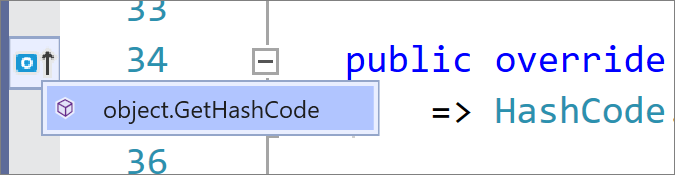Options, Text Editor, C#, Advanced
Use the Advanced options page to modify the settings for editor formatting, code refactoring, and XML documentation comments for C#. To access this options page, choose Tools > Options, and then choose Text Editor > C# > Advanced.
Note
Not all options may be listed here.
Analysis
Run background code analysis for ...
Choose one of the following options.
Option Description None All analyzers and corresponding code fixes are disabled.
Compiler diagnostics and corresponding code fixes are enabled on all open documents.Current document (default) All analyzers run just on the currently active document.
Compiler diagnostics are enabled on all open documents.Open documents All analyzers and compiler diagnostics are enabled on all open documents. Entire solution All analyzers and compiler diagnostics are enabled on all documents in the solution, whether open or closed.
Live code analysis or Background analysis scope
Configure the background analysis scope for managed code. For more information, see How to: Configure live code analysis scope for managed code.
Using Directives
Place 'System' directives first when sorting usings
When selected, the Remove and Sort Usings command in the right-click menu sorts the
usingdirectives and places the 'System' namespaces at the top of the list.Before sorting:
using AutoMapper; using FluentValidation; using System.Collections.Generic; using System.Linq; using Newtonsoft.Json; using System;After sorting:
using System; using System.Collections.Generic; using System.Linq; using AutoMapper; using FluentValidation; using Newtonsoft.Json;Separate using directive groups
When selected, the Remove and Sort Usings command in the right-click menu separates
usingdirectives by inserting an empty line between groups of directives that have the same root namespace.Before sorting:
using AutoMapper; using FluentValidation; using System.Collections.Generic; using System.Linq; using Newtonsoft.Json; using System;After sorting:
using AutoMapper; using FluentValidation; using Newtonsoft.Json; using System; using System.Collections.Generic; using System.Linq;Suggest usings for types in .NET Framework assemblies
Suggest usings for types in NuGet packages
When these options are selected, a Quick Action is available to install a NuGet package and add a
usingdirective for unreferenced types.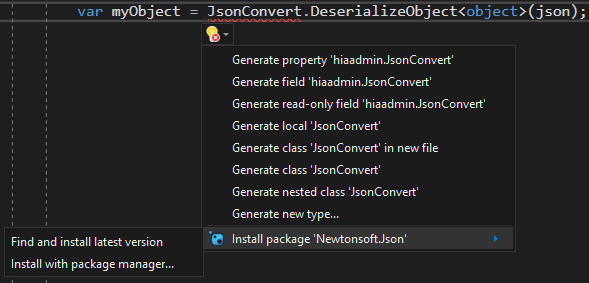
Add missing using directives on paste
When this option is selected,
usingdirectives will automatically get added to your code when you paste a type to a file.
Highlighting
Highlight references to symbol under cursor
When the cursor is positioned inside a symbol, or when you click a symbol, all the instances of that symbol in the code file are highlighted.
Outlining
Enter outlining mode when files open
When selected, automatically outlines the code file, which creates collapsible blocks of code. The first time a file is opened, #regions blocks and inactive code blocks collapse.
Show procedure line separators
The text editor indicates visual scope of procedures. A line is drawn in the .cs source files of your project at locations listed in the following table:
Location in .cs Source File Example of Line Location After the close of a block declaration construct - At the end of a class, structure, module, interface, or enum
- After a property, function, or sub
- Not between the get and set clauses in a propertyAfter a set of single line constructs - After the import statements, before a type definition in a class file
- After variables declared in a class, before any proceduresAfter single line declarations (non-block level declarations) - Following import statements, inherits statements, variable declarations, event declarations, delegate declarations, and DLL declare statements
Block Structure Guides
Select these check boxes to display dotted vertical lines between the curly brackets ({}) in your code. You can then easily see individual blocks of code for your declaration level and code level constructs.
Comments
Generate XML documentation comments for ///
When selected, inserts the XML elements for XML documentation comments after you type the
///comment introduction. For more information about XML documentation, see XML Documentation Comments (C# Programming Guide).
Extract Method
Don't put ref or out on custom struct
Uncheck this checkbox to avoid potentionally unintended cloning of structs by refencing existing struct objects when extracting an expression into a method call.
Example
Supposed the following
classandstructexist in your code:public struct CustomStruct { private int Count; public int Bump => ++Count; } public class CustomClass { public void DoIt() { CustomStruct cs = new CustomStruct(); int i = 0; i += cs.Bump; // select this line } }If the "Don't put ref or out on custom struct" option is unchecked, then the "Extract method" feature generates the following:
public class CustomClass { public void DoIt() { CustomStruct cs = new CustomStruct(); int i = 0; NewMethod(ref cs, ref i); } private static void NewMethod(ref CustomStruct cs, ref int i) => i += cs.Bump; }If the "Don't put ref or out on custom struct" option is checked, then the "Extract method" feature generates the following:
public class CustomClass { public void DoIt() { CustomStruct cs = new CustomStruct(); int i = 0; i = NewMethod(cs, i); } private static int NewMethod(CustomStruct cs, int i) { i += cs.Bump; return i; } }
Inline Hints
Inline Parameter Name Hints
When selected, inserts parameter name hints for literals, cast literals, and object instantiations prior to each argument in function calls.
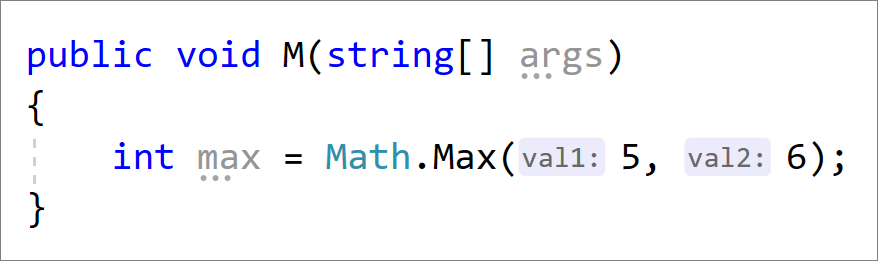
Inline Type Hints
When selected, inserts type hints for variables with inferred types and lambda parameter types.

Inheritance Margin
When selected, adds icons to the margins representing your code's implementations and overrides. Clicking on the inheritance margin icons will display inheritance options that you can select to navigate to.