Update the Visual Studio development tools
This article explains how to update the development tools.
Use this tutorial to update your Visual Studio development tools with a new version. It explains how to uninstall your existing Visual Studio development tools and install the new extension. The new extension is in the form of an installable VSIX file. This file is a part of the binary hotfix available on the Dynamics 365 Lifecycle Services site. The VSIX file is located in the DevToolsService\Scripts folder of the binary hotfix package.
While working in Visual Studio, you might receive recurring feedback requests regarding new features.
To prevent the feedback requests from appearing in Visual Studio, run the following PowerShell command from a developer’s machine:
Set-ItemProperty HKCU:\Software\Microsoft\Dynamics\AX7\Development\Configurations -Name ProvideFeedback -Value "No"
Note
You do not need to follow the instructions in this article if you are upgrading your finance and operations platform to Platform update 4 or newer. It is an automatic step that is part of the platform upgrade process.
Prerequisites
To enable the use of finance and operations apps development tools, the Visual Studio extension development workload must be installed in your Visual Studio with the Modeling SDK option included.
If the workload isn't installed, follow these steps to add it.
Open your Visual Studio Installer app and select Modify on your Visual Studio installed app.
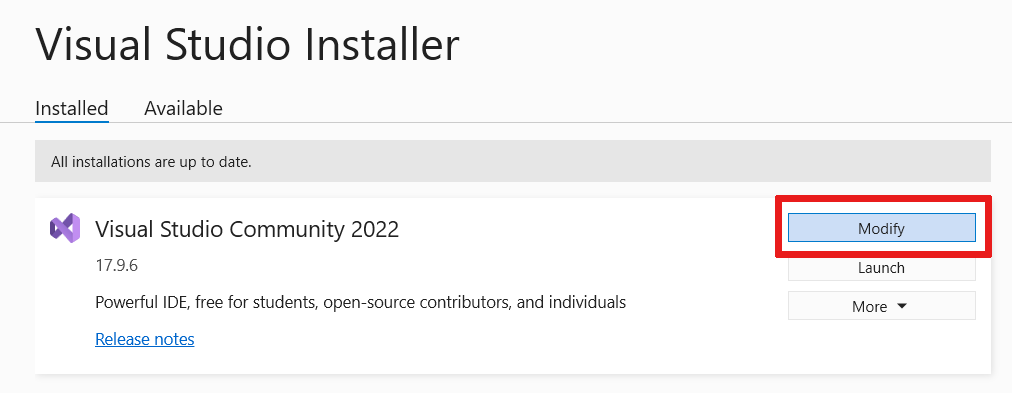
A new window opens and you see the Workloads tab.
From the Other Toolsets section, check Visual Studio extension development.
Under Installation details, check Modeling SDK under Visual Studio extension development > Optional.
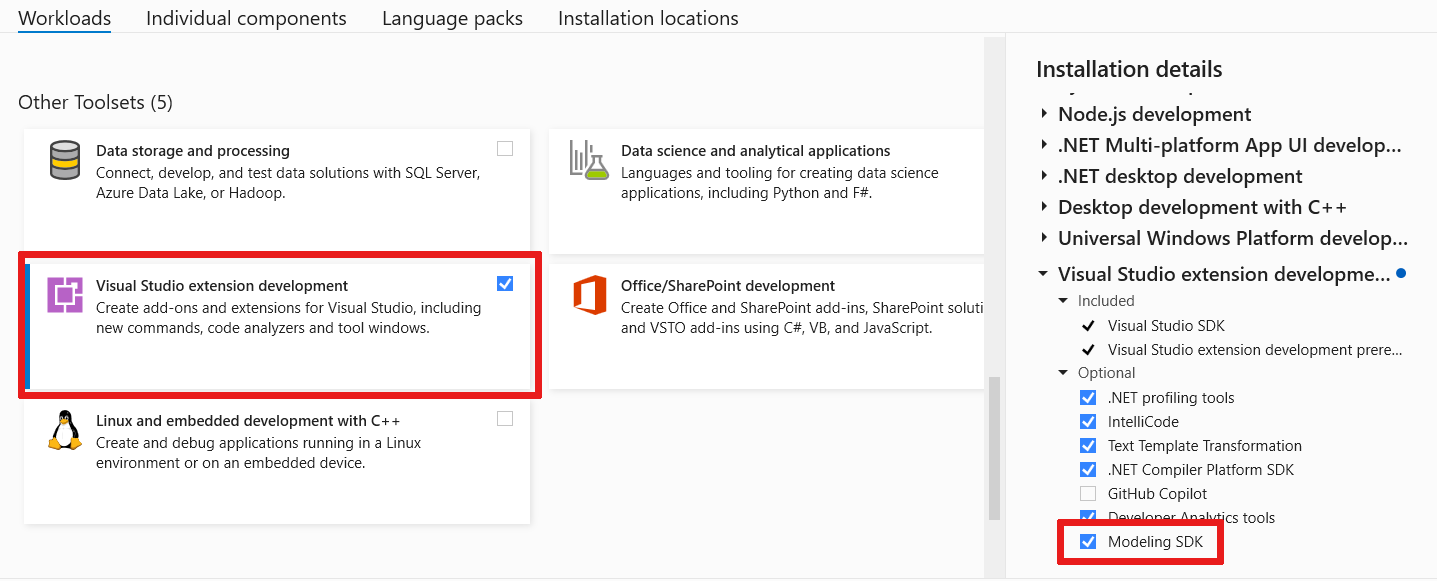
Select Modify to add the workload.
Uninstall the existing Visual Studio extension
In order to install a new version of the development tools, you'll need to uninstall the existing version first. Verify the version of the development tools that you have installed. If you don't have it installed, you can skip this section.
Verify your current version of the Visual Studio extension
- Open the Visual Studio Help > About Microsoft Visual Studio dialog and find finance and operations Developer Tools.
- Select it and click OK.
Uninstall the extension
- Open the Visual Studio Tools > Extensions and Updates dialog.
- Select finance and operations Visual Studio Tools and click Uninstall.
- When the extension is uninstalled, exit Visual Studio.
Install a new version of the extension
- Make sure Visual Studio is not running.
- Double-click (or right-click and Open) the VSIX file of the new version.
- Follow the installation instructions.
- When installation is complete, you can start Visual Studio and start developing your application.