Verify that a page is usable with blurred vision
To simulate blurred vision, in the Rendering tool, use the Emulate vision deficiencies menu. When you use this feature with the accessibility-testing demo webpage, you can see that the drop shadow on the text in the upper menu makes it hard to read the menu items.
To check whether a webpage is usable with blurred vision:
Open the accessibility-testing demo webpage in a new window or tab.
To open DevTools, right-click the webpage, and then select Inspect. Or, press Ctrl+Shift+I (Windows, Linux) or Command+Option+I (macOS). DevTools opens.
In DevTools, on the Activity Bar, click the More tools (
 ) button, and then select Rendering.
) button, and then select Rendering.In the Rendering tool, scroll to the Emulate vision deficiencies section.
In the Emulate vision deficiencies section, select Blurred vision:
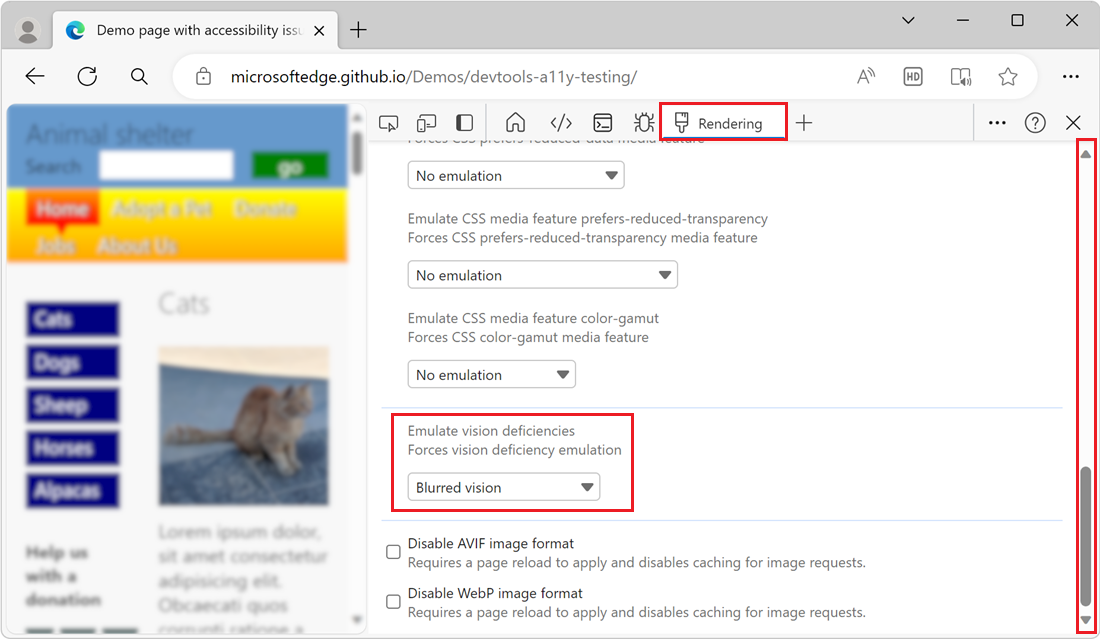
Blurred-vision simulation reveals that on the upper menu, the
text-shadowCSS property makes the text of the menu items (such as Home and Adopt a Pet) difficult to read.To remove the blurred-vision simulation, in the Rendering tool, in Emulate vision deficiencies, select No emulation.