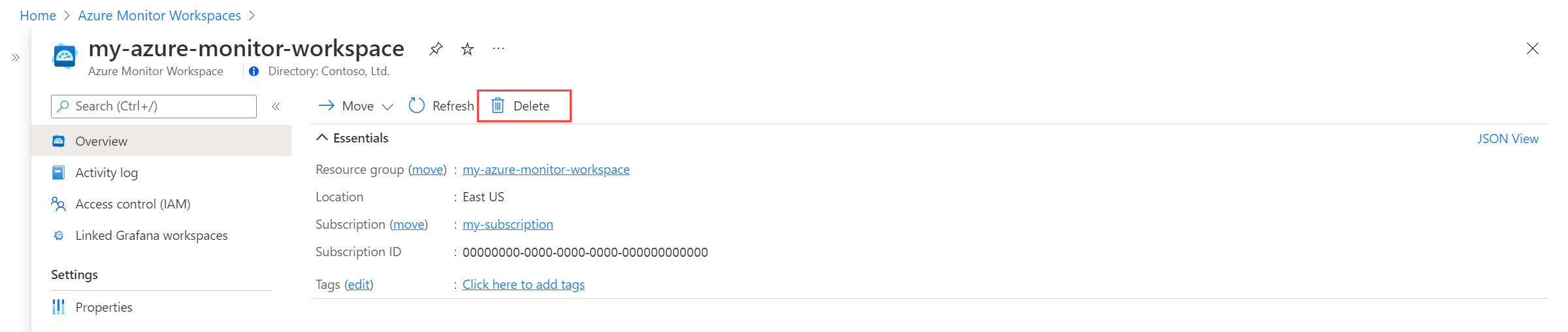你当前正在访问 Microsoft Azure Global Edition 技术文档网站。 如果需要访问由世纪互联运营的 Microsoft Azure 中国技术文档网站,请访问 https://docs.azure.cn 。
管理 Azure Monitor 工作区
本文内容
本文介绍如何创建和删除 Azure Monitor 工作区。 配置适用于 Prometheus 的 Azure Monitor 托管服务时,可以选择现有的 Azure Monitor 工作区或创建新的工作区。
注意
创建 Azure Monitor 工作区时,MA_<azure-monitor-workspace-name>_<location>_managed 形式的资源组中默认自动创建 <azure-monitor-workspace-name> 形式的数据收集规则和数据收集终结点。 如果有任何 Azure 策略对资源或资源组名称有限制,创建豁免 以免除这些资源进行评估。
创建 Azure Monitor 工作区
在 Azure 门户中打开“Azure Monitor 工作区”菜单。
选择“创建” 。
在“创建 Azure Monitor 工作区”页上,选择要在其中创建工作区的“订阅”和“资源组”
提供工作区的名称和区域。
选择“查看 + 创建”以创建工作区。
通过 Azure CLI 使用以下命令创建 Azure Monitor 工作区。
az monitor account create --name <azure-monitor-workspace-name> --resource-group <resource-group-name> --location <location>
有关更多详细信息,请访问“适用于 Azure Monitor 工作区的 Azure CLI ”
要创建 Azure Monitor 工作区,请使用以下资源管理器模板之一以及任何标准部署选项 。
{
"$schema": "http://schema.management.azure.com/schemas/2019-04-01/deploymentTemplate.json#",
"contentVersion": "1.0.0.0",
"parameters": {
"name": {
"type": "string"
},
"location": {
"type": "string",
"defaultValue": ""
}
},
"resources": [
{
"type": "microsoft.monitor/accounts",
"apiVersion": "2021-06-03-preview",
"name": "[parameters('name')]",
"location": "[if(empty(parameters('location')), resourceGroup().location, parameters('location'))]"
}
]
}
@description('Specify the name of the workspace.')
param workspaceName string
@description('Specify the location for the workspace.')
param location string = resourceGroup().location
resource workspace 'microsoft.monitor/accounts@2021-06-03-preview' = {
name: workspaceName
location: location
}
创建 Azure Monitor 工作区时,会创建新的资源组。 资源组名称采用以下格式:MA_<azure-monitor-workspace-name>_<location>_managed,其中已标记化元素采用小写。 资源组包含一个数据收集终结点,以及一套与工作区同名的数据收集规则。 删除工作区时,会自动删除资源组及其资源。
若要将适用于 Prometheus 的 Azure Monitor 托管服务连接到 Azure Monitor 工作区,请参阅从 AKS 群集收集 Prometheus 指标
删除 Azure Monitor 工作区
删除 Azure Monitor 工作区时,与 Log Analytics 工作区 不同的是,不会执行软删除操作。 工作区中的数据会立即删除,并且没有恢复选项。
在 Azure 门户中打开“Azure Monitor 工作区”菜单。
选择工作区。
选择“删除”。
若要删除 AzureMonitor 工作区,请使用 az resource delete
例如:
az monitor account delete --name <azure-monitor-workspace-name> --resource-group <resource-group-name>
有关更多详细信息,请访问“适用于 Azure Monitor 工作区的 Azure CLI ”
链接 Grafana 工作区
将 Azure Monitor 工作区连接到 Azure 托管 Grafana 工作区,以允许 Grafana 在 Grafana 仪表板中使用 Azure Monitor 工作区数据。 Azure Monitor 工作区可以连接到多个 Grafana 工作区,而 Grafana 工作区可以连接到多个 Azure Monitor 工作区。 Azure 托管 Grafana 和 Azure Monitor 工作区可能位于不同区域。
若要将自我管理的 Grafana 实例链接到 Azure Monitor 工作区,请参阅将 Grafana 连接到 Azure Monitor Prometheus 指标
注意
将 Azure Monitor 工作区作为数据源添加到 Grafana 时,它将以 Prometheus_<azure monitor workspace query endpoint> 的形式列出。
在 Azure 门户中打开“Azure Monitor 工作区”菜单。
选择工作区。
选择“链接的 Grafana 工作区”。
选择 Grafana 工作区。
通过更新你所监视的 Azure Kubernetes 服务群集,在 Azure Monitor 工作区和 Grafana 工作区之间创建链接。
如果群集已配置为将数据发送到适用于 Prometheus 的 Azure Monitor 托管服务,则必须先使用以下命令禁用它:
az aks update --disable-azure-monitor-metrics -g <cluster-resource-group> -n <cluster-name>
然后,使用以下命令启用或重新启用:
az aks update --enable-azure-monitor-metrics -n <cluster-name> -g <cluster-resource-group> --azure-monitor-workspace-resource-id
<azure-monitor-workspace-name-resource-id> --grafana-resource-id <grafana-workspace-name-resource-id>
输出
"azureMonitorProfile": {
"metrics": {
"enabled": true,
"kubeStateMetrics": {
"metricAnnotationsAllowList": "",
"metricLabelsAllowlist": ""
}
}
}
后续步骤