自定义终端指南
这里有一些配色方案供你尝试,或作为你自行设计的基础。
安装方案
将 JSON 从“方案”部分复制到 settings.json 中的正确部分,例如:
之前:
"schemes": [],
之后:
"schemes": [
{
"name": "Retro",
"background": "#000000",
"black": "#00ff00",
"blue": "#00ff00",
"brightBlack": "#00ff00",
"brightBlue": "#00ff00",
"brightCyan": "#00ff00",
"brightGreen": "#00ff00",
"brightPurple": "#00ff00",
"brightRed": "#00ff00",
"brightWhite": "#00ff00",
"brightYellow": "#00ff00",
"cyan": "#00ff00",
"foreground": "#00ff00",
"green": "#00ff00",
"purple": "#00ff00",
"red": "#00ff00",
"white": "#00ff00",
"yellow": "#00ff00"
}
]
然后添加特定于配置文件的部分,例如:
之前:
{
"guid": "{234ab24f-34dd-ff3-ade434aad345}",
"name": "Command Prompt",
"commandline": "cmd.exe",
"hidden": false
}
之后:
{
"guid": "{234ab24f-34dd-ff3-ade434aad345}",
"name": "Command Prompt",
"commandline": "cmd.exe",
"hidden": false,
"colorScheme" : "Retro",
"cursorColor" : "#FFFFFF",
"cursorShape": "filledBox",
"fontSize" : 16,
"padding" : "5, 5, 5, 5",
"tabTitle" : "Command Prompt",
"fontFace": "PxPlus IBM VGA8",
"experimental.retroTerminalEffect": true
}
毛玻璃
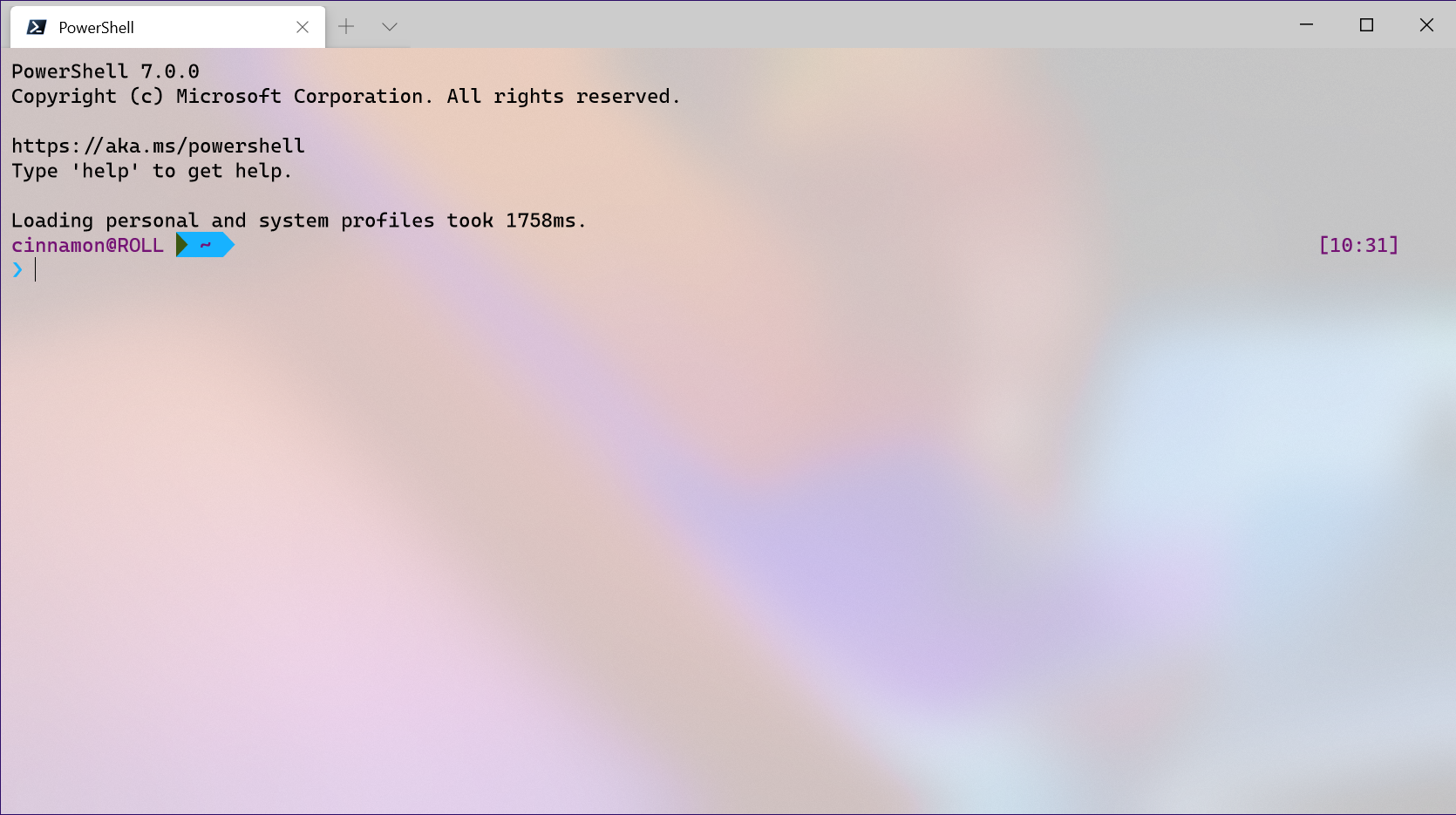
Raspberry Ubuntu
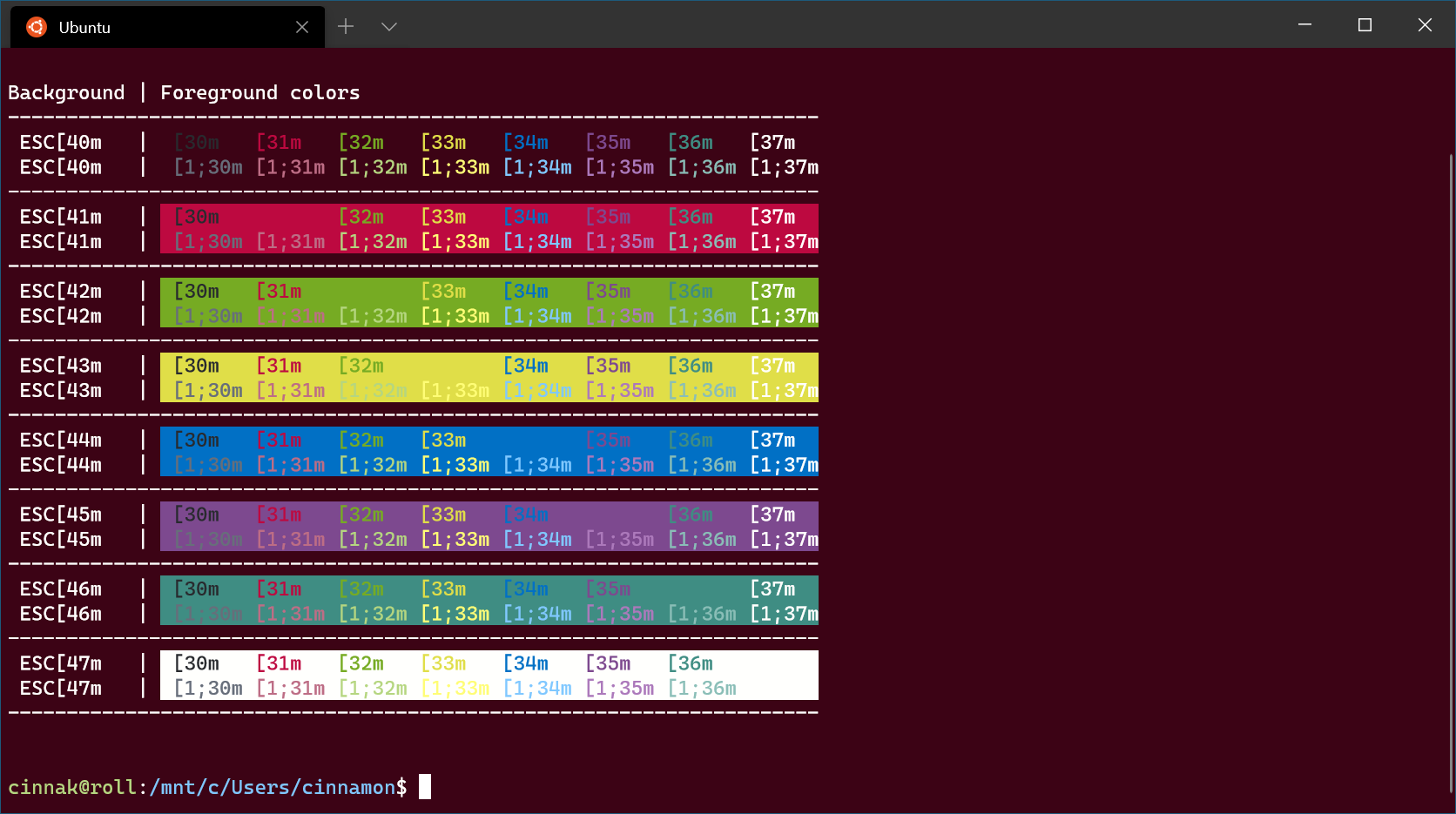
怀旧式命令
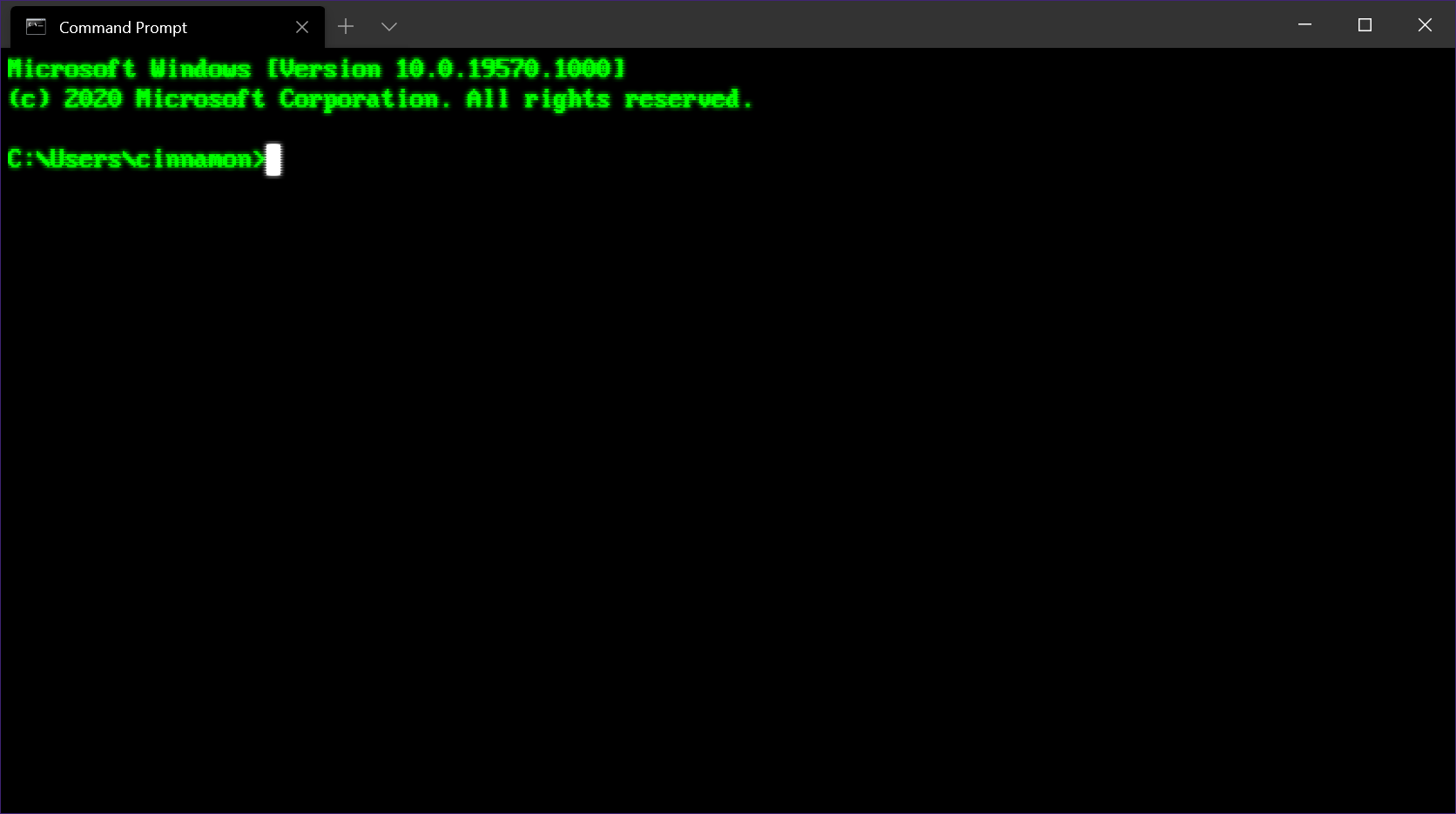
共享!
你有想要分享的 Windows 终端方案吗? 在 Twitter 上向我们展示吧!
