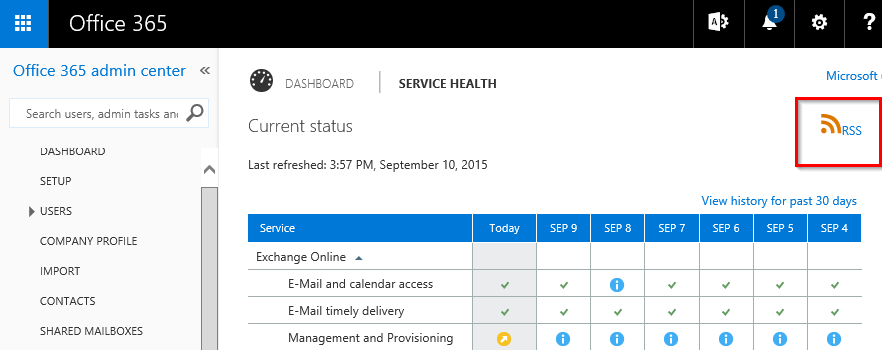Keeping up to date with Office 365 News
The following article was written by Irol Melisa Pinto who is a Technical Advisor for Exchange Online Protection in Microsoft.
Hello folks! In this article my main focus is to show how we can leverage RSS (Rich Site Summary / Really Simple Syndication) feeds to help keep us updated. There is no shortage of website resources out there and browsing to various sites can feel like a chore, especially if there have been no updates since the last time you visited. This is where RSS feeds can help.
I recently worked with an organization that was not aware that Office 365 was disabling support for RC4 ciphers. This information was posted on the Office Blogs website, but unless you go to that blog often, you wouldn’t have known about this change. An easy way to follow news on our blogs is to leverage the RSS feeds that they publish. In this article I’ll show how to use the RSS reader in the Outlook desktop client to easily follow RSS feeds.
Subscribing to the Office Blogs RSS feed with the Outlook desktop client
In the steps below I’ll be using the Outlook desktop client to subscribe to an RSS feed showing Exchange news posted to the Office Blogs page. If you use a different RSS reader, you can follow these steps to the point where we obtain the URL of the RSS feed, which you can then plug into your RSS reader of choice.
Browse to https://blogs.office.com/.
Click on “What Products do you use?”
Now Copy the link Displayed in the address bar. The link in this example that you need to copy is https://blogs.office.com/feed/?filter-product=exchange.

Now go to your Outlook desktop client, right click on the RSS Feeds folder, and select Add a New RSS Feed.

A new window will popup asking if you want to trust this link.Once complete, click OK on this window, and then click Yes on the window below.

Once complete, click OK on this window, and then click Yes on the window below.
I can now easily follow the Exchange updates that are posted to the Office Blogs page without ever leaving my Outlook desktop client (or RSS reader of choice).
Repeat the above steps for any other sites you are interested in following which also publish an RSS feed. The best part is you can sort updates of each link in a separate folder.
Other Microsoft sites that publish RSS feeds
First and foremost, I highly recommend subscribing to the RSS feed of this blog! The feed can be found on the right hand side under Options, RSS for posts .
Secondly, I would recommend you subscribe to the Service Health feed in the Office 365 Portal. When you first log into the portal, click View details and history under Current health.
Once the next screen loads, the RSS feed can be found in the upper right hand corner of the page.
And for my third pick, want an easy way to be alerted when we change IP ranges associated with Exchange Online? There’s an RSS feed for that! Check out Office 365 URLs and IP address ranges.
In addition to the above, the following are other Microsoft sites that publish RSS feeds.
- Terry Zink: Security Talk
- Exchange Team Blog
- Office Mechanics
- MSDN Blogs
- TechNet Blogs
- TechNet
- Office 365 Support Community
Hoping this was helpful! Thanks for reading :)
Irol Pinto
Technical Advisor for Exchange Online Protection