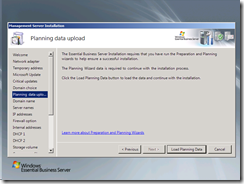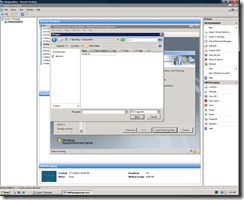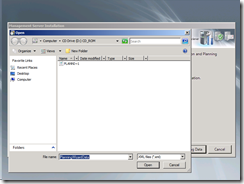EBS Virtualized – STEP BY STEP – Part 6 – Attaching the Planning data
Now for the last piece of setup unique to vitualizing EBS. Adding the Planning Data. Remember the .iso file we created here, well next you need to attach this iso to your VM. You wont need to reconnect the Management Server installation disk, as the files have all been copied locally.
Planning data upload screen
Using Hyper-V attach PP.iso
Next using the Management Server EBS setup open the drive to attach the XML file.
From here you simply follow the setup process for EBS. Again if you have any questions or think I’ve missed something you can email me using the link on the right hand side.
Comments
- Anonymous
October 14, 2009
Nick, this is an excellent series! Many thanks! One question you might be able to help with: is there an additional licence required for the host server, or is it covered by the EBS licence?