Skype for Business Client with "Outlook Integration Error" for around 10/15 minutes
Scenario:
- Skype for Business client 2015/2016 (MSI or Click to Run)
- Skype for Business client April 2017 update (or higher)
- Exchange Server 2010
Problem:
- When opening the Skype for Business client you get in bottom right corner an exclamation mark, for around 10/15 minutes, with the following error: "Outlook Integration Error".

- You open the "Configuration Information", and you see the MAPI and EWS with OK status.

- All Free/Busy features are working fine, no problems are reported.
- After waiting around 10/15 minutes, the exclamation mark disappear from the Skype for Business client and everything remains working.
- The root cause for this problem, is that the client tries to create the "Skype for Business Contacts" folder in the user exchange mailbox and fails.
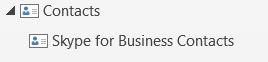
- This problem only affects users with mailboxes hosted in Exchange Server 2010 with Skype for Business client April 2017 update (or higher). This update deprecates the "Skype for Business Contacts" folder in Outlook and Outlook Web App.
- Additional details can be found in the following article:
Deprecation of "Skype for Business Contacts" folder in Outlook and Outlook Web App
https://support.microsoft.com/kb/4015948
Solution:
Option 1:
- Migrate the user’s mailboxes to a higher Exchange Server version (2013/2016).
Option 2:
- Disable the creation of the "Skype for Business Contacts" folder.
- Below is the list of cmdlets to create a new Policy and assign it only toa single user for test proposes:
- Disable the creation of the "Skype for Business Contacts" folder.
New-CsClientPolicy -Identity ContactsDeprecation -EnableExchangeContactSync $false
$x = New-CsClientPolicyEntry -Name "EnableExchangeContactsFolder" -Value "$false"
Set-CsClientPolicy -Identity ContactsDeprecation -PolicyEntry @{Add=$x}
Grant-CsClientPolicy -Identity sip:testaccount@contoso.com -PolicyName ContactsDeprecation
Invoke-CsManagementStoreReplication
-
-
- Wait around 5 minutes, sign-out from the client and Outlook, and try again.
-