How to FTP into a WAWS Site
When you publish a WAWS site, your content gets uploaded into the /site/wwwroot folder. What you may not know is that there is a LogFiles folder at the same level as the site folder, and inside of that folder, you’ll find some other folders that contain interesting files.
Here are some of the folders you may have in your LogFiles folder. (You may not have all of these depending on what logging you’ve enabled on the Configuration page in the Azure portal.)
- The Application folder contains logs that are output after turning on Application Logging (File System) .
- The DetailedErrors folder contains detailed error messages if that setting is enabled.
- The folder that starts with W3SVC contains failed request tracing files if that setting is enabled.
One of the ways you can get access to the LogFiles folder is to use an FTP program to log into your site. When you do, you must make sure that you are using the right username and password. You do not use the same username and password that you use to log into the Azure portal when you FTP into your site. Here’s how you can log into your site using FTP.
Setting Deployment Credentials
The easiest way to access your site using FTP is to use the deployment credentials. Your deployment credentials can be used to log into any site under your subscription, but before you can use them, you must set up a username and password. Here’s how you do that.
- Log into the Azure portal.
- Click on any of your websites.
- In the Quick Glance section on the Dashboard page, click the link that says Reset Your Deployment Credentials. (Make sure you don’t accidentally click the link to reset publish profile credentials.)
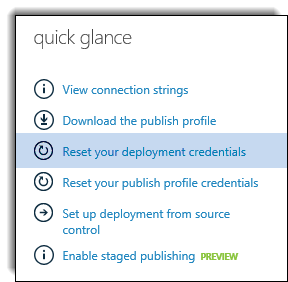
- Enter a username and password.
- Click the check mark to save your new credentials.
Note: It’s important to realize that the deployment credentials are tied to your Microsoft ID and not a particular site, so when you reset them, it resets them for all sites under your Microsoft ID, not just the site that you have displayed in the portal.
Logging Into the Site
Once you’ve set your deployment credentials, you’re ready to log into your site. You’ll need three pieces of information to log into your site.
- Host name – You can find the FTP host name in the Quick Glance section on the Dashboard page in the portal. (Your FTP client may use a different term such as “Server” or something similar for the host name.)
- Username – The username you set when you reset your deployment credentials.
- Password – The password you set when you reset your deployment credentials.
One important note about the username. The correct format is sitename\username. For example, if you are logging into a site called mysite and the username that you set in your deployment credentials is jim, your username for FTP would be mysite\jim.
Note: It’s recommended that you use the FTPS host name displayed in the portal because this will ensure that your username and password are encrypted when you send them across the Internet.
A Final Note
I’ve shown you one way that you can log into your WAWS site with FTP. It’s not the only way. You can also use publish profile credentials. Unlike deployment credentials, publish profile credentials (sometimes called site-level credentials) are unique to a particular WAWS site. You can read more information about these different credentials types here.