OpsMgr: Additional Information on Configuring the Contextual Performance Widget Template
The Contextual Performance Widget Template allows the user to create custom contextual performance widgets via a UI to contextually display a line chart for a particular performance counter of selected objects within a dashboard layout in the OpsMgr 2012 Operations Console.
The sample management pack library that contains this template can now be downloaded from the TechNet Gallery.
Here is some additional information on:
- How to configure the Contextual Performance Widget Template to create contextual performance widgets for multi-instance performance counters, like LogicalDisk\% Free Space\ {Instance Name} .
- How to turn on or turn off the Legend section of the performance widget if the Configuration option does not work.
- How to troubleshoot permissions issues from the Data Access service (sdk).
1. Configuring the Contextual Performance Widget Template to create contextual widgets for multi-instance performance counters:
Use the wildcard character “ % ” for the field on the Performance Instance page. Make sure that there are no additional characters (including a space character “ “) other than the single “ % ”character.
Here is an example of what values to use for the fields on the Performance Object/Performance Counter/Performance Instance pages to configure a Contextual Performance Widget for the LogicalDisk\% Free Space counter for all logical disks objects within the dashboard layout.

Once the contextual performance widget for the LogicalDisk\% Free Space counter is created, it should display a line chart for the counter for an object of the Logical Disk class selected from another widget, like in Figure 1, 2 and 3.
Figure 1:

Figure 2:
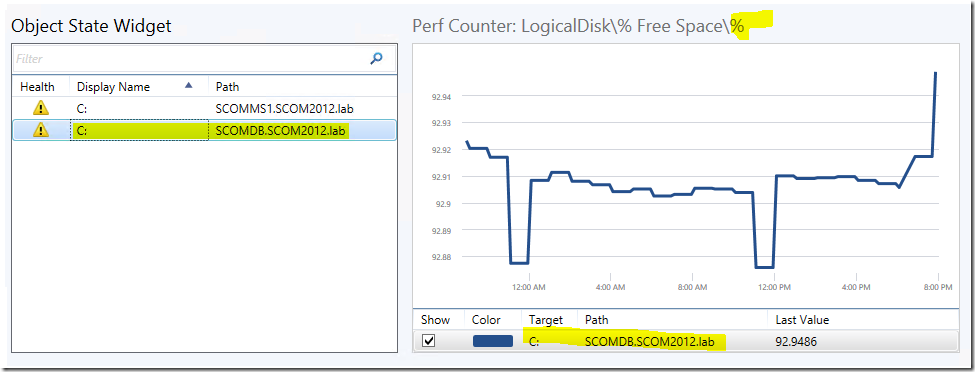
Figure 3:
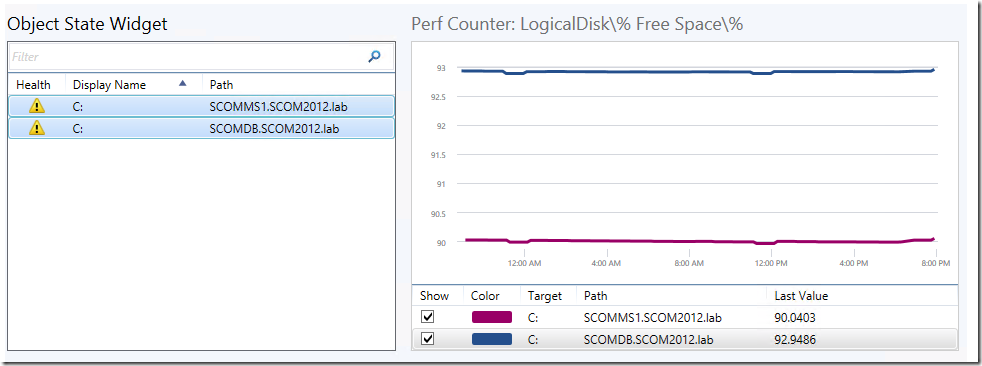
2. Turning on or turning off the Legend section of the performance widget if the Configuration option does not work:
If turning off or turning on the show Legend feature does not work via the Configure option, use the Personalize option instead.


When the Personalize option is selected, the Show Legend feature can be turned off by unchecking the following check box, or turned on by checking the following check box, on the Chart Preference page:

Alternatively, a widget can be removed quickly with the Clear Contents option to allow a new widget to be re-created.

3. Troubleshooting permissions issues from the Data Access service (sdk):
Refer to this previous post if an error message like the following example is raised on the performance widget.
Microsoft.EnterpriseManagement.Common.UnknownDatabaseException: The EXECUTE permission was denied on the object ’Microsoft_SystemCenter_Visualization_Library_PerforamcneCounterListByManagedEntityTypeUsingContainerME’ , database ‘OperationsManagerDW’ , schema ‘sdk’.
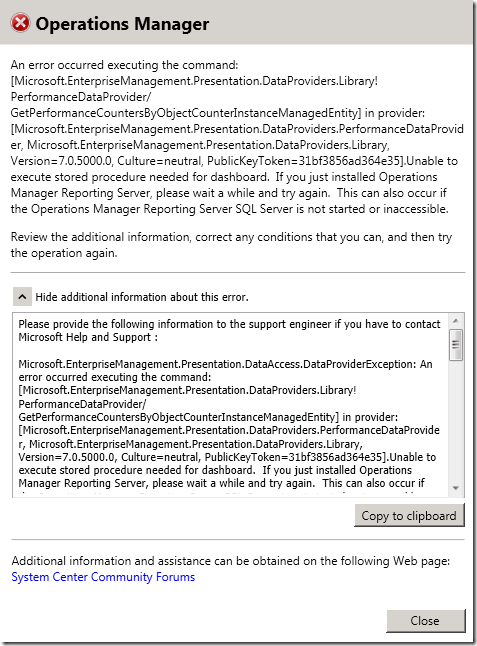
Disclaimer:
All information on this blog is provided on an as-is basis with no warranties and for informational purposes only. Use at your own risk. The opinions and views expressed in this blog are those of the author and do not necessarily state or reflect those of my employer.
Comments
Anonymous
September 17, 2015
great work!Anonymous
October 10, 2015
Hello, i love your Widget. One thing which would make this widget perfect, would be if i could change the "vertical axis limits" from auto to some value like the in the traditional performance widget. Thank you