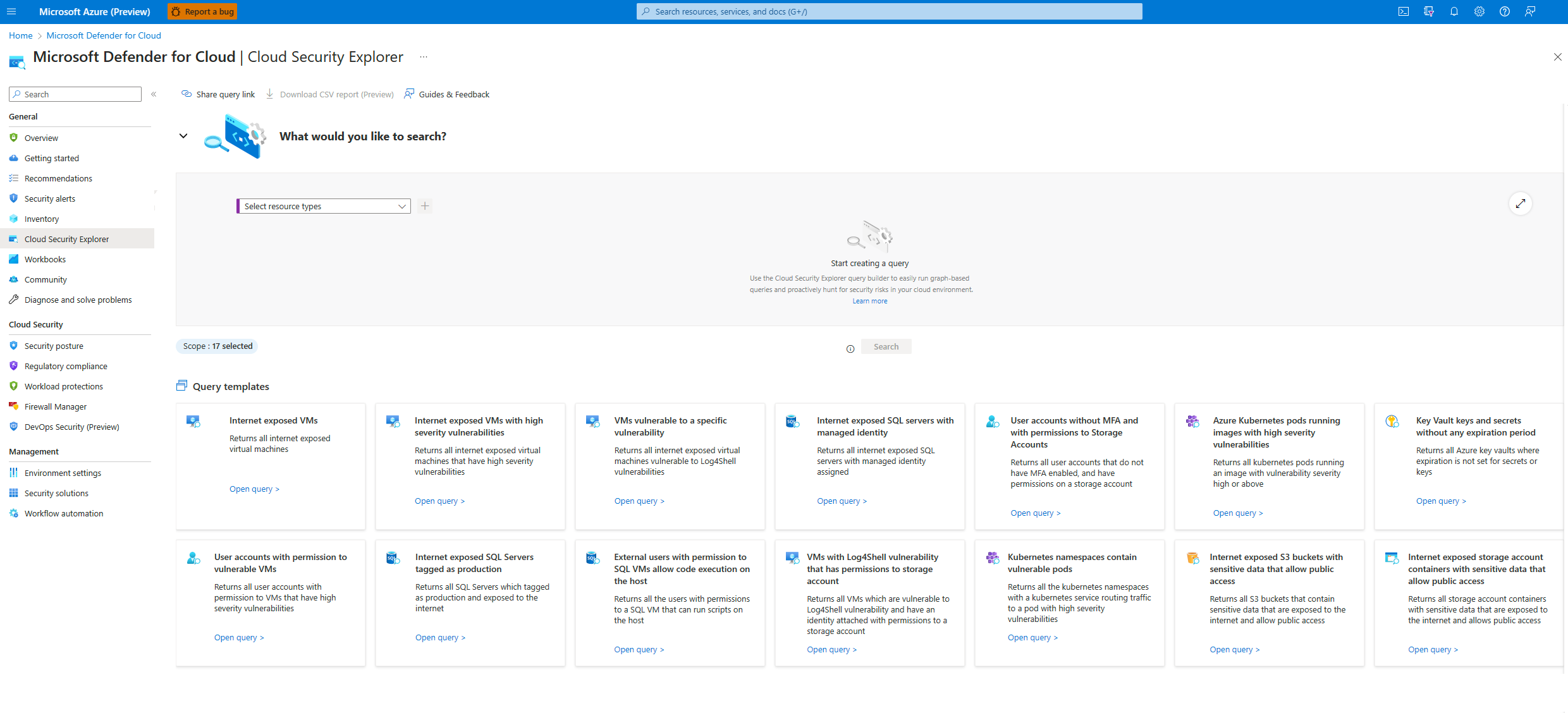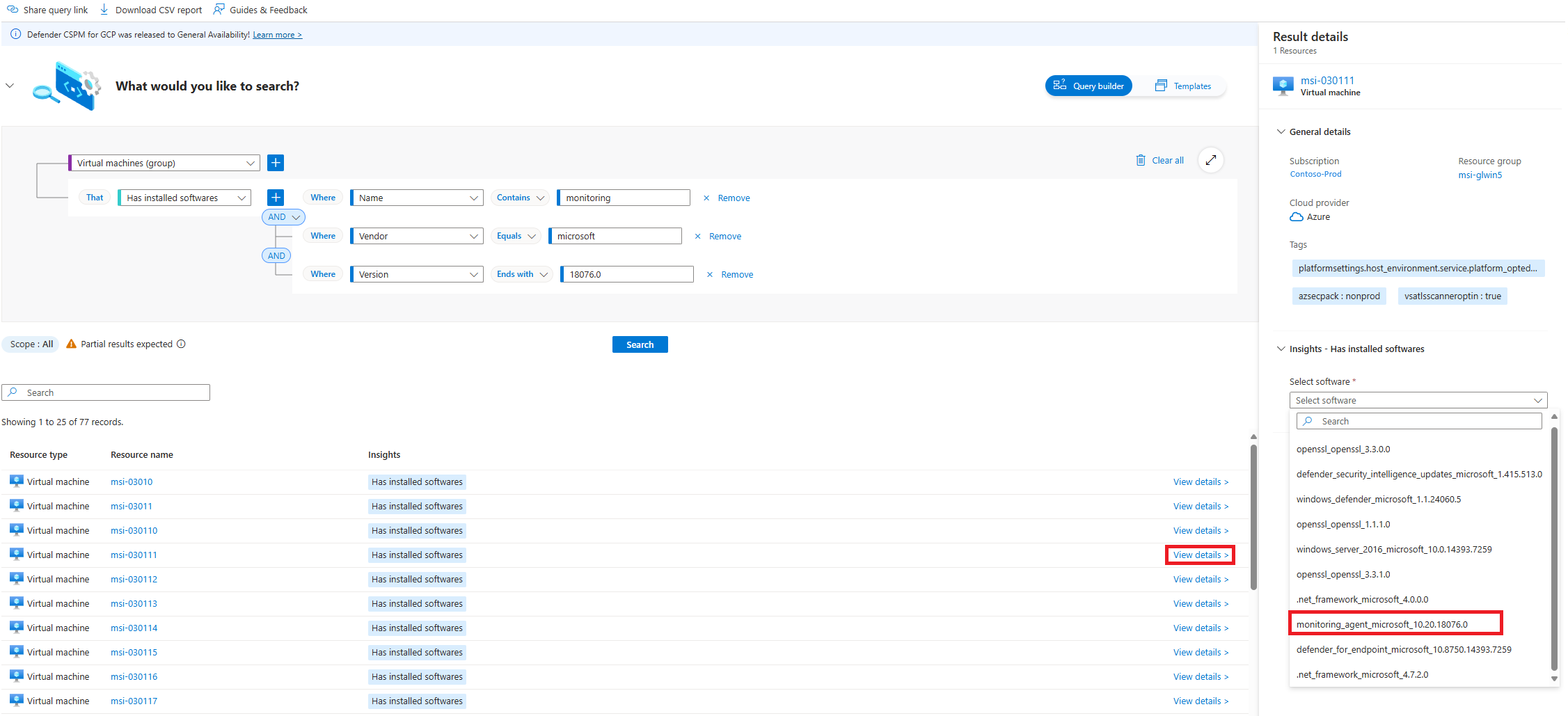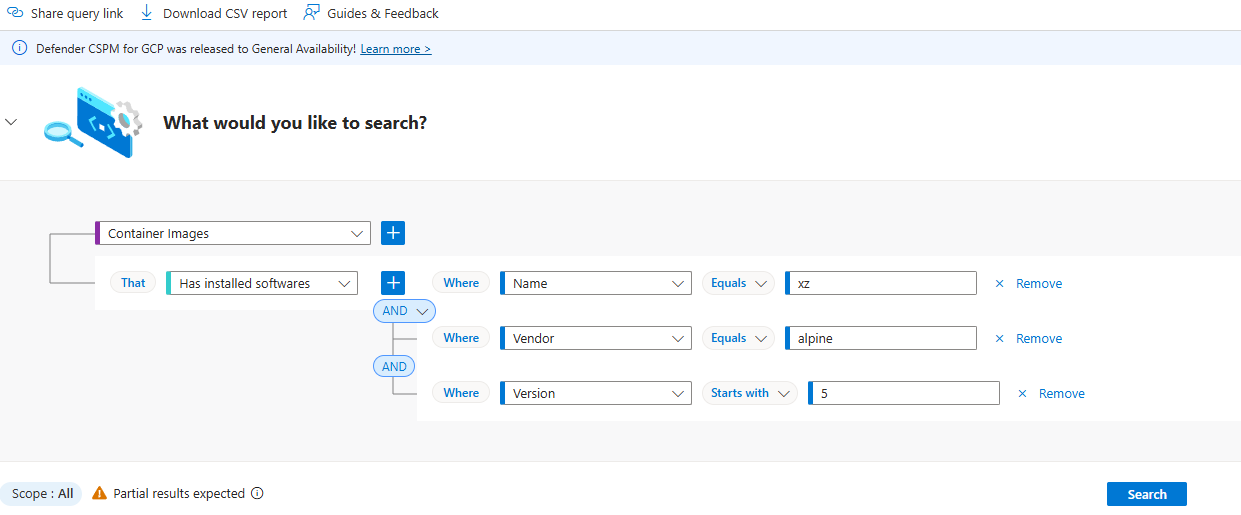建置 Cloud Security Explorer 查詢,以識別虛擬機器 (VM) 和容器映射中的軟體弱點
您可以使用 Cloud Security Explorer 來識別軟體弱點。 下列範例會建置查詢,以識別 虛擬機器 (VM) 和容器映像中的軟體弱點。
如需 Cloud Security Explorer 查詢的簡介,請參閱 建置查詢 Cloud Security Explorer 。
建立查詢以識別 VM 中的軟體弱點
登入 Azure 入口網站。
篩選要查詢之 VM 中的軟體。
選取感興趣的 VM 檢視詳細資料連結,以查看結果詳細數據。 在 [結果詳細數據] 窗格的 [深入解析] 區段中,是安裝在 VM 上的軟體下拉式清單。 選取已安裝的軟體以供檢閱。
在 [深入解析] 區段中檢視已安裝軟體的詳細數據。
建立查詢以識別容器映像中的軟體弱點
登入 Azure 入口網站。
篩選容器映像中的軟體以查詢。
選取感興趣的容器映像的 [檢視詳細數據] 連結,以查看結果詳細數據。 在 [結果詳細數據] 窗格的 [深入解析] 區段中,是容器映射上安裝的軟體下拉式清單。 選取已安裝的軟體以供檢閱。
在 [深入解析] 區段中檢視已安裝軟體的詳細數據。