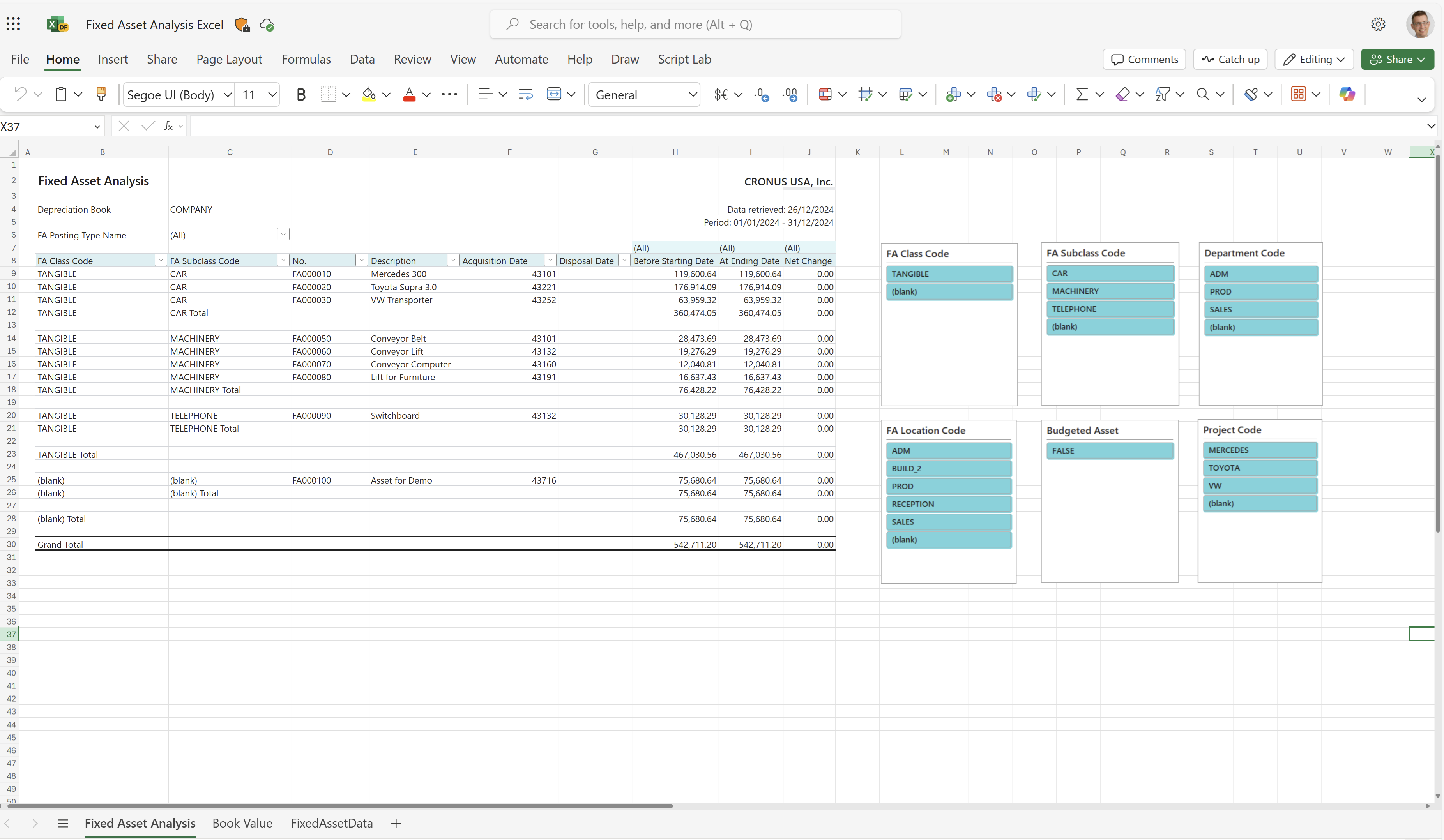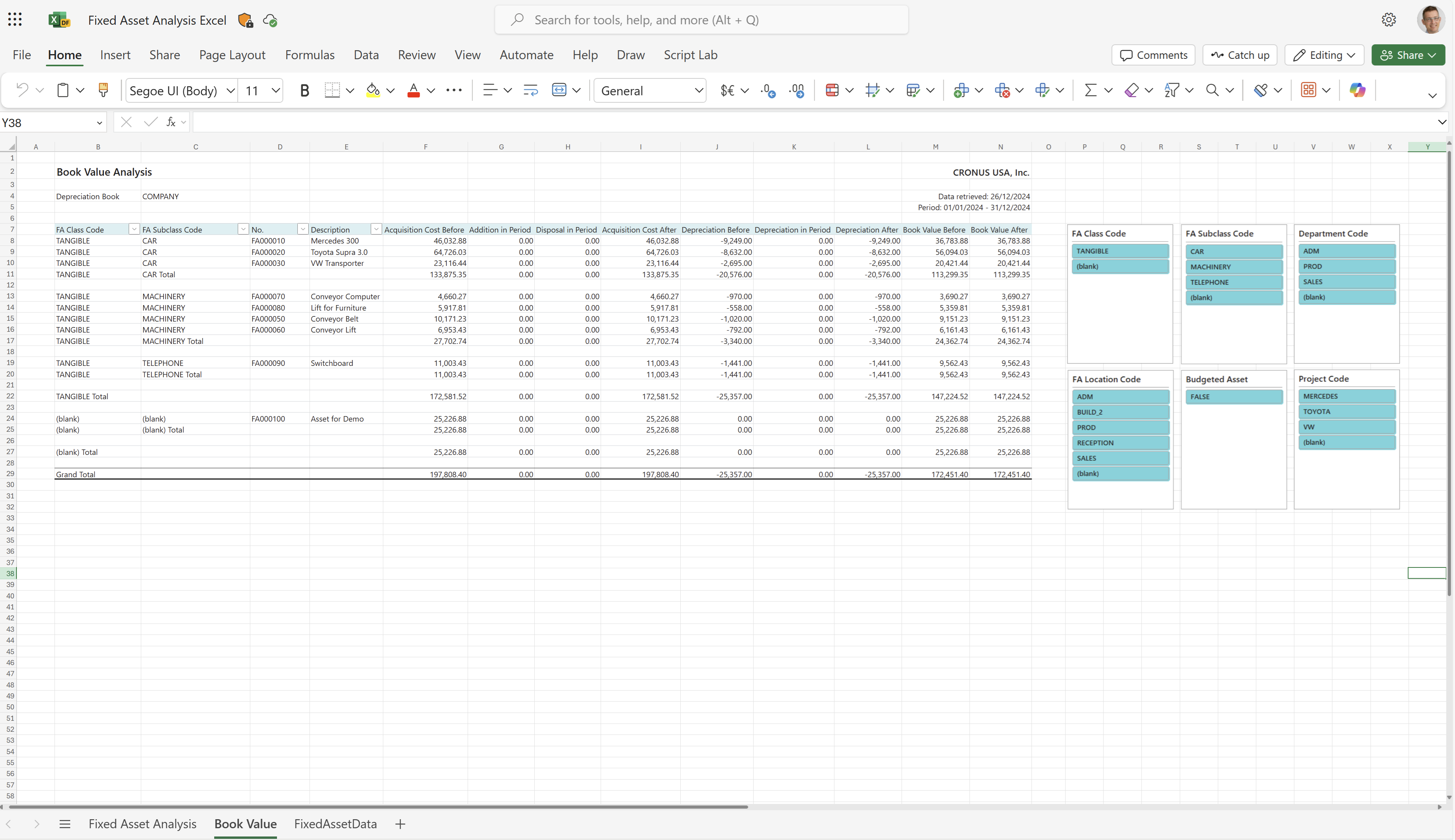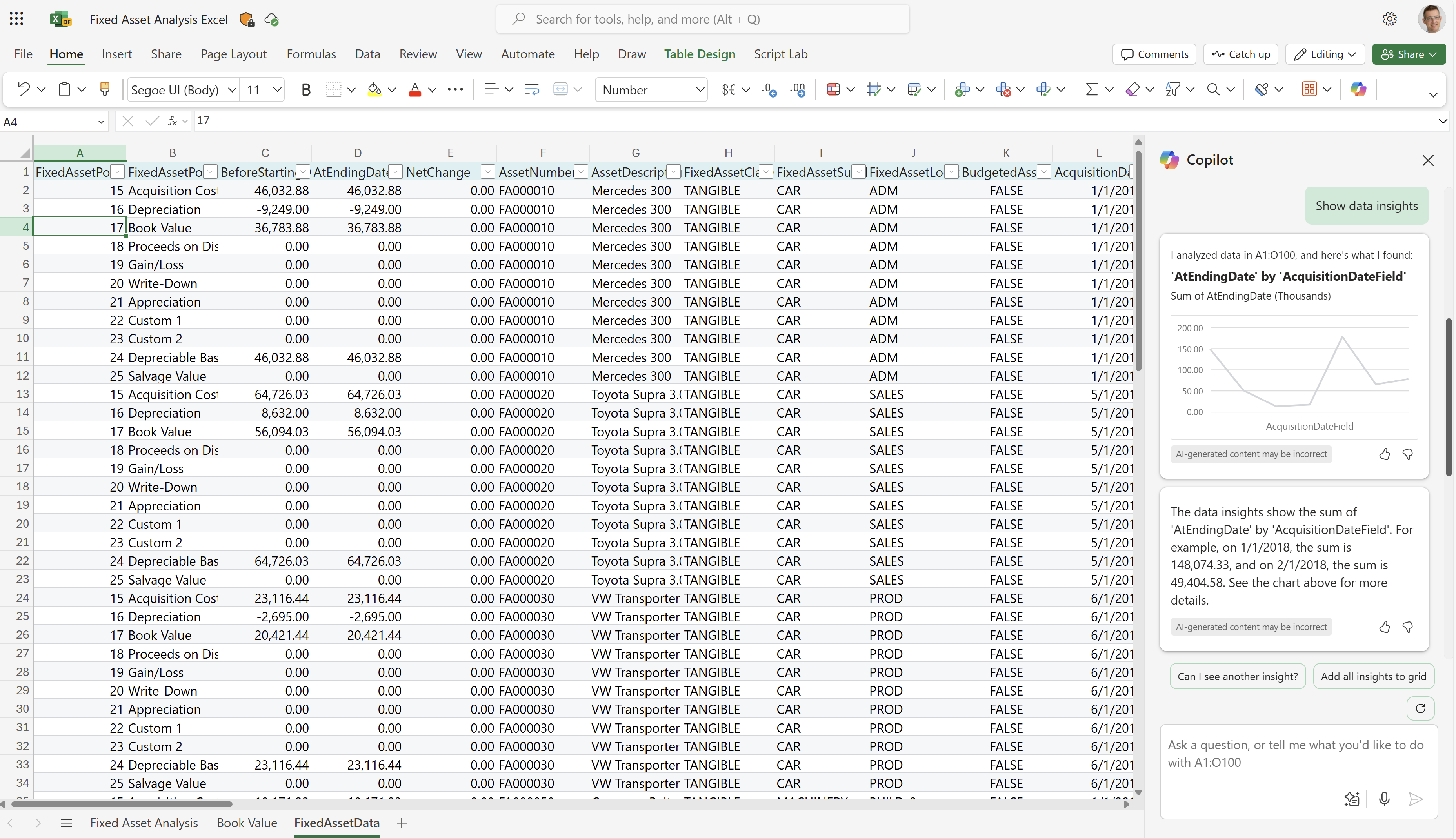Fixed Asset Analysis Excel (report)
The Fixed Asset Analysis Excel report shows fixed asset details in given time periods, such as:
- Book value
- Depreciation
- Acquisitions
You can specify the starting and ending dates for the report, whether to include only sold assets, or whether to include inactive fixed assets.
The report Excel workbook contains three worksheets that you can use to analyze your fixed assets data:
- Fixed Asset Analysis
- Book Value
- FixedAssetData
Use the worksheets to analyze data in different ways.
Tip
If you configure OneDrive for system features, the Excel workbook opens in your browser in Excel online.
Note
This report does the calculations when you view it in Excel online, or when you download and open it. If a banner displays text about external data connections, you might need to choose the Enable content button to load data. The report doesn't connect to any external data sources. All calculations are done in Excel with Power Query. In some cases (depending on the security configurations for your organization), you might also need to right-click on a pivot table in one of the worksheets and choose Refresh to update data in the reports.
Fixed Asset Analysis worksheet
This worksheet shows details about your fixed assets, such as fixed assets class, sub class, description, acquisition date, and disposal date. It also shows their value at the starting date and ending date of the specified period.
The filters and slicers on the worksheet let you zoom in on a fixed asset's class, subclass, or location. You can also filter by department code or project code, if needed.
Tip
The data is shown in an Excel pivot table. Choose any cell with data to open the Field List, where you can arrange fields, group or ungroup data, and filter data. To learn more, go to the following articles:
- Use the field list to arrange fields in a pivot table
- Group or ungroup data in a pivot table
- Filter data in a pivot table.
Book Value worksheet
This worksheet shows fixed asset details in the given time periods, such as:
- Book value
- Depreciations
- Acquisitions
The filters and slicers on the worksheet let you zoom in on a fixed assets class, sub class, or location. You can also filter by department code or project code, if needed.
Tip
The data is shown in an Excel pivot table. Choose any cell with data to open the Field List, where you can arrange fields, group or ungroup data, and filter data. To learn more, go to the following articles:
- Use the field list to arrange fields in a pivot table
- Group or ungroup data in a pivot table
- Filter data in a pivot table.
FixedAssetData worksheet
This worksheet shows the raw data used in the report. The dataset for the report is aggregated, so the worksheet doesn't show individual transactions.
Use this worksheet for data analysis assisted by built-in tools in Excel, such as Excel Copilot, or the What-if-analysis or Forecast Sheet tools.
To learn more, go to Get started with Copilot in Excel.
Use cases
Get an overview of your fixed assets for a given period of time, including:
- Book values
- Depreciation
- Acquisitions
Try the report
Try the report here: Fixed Asset Analysis Excel
Tip
If you hold down the CTRL key while you select the report link, the report opens on a new browser tab. In this way, you can stay on the current page while you explore the report on the other browser tab.
Alternative reports
There are several other ways to analyze your fixed assets. To learn more, go to:
Contributors
Microsoft maintains this article. The following contributors provided some or all of its contents.
- Kim Dallefeld | Microsoft MVP
Related information
Ad-hoc analysis of fixed assets data
Fixed assets analytics overview
Financial analytics overview