預設 FTP 月臺層級設定 < ftpServer>
概觀
專案的 <ftpServer> 元素 <siteDefaults> 會指定所有 FTP 月臺 FTP 功能的預設設定。
在 IIS 6.0 中,FTP 服務的設定會儲存在 Metabase 的個別區段中,而不是網站。 在 IIS 7 和更新版本中,FTP 設定會儲存在相同 <site> 檔案內的ApplicationHost.config檔案中,以及 <siteDefaults> 儲存網站設定的專案。 因此,無法委派元素中指定的 <ftpServer> 設定,也無法在元素內 <location> 指定。
注意
其他 FTP 設定會儲存在 <system.ftpServer> ApplicationHost.config檔案的 區段中,而且這些設定是在 元素內 <location> 指定。
相容性
| 版本 | 備註 |
|---|---|
| IIS 10.0 | 未在 IIS 10.0 中修改專案 <ftpServer> 。 |
| IIS 8.5 | 未在 IIS 8.5 中修改專案 <ftpServer> 。 |
| IIS 8.0 | 未在 IIS 8.0 中修改專案 <ftpServer> 。 |
| IIS 7.5 | 元素 <ftpServer> 隨附為 IIS 7.5 的功能。 |
| IIS 7.0 | 元素 <ftpServer> 是在 FTP 7.0 中引進,這是 IIS 7.0 的個別下載。 |
| IIS 6.0 | 元素 <ftpServer> 及其子項目會取代位於 LM/MSFTPSVC 中繼基底路徑中的 IIS 6.0 FTP 設定。 |
使用 Windows 7 和 Windows Server 2008 R2 時,FTP 7.5 服務隨附為 IIS 7.5 的功能,因此不再需要下載 FTP 服務。
安裝程式
若要支援 Web 服務器的 FTP 發佈,您必須安裝 FTP 服務。 若要這樣做,請使用下列步驟。
Windows Server 2012 或 Windows Server 2012 R2
在工作列上,按一下 [伺服器管理員]。
在[伺服器管理員] 中,按一下 [管理] 功能表,然後按一下 [新增角色及功能]。
在 [ 新增角色及功能精 靈] 中,按 [ 下一步]。 選取安裝類型,然後按 [ 下一步]。 選取目的地伺服器,然後按 [ 下一步]。
在 [ 伺服器角色] 頁面上,展開 [ Web 服務器 (IIS) ],然後選取 [ FTP 伺服器]。
注意
支援 ASP。FTP 服務的成員資格驗證或 IIS 管理員驗證,除了FTP 服務之外,您還需要選取[FTP 擴充性]。
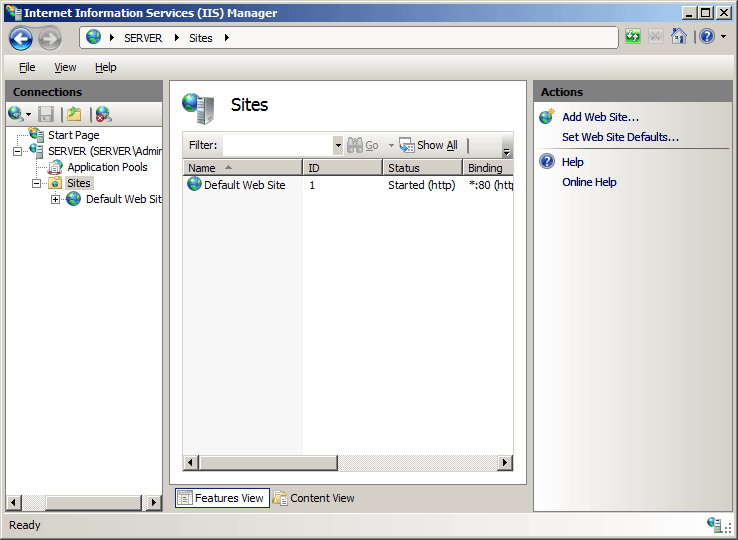 .
.按 [下一步],然後在 [ 選取功能 ] 頁面上,再次按 [ 下一步 ]。
在 [確認安裝選項] 頁面上,按一下 [安裝]。
在 [結果] 頁面上,按一下 [關閉]。
Windows 8 或 Windows 8.1
在 [開始] 畫面上,將指標一路移至左下角,以滑鼠右鍵按一下 [開始] 按鈕,然後按一下[主控台]。
在主控台中,按一下 [程式和功能],然後按一下 [開啟或關閉 Windows 功能]。
展開 [Internet Information Services],然後選取 [ FTP 伺服器]。
注意
支援 ASP。FTP 服務的成員資格驗證或 IIS 管理員驗證,您也必須選取 [FTP 擴充性]。
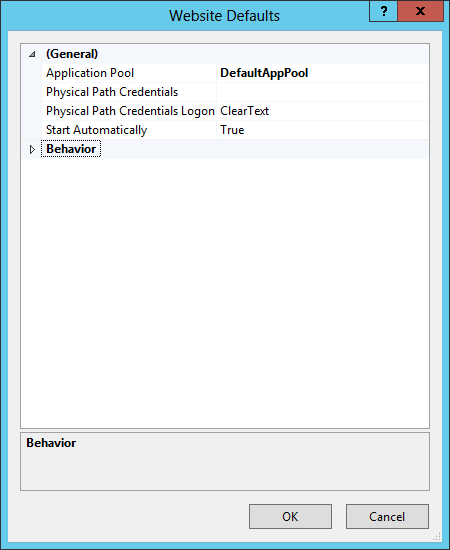
按一下 [確定]。
按一下 [關閉] 。
Windows Server 2008 R2
在工作列上,按一下 [開始],指向 [系統管理工具],然後按一下[伺服器管理員]。
在[伺服器管理員階層] 窗格中,展開 [角色],然後按一下 [Web 服務器] (IIS) 。
在 [ Web Server (IIS) ] 窗格中,捲動至 [ 角色服務 ] 區段,然後按一下 [ 新增角色服務]。
在 [新增角色服務精靈] 的 [選取角色服務] 頁面上,展開[FTP 伺服器]。
選取 [FTP 服務]。
注意
支援 ASP。FTP 服務的成員資格驗證或 IIS 管理員驗證,您也必須選取 [FTP 擴充性]。

按一下 [下一步] 。
在 [確認安裝選項] 頁面上,按一下 [安裝]。
在 [結果] 頁面上,按一下 [關閉]。
Windows 7
在工作列上,按一下 [開始],然後按一下[主控台]。
在主控台中,按一下 [程式和功能],然後按一下[開啟或關閉 Windows 功能]。
展開 [Internet Information Services],然後展開 [ FTP 伺服器]。
選取 [FTP 服務]。
注意
支援 ASP。FTP 服務的成員資格驗證或 IIS 管理員驗證,您也必須選取 [FTP 擴充性]。

按一下 [確定]。
Windows Server 2008 或 Windows Vista
從下列 URL 下載安裝套件:
請遵循下列逐步解說中的指示來安裝 FTP 服務:
作法
如何啟用或停用預設 FTP 匿名驗證設定
開啟 [Internet Information Services (IIS) 管理員:
如果您使用 Windows Server 2012 或 Windows Server 2012 R2:
- 在工作列上,依序按一下 [伺服器管理員]、[工具],然後按一下 [Internet Information Services (IIS) Manager]。
如果您使用 Windows 8 或 Windows 8.1:
- 按住Windows鍵,按字母X,然後按一下[主控台]。
- 按一下 [系統管理工具],然後按兩下 [ Internet Information Services (IIS) Manager]。
如果您使用 Windows Server 2008 或 Windows Server 2008 R2:
- 在工作列上,按一下 [ 開始],指向 [ 系統管理工具],然後按一下 [ Internet Information Services (IIS) 管理員]。
如果您使用 Windows Vista 或 Windows 7:
- 在工作列上,按一下 [開始],然後按一下[主控台]。
- 按兩下 [系統管理工具],然後按兩下 [ Internet Information Services] (IIS) Manager。
在 [ 連線] 窗格中,按一下伺服器名稱。
在伺服器的 [ 首頁 ] 窗格中,按兩下 [FTP 驗證 ] 功能。
在 [ FTP 驗證 ] 頁面上,選取 [ 匿名驗證]。
![在 [F T P 驗證] 窗格中選取 [匿名驗證] 的螢幕擷取畫面。](index/_static/image9.png)
在 [ 動作 ] 窗格中,按一下 [ 啟用 ] 以啟用匿名驗證,或按一下 [ 停用 ] 以停用匿名驗證。
如何啟用或停用預設 FTP 基本驗證設定
開啟 [Internet Information Services (IIS) 管理員:
如果您使用 Windows Server 2012 或 Windows Server 2012 R2:
- 在工作列上,依序按一下 [伺服器管理員]、[工具],然後按一下 [Internet Information Services (IIS) Manager]。
如果您使用 Windows 8 或 Windows 8.1:
- 按住Windows鍵,按字母X,然後按一下[主控台]。
- 按一下 [系統管理工具],然後按兩下 [ Internet Information Services (IIS) Manager]。
如果您使用 Windows Server 2008 或 Windows Server 2008 R2:
- 在工作列上,按一下 [ 開始],指向 [ 系統管理工具],然後按一下 [ Internet Information Services (IIS) 管理員]。
如果您使用 Windows Vista 或 Windows 7:
- 在工作列上,按一下 [開始],然後按一下[主控台]。
- 按兩下 [系統管理工具],然後按兩下 [ Internet Information Services] (IIS) Manager。
在 [ 連線] 窗格中,按一下伺服器名稱。
在伺服器的 [ 首頁 ] 窗格中,按兩下 [FTP 驗證 ] 功能。
在 [ FTP 驗證 ] 頁面上,選取 [基本驗證]。

在 [ 動作 ] 窗格中,按一下 [ 啟用 ] 以啟用基本驗證,或按一下 [ 停用 ] 以停用基本驗證。
組態
預設 <ftpServer> 專案是在 層級設定 <siteDefaults> 。
屬性
| 屬性 | 描述 |
|---|---|
allowUTF8 |
選擇性 Boolean 屬性。 如果已啟用 UTF8,則為true;否則為false。 預設值是 true。 |
serverAutoStart |
選擇性 Boolean 屬性。 如果 IIS 應該在 FTP 服務啟動時自動啟動 FTP 網站,則為 true;否則為 false。 預設值是 true。 |
子元素
| 元素 | 描述 |
|---|---|
connections |
選擇性項目。 指定 FTP 月臺的預設連線特定設定。 |
security |
選擇性項目。 指定 FTP 月臺的預設安全性相關設定。 |
customFeatures |
選擇性項目。 指定使用 FTP 擴充性所開發之自訂 FTP 提供者的預設集合。 |
messages |
選擇性項目。 指定 FTP 月臺會顯示給 FTP 用戶端的預設連線相關訊息。 |
fileHandling |
選擇性項目。 指定 FTP 月臺的預設檔案處理設定。 |
firewallSupport |
選擇性項目。 指定透過防火牆進行之 FTP 連線所需的 FTP 月臺預設設定。 |
userIsolation |
選擇性項目。 指定 FTP 連線的預設主目錄查閱行為。 例如,使用者可以限制為其登入名稱為基礎的主目錄。 |
directoryBrowse |
選擇性項目。 指定 FTP 網站的預設目錄清單選項。 這些設定會影響 FTP 服務向 FTP 用戶端顯示目錄清單的方式。 |
logFile |
選擇性項目。 指定 FTP 月臺的預設輸出選項。 |
組態範例
下列組態範例會顯示定義數個 FTP 月臺預設值之伺服器的範例 <siteDefaults> 元素。
<siteDefaults>
<logFile logFormat="W3C" directory="%SystemDrive%\inetpub\logs\LogFiles" />
<traceFailedRequestsLogging enabled="true" directory="%SystemDrive%\inetpub\logs\FailedReqLogFiles" />
<ftpServer serverAutoStart="true">
<connections controlChannelTimeout="300" />
<security>
<commandFiltering>
<add command="SYST" allowed="false" />
</commandFiltering>
<ssl serverCertHash="57686f6120447564652c2049495320526f636b73" controlChannelPolicy="SslAllow" dataChannelPolicy="SslAllow" />
<sslClientCertificates clientCertificatePolicy="CertIgnore" />
<authentication>
<anonymousAuthentication enabled="false" />
<basicAuthentication enabled="false" />
<clientCertAuthentication enabled="false" />
<customAuthentication>
<providers>
<add name="FtpCustomAuthenticationModule" enabled="false" />
</providers>
</customAuthentication>
</authentication>
</security>
<messages bannerMessage="Welcome!" allowLocalDetailedErrors="true" />
<fileHandling keepPartialUploads="false" />
<firewallSupport externalIp4Address="169.254.10.10" />
<userIsolation mode="None" />
<directoryBrowse showFlags="StyleUnix, DisplayAvailableBytes" />
<logFile period="Daily" enabled="true" />
</ftpServer>
</siteDefaults>
範例程式碼
下列程式碼範例說明如何設定數個 FTP 月臺預設值。
AppCmd.exe
REM Configure FTP sites to start automatically by default.
appcmd.exe set config -section:system.applicationHost/sites /siteDefaults.ftpServer.serverAutoStart:"True" /commit:apphost
REM Configure the default control channel time-out for 300 seconds.
appcmd.exe set config -section:system.applicationHost/sites /siteDefaults.ftpServer.connections.controlChannelTimeout:"300" /commit:apphost
REM Configure the default FTP security options.
appcmd.exe set config -section:system.applicationHost/sites /+"siteDefaults.ftpServer.security.commandFiltering.[command='SYST',allowed='False']" /commit:apphost
appcmd.exe set config -section:system.applicationHost/sites /siteDefaults.ftpServer.security.ssl.controlChannelPolicy:"SslAllow" /commit:apphost
appcmd.exe set config -section:system.applicationHost/sites /siteDefaults.ftpServer.security.ssl.dataChannelPolicy:"SslAllow" /commit:apphost
appcmd.exe set config -section:system.applicationHost/sites /siteDefaults.ftpServer.security.ssl.serverCertHash:"57686f6120447564652c2049495320526f636b73" /commit:apphost
appcmd.exe set config -section:system.applicationHost/sites /siteDefaults.ftpServer.security.authentication.anonymousAuthentication.enabled:"False" /commit:apphost
appcmd.exe set config -section:system.applicationHost/sites /siteDefaults.ftpServer.security.authentication.basicAuthentication.enabled:"False" /commit:apphost
appcmd.exe set config -section:system.applicationHost/sites /siteDefaults.ftpServer.security.authentication.clientCertAuthentication.enabled:"False" /commit:apphost
appcmd.exe set config -section:system.applicationHost/sites /siteDefaults.ftpServer.security.sslClientCertificates.clientCertificatePolicy:"CertIgnore" /commit:apphost
appcmd.exe set config -section:system.applicationHost/sites /+"siteDefaults.ftpServer.security.authentication.customAuthentication.providers.[name='FtpCustomAuthenticationModule',enabled='False']" /commit:apphost
REM Configure a custom default banner message and local detailed error messages.
appcmd.exe set config -section:system.applicationHost/sites /siteDefaults.ftpServer.messages.bannerMessage:"Welcome!" /siteDefaults.ftpServer.messages.allowLocalDetailedErrors:"True" /commit:apphost
REM Configure the FTP service to keep partially-uploaded files by default.
appcmd.exe set config -section:system.applicationHost/sites /siteDefaults.ftpServer.fileHandling.keepPartialUploads:"False" /commit:apphost
REM Configure the default external IP address of a firewall.
appcmd.exe set config -section:system.applicationHost/sites /siteDefaults.ftpServer.firewallSupport.externalIp4Address:"169.254.10.10" /commit:apphost
REM Specify no user isolation by default.
appcmd.exe set config -section:system.applicationHost/sites /siteDefaults.ftpServer.userIsolation.mode:"None" /commit:apphost
REM Configure UNIX-style directory listings by default and display the available drive space.
appcmd.exe set config -section:system.applicationHost/sites /siteDefaults.ftpServer.directoryBrowse.showFlags:"StyleUnix, DisplayAvailableBytes" /commit:apphost
REM Enable logging by default with daily log file rollover.
appcmd.exe set config -section:system.applicationHost/sites /siteDefaults.ftpServer.logFile.period:"Daily" /siteDefaults.ftpServer.logFile.enabled:"True" /commit:apphost
注意
當您使用 AppCmd.exe 來設定這些設定時,請務必將 認可 參數 apphost 設定為 。 這會將組態設定認可至ApplicationHost.config檔案中的適當位置區段。
C#
using System;
using System.Text;
using Microsoft.Web.Administration;
internal static class Sample
{
private static void Main()
{
using (ServerManager serverManager = new ServerManager())
{
Configuration config = serverManager.GetApplicationHostConfiguration();
ConfigurationSection sitesSection = config.GetSection("system.applicationHost/sites");
ConfigurationElement siteDefaultsElement = sitesSection.GetChildElement("siteDefaults");
ConfigurationElement ftpServerElement = siteDefaultsElement.GetChildElement("ftpServer");
// Configure FTP sites to start automatically by default.
ftpServerElement["serverAutoStart"] = true;
// Configure the default control channel time-out for 300 seconds.
ConfigurationElement connectionsElement = ftpServerElement.GetChildElement("connections");
connectionsElement["controlChannelTimeout"] = 300;
// Configure the default FTP security options.
ConfigurationElement securityElement = ftpServerElement.GetChildElement("security");
ConfigurationElement commandFilteringElement = securityElement.GetChildElement("commandFiltering");
ConfigurationElementCollection commandFilteringCollection = commandFilteringElement.GetCollection();
ConfigurationElement addElement = commandFilteringCollection.CreateElement("add");
addElement["command"] = @"SYST";
addElement["allowed"] = false;
commandFilteringCollection.Add(addElement);
ConfigurationElement sslElement = securityElement.GetChildElement("ssl");
sslElement["controlChannelPolicy"] = @"SslAllow";
sslElement["dataChannelPolicy"] = @"SslAllow";
sslElement["serverCertHash"] = "57686f6120447564652c2049495320526f636b73";
ConfigurationElement authenticationElement = securityElement.GetChildElement("authentication");
ConfigurationElement anonymousAuthenticationElement = authenticationElement.GetChildElement("anonymousAuthentication");
anonymousAuthenticationElement["enabled"] = false;
ConfigurationElement basicAuthenticationElement = authenticationElement.GetChildElement("basicAuthentication");
basicAuthenticationElement["enabled"] = false;
ConfigurationElement clientCertAuthenticationElement = authenticationElement.GetChildElement("clientCertAuthentication");
clientCertAuthenticationElement["enabled"] = false;
ConfigurationElement sslClientCertificatesElement = securityElement.GetChildElement("sslClientCertificates");
sslClientCertificatesElement["clientCertificatePolicy"] = @"CertIgnore";
ConfigurationElement customAuthenticationElement = authenticationElement.GetChildElement("customAuthentication");
ConfigurationElementCollection providersCollection = customAuthenticationElement.GetCollection("providers");
ConfigurationElement addElement1 = providersCollection.CreateElement("add");
addElement1["name"] = @"FtpCustomAuthenticationModule";
addElement1["enabled"] = false;
providersCollection.Add(addElement1);
// Configure a custom default banner message and local detailed error messages.
ConfigurationElement messagesElement = ftpServerElement.GetChildElement("messages");
messagesElement["bannerMessage"] = @"Welcome!";
messagesElement["allowLocalDetailedErrors"] = true;
// Configure the FTP service to keep partially-uploaded files by default.
ConfigurationElement fileHandlingElement = ftpServerElement.GetChildElement("fileHandling");
fileHandlingElement["keepPartialUploads"] = false;
// Configure the default external IP address of a firewall.
ConfigurationElement firewallSupportElement = ftpServerElement.GetChildElement("firewallSupport");
firewallSupportElement["externalIp4Address"] = @"169.254.10.10";
// Specify no user isolation by default.
ConfigurationElement userIsolationElement = ftpServerElement.GetChildElement("userIsolation");
userIsolationElement["mode"] = @"None";
// Configure UNIX-style directory listings by default and display the available drive space.
ConfigurationElement directoryBrowseElement = ftpServerElement.GetChildElement("directoryBrowse");
directoryBrowseElement["showFlags"] = @"StyleUnix, DisplayAvailableBytes";
// Enable logging by default with daily log file rollover.
ConfigurationElement logFileElement = ftpServerElement.GetChildElement("logFile");
logFileElement["period"] = @"Daily";
logFileElement["enabled"] = true;
serverManager.CommitChanges();
}
}
}
VB.NET
Imports System
Imports System.Text
Imports Microsoft.Web.Administration
Module Sample
Sub Main()
Dim serverManager As ServerManager = New ServerManager
Dim config As Configuration = serverManager.GetApplicationHostConfiguration
Dim sitesSection As ConfigurationSection = config.GetSection("system.applicationHost/sites")
Dim siteDefaultsElement As ConfigurationElement = sitesSection.GetChildElement("siteDefaults")
Dim ftpServerElement As ConfigurationElement = siteDefaultsElement.GetChildElement("ftpServer")
' Configure FTP sites to start automatically by default.
ftpServerElement("serverAutoStart") = True
' Configure the default control channel time-out for 300 seconds.
Dim connectionsElement As ConfigurationElement = ftpServerElement.GetChildElement("connections")
connectionsElement("controlChannelTimeout") = 300
' Configure the default FTP security options.
Dim securityElement As ConfigurationElement = ftpServerElement.GetChildElement("security")
Dim commandFilteringElement As ConfigurationElement = securityElement.GetChildElement("commandFiltering")
Dim commandFilteringCollection As ConfigurationElementCollection = commandFilteringElement.GetCollection
Dim addElement As ConfigurationElement = commandFilteringCollection.CreateElement("add")
addElement("command") = "SYST"
addElement("allowed") = False
commandFilteringCollection.Add(addElement)
Dim sslElement As ConfigurationElement = securityElement.GetChildElement("ssl")
sslElement("controlChannelPolicy") = "SslAllow"
sslElement("dataChannelPolicy") = "SslAllow"
sslElement("serverCertHash") = "57686f6120447564652c2049495320526f636b73"
Dim authenticationElement As ConfigurationElement = securityElement.GetChildElement("authentication")
Dim anonymousAuthenticationElement As ConfigurationElement = authenticationElement.GetChildElement("anonymousAuthentication")
anonymousAuthenticationElement("enabled") = False
Dim basicAuthenticationElement As ConfigurationElement = authenticationElement.GetChildElement("basicAuthentication")
basicAuthenticationElement("enabled") = False
Dim clientCertAuthenticationElement As ConfigurationElement = authenticationElement.GetChildElement("clientCertAuthentication")
clientCertAuthenticationElement("enabled") = False
Dim sslClientCertificatesElement As ConfigurationElement = securityElement.GetChildElement("sslClientCertificates")
sslClientCertificatesElement("clientCertificatePolicy") = "CertIgnore"
Dim customAuthenticationElement As ConfigurationElement = authenticationElement.GetChildElement("customAuthentication")
Dim providersCollection As ConfigurationElementCollection = customAuthenticationElement.GetCollection("providers")
Dim addElement1 As ConfigurationElement = providersCollection.CreateElement("add")
addElement1("name") = "FtpCustomAuthenticationModule"
addElement1("enabled") = False
providersCollection.Add(addElement1)
' Configure a custom default banner message and local detailed error messages.
Dim messagesElement As ConfigurationElement = ftpServerElement.GetChildElement("messages")
messagesElement("bannerMessage") = "Welcome!"
messagesElement("allowLocalDetailedErrors") = True
' Configure the FTP service to keep partially-uploaded files by default.
Dim fileHandlingElement As ConfigurationElement = ftpServerElement.GetChildElement("fileHandling")
fileHandlingElement("keepPartialUploads") = False
' Configure the default external IP address of a firewall.
Dim firewallSupportElement As ConfigurationElement = ftpServerElement.GetChildElement("firewallSupport")
firewallSupportElement("externalIp4Address") = "169.254.10.10"
' Specify no user isolation by default.
Dim userIsolationElement As ConfigurationElement = ftpServerElement.GetChildElement("userIsolation")
userIsolationElement("mode") = "None"
' Configure UNIX-style directory listings by default and display the available drive space.
Dim directoryBrowseElement As ConfigurationElement = ftpServerElement.GetChildElement("directoryBrowse")
directoryBrowseElement("showFlags") = "StyleUnix, DisplayAvailableBytes"
' Enable logging by default with daily log file rollover.
Dim logFileElement As ConfigurationElement = ftpServerElement.GetChildElement("logFile")
logFileElement("period") = "Daily"
logFileElement("enabled") = True
serverManager.CommitChanges()
End Sub
End Module
JavaScript
var adminManager = new ActiveXObject('Microsoft.ApplicationHost.WritableAdminManager');
adminManager.CommitPath = "MACHINE/WEBROOT/APPHOST";
var sitesSection = adminManager.GetAdminSection("system.applicationHost/sites", "MACHINE/WEBROOT/APPHOST");
var siteDefaultsElement = sitesSection.ChildElements.Item("siteDefaults");
var ftpServerElement = siteDefaultsElement.ChildElements.Item("ftpServer");
// Configure FTP sites to start automatically by default.
ftpServerElement.Properties.Item("serverAutoStart").Value = true;
// Configure the default control channel time-out for 300 seconds.
var connectionsElement = ftpServerElement.ChildElements.Item("connections");
connectionsElement.Properties.Item("controlChannelTimeout").Value = 300;
// Configure the default FTP security options.
var securityElement = ftpServerElement.ChildElements.Item("security");
var commandFilteringElement = securityElement.ChildElements.Item("commandFiltering");
var commandFilteringCollection = commandFilteringElement.Collection;
var addElement = commandFilteringCollection.CreateNewElement("add");
addElement.Properties.Item("command").Value = "SYST";
addElement.Properties.Item("allowed").Value = false;
commandFilteringCollection.AddElement(addElement);
var sslElement = securityElement.ChildElements.Item("ssl");
sslElement.Properties.Item("controlChannelPolicy").Value = "SslAllow";
sslElement.Properties.Item("dataChannelPolicy").Value = "SslAllow";
sslElement.Properties.Item("serverCertHash").Value = "57686f6120447564652c2049495320526f636b73";
var authenticationElement = securityElement.ChildElements.Item("authentication");
var anonymousAuthenticationElement = authenticationElement.ChildElements.Item("anonymousAuthentication");
anonymousAuthenticationElement.Properties.Item("enabled").Value = false;
var basicAuthenticationElement = authenticationElement.ChildElements.Item("basicAuthentication");
basicAuthenticationElement.Properties.Item("enabled").Value = false;
var clientCertAuthenticationElement = authenticationElement.ChildElements.Item("clientCertAuthentication");
clientCertAuthenticationElement.Properties.Item("enabled").Value = false;
var sslClientCertificatesElement = securityElement.ChildElements.Item("sslClientCertificates");
sslClientCertificatesElement.Properties.Item("clientCertificatePolicy").Value = "CertIgnore";
var customAuthenticationElement = authenticationElement.ChildElements.Item("customAuthentication");
var providersCollection = customAuthenticationElement.ChildElements.Item("providers").Collection;
var addElement1 = providersCollection.CreateNewElement("add");
addElement1.Properties.Item("name").Value = "FtpCustomAuthenticationModule";
addElement1.Properties.Item("enabled").Value = false;
providersCollection.AddElement(addElement1);
// Configure a custom default banner message and local detailed error messages.
var messagesElement = ftpServerElement.ChildElements.Item("messages");
messagesElement.Properties.Item("bannerMessage").Value = "Welcome!";
messagesElement.Properties.Item("allowLocalDetailedErrors").Value = true;
// Configure the FTP service to keep partially-uploaded files by default.
var fileHandlingElement = ftpServerElement.ChildElements.Item("fileHandling");
fileHandlingElement.Properties.Item("keepPartialUploads").Value = false;
// Configure the default external IP address of a firewall.
var firewallSupportElement = ftpServerElement.ChildElements.Item("firewallSupport");
firewallSupportElement.Properties.Item("externalIp4Address").Value = "169.254.10.10";
// Specify no user isolation by default.
var userIsolationElement = ftpServerElement.ChildElements.Item("userIsolation");
userIsolationElement.Properties.Item("mode").Value = "None";
// Configure UNIX-style directory listings by default and display the available drive space.
var directoryBrowseElement = ftpServerElement.ChildElements.Item("directoryBrowse");
directoryBrowseElement.Properties.Item("showFlags").Value = "StyleUnix, DisplayAvailableBytes";
// Enable logging by default with daily log file rollover.
var logFileElement = ftpServerElement.ChildElements.Item("logFile");
logFileElement.Properties.Item("period").Value = "Daily";
logFileElement.Properties.Item("enabled").Value = true;
adminManager.CommitChanges();
VBScript
Set adminManager = createObject("Microsoft.ApplicationHost.WritableAdminManager")
adminManager.CommitPath = "MACHINE/WEBROOT/APPHOST"
Set sitesSection = adminManager.GetAdminSection("system.applicationHost/sites", "MACHINE/WEBROOT/APPHOST")
Set siteDefaultsElement = sitesSection.ChildElements.Item("siteDefaults")
Set ftpServerElement = siteDefaultsElement.ChildElements.Item("ftpServer")
' Configure FTP sites to start automatically by default.
ftpServerElement.Properties.Item("serverAutoStart").Value = True
' Configure the default control channel time-out for 300 seconds.
Set connectionsElement = ftpServerElement.ChildElements.Item("connections")
connectionsElement.Properties.Item("controlChannelTimeout").Value = 300
' Configure the default FTP security options.
Set securityElement = ftpServerElement.ChildElements.Item("security")
Set commandFilteringElement = securityElement.ChildElements.Item("commandFiltering")
Set commandFilteringCollection = commandFilteringElement.Collection
Set addElement = commandFilteringCollection.CreateNewElement("add")
addElement.Properties.Item("command").Value = "SYST"
addElement.Properties.Item("allowed").Value = False
commandFilteringCollection.AddElement(addElement)
Set sslElement = securityElement.ChildElements.Item("ssl")
sslElement.Properties.Item("controlChannelPolicy").Value = "SslAllow"
sslElement.Properties.Item("dataChannelPolicy").Value = "SslAllow"
sslElement.Properties.Item("serverCertHash").Value = "57686f6120447564652c2049495320526f636b73"
Set authenticationElement = securityElement.ChildElements.Item("authentication")
Set anonymousAuthenticationElement = authenticationElement.ChildElements.Item("anonymousAuthentication")
anonymousAuthenticationElement.Properties.Item("enabled").Value = False
Set basicAuthenticationElement = authenticationElement.ChildElements.Item("basicAuthentication")
basicAuthenticationElement.Properties.Item("enabled").Value = False
Set clientCertAuthenticationElement = authenticationElement.ChildElements.Item("clientCertAuthentication")
clientCertAuthenticationElement.Properties.Item("enabled").Value = False
Set sslClientCertificatesElement = securityElement.ChildElements.Item("sslClientCertificates")
sslClientCertificatesElement.Properties.Item("clientCertificatePolicy").Value = "CertIgnore"
Set customAuthenticationElement = authenticationElement.ChildElements.Item("customAuthentication")
Set providersCollection = customAuthenticationElement.ChildElements.Item("providers").Collection
Set addElement1 = providersCollection.CreateNewElement("add")
addElement1.Properties.Item("name").Value = "FtpCustomAuthenticationModule"
addElement1.Properties.Item("enabled").Value = False
providersCollection.AddElement(addElement1)
' Configure a custom default banner message and local detailed error messages.
Set messagesElement = ftpServerElement.ChildElements.Item("messages")
messagesElement.Properties.Item("bannerMessage").Value = "Welcome!"
messagesElement.Properties.Item("allowLocalDetailedErrors").Value = True
' Configure the FTP service to keep partially-uploaded files by default.
Set fileHandlingElement = ftpServerElement.ChildElements.Item("fileHandling")
fileHandlingElement.Properties.Item("keepPartialUploads").Value = False
' Configure the default external IP address of a firewall.
Set firewallSupportElement = ftpServerElement.ChildElements.Item("firewallSupport")
firewallSupportElement.Properties.Item("externalIp4Address").Value = "169.254.10.10"
' Specify no user isolation by default.
Set userIsolationElement = ftpServerElement.ChildElements.Item("userIsolation")
userIsolationElement.Properties.Item("mode").Value = "None"
' Configure UNIX-style directory listings by default and display the available drive space.
Set directoryBrowseElement = ftpServerElement.ChildElements.Item("directoryBrowse")
directoryBrowseElement.Properties.Item("showFlags").Value = "StyleUnix, DisplayAvailableBytes"
' Enable logging by default with daily log file rollover.
Set logFileElement = ftpServerElement.ChildElements.Item("logFile")
logFileElement.Properties.Item("period").Value = "Daily"
logFileElement.Properties.Item("enabled").Value = True
adminManager.CommitChanges()