WebDAV 屬性存放區定義 < 屬性存放區>
概觀
WebDAV 模組的設計目的是支援集合中 webdav/globalSettings/propertyStores 定義的多個屬性存放區提供者。 一系列 <add> 元素會定義集合中每個屬性提供者的 <propertyStores> 設定。
注意
目前唯一的屬性存放區提供者 是webdav_simple_prop,它會將 WebDAV 屬性儲存在每個內容目錄中名為 Properties.dav 的檔案中。
相容性
| 版本 | 備註 |
|---|---|
| IIS 10.0 | 在 <propertyStores> IIS 10.0 中未修改專案。 |
| IIS 8.5 | 未 <propertyStores> 在 IIS 8.5 中修改專案。 |
| IIS 8.0 | 在 IIS 8.0 中未修改專案 <propertyStores> 。 |
| IIS 7.5 | 元素 <propertyStores> 隨附為 IIS 7.5 的功能。 |
| IIS 7.0 | 元素 <propertyStores> 是在 WebDAV 7.0 中引進,做為 IIS 7.0 個別下載的一部分。 |
| IIS 6.0 | N/A |
注意
適用于 IIS 7.0 的 WebDAV 7.0 和 WebDAV 7.5 模組隨附頻外,需要從下列 URL 下載並安裝模組:
使用 Windows 7 和 Windows Server 2008 R2 時,WebDAV 7.5 模組隨附為 IIS 7.5 的功能,因此不再需要下載 WebDAV。
安裝程式
若要支援 Web 服務器的 WebDAV 發佈,您必須安裝 WebDAV 模組。 若要這樣做,請使用下列步驟。
Windows Server 2012 或 Windows Server 2012 R2
- 在工作列上,按一下 [伺服器管理員]。
- 在伺服器管理員中,按一下 [管理]功能表,然後按一下 [新增角色和功能]。
- 在 [ 新增角色和功能 精靈] 中,按 [下一步]。 選取安裝類型,然後按 [ 下一步]。 選取目的地伺服器,然後按 [ 下一步]。
- 在 [ 伺服器角色 ] 頁面上,依序展開 [Web 服務器] ([IIS) ]、[ 網頁伺服器]、[ 一般 HTTP 功能],然後選取 [WebDAV 發佈]。 按一下 [下一步] 。
![顯示 [伺服器角色] 頁面的螢幕擷取畫面,其中含有醒目提示 [Web D A V 發行] 核取方塊選項的目錄。](index/_static/image1.png)
- 在 [選取功能] 頁面上,按 [下一步]。
- 在 [確認安裝選項] 頁面上,按一下 [安裝]。
- 在 [結果] 頁面上,按一下 [關閉]。
Windows 8 或Windows 8.1
- 在 [開始] 畫面上,將指標全部移至左下角,以滑鼠右鍵按一下 [開始] 按鈕,然後按一下[主控台]。
- 在主控台中,按一下 [程式和功能],然後按一下 [開啟或關閉 Windows 功能]。
- 依 序展開 [Internet Information Services]、[ 萬維網服務]、[ 通用 HTTP 功能],然後選取 [WebDAV 發佈]。
![顯示 [Windows 功能] 對話方塊的螢幕擷取畫面,其中醒目提示 [Web D A V 發佈] 核取方塊。](index/_static/image3.png)
- 按一下 [確定]。
- 按一下 [關閉] 。
Windows Server 2008 R2
- 在工作列上,按一下 [開始],指向 [系統管理工具],然後按一下[伺服器管理員]。
- 在[伺服器管理員階層] 窗格中,展開 [角色],然後按一下 [Web 服務器] (IIS) 。
- 在 [Web 服務器 (IIS) ] 窗格中,捲動至 [ 角色服務 ] 區段,然後按一下 [ 新增角色服務]。
- 在 [新增角色服務精靈] 的 [選取角色服務] 頁面上,展開[一般 HTTP 功能],選取[WebDAV 發佈],然後按 [下一步]。
![顯示 [選取角色服務] 頁面的螢幕擷取畫面,其中醒目提示 [Web D A V 發佈] 選項。](index/_static/image5.png)
- 在 [確認安裝選項] 頁面上,按一下 [安裝]。
- 在 [結果] 頁面上,按一下 [關閉]。
Windows 7
- 在工作列上,按一下 [開始],然後按一下[主控台]。
. 在主控台中,按一下 [程式和功能],然後按一下 [開啟或關閉 Windows 功能]。
. 展開 [Internet Information Services],然後展開 [萬維網服務],然後展開 [通用 HTTP 功能]。
. 選取 [WebDAV 發佈],然後按一下 [ 確定]。
![顯示 [Windows 功能] 頁面的螢幕擷取畫面,其中醒目提示 Web D A V 發佈功能。](index/_static/image7.png)
Windows Server 2008 或 Windows Vista
從下列 URL 下載安裝套件:
請遵循下列逐步解說中的指示來安裝 WebDAV 模組:
作法
如何設定網站的 WebDAV 屬性
(IIS) 管理員開啟 Internet Information Services:
如果您使用 Windows Server 2012 或 Windows Server 2012 R2:
- 在工作列上,依序按一下 [伺服器管理員]、[工具],然後按一下 [Internet Information Services] ([IIS) 管理員]。
如果您使用 Windows 8 或 Windows 8.1:
- 按住Windows鍵,按字母X,然後按一下[主控台]。
- 按一下 [ 系統管理工具],然後按兩下 [Internet Information Services] ([IIS) 管理員]。
如果您使用 Windows Server 2008 或 Windows Server 2008 R2:
- 在工作列上,按一下 [ 開始],指向 [ 系統管理工具],然後按一下 [ Internet Information Services (IIS) 管理員]。
如果您使用 Windows Vista 或 Windows 7:
- 在工作列上,按一下 [開始],然後按一下[主控台]。
- 按兩下 [ 系統管理工具],然後按兩下 [Internet Information Services] ([IIS) 管理員]。
在 [ 連線 ] 窗格中,展開伺服器名稱、展開 [月臺] 節點,然後按一下月臺的名稱。
在網站的 [ 首頁] 窗格中,按兩下 [WebDAV 撰寫規則]。
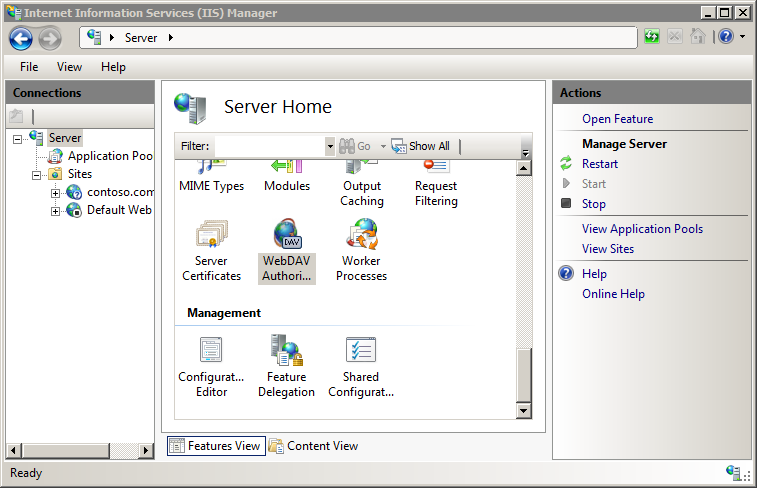
當[WebDAV 撰寫規則] 頁面顯示時,按一下 [動作] 窗格中的[WebDAV 設定]。
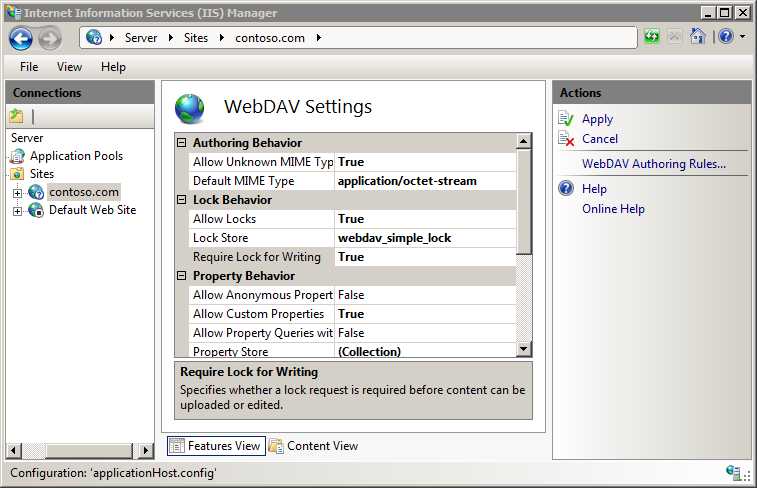
顯示 [WebDAV 設定 ] 頁面時,請在 [ 屬性行為 ] 區段中指定下列選項:
將 [允許匿名屬性查詢 ] 設定為 False。
將 [允許自訂屬性] 設定為 [True]。
將 [允許具有無限深度的屬性查詢 ] 設定為 False。
![顯示 [I I S 管理員] 頁面的螢幕擷取畫面,其中含有 Web D A V 設定。](index/_static/image13.png)
按一下省略號 (...) 按鈕以啟動命名空間集合編輯器。
![顯示 [名稱空間集合編輯器] 以新增 [屬性] 的螢幕擷取畫面。](index/_static/image15.png)
按一下[新增],然後從下拉式清單中選擇webdav_simple_prop
指定 XmlNameSpace 的 「*」,然後按一下 [ 確定]。
完成先前的步驟之後,請按一下 [動作] 窗格中的 [套用]。
組態
專案 <propertyStores> 只能在ApplicationHost.config檔案的全域層級設定。 會忽略月臺或應用層級或Web.config檔案中的任何設定。
屬性
無。
子元素
| 元素 | 描述 |
|---|---|
add |
選擇性項目。 指定屬性存放區提供者的設定。 |
組態範例
下列範例會列出 WebDAV 伺服器的範例 <globalSettings> 專案。 此範例會定義鎖定和屬性的內建簡單提供者,並啟用伺服器的 WebDAV 鎖定。
<system.webServer>
<webdav>
<globalSettings>
<propertyStores>
<add name="webdav_simple_prop" image="%windir%\system32\inetsrv\webdav_simple_prop.dll" />
</propertyStores>
<lockStores>
<add name="webdav_simple_lock" image="%windir%\system32\inetsrv\webdav_simple_lock.dll" />
</lockStores>
</globalSettings>
<authoring>
<locks enabled="true" lockStore="webdav_simple_lock" />
</authoring>
</webdav>
</system.webServer>
範例程式碼
注意
當您安裝 WebDAV 時,propertyStores 和 lockStores 集合會填入內建屬性和鎖定提供者。 目前無法延伸這些提供者集合,因此本節中的程式碼範例僅供參考。
下列範例會設定 WebDAV 全域設定,以在安裝 WebDAV 模組時,重新新增內建屬性和鎖定提供者複製到您的系統。
AppCmd.exe
appcmd.exe set config -section:system.webServer/webdav/globalSettings /+"propertyStores.[name='webdav_simple_prop',image='%windir%\system32\inetsrv\webdav_simple_prop.dll']" /commit:apphost
appcmd.exe set config -section:system.webServer/webdav/globalSettings /+"lockStores.[name='webdav_simple_lock',image='%windir%\system32\inetsrv\webdav_simple_lock.dll']" /commit:apphost
注意
當您使用AppCmd.exe設定這些設定時,請務必將 認可 參數 apphost 設定為 。 這會將組態設定認可至ApplicationHost.config檔案中適當的位置區段。
C#
using System;
using System.Text;
using Microsoft.Web.Administration;
internal static class Sample
{
private static void Main()
{
using (ServerManager serverManager = new ServerManager())
{
Configuration config = serverManager.GetApplicationHostConfiguration();
ConfigurationSection globalSettingsSection = config.GetSection("system.webServer/webdav/globalSettings");
ConfigurationElementCollection propertyStoresCollection = globalSettingsSection.GetCollection("propertyStores");
ConfigurationElement addElement = propertyStoresCollection.CreateElement("add");
addElement["name"] = @"webdav_simple_prop";
addElement["image"] = @"%windir%\system32\inetsrv\webdav_simple_prop.dll";
propertyStoresCollection.Add(addElement);
ConfigurationElementCollection lockStoresCollection = globalSettingsSection.GetCollection("lockStores");
ConfigurationElement addElement1 = lockStoresCollection.CreateElement("add");
addElement1["name"] = @"webdav_simple_lock";
addElement1["image"] = @"%windir%\system32\inetsrv\webdav_simple_lock.dll";
lockStoresCollection.Add(addElement1);
serverManager.CommitChanges();
}
}
}
VB.NET
Imports System
Imports System.Text
Imports Microsoft.Web.Administration
Module Sample
Sub Main()
Dim serverManager As ServerManager = New ServerManager
Dim config As Configuration = serverManager.GetApplicationHostConfiguration
Dim globalSettingsSection As ConfigurationSection = config.GetSection("system.webServer/webdav/globalSettings")
Dim propertyStoresCollection As ConfigurationElementCollection = globalSettingsSection.GetCollection("propertyStores")
Dim addElement As ConfigurationElement = propertyStoresCollection.CreateElement("add")
addElement("name") = "webdav_simple_prop"
addElement("image") = "%windir%\system32\inetsrv\webdav_simple_prop.dll"
propertyStoresCollection.Add(addElement)
Dim lockStoresCollection As ConfigurationElementCollection = globalSettingsSection.GetCollection("lockStores")
Dim addElement1 As ConfigurationElement = lockStoresCollection.CreateElement("add")
addElement1("name") = "webdav_simple_lock"
addElement1("image") = "%windir%\system32\inetsrv\webdav_simple_lock.dll"
lockStoresCollection.Add(addElement1)
serverManager.CommitChanges()
End Sub
End Module
JavaScript
var adminManager = new ActiveXObject('Microsoft.ApplicationHost.WritableAdminManager');
adminManager.CommitPath = "MACHINE/WEBROOT/APPHOST";
var globalSettingsSection = adminManager.GetAdminSection("system.webServer/webdav/globalSettings", "MACHINE/WEBROOT/APPHOST");
var propertyStoresCollection = globalSettingsSection.ChildElements.Item("propertyStores").Collection;
var addElement = propertyStoresCollection.CreateNewElement("add");
addElement.Properties.Item("name").Value = "webdav_simple_prop";
addElement.Properties.Item("image").Value = "%windir%\\system32\\inetsrv\\webdav_simple_prop.dll";
propertyStoresCollection.AddElement(addElement);
var lockStoresCollection = globalSettingsSection.ChildElements.Item("lockStores").Collection;
var addElement1 = lockStoresCollection.CreateNewElement("add");
addElement1.Properties.Item("name").Value = "webdav_simple_lock";
addElement1.Properties.Item("image").Value = "%windir%\\system32\\inetsrv\\webdav_simple_lock.dll";
lockStoresCollection.AddElement(addElement1);
adminManager.CommitChanges();
VBScript
Set adminManager = createObject("Microsoft.ApplicationHost.WritableAdminManager")
adminManager.CommitPath = "MACHINE/WEBROOT/APPHOST"
Set globalSettingsSection = adminManager.GetAdminSection("system.webServer/webdav/globalSettings", "MACHINE/WEBROOT/APPHOST")
Set propertyStoresCollection = globalSettingsSection.ChildElements.Item("propertyStores").Collection
Set addElement = propertyStoresCollection.CreateNewElement("add")
addElement.Properties.Item("name").Value = "webdav_simple_prop"
addElement.Properties.Item("image").Value = "%windir%\system32\inetsrv\webdav_simple_prop.dll"
propertyStoresCollection.AddElement(addElement)
Set lockStoresCollection = globalSettingsSection.ChildElements.Item("lockStores").Collection
Set addElement1 = lockStoresCollection.CreateNewElement("add")
addElement1.Properties.Item("name").Value = "webdav_simple_lock"
addElement1.Properties.Item("image").Value = "%windir%\system32\inetsrv\webdav_simple_lock.dll"
lockStoresCollection.AddElement(addElement1)
adminManager.CommitChanges()