Register a WebHook
Use the Plug-in Registration tool to register a WebHook. To get the Plug-in Registration tool, see Dataverse development tools.
In the Plug-in Registration tool, select the Register New WebHook option.
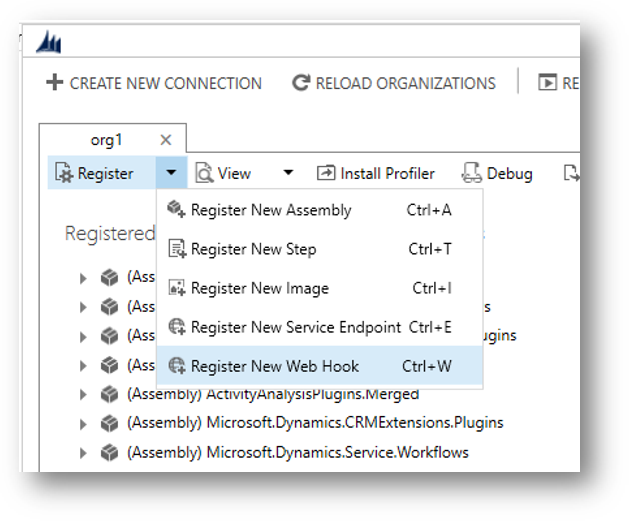
When you register a WebHook, you must provide three items of information:
| Item | Description |
|---|---|
| Name | A unique name describing the WebHook. |
| Endpoint URL | The URL to post execution context information to. |
| Authentication | One of three authentication options. For any type of authentication, you must provide the keys that identifies the request as legitimate. |
Registered WebHooks support only port 80 for HTTP and port 443 for HTTPS.
Authentication options
The correct WebHook registration authentication option and values to use depends on what the endpoint expects. The owner of the endpoint must tell you what to use. To use Webhooks with Microsoft Dataverse, the endpoint must allow one of the following authentication options:
| Type | Description |
|---|---|
| HttpHeader | Includes one or more key values pairs in the header of the http request. Example: Key1: Value1Key2: Value2 |
| WebhookKey | Includes a query string using code as the key and a value required by the endpoint. When registering the WebHook using the Plug-in Registration tool, only enter the value.Example: ?code=00000000-0000-0000-0000-000000000001 |
| HttpQueryString | Includes one or more key value pairs as query string parameters. Example: ?Key1=Value1&Key2=Value2 |
Note
The WebhookKey option is useful with Azure Functions because the authentication query string is expected to have a key name of code.
Any request to the endpoint configured should fail when the authentication options passed in the request don't match. The endpoint is responsible for this.
Query WebHook registrations
Webhook registrations are stored in the ServiceEndpoint Table and have a Contract value of 8.
You can find details about the registered Webhooks by querying the ServiceEndpoint table.
Web API:
GET [organization URI]/api/data/v9.0/serviceendpoints?$filter=contract eq 8&$select= serviceendpointid,name,authtype,url
More information: Query data using the Web API
FetchXml:
<fetch>
<entity name="serviceendpoint" >
<attribute name="serviceendpointid" />
<attribute name="name" />
<attribute name="authtype" />
<attribute name="url" />
<filter>
<condition attribute="contract" operator="eq" value="8" />
</filter>
</entity>
</fetch>
More information: Use FetchXml to retrieve data
Details about the authentication values set are in the AuthValue property and can't be retrieved.
Register a step for a WebHook
Registering a step for a WebHook is like registering a step for a plug-in. The main difference is that you can't specify any configuration information.
Just like a plug-in, you specify the message, and information about tables when appropriate. You can also specify where in the event pipeline to execute the WebHook, the execution mode and whether to delete any AsyncOperation when the operation succeeds.
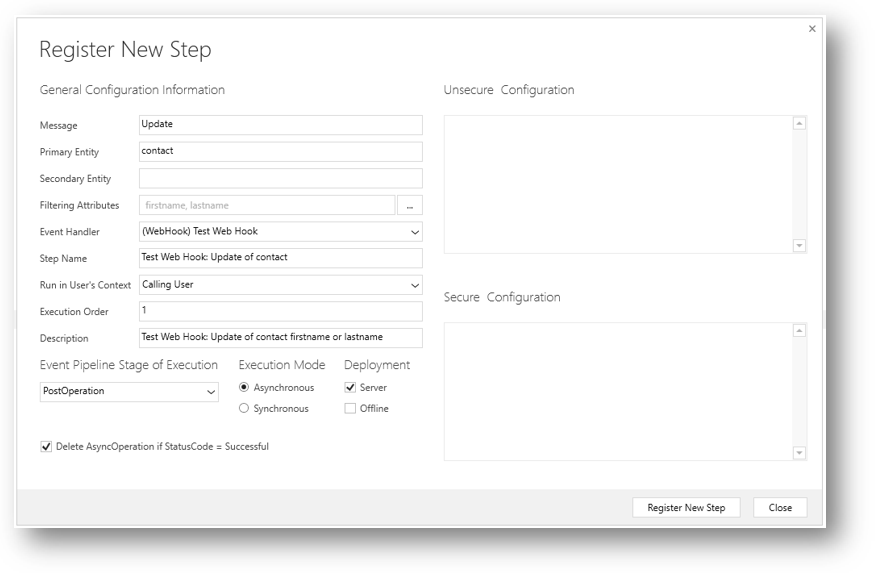
Information about the Step Name, and Description is autopopulated based on the options you choose, but you can change them. If you don't set some Filtering Attributes for a message that supports them, you're prompted to do so as a performance best practices.
Execution mode and debugging your WebHook registration
Your choice in registering the WebHook changes the experience you have when debugging if things don't work.
Asynchronous mode
When you use asynchronous execution mode a System Job (asyncoperation) is created to capture the success or failure of the operation. Choosing to delete the System Job when it succeeds saves database space.
Any errors that occur are recorded in System Jobs. In the web application you can go to Settings > System > System Jobs to review the status of any Webhooks. There's a Status Reason value of Failed. Open the failed System Job to find details that describe why the job failed.
Query failed asynchronous jobs for a given step
When you know the sdkmessageprocessingstepid of a given step, you can query the AsynchronousOperations Table for any errors. You can use the OwningExtensionId value to filter the results to a specific registered step. The following examples use <stepid> for the sdkmessageprocessingstepid of the step.
Tip
To get the sdkmessageprocessingstepid of a given step, see Query steps registered for a WebHook below.
Web API:
GET [organization URI]/api/data/v9.0/asyncoperations?$orderby=completedon desc&$filter=statuscode eq 31 and _owningextensionid_value eq @stepid&$select=name,friendlymessage,errorcode,message,completedon?@stepid=<stepid>
More information: Query data using the Web API
FetchXML:
<fetch>
<entity name="asyncoperation" >
<attribute name="name" />
<attribute name="friendlymessage" />
<attribute name="errorcode" />
<attribute name="message" />
<attribute name="completedon" />
<filter>
<condition attribute="owningextensionid" operator="eq" value="<stepid>" />
</filter>
<order attribute="completedon" descending="true" />
</entity>
</fetch>
More information: Use FetchXml to retrieve data
Synchronous mode
When you choose to use a synchronous execution mode any failure will be reported back to the user of the application with an Endpoint unavailable error dialog informing the user that the webhook service endpoint may be configured incorrectly or is not available. The dialog will allow you to download a log file to get details on any errors.
Note
You should use synchronous mode when it is important that the operation triggered by the WebHook occur immediately or if you want the entire transaction to fail unless the WebHook payload is received by the service. A simple WebHook step registration provides limited options to manage failure, but you can also invoke Webhooks using plug-ins and workflow activities if you require more control. More information: Invoke a WebHook from a plug-in or workflow activity.
Query steps registered for a WebHook
Data for registered Webhooks is in the SdkMessageProcessingStep Table.
You can query the steps registered for a specific WebHook when you know the serviceendpointid for the WebHook. See Query WebHook registrations for a query to get the ID for a registered WebHook.
Web API:
You can use this Web API Query where <id> is the ServiceEndpointId of the WebHook:
GET [organization URI]/api/data/v9.0/serviceendpoints(@id)/serviceendpoint_sdkmessageprocessingstep?$select=sdkmessageprocessingstepid,name,description,asyncautodelete,filteringattributes,mode,stage?@id=<id>
For more information about the registered step, you can use this Web API query where <stepid> is the SdkMessageProcessingStepId for the step:
GET [organization URI]/api/data/v9.0/sdkmessageprocessingsteps(@id)?$select=name,description,filteringattributes,asyncautodelete,mode,stage&$expand=plugintypeid($select=friendlyname),eventhandler_serviceendpoint($select=name),sdkmessagefilterid($select=primaryobjecttypecode),sdkmessageid($select=name)?@id=<stepid>
FetchXML:
You can use this FetchXML to get the same information in one query where <serviceendpointid> is the ID of the WebHook:
<fetch>
<entity name="sdkmessageprocessingstep" >
<attribute name="name" />
<attribute name="filteringattributes" />
<attribute name="stage" />
<attribute name="asyncautodeletename" />
<attribute name="description" />
<attribute name="mode" />
<link-entity name="serviceendpoint" from="serviceendpointid" to="eventhandler" link-type="inner" alias="endpnt" >
<attribute name="name" />
<filter>
<condition attribute="serviceendpointid" operator="eq" value="<serviceendpointid>" />
</filter>
</link-entity>
<link-entity name="sdkmessagefilter" from="sdkmessagefilterid" to="sdkmessagefilterid" link-type="inner" alias="fltr" >
<attribute name="primaryobjecttypecode" />
</link-entity>
<link-entity name="sdkmessage" from="sdkmessageid" to="sdkmessageid" link-type="inner" alias="msg" >
<attribute name="name" />
</link-entity>
</entity>
</fetch>
Next steps
Test WebHook registration with request logging site
Use Webhooks to create external handlers for server events