透過 Power BI 使用服務標籤
您可以透過 Power BI 使用 Azure 服務標籤以讓 Azure SQL 受控執行個體 (MI) 允許來自 Power BI 服務的傳入連線。 在 Azure 中,服務標籤是一組定義的 IP 位址群組,您可以設定為以群組自動管理以將對網路安全性群組的更新或變更複雜度降到最低。 透過 Power BI 使用服務標籤,您可讓 SQL 受控執行個體得以允許來自 Power BI 服務的連入連線。
若要成功啟用端點以在 Power BI 服務使用,則必須進行下列設定:
- 在 SQL 受控執行個體中設定公用端點。
- 建立網路安全性群組規則以允許輸入流量。
- 在 Power BI 中輸入認證。
下列各節會逐一探討這些步驟。
啟用公用端點
程序的第一個部分是在 SQL 受控執行個體中設定公用端點。 執行下列步驟:
登入 Azure 入口網站並瀏覽至 SQL 受控執行個體。
在頁面的左側,選取 [網路]。
將 [公用端點 (資料)] 滑動至 [啟用],然後將 [最低 TLS 版本] 設定為 1.2。 下圖顯示 Azure 入口網站中的畫面。
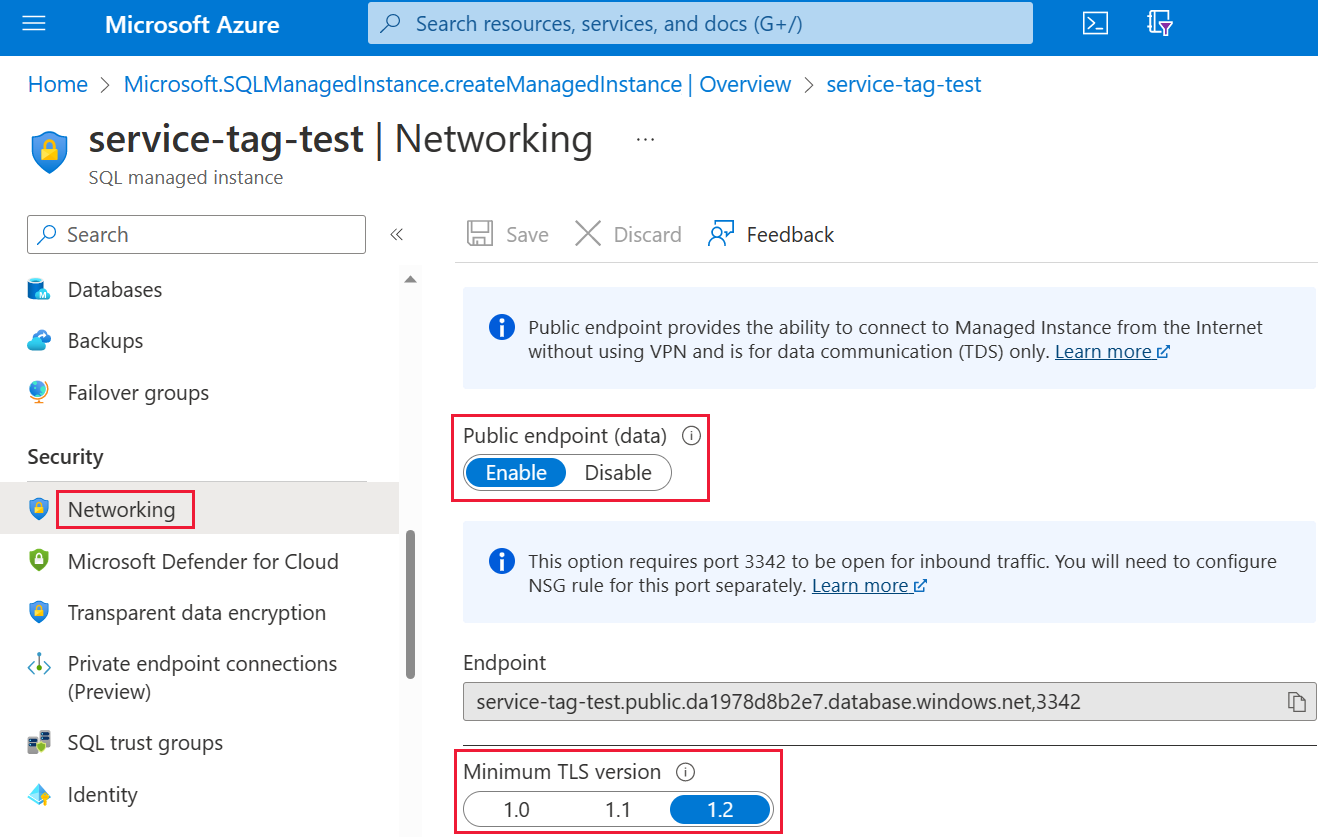
選取 [儲存] 以儲存您的設定。
建立網路安全性群組規則
下一組步驟需要您建立網路安全性群組 (NSG) 以允許 Power BI 服務的輸入流量。 您可以在 Azure 入口網站中完成此動作,方法是利用 Power BI 的「來源服務標籤」或使用命令列介面 (CLI) 或 PowerShell。
注意
您設定的規則優先順序必須高於 4096 deny_all_inbound 規則,這表示優先順序值必須低於 4096。 在下列範例中,會使用優先順序值 400。
提供下列 CLI 指令碼作為參考範例。 如需詳細資訊,請參閱 az network nsg rule。 您可能需要多個值,範例才能在您的案例中正常運作。 之後將提供 PowerShell 指令碼。
#login to azure
az login
#set subscription that contains SQL MI instance
$subname = "mysubscriptionname"
az account set --subscription $subname
#set NSG rule for inbound PowerBI traffic
#update $RG to your resource group name
$rg = 'myresourcegroup'
#update $nsg to your Network Security Group name
$nsg = 'nsgresourcename'
# Name the NSG rule
$rule = 'allow_inbound_PowerBI'
#set the priority - this must be higher priority (lower number) than the deny_all_inbound rule
$priority = 400
#specifiy the service tag to use
$servicetag = 'PowerBI'
#specify the public endpoint port defined in step 1
$port = 3342
#set the rule to inbound direction
$direction = 'Inbound'
#set the access type to "Allow"
$access = 'Allow'
#Set the protocol as TCP
$protocol = 'tcp'
#Provide a description for the rule
$desc = 'Allow PowerBI Access to SQL MI for Direct Query or Data Refresh.'
#create the NSG rule
az network nsg rule create -g $rg \
--nsg-name $nsg -n $rule --priority $priority \
--source-address-prefixes $servicetag --destination-address-prefixes '*' \
--destination-port-ranges $port --direction $direction --access $access \
--protocol $protocol --description $desc
提供下列 PowerShell 指令碼作為建立 NSG 規則的其他參考。 如需詳細資訊,請參閱在 PowerShell 中新增網路安全性群組規則。 您可能需要多個值,範例才能在您的案例中正常運作。
#login to azure
Login-AzAccount
#get your subscription ID
Get-AzSubscription
####
#Script to create Network Security Group Rule
###
#enter your subscription ID
Set-AzContext -SubscriptionId "yoursubscriptionID"
#Provide the resource group for your Network Security Group
$RGname="yourRG"
#Enter the port for the SQL Managed Instance Public Endpoint
$port=3342
#name the NSG rule
$rulename="allow_inbound_PowerBI"
#provide the name of the Network Security Group to add the rule to
$nsgname="yourNSG"
#set direction to inbound to allow PowerBI to access SQL MI
$direction ="Inbound"
#set the priority of the rule. Priority must be higher (ie. lower number) than the deny_all_inbound (4096)
$priority=400
#set the service tags for the source to \u201cPowerBI\u201d
$serviceTag = "PowerBI"
# Get the NSG resource
$nsg = Get-AzNetworkSecurityGroup -Name $nsgname -ResourceGroupName $RGname
# Add the inbound security rule.
$nsg | Add-AzNetworkSecurityRuleConfig -Name $rulename -Description "Allow app port" -Access Allow `
-Protocol * -Direction $direction -Priority $priority -SourceAddressPrefix $serviceTag -SourcePortRange * `
-DestinationAddressPrefix * -DestinationPortRange $port
# Update the NSG.
$nsg | Set-AzNetworkSecurityGroup
在 Power BI 中輸入認證
程序的最後一個部分是在 Power BI 服務中輸入認證。
登入 Power BI 服務,並瀏覽至包含資料集 (使用 SQL 受控執行個體) 的工作區。 在下列範例中,該工作區稱為 ASAdataset,而資料集則稱為 Contoso SQL MI Demo。
從右上角選取 [設定],然後從下拉功能表中選擇 [設定]。
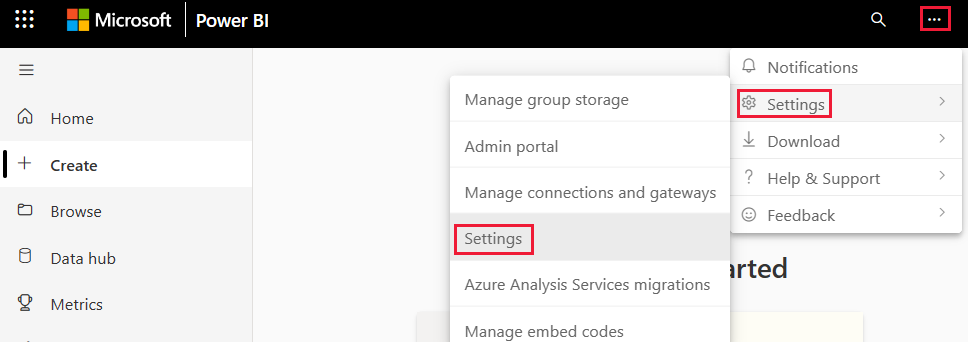
在 [資料集] 下,展開 [資料來源認證] 區段。
![[資料集] 索引標籤中編輯認證選項的螢幕擷取畫面。](media/service-premium-service-tags/service-tags-dataset.png)
選取 [編輯認證] 連結。 在顯式的對話方塊中,輸入有效的認證。
儲存您的設定並結束。 您的 SQL 受控執行個體現在已設定為允許來自 Power BI 服務的傳入連線。