Install the Power Platform Tools Visual Studio Code extension
Applies to:
Windows
Linux
macOS
The Visual Studio Code extension is the recommended way to install Power Platform CLI. This extension upgrades automatically when new versions are released. You also have the options to install a previous version or side-load the extension.
Prerequisites
Download and install Visual Studio Code.
Install
You can install the Microsoft Power Platform CLI using the Visual Studio Code extension from the Visual Studio Marketplace or from Visual Studio Extensions.
Install from the Visual Studio Marketplace
- Go to Power Platform Tools
- Select Install.
- Select Continue if the Visual Studio Code is required to install this extension dialog appears
- Select Open if the This site is trying to open Visual Studio Code dialog appears
- In Visual Studio Code, select Install
Install from Visual Studio Code extensions
- In Visual Studio Code, select the Extensions icon in the navigation bar.
- Search for 'power platform tools'
- Select the Install button in the search results.
Install a previous version
If there's an issue with the current version, you can revert to an earlier version.
In Visual Studio Code, select Extensions
Search for 'power platform tools'
In the main window, select the drop-down arrow on the Uninstall button
Select Install Another version...
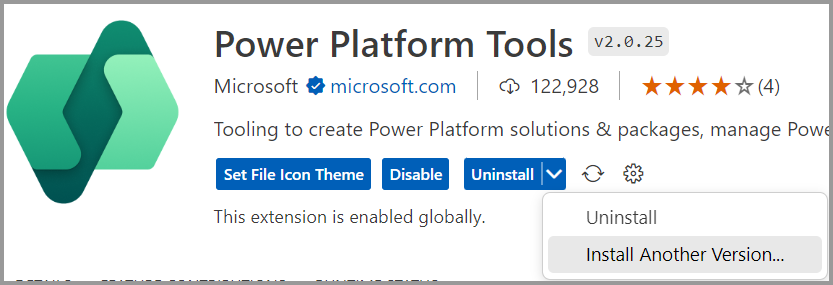
Select the previous version you want to install
After the installation is completed, select Reload Required
When you select this option, the extension gives you the option to Update and ignores automatic updates. To resume automatic updates:
- While viewing the Power Platform Tools extension in Visual Studio Code, select the drop-down arrow on the Update button.
- Clear the Ignore Updates check box
- Close and reopen Visual Studio Code to trigger the update.
Side-load install
In some organizations, downloading or initiating an install over the web is prohibited. Most cases, the organization downloads the installation media and stores it in a secure location and verify that it's working according to their standards, before it's distributed within the organization. Use the following instructions to support this type of installation.
On the right side, in the Resources group select the Download Extension link.
This downloads a file named
microsoft-IsvExpTools.powerplatform-vscode-x.x.xx.vsixwherex.x.xxis the current version.In Visual Studio Code select Extensions
Select the ellipsis on the Extensions side bar, and then select Install from VSIX...
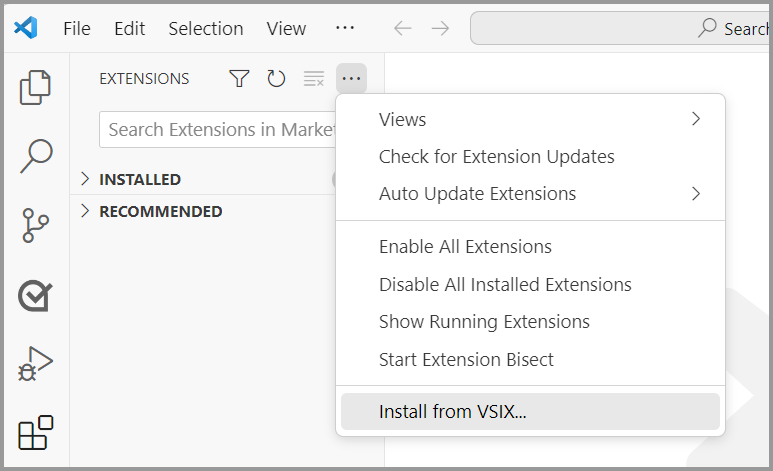
Select the downloaded file.
When installation is complete, you'll see a notification saying Completed installing Power Platform Tools extension from VSIX.
Update
There's usually no need to update. The extension updates automatically as new versions are released. When you open Visual Studio Code, you'll see a notification like this:
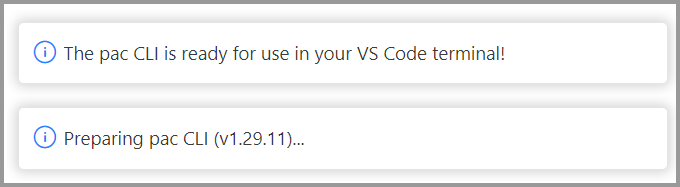
If you choose to install a previous version, you'll need to re-enable automatic updates.
Uninstall
- In Visual Studio Code, select Extensions
- Search for 'power platform tools'.
- In the main window, select Uninstall.
Enable PAC CLI in Command Prompt (CMD) and PowerShell terminals for Windows
By default, the Visual Studio Code extension only enables commands using the Visual Studio Code PowerShell terminal.
To enable using PAC CLI in Command Prompt (CMD) and PowerShell terminals for Windows, you can do any of the following:
- Install Power Platform CLI with .NET Tool
- Install Power Platform CLI using Windows MSI
- Add the PAC CLI executable to the Windows environment PATH.
Authentication profile management
When you install the Visual Studio Code extension, you can view and manage authentication profiles.
See also
What is Microsoft Power Platform CLI?
Install Power Platform CLI with .NET Tool
Install Power Platform Tools for Windows