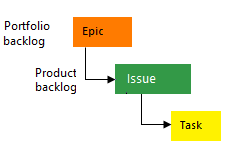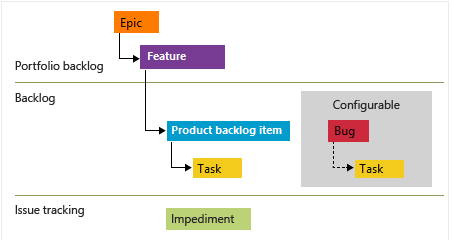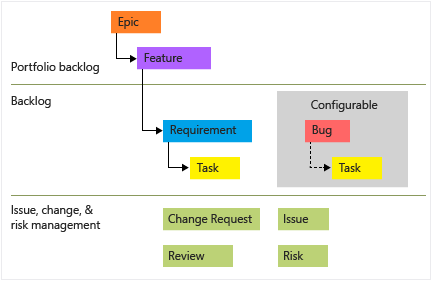Define features and epics, organize your backlog
TFS 2018
When you have a list of work items, it can be helpful to group related items into a hierarchical structure. Do so by breaking down major features or scenarios into smaller deliverables. Alternatively, if you have an existing backlog, you can organize it with features and epics. For more information, see Organize your backlog (map or reparent).
Portfolio backlogs
Use portfolio backlogs to do the following tasks:
- Bring more order to your backlog
- Manage a portfolio of features that different development and management teams support
- Group items into a release train
- Minimize size variability of your deliverables by breaking down a large feature into smaller backlog items
Portfolio backlogs let you quickly add and group items into a hierarchy. You can also drill up or down within the hierarchy, reorder and reparent items, and filter hierarchical views. Portfolio backlogs are one of three classes of backlogs available to you. For more information, see Visibility across teams.
The following image shows a features portfolio backlog that consists of a flat list of feature work items.
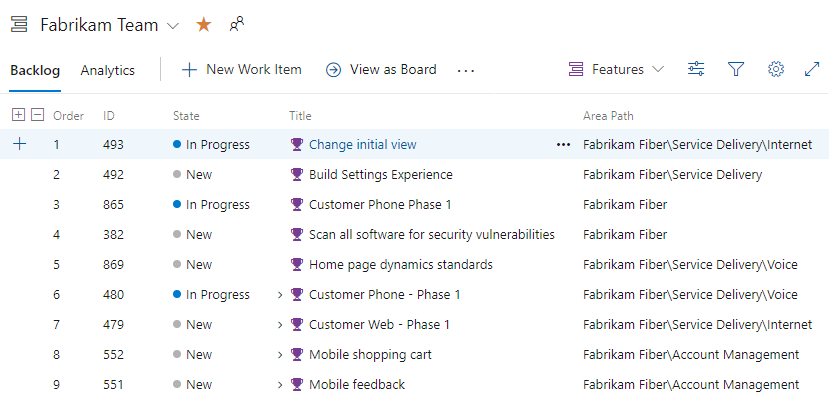
The following image shows the Agile process backlog work item hierarchy. User Stories and Tasks are used to track work, Bugs track code defects, and Epics and Features are used to group work under larger scenarios.
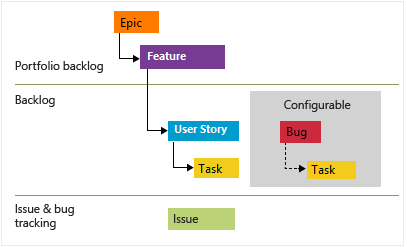
Each team can configure how they manage Bugs—at the same level as User Stories or Tasks—by configuring the Working with bugs setting. For more information about using these work item types, see Agile process.
Prerequisites
When you create a project or a team, backlogs get created automatically. Each team has access to their own product, portfolio, and sprint backlogs.
| Prerequisite | Description |
|---|---|
| Project Administrator or Contributor member | You must be added to a project as a member of the Contributors or Project Administrators security group. |
| Stakeholder access | To add or modify work items, you must be granted Stakeholder access or higher. |
| Contributor member or Allow perms on | To view or modify work items, you must have your View work items in this node and Edit work items in this node permissions set to Allow. By default, the Contributors group has this permission set to Allow. For more information, see Set permissions and access for work tracking. |
| Defined iterations | To use the Planning pane, your team administrator must define iteration (sprint) paths and configure team iterations. |
What makes a feature or epic?
Epics and features are higher level containers. Typically user stories or backlog items roll up into features, and features roll up into epics, so keep this information in mind when you name your features and epics.
As you define your features and epics, consider the time required to complete them. In general, you should complete backlog items, such as user stories or tasks, within a sprint. Features and epics might take one or more sprints to complete.
View a backlog
To focus on one level of a backlog at a time, select the name of the backlog. If you don't see all three backlog levels—Epics, Features, and Backlog items—enable the backlog levels for your team.
From your web browser, open your team's backlog. (1) Select the team from the project/team selector, choose (2) Work, (3) Backlogs, and then (4) the portfolio backlog of interest, which is Features or Epics.
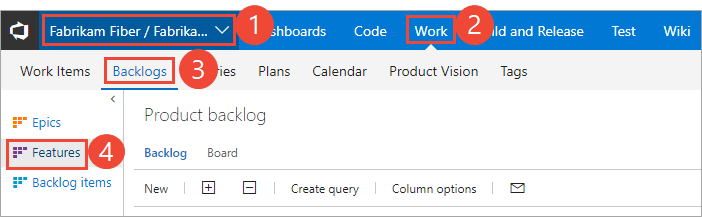
To choose another team, open the project/team selector and select a different team or choose the Browse option.
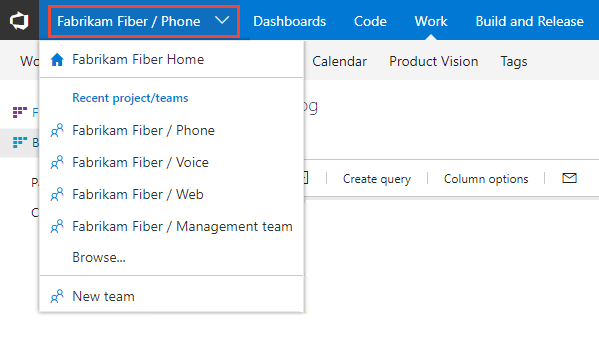
Select Epics to see a list of all epics defined in your team's active area paths.
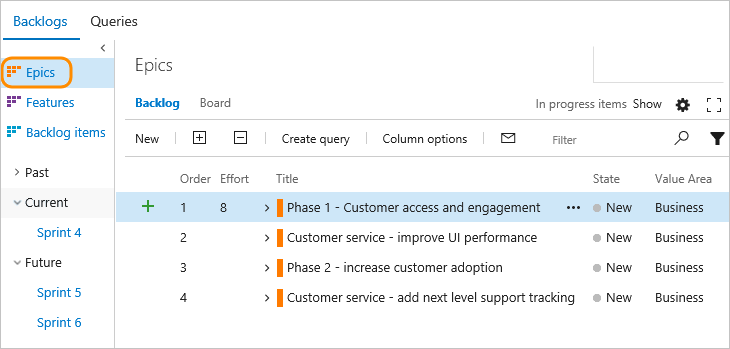
For more information, see Select backlog navigation levels for your team.
Add features and epics to your backlog
Just as you can add items to your product backlog, you can add items to your features and epics backlogs.
To add a feature, enter a title and choose Add. If you don't see the Add link, choose New to open the quick add panel.
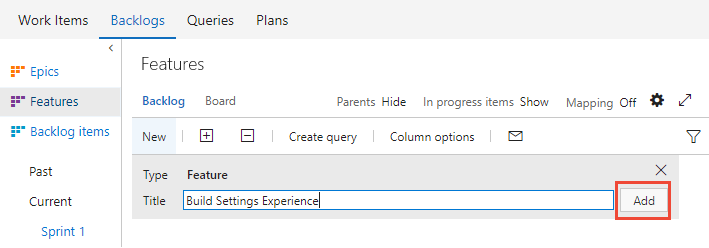
Repeat this step until you captured all your main ideas.
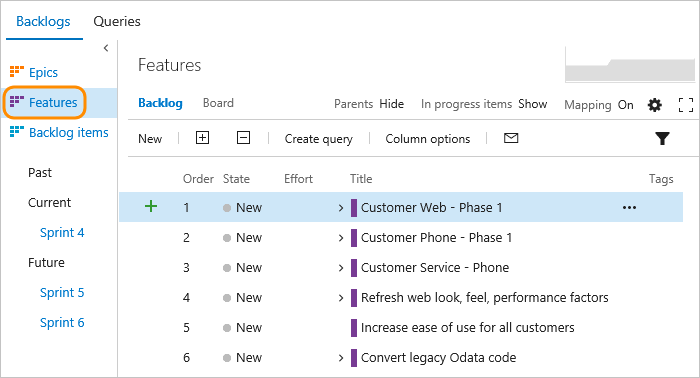
Add details to a feature or epic
Open each item by double-clicking, or highlight the item and select Enter. Then, add the info that you want to track. Enter as much detail as possible, so your team can understand the scope, estimate the work, develop tests, and ensure that the final product meets acceptance criteria.

Field
Usage
The area of customer value addressed by the epic, feature, or backlog item. Values include:
- **Architectural—technical services to implement business features that deliver solution
- Business (Default)—services that fulfill customers or stakeholder needs that directly deliver customer value to support the business
Provide a relative estimate of the amount of work required to complete a Feature or Epic. Use any numeric unit of measurement your team prefers. Some options are story points, time, or other relative unit.
Specify a priority that captures the relative value of an Epic, Feature, or backlog item compared to other items of the same type. The higher the number, the greater the business value. Use this field when you want to capture a priority separate from the changeable backlog stack ranking.
A subjective unit of measure that captures how the business value decreases over time. Higher values indicate that the Epic or Feature is inherently more time critical than those items with lower values.
Specify the date by which to implement the feature.
Add child items
You can add child items to your features from any backlog. You can also add child user stories (Agile), or product backlog items (Scrum) or requirements (CMMI) from the Kanban board for features. And, you can add child features from the Epic board. For more information, see Kanban board features and epics. To quickly parent or reparent children from a backlog, see Organize your backlog, map child work items to parents.
To add a work item, choose ![]() Add, and choose from the options provided.
Add, and choose from the options provided.
In the following image, we added a product backlog item as a child to the Customer Web - Phase 1 feature.
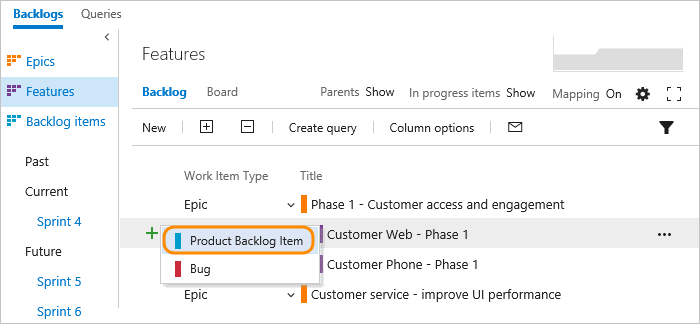
Whenever you see the ![]() Add icon, you can add a child item.
The work item(s) always corresponds to the hierarchy of work item types defined for your project.
Add icon, you can add a child item.
The work item(s) always corresponds to the hierarchy of work item types defined for your project.
For Scrum projects, your hierarchy looks like the following example.

For more information, see the following articles:
- Teams can set bugs as tasks
- Enable bugs to show up on your team's backlog
- Your project's process and resulting work item types view.
Add portfolio backlogs and boards
To add a portfolio backlog or board, define more work item types, and then customize your process configuration. You can also add or modify the fields defined for a work item type (WIT) or add a custom WIT. For more information, see Customize the On-premises XML process model and Add a portfolio backlog level.