Build and Deploy your Java app to an Azure Web App
TFS 2015
In just a few steps you can build and deploy your Java app to Azure. This works from both the Azure Pipelines service and your on-premises Team Foundation Server.
Upload your code
Upload your code to Azure Pipelines or your on-premises Team Foundation Server. Either push your code to Git or check in your code to TFVC.
If you don't have any code, you can download our Hello world Java web app.
What code is in the sample app?
Enable Java, Apache Tomcat, and FTP for your Azure Web App
Sign in to the Azure portal.
Edit or create a Java web app and enable Apache Tomcat.
Click the deployment credentials part (outlined in red below). Create a user name and password. Click Save. If you previously enabled publishing for a web app, you don't need to do this step.
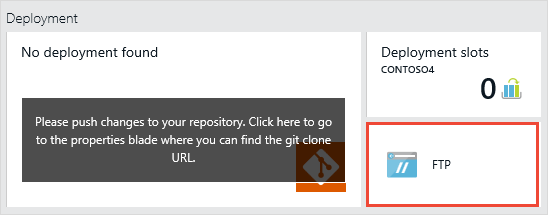
Create the pipeline
Open your project in your web browser. If you don't see your project listed on the home page, select Browse.
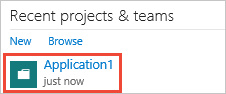
On-premises TFS:
http://{your_server}:8080/tfs/DefaultCollection/{your_project}The TFS URL doesn't work for me. How can I get the correct URL?Create a build pipeline.

Click Empty to start with an empty pipeline.
Define variables to store Azure FTP authentication data
On the Variables tab, store the data needed to copy files to Azure via FTP. Copy this data from the Azure portal. There is nothing special about the variable names we suggest below, so you can make them whatever you prefer.
| Name | Notes |
|---|---|
| azure.ftp.userName | Take this value from your Azure Web App essentials. For example if the name of your Azure Web App is FabrikamJava, then the value would be : FabrikamJava\YourUserName |
| azure.ftp.password | Take this value from your Azure subscription deployment settings. In your build pipeline variables, make sure to click secret to avoid exposing this password value. I don't want to use my Azure subscription FTP credentials. Can I use credentials scoped to my Azure Web App? |
Add build tasks
On the Build tab, add these tasks:
 Build: Maven Build: Maven |
Build the app.
|
 Utility: cURL Upload Files Utility: cURL Upload Files |
Copy the .war file to Azure.
|
 Build: Publish Build Artifacts Build: Publish Build Artifacts |
(Optional) Drop some of the build outputs, such as the .war file as we do in the example below.
|
Finish and test the pipeline
On the Repository tab:
Git: Make sure the repository and branch containing your application are selected. (By default the repository with the same name as the project is selected.)
TFVC: Make sure the folder that contains your app is mapped.
On the Triggers tab select continuous integration (CI). If your code is in Git, specify the branches you want to build.
Save your pipeline and queue the build.
After a successful build, check your site: http://{web_app_name}.azurewebsites.net/{war_file_name}
FAQ
What code is in the sample app?
We used Eclipse to create our Hello World Java sample web app. We adapted a project created from the maven webapp archetype.
|-- .gitignore
`-- helloworld
|-- .classpath
|-- .project
|-- pom.xml
`-- src
`-- main
`-- webapp
|-- WEB-INF
| `-- web.xml
`-- index.jsp
The pom.xml file enables you to build with Maven. The .gitignore file keeps build artifacts on your dev machine from getting into your Git repo.
I don't want to use my Azure subscription FTP credentials. Can I use credentials scoped to my Azure Web App?
A: Yes.
Sign in to the Azure portal.
Open your web app and download the publish profile.
Open your .PublishSettings file and copy some of the data from the
publishMethod="FTP"section into your build variables.
| Name | Value from .PublishSettings file attribute | Notes |
|---|---|---|
| azure.ftp.userName | userName | For example, YourAppName\$YourAppName |
| azure.ftp.password | userPWD | In your build pipeline variables, make sure to click secret to avoid exposing this password value. |
What other kinds of apps can I build?
Build and deploy your app examples
What other kinds of build tasks are available?
Build and release tasks catalog
How do we protect our codebase from build breaks?
Git: Improve code quality with branch policies with an option to require that code builds before it can be merged to a branch. For GitHub repositories, similar policies are available in GitHub's repository settings under Branches.
TFVC: Use gated check-in.
How do I modify other parts of my build pipeline?
Build and release tasks to run tests, scripts, and a wide range of other processes.
Specify build options such as specifying how completed builds are named, building multiple configurations, creating work items on failure.
Supported source repositories to pick the source of the build and modify options such as how the agent workspace is cleaned.
Set build triggers to modify how your CI builds run and to specify scheduled builds.
Specify build retention policies to automatically delete old builds.
I selected parallel multi-configuration, but only one build is running at a time.
If you're using Azure Pipelines, you might need more parallel jobs. See Parallel jobs in Azure Pipelines.
How do I see what has changed in my build pipeline?
View the change history of your build pipeline
Do I need an agent?
You need at least one agent to run your build or release.
I'm having problems. How can I troubleshoot them?
See Troubleshoot Build and Release.
I can't select a default agent pool and I can't queue my build or release. How do I fix this?
See Agent pools.
My NuGet push task is failing with the following error: "Error: unable to get local issuer certificate". How can I fix this?
This can be fixed by adding a trusted root certificate. You can either add the NODE_EXTRA_CA_CERTS=file environment variable to your build agent, or you can add the NODE.EXTRA.CA.CERTS=file task variable in your pipeline. See Node.js documentation for more details about this variable. See Set variables in a pipeline for instructions on setting a variable in your pipeline.