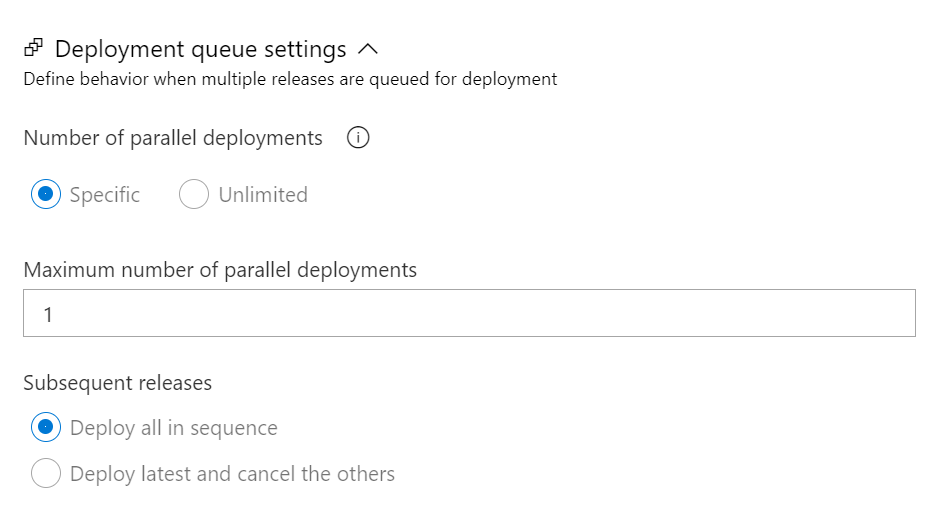Release triggers
TFS 2018
Note
Microsoft Visual Studio Team Foundation Server 2018 and earlier versions have the following differences in naming:
- Pipelines for build and release are called definitions
- Runs are called builds
- Service connections are called service endpoints
- Stages are called environments
- Jobs are called phases
Release triggers are an automation tool to deploy your application. When the trigger conditions are met, the pipeline will deploy your artifacts to the environment/stages you already specified.
Continuous deployment triggers
Continuous deployment triggers allow you to create a release every time a new build artifact is available. Using the build branch filters you can trigger deployment for a specific target branch. A release will be triggered only if the Git push contains a commit on the specified branch. For example, selecting main will trigger a release for a Git push which contains one or more commits to the main branch. To trigger a release for any commit to branches under features/, enter features/*. To trigger a release for commits to all branches, enter *. Note that all specified filters will be OR'ed.
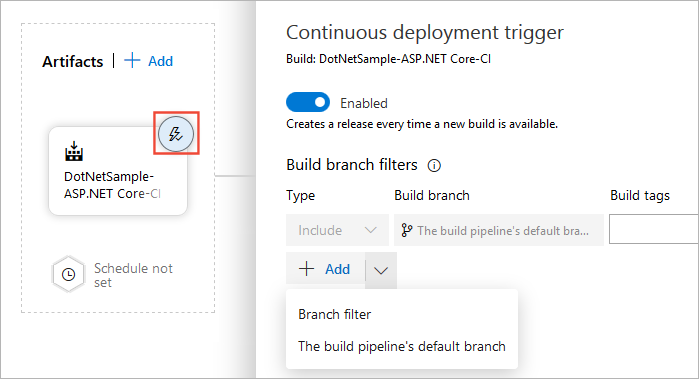
Note
Automatically creating a release does not mean it will be automatically deployed to a stage. You must set up triggers to deploy your app to the various stages.
Scheduled release triggers
Scheduled release triggers allow you to create new releases at specific times.
Select the schedule icon under the Artifacts section. Toggle the Enabled/Disabled button and specify your release schedule. You can set up multiple schedules to trigger a release.
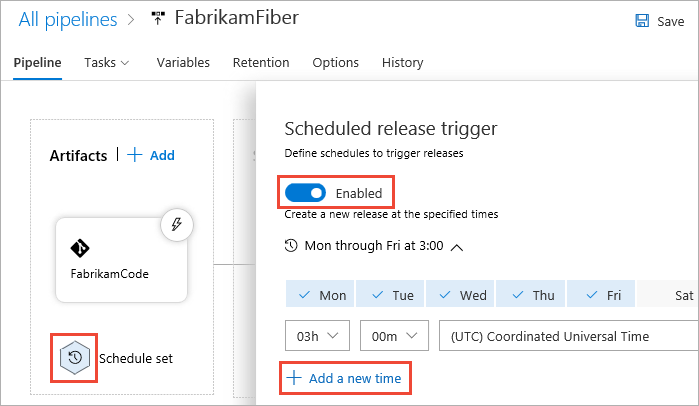
Stage triggers
Stage triggers allow you set up specific conditions to trigger deployment to a specific stage.
Select trigger: Set the trigger that will start the deployment to your stage automatically. Use the Stages dropdown to trigger a release after a successful deployment to the selected stage. Select Manual only to only allow manual trigger.
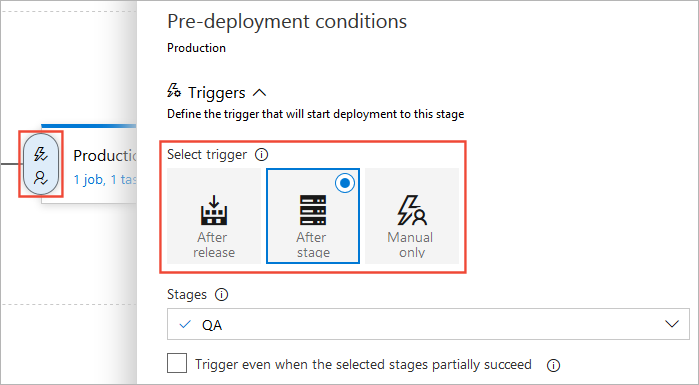
Artifacts filter: Enable the toggle button to trigger a new deployment based on specific artifacts. In this example, a release will be deployed when a new artifact is available from the specified branch.
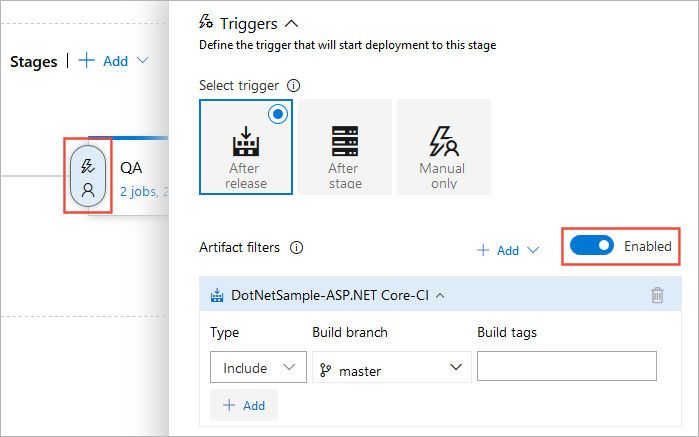
Schedule: Trigger a new deployment to your specified stage at a specific time.
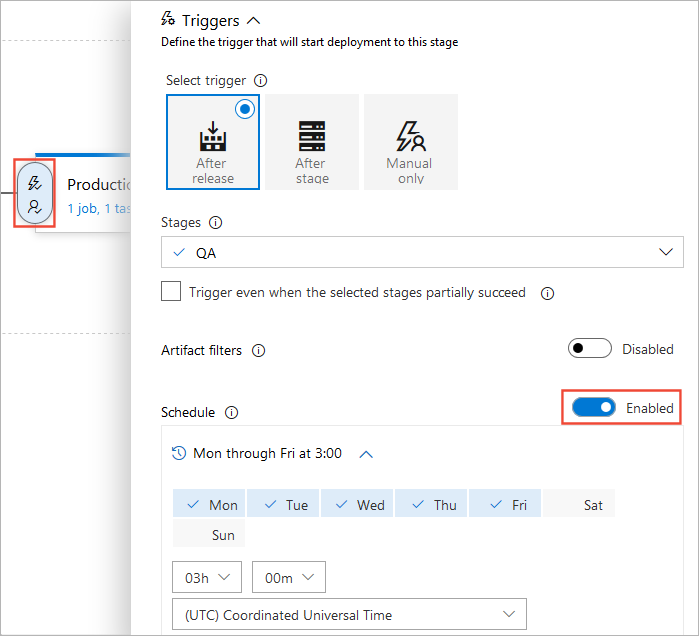
Pull-request deployment: Enable the toggle button to trigger a new release every time a new pull request is created. It's recommended to disable this feature for production environment.
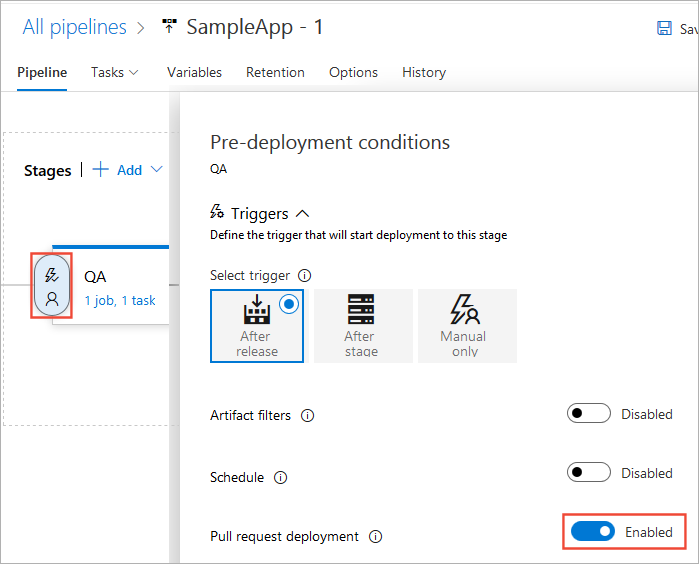
Pre-deployment approvals: Select the users who can approve or reject deployments to your selected stage. By default, when this feature is enabled, all project users must approve the deployment. If a group is added to the approvers list, at least one user in the group must approve the deployment. You can also specify the Approval policies and Timeout (the maximum time for an approval to remain in pending state before it is automatically rejected).
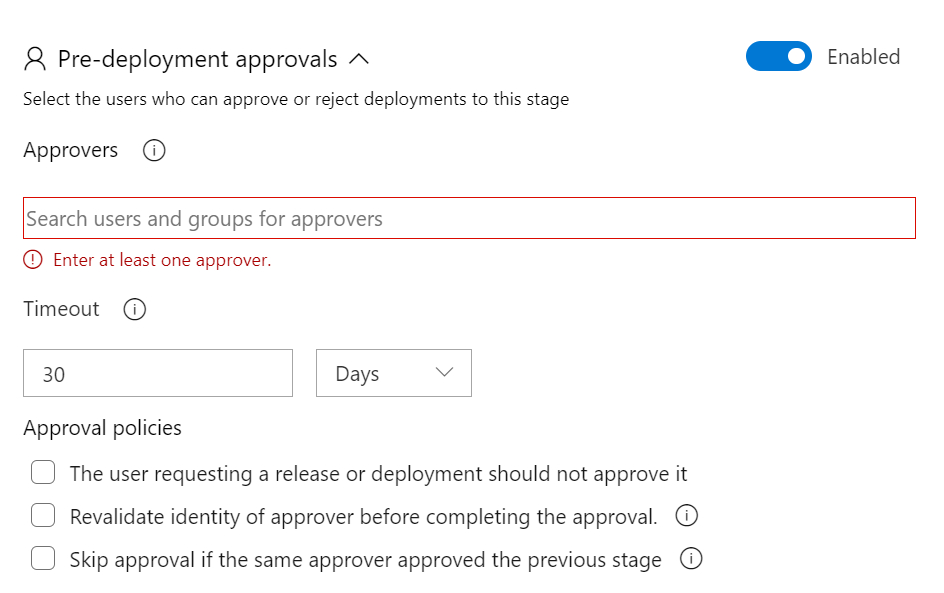
Gates: Enable the toggle button to set up specific gates to evaluate before trigger deployment.
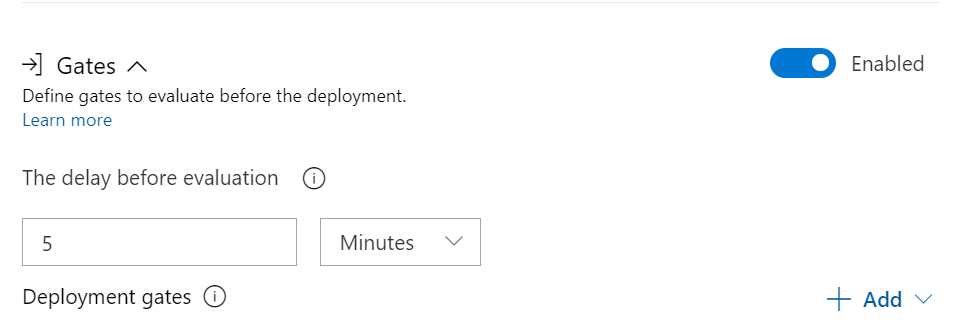
Deployment queue settings: Configure specific actions when multiple releases are queued for deployment.