Create a remote event receiver in SharePoint Add-ins
Important
The SharePoint Add-In model in SharePoint Online has been deprecated as of November 27th 2023, checkout the full retirement announcement to learn more.
Deprecation means that the feature will not get any new investments, but it's still supported. SharePoint add-in model is retired fully on April 2nd, 2026 and is no longer available after that time. Primary replacement technology for the SharePoint add-in model is SharePoint Framework (SPFx) which continues to be supported also in future.
It is helpful if you first have an understanding of provider-hosted SharePoint Add-ins, and for you to have developed a few that go at least a little beyond the "Hello World" level. See Get started creating provider-hosted SharePoint Add-ins.
Also, you should be familiar with Handle events in SharePoint Add-ins.
Create a remote event receiver
This article shows how you extend a SharePoint Add-in by adding a remote event receiver (RER) that handles the ItemAdded event for a custom list in the add-in web. The RER is registered with the add-in web using declarative markup. RERs are registered with the host web programmatically. For a code sample that does so, see SharePoint/PnP/Samples/Core.EventReceivers.
An RER must be a SOAP web service. The continuing example implements this as a Windows Communication Foundation (WCF) service, but it is possible in principle to implement an RER on a non-Microsoft stack.
To follow along with this article and enter the code yourself, download the sample from SharePoint-Add-in-CSOM-BasicDataOperations, and then open the sample in Visual Studio.
Note
This sample use a TokenHelper.cs file that is generated by Office Developer Tools for Visual Studio. It was the current version when the sample was created, but may not be the most recent version when you read this. The sample is still great for creating your first RER. But when you are ready to move beyond that, you should look at the samples listed in the See also section at the end of this article. They are more likely to be kept up to date.
To register a remote event receiver
Open the SharePoint Add-in project in Visual Studio.
In Solution Explorer, select the add-in project's node.
On the menu bar, select Project > Add New Item.
In the Installed Templates pane, select the Office/SharePoint node.
In the Templates pane, select the Remote Event Receiver template.
In the Name box, keep the default name (RemoteEventReceiver1), and then select Add.
In the What type of event receiver do you want? list, select List Item Events.
In the What item should be the event source? list, select Custom List.
The continuing example uses a custom generic list. But an RER can also handle events that occur in standard SharePoint lists, such as Announcements or Contacts.
In the Handle the following events list, select An item is being added, and then select Finish.
A web service is added to the web application to handle the remote event that you specified. A remote event receiver is added to the SharePoint Add-in, and the list item event is referenced in the receiver's Elements.xml file that is itself contained in the add-in web feature.
To create the list
In Solution Explorer, select the add-in project's node.
On the menu bar, select Project > Add New Item.
In the Installed Templates pane, select the Office SharePoint node.
In the Templates pane, select the List template.
In the Name box, leave the default name (List1), and then select Add.
Select Create a list instance based on an existing list template, select Custom List in the list, and then select Finish.
To add functionality to the remote event receiver
If your test SharePoint farm is not on the same computer that is running Visual Studio (or you are using a SharePoint Online tenancy as your test SharePoint site), configure the project for debugging by using the Microsoft Azure Service Bus. For more information, see the Debug and troubleshoot a remote event receiver in a SharePoint Add-in.
In the code file for the service of the remote event receiver (that is, RemoteEventReceiver1.svc.cs), replace the contents with the following code. This code performs the following tasks:
Gets a valid client context object.
If a list that's named EventLog doesn't already exist, creates one to contain the names of the remote events that occur.
Adds an entry to the list for the event, including a time and date stamp.
Note
At the time this article was written, the Office Developer Tools for Visual Studio had references to all the needed assemblies when the receiver is created, but later versions of the tools may not. If you get compiler errors, simply add the missing references; for example, you may need to add references to System.ServiceModel or System.ComponentModel.DataAnnotations.
using System; using System.Collections.Generic; using System.Linq; using System.Net; using System.Text; using Microsoft.SharePoint.Client; using Microsoft.SharePoint.Client.EventReceivers; using System.Runtime.Serialization; using System.ServiceModel; using System.ServiceModel.Channels; namespace BasicDataOperationsWeb.Services { public class RemoteEventReceiver1 : IRemoteEventService { public SPRemoteEventResult ProcessEvent(SPRemoteEventProperties properties) { // When a "before" event occurs (such as ItemAdding), call the event // receiver code. ListRemoteEventReceiver(properties); return new SPRemoteEventResult(); } public void ProcessOneWayEvent(SPRemoteEventProperties properties) { // When an "after" event occurs (such as ItemAdded), call the event // receiver code. } public static void ListRemoteEventReceiver(SPRemoteEventProperties properties) { string logListTitle = "EventLog"; // Return if the event is from the EventLog list itself. Otherwise, it may go into // an infinite loop. if (string.Equals(properties.ItemEventProperties.ListTitle, logListTitle, StringComparison.OrdinalIgnoreCase)) return; // Get the token from the request header. HttpRequestMessageProperty requestProperty = (HttpRequestMessageProperty)OperationContext .Current.IncomingMessageProperties[HttpRequestMessageProperty.Name]; string contextTokenString = requestProperty.Headers["X-SP-ContextToken"]; // If there is a valid token, continue. if (contextTokenString != null) { SharePointContextToken contextToken = TokenHelper.ReadAndValidateContextToken(contextTokenString, requestProperty.Headers[HttpRequestHeader.Host]); Uri sharepointUrl = new Uri(properties.ItemEventProperties.WebUrl); string accessToken = TokenHelper.GetAccessToken(contextToken, sharepointUrl.Authority).AccessToken; bool exists = false; // Retrieve the log list "EventLog" and add the name of the event that occurred // to it with a date/time stamp. using (ClientContext clientContext = TokenHelper.GetClientContextWithAccessToken(sharepointUrl.ToString(), accessToken)) { clientContext.Load(clientContext.Web); clientContext.ExecuteQuery(); List logList = clientContext.Web.Lists.GetByTitle(logListTitle); try { clientContext.Load(logList); clientContext.ExecuteQuery(); exists = true; } catch (Microsoft.SharePoint.Client.ServerUnauthorizedAccessException) { // If the user doesn't have permissions to access the server that's // running SharePoint, return. return; } catch (Microsoft.SharePoint.Client.ServerException) { // If an error occurs on the server that's running SharePoint, return. exists = false; } // Create a log list called "EventLog" if it doesn't already exist. if (!exists) { ListCreationInformation listInfo = new ListCreationInformation(); listInfo.Title = logListTitle; // Create a generic custom list. listInfo.TemplateType = 100; clientContext.Web.Lists.Add(listInfo); clientContext.Web.Context.ExecuteQuery(); } // Add the event entry to the EventLog list. string itemTitle = "Event: " + properties.EventType.ToString() + " occurred on: " + DateTime.Now.ToString(" yyyy/MM/dd/HH:mm:ss:fffffff"); ListCollection lists = clientContext.Web.Lists; List selectedList = lists.GetByTitle(logListTitle); clientContext.Load<ListCollection>(lists); clientContext.Load<List>(selectedList); ListItemCreationInformation listItemCreationInfo = new ListItemCreationInformation(); var listItem = selectedList.AddItem(listItemCreationInfo); listItem["Title"] = itemTitle; listItem.Update(); clientContext.ExecuteQuery(); } } } } }In Home.aspx.cs, change all instances of
SPHostUrltoSPAppWebUrl.For example,
sharepointUrl = new Uri(Request.QueryString["SPHostUrl"]);should be changed tosharepointUrl = new Uri(Request.QueryString["SPAppWebUrl"]);.
Run and test the event handler
Test your handler with the following procedure.
Select the F5 key to run the project.
Trust the add-in when prompted to do so. Your SharePoint Add-in runs, and a table of available lists appears and includes List1.
Select the ID of List1. That ID is copied to the Retrieve List Items box.
Select the Retrieve List Items button. List1 appears with no items in it.
In the Add Item box, specify First Item, and then select the Add Item button. A list item that's named First Item is added to List1, which causes the remote event receiver to fire and add an entry to the EventLog list.
Select the Refresh Lists button to return to the table of lists. In the table, a new list that's named EventLog appears.
Select the ListID GUID value for EventLog, and then select the Retrieve List Items button. A table for EventLog appears with an entry for the Handle ItemAdding event that occurred when you added the item to List1.
Add or remove event handlers using Visual Studio
In Solution Explorer, select the project node for the remote event receiver.
In the Properties pane, set the properties for the events that you want to handle to True.
For example, if you want to respond whenever a user adds a list item, set the value of the Handle ItemAdding property to True. If you don't want to handle that event, set the value of that property to False.
SharePoint remote events in Visual Studio
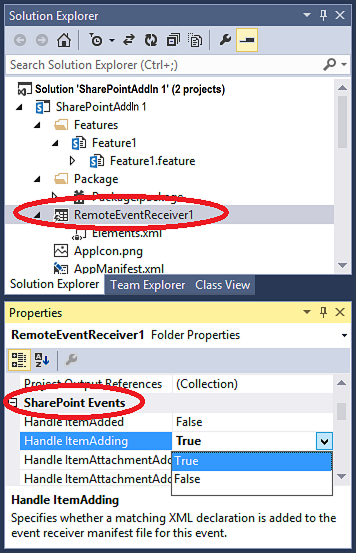
If you added an event, add the event-handling code to the code file for the web service as you did with previous events.
To handle a different type of event, add another remote event receiver to the SharePoint Add-in. For example, if a remote event receiver handles list item events, you can add another list item event to it. But you must add another remote event receiver if you want to handle list events.
URL and hosting restrictions for production remote event receivers
The remote event receiver can be hosted in the cloud or on an on-premises server that is not also being used as a SharePoint server. The URL of a production receiver cannot specify a particular port. This means that you must use either port 443 for HTTPS, which we recommend, or port 80 for HTTP. If you are using HTTPS and the receiver service is hosted on-premises, but the add-in is on SharePoint Online, the hosting server must have a publicly trusted certificate from a certificate authority. (A self-signed certificate works only if the add-in is on an on-premises SharePoint farm.)