建立 Visual Studio 使用者提示
使用者提示是簡單的 UI 機制,可提示使用者進行選取。 提示使用者會建立一個包含訊息的對話框、一到三個用於選擇的按鈕,以及一個關閉按鈕。
注意
用來提示使用者的確切 UI,在未來的版本中可能會根據使用者意見反應或其他因素而變更。
常見的範例是使用 [確定/取消] 提示請求確認,或要求使用者從一組小選項 (不超過 3 個) 中進行選擇。
使用者始終可以選擇忽略提示而不進行選取。
提供給使用者的選項,會對應至在 TResult 類型參數中定義的類型傳回值。
使用者提示的組成
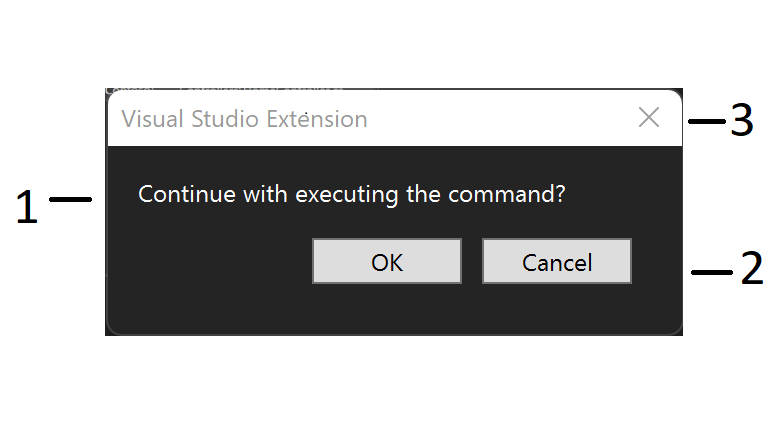
- 訊息
- 選擇按鈕
- 關閉按鈕
開始使用
若要開始,請遵循《使用者入門》一節中的建立專案一節。
使用使用者提示
本指南介紹了下列使用使用者提示的案例:
顯示使用者提示
使用新的 [擴充性模型] 建立使用者提示,就像從 ShellExtensibility 協助程式呼叫 ShowPromptAsync 方法並傳入選項一樣簡單。
ShellExtensibility.ShowPromptAsync<TResult>()
ShowPromptAsync 方法採用三個參數:
| 參數 | 類型 | 必要 | 描述 |
|---|---|---|---|
| message | string |
是 | 提示訊息的文字。 |
| 電子商務選項中 | PromptOptions<TResult> |
是 | 定義使用者選擇,將其對應至傳回值。 |
| cancellationToken | CancellationToken |
Yes | 非同步作業的 CancellationToken。 觸發時,提示會強制關閉。 |
範例
在 Command 內部的下列程式碼,會顯示具有簡單訊息和 [確定] 按鈕的使用者提示。
public override async Task ExecuteCommandAsync(IClientContext context, CancellationToken cancellationToken)
{
await this.Extensibility.Shell().ShowPromptAsync("This is a user prompt.", PromptOptions.OK, cancellationToken))
}
使用內建選項
SDK 中提供幾組預先定義的 PromptOptions。
確定
| 選擇 | 預設 | 傳回值 |
|---|---|---|
| [確定] | Yes | true |
| 已解除 | false |
OKCancel
| 選擇 | 預設 | 傳回值 |
|---|---|---|
| [確定] | Yes | true |
| [取消] | No | false |
| 已解除 | false |
RetryCancel
| 選擇 | 預設 | 傳回值 |
|---|---|---|
| [重試] | Yes | true |
| [取消] | No | false |
| 已解除 | false |
範例
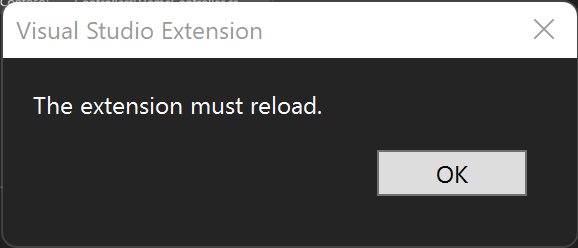
使用單一 [確定] 選項建立提示。
public override async Task ExecuteCommandAsync(IClientContext context, CancellationToken ct)
{
// Asking the user to confirm an operation.
if (!await this.Extensibility.Shell().ShowPromptAsync("Continue with executing the command?", PromptOptions.OKCancel, ct))
{
return;
}
...
}
如果使用者按下 [確定],ShowPromptAsync 會在等候時傳回 true。 如果使用者按一下關閉按鈕,則會傳回 false 。
將內建選項的預設選項變更為 [取消]
public override async Task ExecuteCommandAsync(IClientContext context, CancellationToken ct)
{
// Asking the user to confirm an operation.
if (!await this.Extensibility.Shell().ShowPromptAsync("Continue with executing the command?", PromptOptions.OKCancel.WithCancelAsDefault(), ct))
{
return;
}
...
}
使用自訂選項建立提示
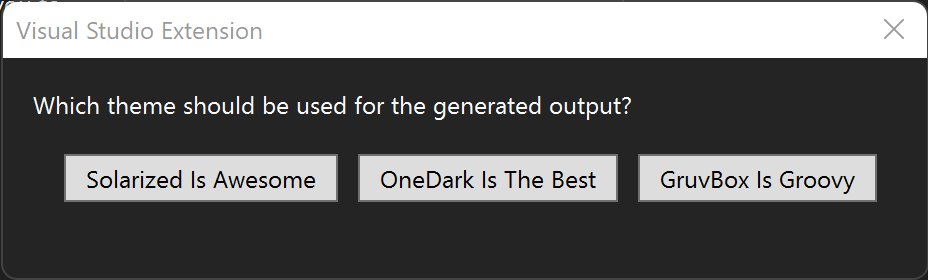
除了內建選項之外,您還可以自訂提供給使用者的選項,以及對應至每個選項的傳回值。
不要使用在 PromptOptions 定義的集合,請建立 PromptOptions<TResult> 的新執行個體,並將其傳遞至 ShowPromptAsync。
範例
首先,建立值類型來定義傳回值:
public enum TokenThemeResult
{
None,
Solarized,
OneDark,
GruvBox,
}
然後建立 PromptOptions<TResult> 執行個體並將它連同必要的 message 和 cancellationToken 引數一起傳遞至 ShowPromptAsync:
public override async Task ExecuteCommandAsync(IClientContext context, CancellationToken ct)
{
// Custom prompt
var themeResult = await this.Extensibility.Shell().ShowPromptAsync(
"Which theme should be used for the generated output?",
new PromptOptions<TokenThemeResult>
{
Choices =
{
{ "Solarized Is Awesome", TokenThemeResult.Solarized },
{ "OneDark Is The Best", TokenThemeResult.OneDark },
{ "GruvBox Is Groovy", TokenThemeResult.GruvBox },
},
DismissedReturns = TokenThemeResult.None,
DefaultChoiceIndex = 2,
},
ct);
Debug.WriteLine($"Selected Token Theme: {themeResult}");
}
Choices 集合會將使用者選項對應至列舉中的 TokenThemeResult 值。 DismissedReturns 會設定使用者按一下關閉按鈕時所傳回的值。 DefaultChoiceIndex 是 Choices 集合中從零起始的索引,可定義預設選項。
下一步
下列範例示範如何使用使用者提示: