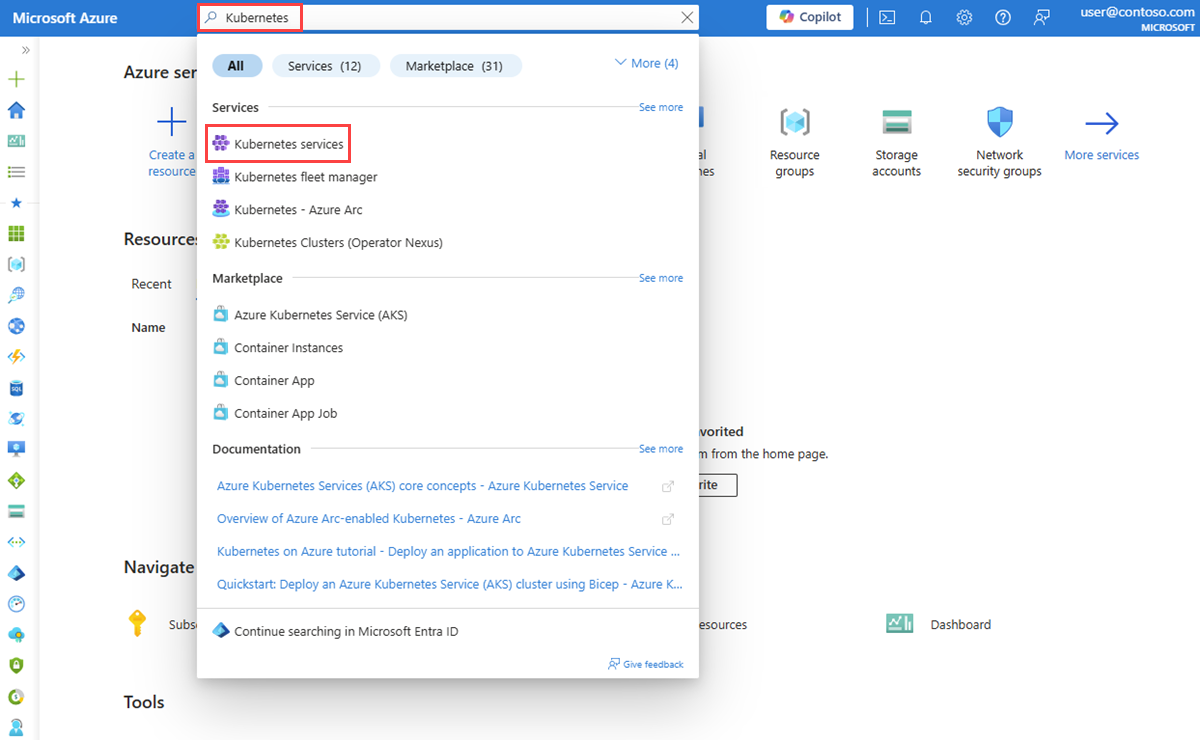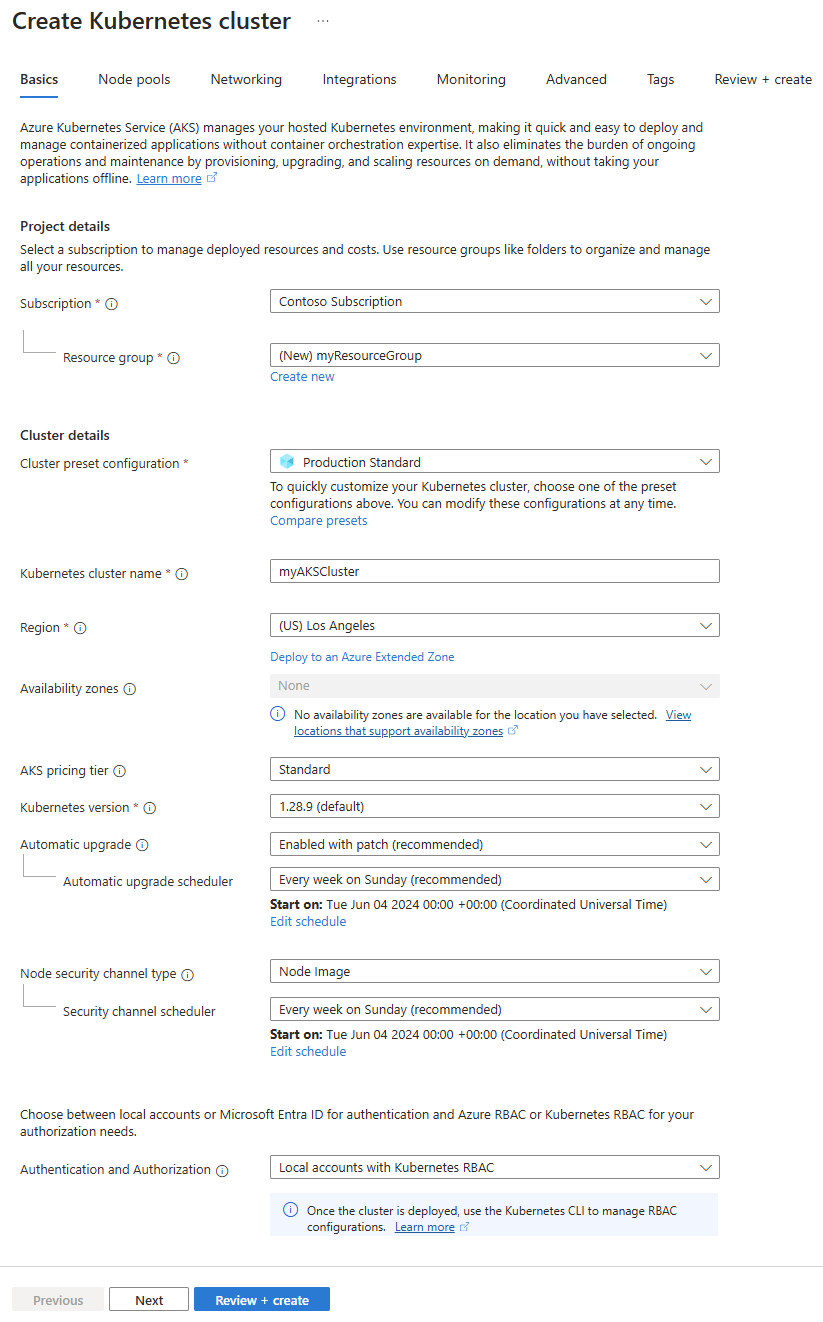Deploy an Azure Kubernetes Service (AKS) cluster in an Azure Extended Zone
Important
Azure Extended Zones service is currently in PREVIEW. See the Supplemental Terms of Use for Microsoft Azure Previews for legal terms that apply to Azure features that are in beta, preview, or otherwise not yet released into general availability.
Azure Kubernetes Service (AKS) is a managed Kubernetes service that lets you quickly deploy and manage clusters. In this article, you learn how to create an AKS cluster in Los Angeles Extended Zone.
If you don't have an Azure subscription, create a free account before you begin.
Prerequisites
An Azure account with an active subscription.
Access to Los Angeles Extended Zone. For more information, see Request access to an Azure Extended Zone.
Sign in to Azure
Sign in to the Azure portal with your Azure account.
Create an AKS cluster in an Extended Zone
In this section, you create an AKS cluster in Los Angeles.
Note
To quickly get started with provisioning an AKS cluster in an Extended Zone, this article includes steps to deploy a cluster with default settings for evaluation purposes only. Before deploying a production-ready cluster, we recommend that you familiarize yourself with our baseline reference architecture to consider how it aligns with your business requirements.
In the search box at the top of the portal, enter Kubernetes. Select Kubernetes services from the search results.
In the Kubernetes services page, select + Create and then select Create a Kubernetes cluster.
On the Basics tab of Create Kubernetes cluster, enter or select the following information:
Setting Value Project details Subscription Select your Azure subscription. Resource group Select Create new.
Enter myResourceGroup in Name.
Select OK.Cluster details Cluster preset configuration Select Production Standard. You can modify preset configurations at any time. Storage account name Enter myAKSCluster. Region Select (US) West US and then select Deploy to an Azure Extended Zone.
In Azure Extended Zones, select Los Angeles.
Select the Select button.Select Review + create.
Review the settings, and then select Create.
It takes a few minutes to create the AKS cluster.
When your deployment is complete, go to your resource by selecting Go to resource.
Clean up resources
When no longer needed, delete the AKS cluster and its resource group to avoid Azure charges:
In the search box at the top of the portal, enter myResourceGroup. Select myResourceGroup from the search results.
Select Delete resource group.
In Delete a resource group, enter myResourceGroup, and then select Delete.
Select Delete to confirm the deletion of the resource group and all its resources.