Have anybody found the core corse to this: Online - Data retrieval failures occurred
Server Manager problem: Online - Data retrieval failures occurred
Hello,
I'm using Windows Server 2022 and I have this problem: data retrieval on Server Manager.
Is there a fix for this issue?
Obs:
- this is a test lab
- all servers are domain members
- I'm connecting on all servers with the domain Administrator account.
- tested with both Firewall on and off
- do NOT recommend this workaround: delete/rename the registry keys HKEY_LOCAL_MACHINE\SOFTWARE\Microsoft\Windows\CurrentVersion\WINEVT\Channels\xxx
Thank you.
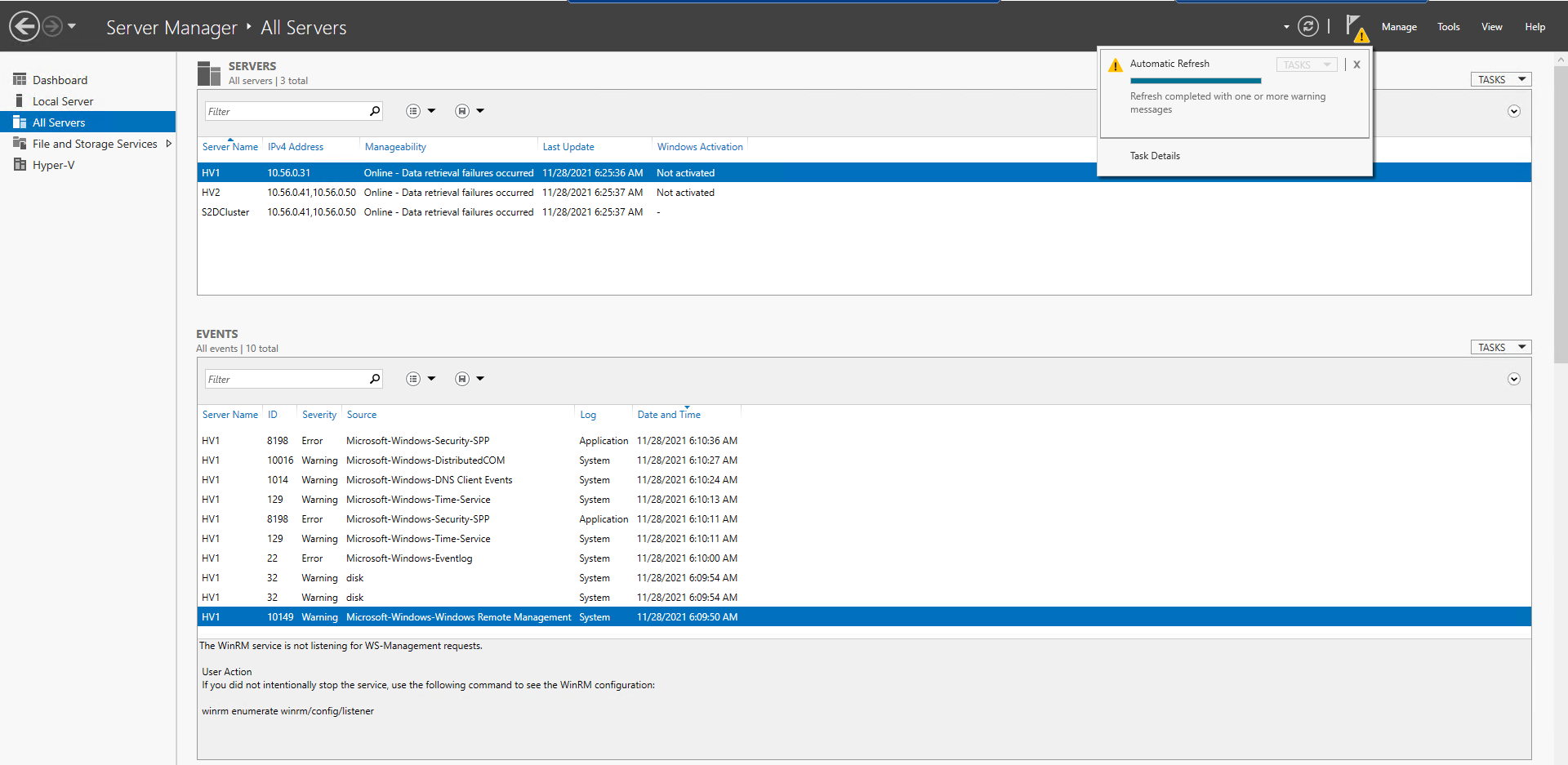
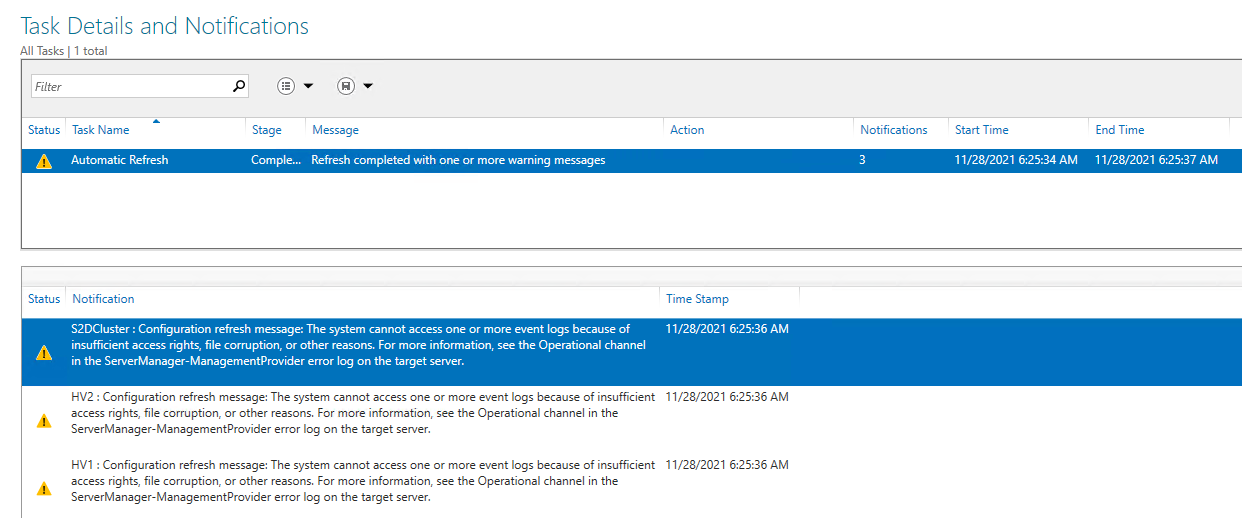
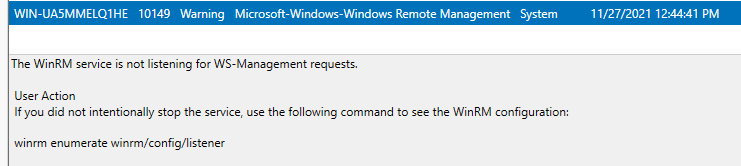
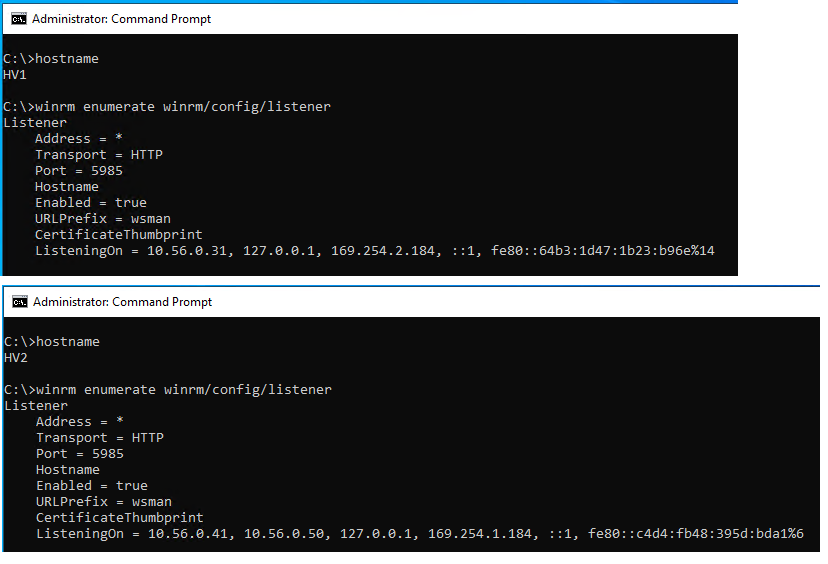
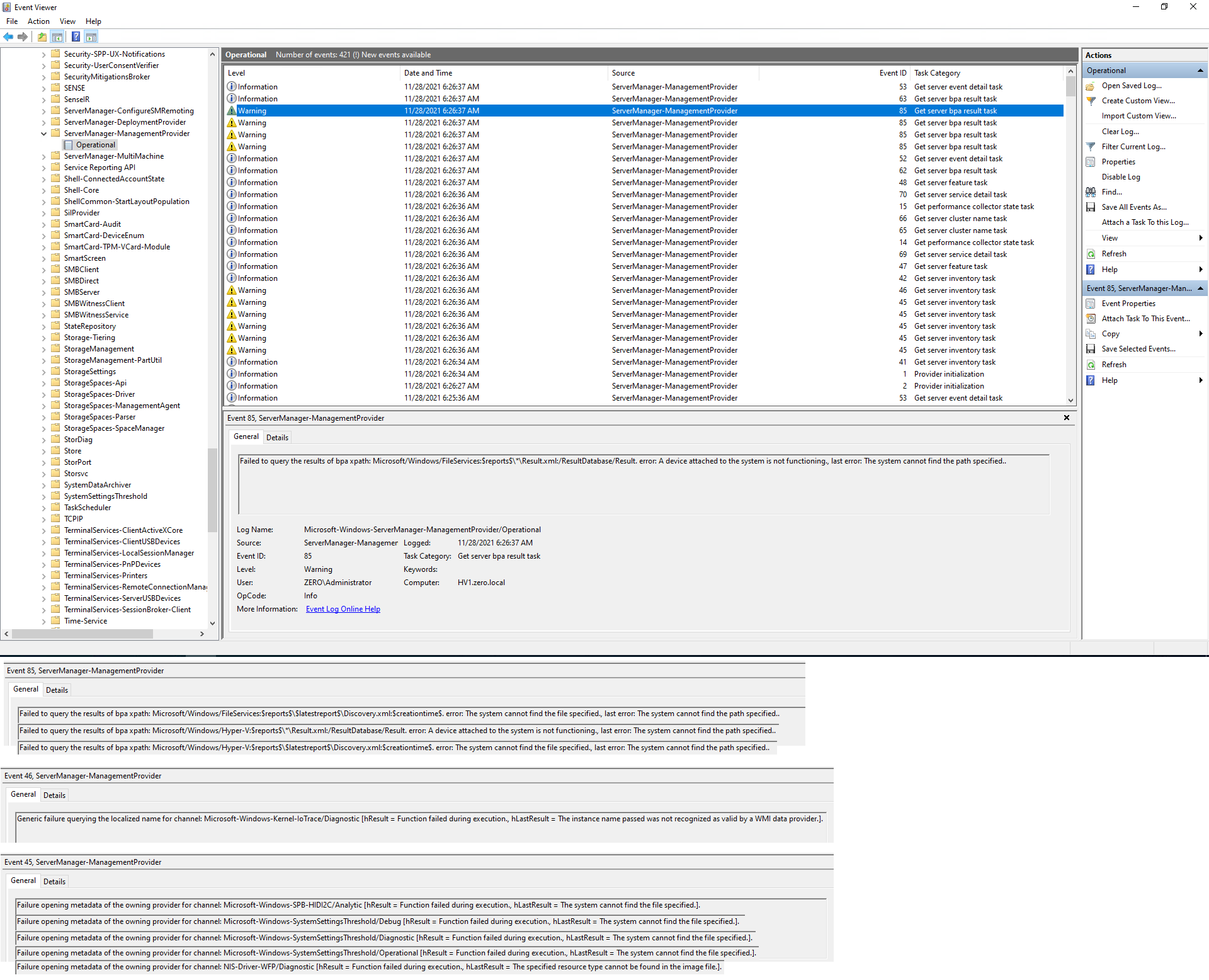
27 answers
Sort by: Most helpful
-
-
Cengiz YILMAZ 1 Reputation point MVP
2023-06-18T15:40:46.6133333+00:00 Is there an additional solution to this problem? This problem starts when we set up the DAG structure. When we enter the Event Viewer - Kernel-Io Trace section, "Event Viewer cannot open the event log or custom view. Verify that event log service is running or query is too long. The instance name passed was not recognized as valid by a WMI data provider" there is a warning and it does not start when we make an Enable Log. Server 2019 does not give a problem when we install it, but Server 2022 gives this warning. I delete the Regedit registry by Exporting and the problem goes away.
-
MiSo 0 Reputation points
2023-07-19T09:19:07.52+00:00 I have same issue with 2 Cluster Node W22. Same Server manager error.
Event Viewer - Administrative Events it give me an WMI error but then i can access it.Unfortunalety no solution up to now
-
JustAnotherUser 36 Reputation points
2023-08-14T15:37:37.6666667+00:00 I've had this problem with many versions of Windows over the years and found, during the in-place upgrade, some older and no longer necessary installed "windows features" were removed. In my specific case, it was the "Media Foundation" which was a requirement long ago for desktop mode. After removing this feature, I have to go in and remove the no-longer-needed media foundation items from the registry here: HKEY_LOCAL_MACHINE\SOFTWARE\Microsoft\Windows\CurrentVersion\WINEVT\Channels
Looking at some of the error logs here, I see some "file services" features were removed when upgraded to 2022. Check the Channels key for signs of the file services and or compare a fresh 2022 install with the upgraded server and remove registry entries related to features that were removed during the in-place upgrade.
-
FJ1 0 Reputation points
2023-08-23T11:20:33.1933333+00:00 In my case (2 x Windows Server 2022 as Cluster) the issue for "Online - data retreival failure" was due to "Microsoft-Windows-Kernel-IoTrace/Diagnostic" missing or corrupt. I was unable to open said event log in event viewer. A little bit of googling around lead me to a knowledge article from Dell: https://www.dell.com/support/kbdoc/de-de/000209937/pro-ax-650-online-data-retrieval-failures-occurred-due-to-microsoft-windows-kernel-iotrace-diagnostic-missing-or-corrupted
I followed their instructions - well almost - and issue fixed. As always: be sure to have working backups!
Solution as per Dell KB article (I changed a thing because DumpPolicy is for the cluster and thus needs to be changed only on ONE node):
Steps to disable the event log Microsoft-Windows-Kernel-IoTrace/Diagnostic:
Perform Steps 1 through 8 on ONE node of your cluster only:
- Log on to the target server as a user with administrator privileges.
- Start Windows PowerShell with administrator privileges.
- Execute the following command to check the current value of DumpPolicy.
Command: (Get-Cluster).DumpPolicy Example execution result in my environment: PS C:\Users\Administrator> (Get-Cluster).DumpPolicy
1376850201 - Convert the decimal value to binary. (converter tools: https://www.binaryhexconverter.com/decimal-to-binary-converter) *The following are the values in my verification environment, so please use the actual values. Decimal: 1376850201 => Binary: 01010010000100010001000100011001
- Change the 21st value count from the right to 0 in the above binary number. *The following are the values in our verification environment, so please use the actual values. Current value: 01010010000100010001000100011001 After change: 01010010000000010001000100011001
- Convert the above "after change" binary value to decimal. *The following are the values in my environment, so please use the actual values. Binary number after change: 01010010000000010001000100011001 Modified decimal number: 1375801625
- Execute the following command in Windows PowerShell started with administrator privileges. Command: (Get-Cluster).DumpPolicy= <your modified decimal number> Example execution result: PS C:\Users\Administrator> (get-cluster).DumpPolicy=1375801625 (Nothing is displayed if successful.)
- Confirm that the changed value is output by executing the following command again.
Command: (Get-Cluster).DumpPolicy
Example execution result:
PS C:\Users\Administrator> (Get-Cluster).DumpPolicy
1375801625
All nodes in the cluster should now give this number on (Get-Cluster).DumpPolicy
The following is to be performed on ALL nodes in the cluster:
- In Registry Editor, change the following registry data to 0 (disabled). Key: HKEY_LOCAL_MACHINE\SOFTWARE\Microsoft\Windows\CurrentVersion\WINEVT\Channels\Microsoft-Windows-Kernel-IoTrace/Diagnostic Name : Enabled Type: REG_DWORD data : 0
- Restart the OS, Make sure the event log Microsoft-Windows-Kernel-IoTrace/Diagnostic is disabled.