Helping You Recover Your Work in Office 2010
My name is Nitie and I work in the Office Reliability Team. My team's goal is to improve Office reliability and your experience using our software. When thinking about how we can improve Office, we usually aim to make the product do exactly what you ask it to do, but in this case I want to highlight a new feature where we are doing something automatically in order to help protect you from accidentally losing your work.
Have you ever closed Word after making a bunch of changes, and then accidently clicked ‘No' when asked if you want to save your changes? Then you suddenly realized what you have done, only to find that there was no way to recover your work? You are not alone. In fact, so many people were in similar situations that we improved Office 2010 so you can get that document back! We call this feature Versions and I would like to spend a little time introducing it to you.
How do we protect you from accidently not saving a document?
In prior versions of Office we periodically save your document in the background when you are editing a document. We keep this file around so we can use it to recover your work if the application crashes.
For Word, Excel, and PowerPoint, Office 2010 improves on this idea. In the Backstage view we expose the periodic autosaved files from your current editing session and allow you to compare or restore them as the newest document. We purge them when you save and close your editing session.

Additionally, if you close an editing session without saving, we now keep your last autosaved file and let you access it from the Backstage view, under Recent Documents, or from Document Information when you open your document again. So now you can recover that unsaved work with a few simple clicks.
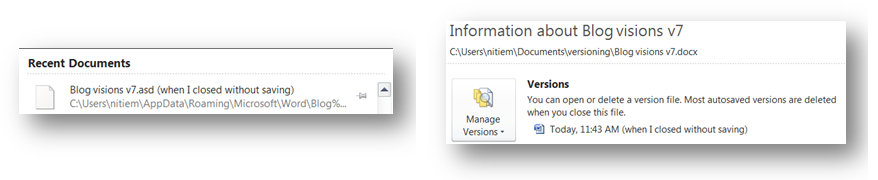
To ensure that we don't clutter your computer with these autosaved files, we only keep these files for 4 days, or until the next time you edit your document.
Now you can enjoy Office 2010 Excel, PowerPoint and Word with the knowledge that the software is working to protect you from losing your work.
Comments
Anonymous
January 01, 2003
Hi David -- thanks for the feedback on the "tags" -- we had been having trouble with the site a while back and that might've caused a problem with the tags. I'll take a look at the posts and fix them up over the next few days. Thanks, Larry Waldman Program Manager Microsoft OfficeAnonymous
January 01, 2003
Thank you for your comments and questions, I will try and respond to some of them: • You asked if this feature extends to new document. o In the case of new documents we will keep your last autosave and all those will be accessible from Versions -> Manage Versions -> ‘Recover Unsaved Documents‘. • Is there any chance that the true Word Versioning feature (dropped in 2007) might be able to be given a new life again? o This release we are not planning to revive the Word versioning feature that was dropped in Office 2007. • What kind of security block and options do we have to PREVENT or LIMIT this behavior? o The user can go into application Options -> Save and disable this o This can be disabled via Group Policy • Is this feature on by default and what is the default? • The default AutoRecover interval is 10 min for Word, Excel and PowerPoint. Thus a file is autosaved every 10 min when actively editing. Thus if you close without saving, you may not recover the changes you made since your last autosave. • By default we will create an “I closed without saving” version Nitie Mehta Program Manager (MSFT)Anonymous
September 22, 2009
I think this will fast become a much-loved feature, particularly in education environments. Am I right in assuming this feature naturally extends to new documents that have never been saved?Anonymous
September 22, 2009
Is there any chance that the true Word Versioning feature (dropped in 2007) might be able to be given a new life again....Anonymous
September 22, 2009
This is a great feature, because I have done this more times than I care to admit. But, as an IT guy I have to ask... what kind of security block and options do we have to PREVENT or LIMIT this behavior more. I can think of nothing worse than a person typing up a document to later decide it was a really bad idea and scrap it... if that mistake can be so easily recovered, I can see a recipe for disaster brewing.Anonymous
September 23, 2009
This is great, but when will we be able to get our hands on it?Anonymous
September 23, 2009
Giving users access to the AutoRecovery files is a great enhancement but two things the article might have mentioned (and my apologies if I'm wrong about this...) One, you have to have selected (under Excel (for example) Options, Save group) (1) Save AutoRecovery Information and (2) Keep the Last Auto Recovered File If I Close without Saving. Second, if the AutoRecovery time interval is say 10 minutes, you can lose as much as that many minutes of changes.Anonymous
September 24, 2009
Great feature! What if I start a new document, work with it (do not save it), close Word and accidentally click Don't save? can you recover from that? (it may seems to be silly but happened to me.)Anonymous
September 25, 2009
amazing help we r proud of OFFICE MICROSOFTAnonymous
September 25, 2009
This certainly a major improvment for many usersAnonymous
September 28, 2009
The comment has been removedAnonymous
October 02, 2009
A reasonable start - although I forsee some security issues here - and a small help. Of course, after 20+ years (?) of development it would be nice to see something a little more sophisticated. Document versioning under Word 2003 is a pig that deserved to go I'm afraid but surely after all this time, it would be possible to have automated and semi-automated versioning that produces multiple files on demand and is able to compare two versions "diff" style? Working with large and complex documents day-to-day, especially where people are reviewing them, I have had to write my own replacement save macro that keeps backup copies before saving a new version because I can't trust word (at least up to 2003 commonly in use with my customers) not to eat critical bits of the document (like styles for example) at inopportune moments. I use a DVC wherever I can but these are designed for coding not for document management and so are not ideal.Anonymous
October 07, 2009
What control will administrators have over these settings? I can see these recovery files being a concern during EDiscovery. If that recovery file exists when a subpoena/litigation hold order comes in, I expect it would be required to be included even though the user did not intend it to exist. I think I might prefer to set these to destroy at log off/restart or after 24 hours at most.Anonymous
October 20, 2009
why is it that the 'save a backup' option is still not turned on my default? I lost work from an unsaved document in Word 2010 a couple of weeks ago when a dialog popped up because I maanged to hit ctrl-w while typing and and I accidentally clicked no to save - and I had no prompt to autorecover, nothing on the Backstage menu and only a partial 45 minute old autorecovery file that I found by hand. I think this was an interaction with offline files - can you document how you work with offline files from Windows Server fileshares and network drives?Anonymous
October 25, 2009
I was just (literally) angered by just this accident. I am now sure to buy office 2010 when it comes out.Anonymous
November 25, 2009
Could someone please fix the "tags"? There are only 4 blog posts that are tagged with "Backstage". The second-oldest one is called "Part 3". Why aren't parts 1 and 2 tagged "Backstage"? Thanks.Anonymous
November 26, 2009
I note that the recovery versions are purged when you save and exit. What about the opposite scenario? Occasionally a user might mess up a document, and go to revert to the original - but accidentally save instead. If a user opens a big document (perhaps one that they shouldn't!) and accidentally selects all, then deletes, and then clicks 'Save' by mistake when closing Word - then the whole document is lost! Admittedly a stupid thing to do - but it happens! Thank goodness for daily tape backups...Anonymous
December 10, 2009
Hi, I am in BIG trouble! Please maybe some of you can help me. I have indeed closed a Word document after making a bunch of changes, and then accidently clicked ‘No' when asked if I want to save my changes? The problem is that I have Vista and not the Office 2010. So how can I recover my changes from Vista?? My thanx in advance!Anonymous
December 27, 2009
is this possible with microsoft 2007? I accidently clicked no to save option and now im stuck.. thanksAnonymous
April 14, 2010
Somehow automatic installs in Windows Updates got turned back on for my machine (first thing I do is turn it off). The system rebooted, but there are no draft versions of any of the spreadsheets I had open. The new spreadsheets do not exist anywhere. Any ideas?