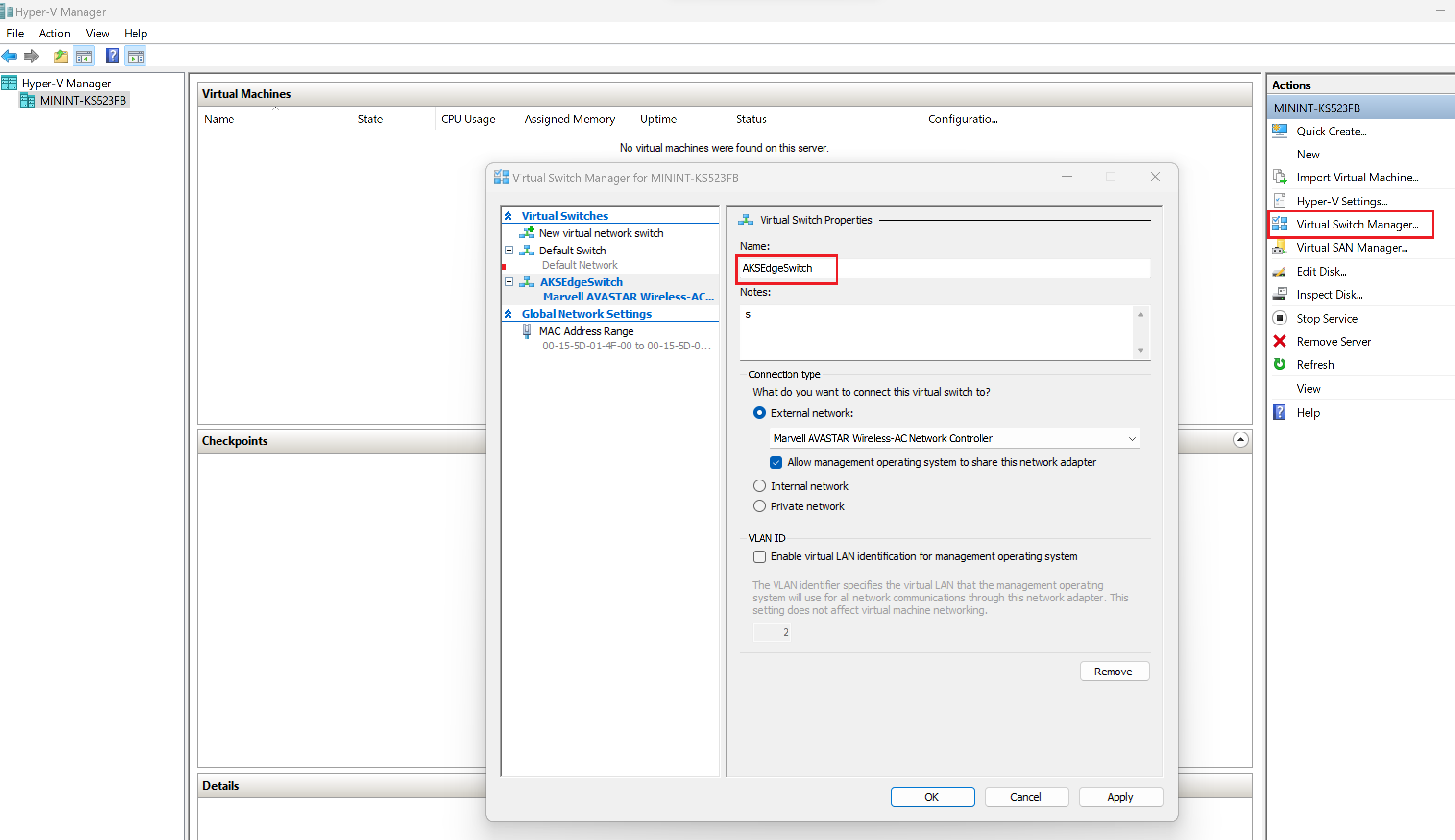Full Kubernetes deployments in AKS Edge Essentials
Caution
Full deployment on multiple machines is currently an experimental feature. We are actively working on this feature.
You can configure an AKS Edge Essentials cluster to run on multiple machines to support a distributed microservices architecture. AKS Edge Essentials is for static configurations and doesn't enable dynamic VM creation/deletion or cluster lifecycle management, unlike AKS in the cloud or AKS HCI. AKS Edge Essentials has only one Linux VM per each machine, along with a Windows VM if needed. Each VM has a static allocation of RAM, storage, and physical CPU cores assigned at install time. In a multi-node deployment, one of the machines is the primary machine with Kubernetes control node, and the other machines will be secondary machines with the worker nodes. In this deployment scenario, we'll configure the K8S cluster using an external switch. With this configuration, you can run kubectl from another machine on your network, evaluate your workload performance on an external switch, and so on.
Prerequisites
Set up your machine as described in the Set up machine article.
Step 1: full Kubernetes deployment configuration parameters
You can generate the parameters needed to create a scalable cluster using the following command:
New-AksEdgeConfig -DeploymentType ScalableCluster -outFile .\aksedge-config.json | Out-Null
This command creates a configuration file named aksedge-config.json, which includes the configuration needed to create a scalable cluster with a Linux node. The file is created in your current working directory. See Deployment JSON configuration for detailed descriptions of the configuration parameters (such as proxy settings).
See the following examples for more options for creating the configuration file.
The key parameters to note for a scalable Kubernetes deployment are:
External switch information: A full deployment uses an external switch to enable communication across the nodes. You must specify the
MachineConfigType.NetworkConnection.AdapterNameparameter as eitherEthernetorWi-Fi:# get the list of available adapters in the machine Get-NetAdapter -Physical | Where-Object { $_.Status -eq 'Up' }If you've created an external switch on your Hyper-V, you can choose to specify the vswitch details in your configuration file. If you don't create an external switch in Hyper-V manager and run the
New-AksEdgeDeploymentcommand, AKS Edge Essentials automatically creates an external switch namedaksedgesw-extand uses that for your deployment.Note
In this release, there is a known issue with automatic creation of an external switch with the
New-AksEdgeDeploymentcommand if you are using a Wi-Fi adapter for the switch. In this case, first create the external switch using the Hyper-V manager - Virtual Switch Manager, map the switch to the Wi-fi adapter, and then provide the switch details in your configuration JSON as described below.IP addresses: You must allocate free IP addresses from your network for the Control Plane, Kubernetes services, and Nodes (VMs). See the AKS Edge Essentials networking overview for more details. For example, in a local network with the 192.168.1.0/24 IP address range, you might have 1.151 and above outside of the DHCP scope, and therefore are likely to be free. AKS Edge Essentials currently supports IPv4 addresses only. Ideally, you will know what free IP addresses you can use; however, you can use the AksEdge-ListUsedIPv4s script from the GitHub repo to view IPs that are currently in use, to avoid using those IP addresses in your configuration. The following parameters will need to be provided in the
Networksection of the configuration file:ControlPlaneEndpointIp,Ip4GatewayAddress,Ip4PrefixLength,ServiceIPRangeSize,ServiceIPRangeStart, andDnsServers.
Important
The Kubernetes pod cidr is 10.42.0.0/16 for K3s and 10.244.0.0/24 for K8s. The Kubernetes service cidr is 10.43.0.0/16 for K3s and 10.96.0.0/12 for K8s.
- The
Network.NetworkPluginvalue by default isflannel. Flannel is the default CNI for a K3S cluster. In a K8S cluster, change theNetworkPlugintocalico. - In addition to the previous parameters, you can set the following parameters according to your deployment configuration, as described here:
LinuxNode.CpuCount,LinuxNode.MemoryInMB,LinuxNode.DataSizeInGB,LinuxNode.Ip4Address,WindowsNode.CpuCount,WindowsNode.MemoryInMB,WindowsNode.Ip4Address,Init.ServiceIPRangeSize, andNetwork.InternetDisabled.
Step 2: validate the configuration file
After you update the aksedge-config.json file, run the AksEdgePrompt tool. This tool opens an elevated PowerShell window with the modules loaded. Then run the following command to validate your network parameters using the Test-AksEdgeNetworkParameters cmdlet:
Test-AksEdgeNetworkParameters -JsonConfigFilePath .\aksedge-config.json
Step 3: create a full deployment cluster
If Test-AksEdgeNetworkParameters returns true, you're ready to create your deployment. You can create the deployment using the New-AksEdgeDeployment cmdlet:
New-AksEdgeDeployment -JsonConfigFilePath .\aksedge-config.json
The New-AksEdgeDeployment cmdlet automatically retrieves the kubeconfig file.
Step 4: validate your deployment
kubectl get nodes -o wide
kubectl get pods --all-namespaces -o wide
A screenshot of a Kubernetes cluster is shown below:
Step 5: add a Windows worker node (optional)
Caution
Windows worker nodes is an experimental feature in this release. We are actively working on this feature.
If you want to add a Windows node to an existing Linux only machine, you can run:
New-AksEdgeScaleConfig -ScaleType AddNode -NodeType Windows -WindowsNodeIp "xxx" -outFile .\ScaleConfig.json | Out-Null
You can also specify parameters such as CpuCount and/or MemoryInMB for your Windows VM here.
You can use the generated configuration file and run the following command to add the Windows node
Add-AksEdgeNode -JsonConfigFilePath .\ScaleConfig.json
Example configuration for different deployment options
Allocate resources to your nodes
To connect to Arc and deploy your apps with GitOps, allocate four CPUs or more for the LinuxNode.CpuCount (processing power), 4 GB or more for LinuxNode.MemoryinMB (RAM), and assign a number greater than 0 to ServiceIpRangeSize. Here, we allocate 10 IP addresses for your Kubernetes services:
{
"Init": {
"ServiceIpRangeSize": 10,
"ServiceIPRangeStart": "192.168.1.151"
},
"Network": {
"ControlPlaneEndpointIp": "192.168.1.191",
"NetworkPlugin": "calico",
"Ip4GatewayAddress": "192.168.1.1",
"Ip4PrefixLength": 24,
"DnsServers": ["192.168.1.1"]
},
"Machines": [
{
"NetworkConnection": {
"AdapterName": "Ethernet"
},
"LinuxNode": {
"CpuCount": 4,
"MemoryInMB": 4096,
"DataSizeInGB": 20,
"Ip4Address": "192.168.1.171"
}
}
]
}
Create Linux and Windows nodes
To run both the Linux control plane and the Windows worker node on a machine, create the configuration file using the following command:
New-AksEdgeConfig -DeploymentType ScalableCluster -NodeType LinuxAndWindows -outFile .\aksedge-config.json | Out-Null
Create the deployment using the command:
New-AksEdgeDeployment -JsonConfigFilePath .\aksedge-config.json
{
"Machines": [
{
"NetworkConnection": {
"AdapterName": "Ethernet"
},
"LinuxNode": {
"CpuCount": 4,
"MemoryInMB": 4096,
"DataSizeInGB": 20,
"Ip4Address": "192.168.1.171"
},
"WindowsNode": {
"CpuCount": 2,
"MemoryInMB": 4096,
"Ip4Address": "192.168.1.172"
}
}
]
}