AKS Edge Essentials quickstart guide
This quickstart describes how to set up an Azure Kubernetes Service (AKS) Edge Essentials single-machine K3S Linux-only cluster.
Note
The purpose of this quickstart script is to ease the evaluation process. This script requires higher level credentials for a one-time setup of the Azure subscription. This is not intended for production use.
Prerequisites
- See the system requirements. For this quickstart, ensure that you have a minimum of 4.5 GB RAM free, 4 vCPUs and 20 GB free disk space.
- OS requirements: install Windows 10/11 IoT Enterprise/Enterprise/Pro on your machine and activate Windows. We recommend using the latest client version 22H2 (OS build 19045) or Server 2022 (OS build 20348). You can download a version of Windows 10 here or Windows 11 here.
- See the Microsoft Software License Terms as they apply to your use of the software. By using the
AksEdgeQuickStartscript, you accept the Microsoft Software License Terms and theAcceptEULAflag is set totrueindicating acceptance of the license terms. - Get your Azure subscription parameters: for connecting your cluster to Azure Arc, you must provide these parameters. If you skip these parameters, the Arc connection is skipped, but the cluster is still deployed:
- Your login credentials: Required for interactive login into Azure using Azure CLI. Your account should have one of these roles
OwnerorContributororAdministrator. - Your Subscription ID
<subscription-id>: In the Azure portal, select the subscription you're using and look for the subscription ID (GUID). - Your Tenant ID
<tenant-id>: In the Azure portal, search for Microsoft Entra ID, which should take you to the Default Directory page. Look for the tenant ID (GUID). - The Location (Azure region)
<location>: Where you want your resources to be created. See Azure Arc by Region for the locations supported byAzure Arc enabled serversandAzure Arc enabled Kubernetesservices. Choose a region in which both are supported.
- Your login credentials: Required for interactive login into Azure using Azure CLI. Your account should have one of these roles
Step 1: Download script for easy deployment
Download the AksEdgeQuickStart.ps1 script to a working folder. Depending on the policy setup on your machine, you may have to unblock the file before running and run Set-ExecutionPolicy to allow the script execution.
Open an elevated PowerShell window, and change directory to a working folder:
$url = "https://raw.githubusercontent.com/Azure/AKS-Edge/main/tools/scripts/AksEdgeQuickStart/AksEdgeQuickStart.ps1"
Invoke-WebRequest -Uri $url -OutFile .\AksEdgeQuickStart.ps1
Unblock-File .\AksEdgeQuickStart.ps1
Set-ExecutionPolicy -ExecutionPolicy Bypass -Scope Process -Force
This script automates the following steps:
- In the working folder, the script downloads the GitHub archive of Azure/AKS-Edge and unzips to a folder AKS-Edge-main (or AKS-Edge-<tag>). By default, this downloads the current main branch.
- Uses the AksEdgeAzureSetup script to prompt the user to sign in to the Azure portal using their Azure credentials and performs the following tasks:
- Installs Azure CLI.
- Creates a resource group aksedge-rp.
- Creates a service principal aksedge-sp with Contributor role restricted to the aksedge-rp resource group scope. If the service principal already exists, it resets its password. This service principal is used to connect to Azure Arc.
- Registers the resource providers Microsoft.HybridCompute, Microsoft.GuestConfiguration, Microsoft.HybridConnectivity, Microsoft.Kubernetes, Microsoft.KubernetesConfiguration, and Microsoft.ExtendedLocation.
- Invokes the
Start-AideWorkflowfunction that performs the following tasks:- Downloads and installs the AKS Edge Essentials MSI.
- Installs required host OS features (
Install-AksEdgeHostFeatures). The machine might reboot when Hyper-V is enabled, and you must restart the script again. - Deploys a single machine cluster with internal switch (Linux node only).
- Invokes the
Connect-AideArcfunction if the Azure parameters are provided. This function performs the following tasks:- Installs the Azure Connected Machine Agent and connects the host machine to Arc for Servers.
- Connects the deployed cluster to Arc for connected Kubernetes.
Tip
You can modify the $aksedgeConfig json content in the AksEdgeQuickStart script for any additional options. For available options, see Deployment JSON configuration.
Step 2: Deploy AKS Edge Essentials
In an elevated PowerShell prompt, run the AksEdgeQuickStart.ps1 script. This brings up a K3s cluster:
.\AksEdgeQuickStart.ps1 -SubscriptionId "<subscription-id>" -TenantId "<tenant-id>" -Location "<location>"
For installing the K8s version, specify the -UseK8s flag:
.\AksEdgeQuickStart.ps1 -SubscriptionId "<subscription-id>" -TenantId "<tenant-id>" -Location "<location>" -UseK8s
The script installs AKS Edge Essentials and connects your cluster to Azure using Azure Arc.
Tip
If Hyper-V was not enabled on your machine, the quickstart script enables Hyper-V and restarts your machine. Run the AksEdgeQuickStart script again after the reboot.
Step 3: Verify deployment
Confirm that the deployment was successful by running:
kubectl get nodes -o wide kubectl get pods -A -o wideThe following image shows pods on a K3S cluster:

You can view your cluster in the Azure portal if you navigate to your resource group:
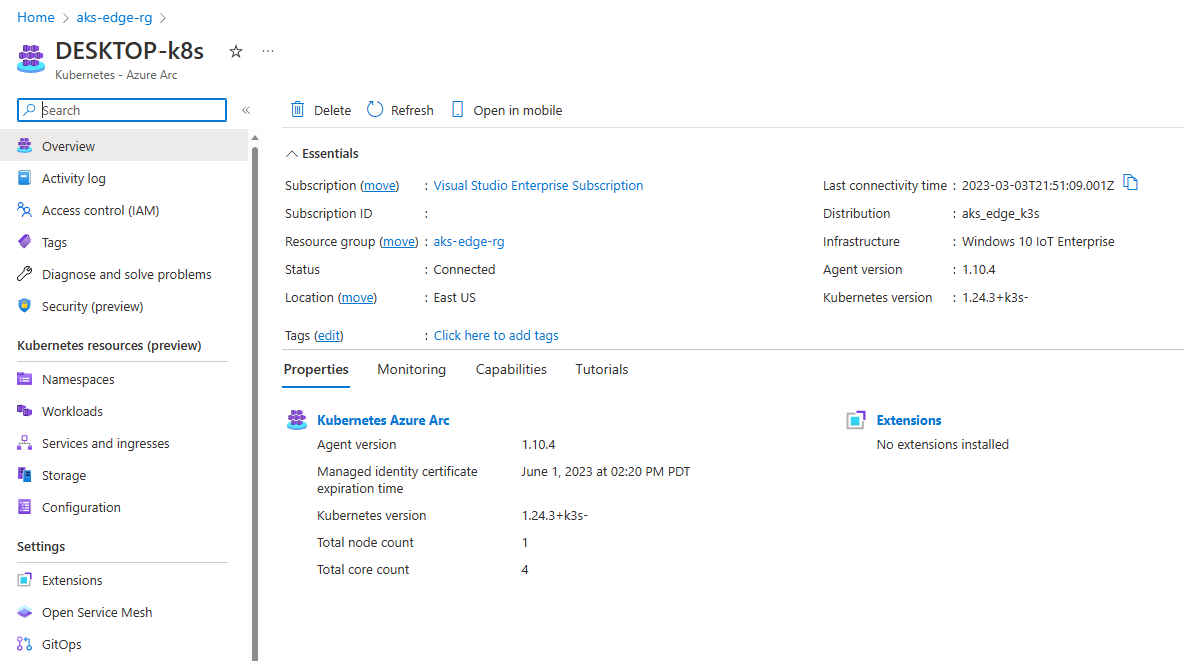
On the left panel, select the Namespaces under Kubernetes resources (preview):
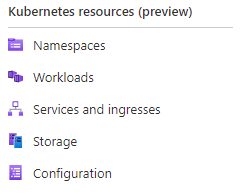
To view your Kubernetes resources, you need a bearer token:
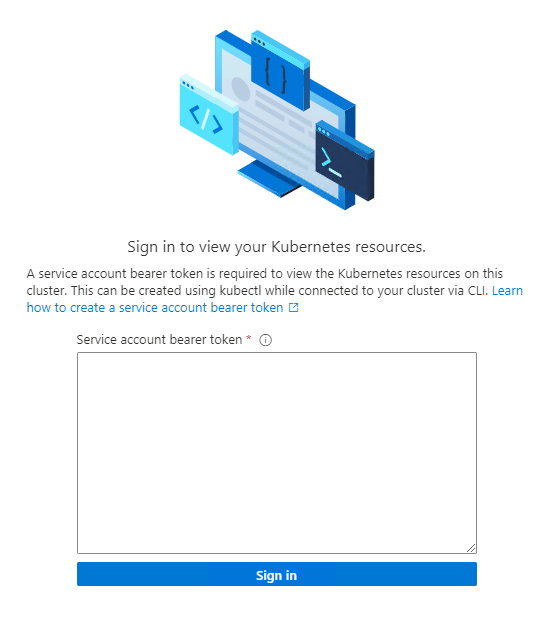
You can run
Get-AksEdgeManagedServiceTokento retrieve your service token: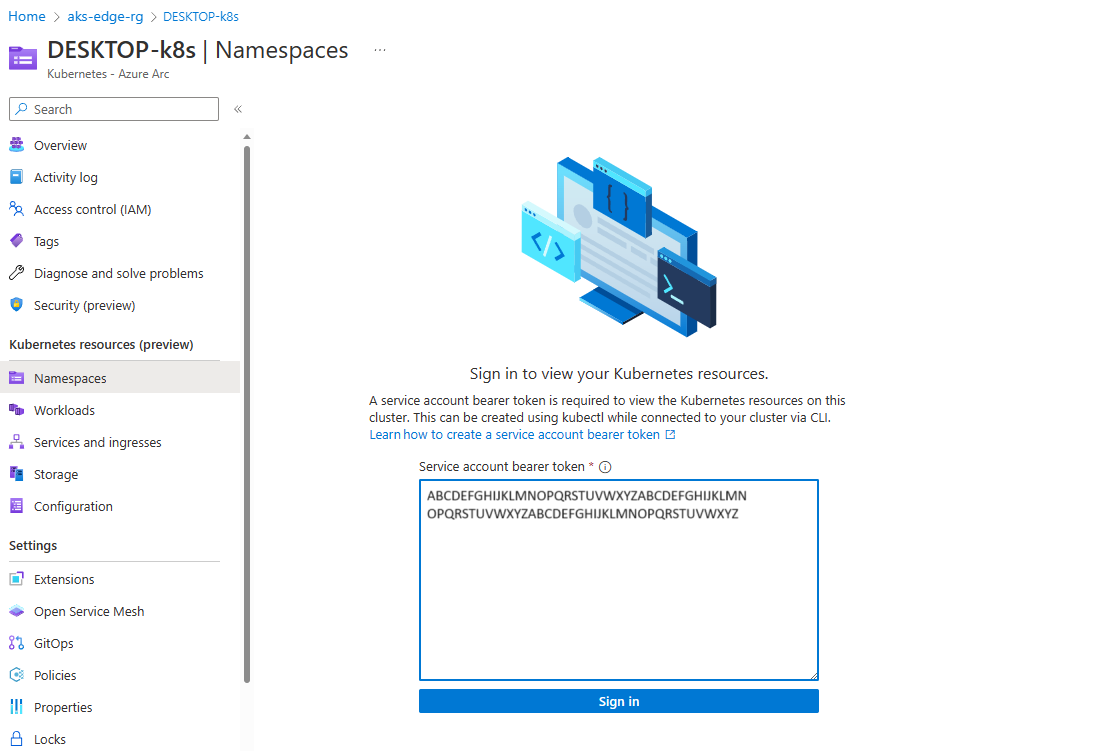
Now you can view resources on your cluster. The Workloads shows the pods running on your cluster.
kubectl get pods --all-namespaces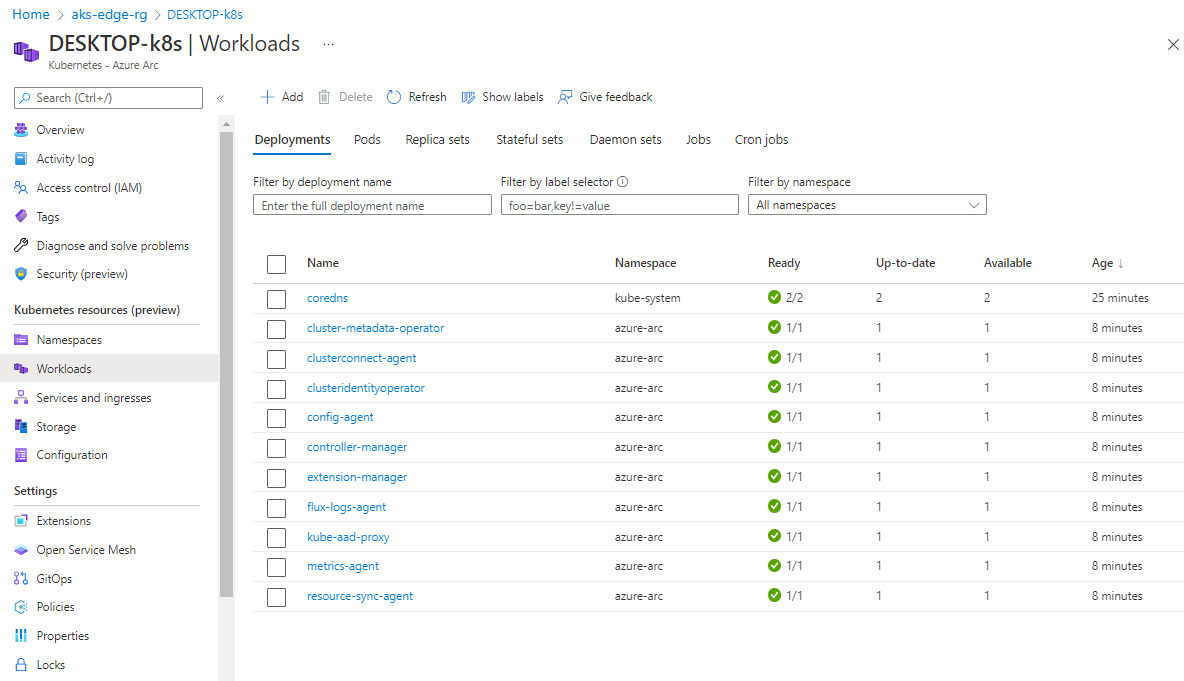
You now have an Arc-connected AKS Edge Essentials K3S cluster with a Linux node. You can explore deploying a sample Linux application on this cluster.
Tip
If you did not provide your Azure subscription details while running the AksEdgeQuickStart.ps1 script, you can still connect to Azure Arc by following the steps in this article.