Quickstart: Azure Cosmos DB for Table library for Python
APPLIES TO:
Table
This quickstart shows how to get started with the Azure Cosmos DB for Table from a Python application. The Azure Cosmos DB for Table is a schemaless data store allowing applications to store structured table data in the cloud. You learn how to create tables, rows, and perform basic tasks within your Azure Cosmos DB resource using the Azure SDK for Python.
API reference documentation | Library source code | Package (PyPI) | Azure Developer CLI
Prerequisites
- An Azure account with an active subscription. Create an account for free.
- Azure Developer CLI
- Docker Desktop
Initialize the project
Use the Azure Developer CLI (azd) to create an Azure Cosmos DB for Table account and deploy a containerized sample application. The sample application uses the client library to manage, create, read, and query sample data.
Open a terminal in an empty directory.
If you're not already authenticated, authenticate to the Azure Developer CLI using
azd auth login. Follow the steps specified by the tool to authenticate to the CLI using your preferred Azure credentials.azd auth loginUse
azd initto initialize the project.azd init --template cosmos-db-table-python-quickstartDuring initialization, configure a unique environment name.
Deploy the Azure Cosmos DB account using
azd up. The Bicep templates also deploy a sample web application.azd upDuring the provisioning process, select your subscription, desired location, and target resource group. Wait for the provisioning process to complete. The process can take approximately five minutes.
Once the provisioning of your Azure resources is done, a URL to the running web application is included in the output.
Deploying services (azd deploy) (✓) Done: Deploying service web - Endpoint: <https://[container-app-sub-domain].azurecontainerapps.io> SUCCESS: Your application was provisioned and deployed to Azure in 5 minutes 0 seconds.Use the URL in the console to navigate to your web application in the browser. Observe the output of the running app.
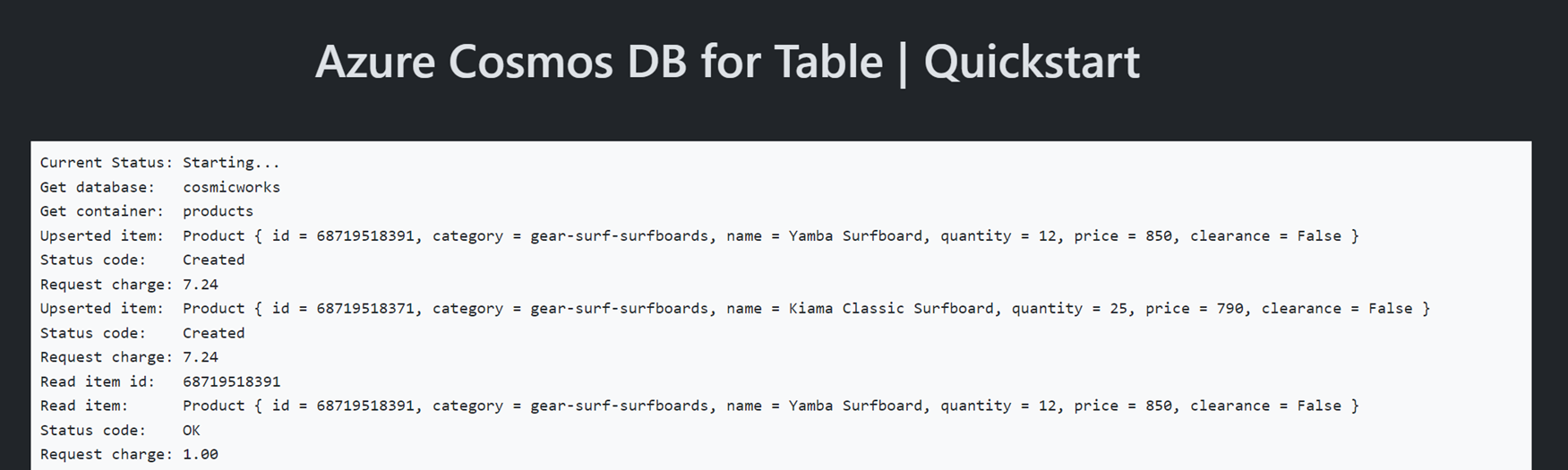
Clean up resources
When you no longer need the sample application or resources, remove the corresponding deployment and all resources.
azd down