Change the organization owner
Azure DevOps Services
As roles and responsibilities change, you can change the owner for your organization.
Note
When you change the organization owner, the old owner is not removed from the Project Collection Administrators group.
Prerequisites
- Permissions: Member of the Project Collection Administrators group. Organization owners are automatically members of this group.
- New owner tasks:
- Sign in to your organization, create a profile, and agree to the Terms of Service.
- Access the organization at least once after creating your initial profile.
Tip
For organizations connected to Microsoft Entra ID, if your organization owner and all other Project Collection Administrators are no longer active, you can transfer ownership to another user.
Change organization owner
To change the organization owner, do the following steps:
Sign in to your organization (
https://dev.azure.com/{yourorganization}).Select
 Organization settings.
Organization settings.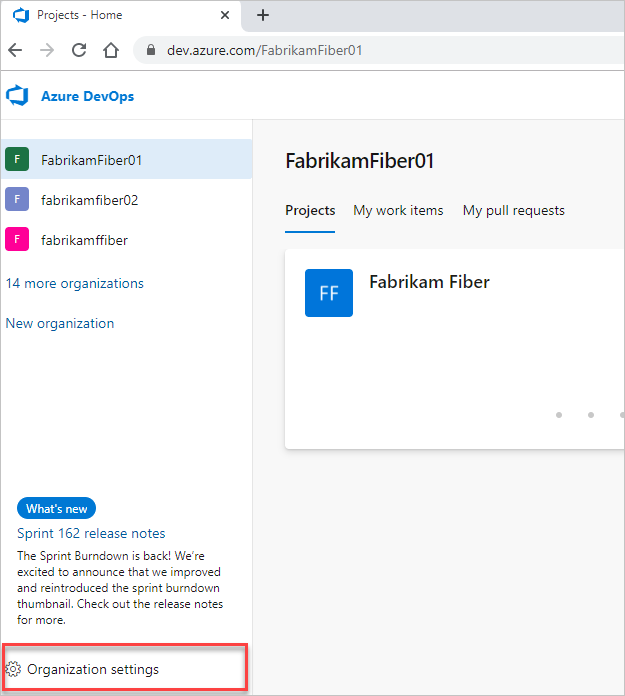
Select Overview > Change owner.
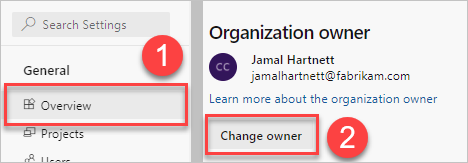
Select a user from the dropdown menu, or search for a user by entering the user's name, and then select Change.
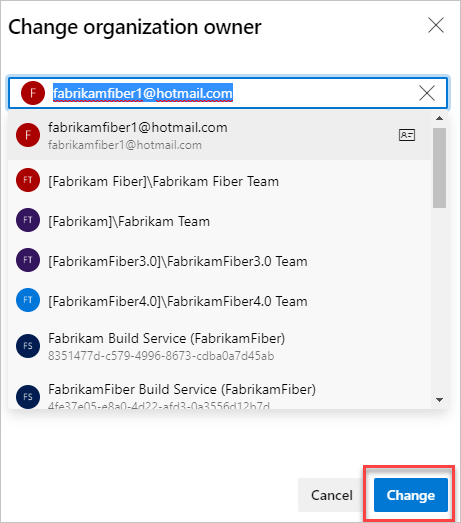
Your organization has a new owner. The new owner has full administrative control over the organization, including the ability to manage users, projects, and settings. They can also configure security policies, access levels, and billing information. Ensure the new owner is aware of their responsibilities and has the necessary permissions to effectively manage the organization.