Account management
Once you sign up to Clarity, you can modify your profile settings.
Manage account
Step 1
Go to the user icon in the top right corner and select the drop-down menu.
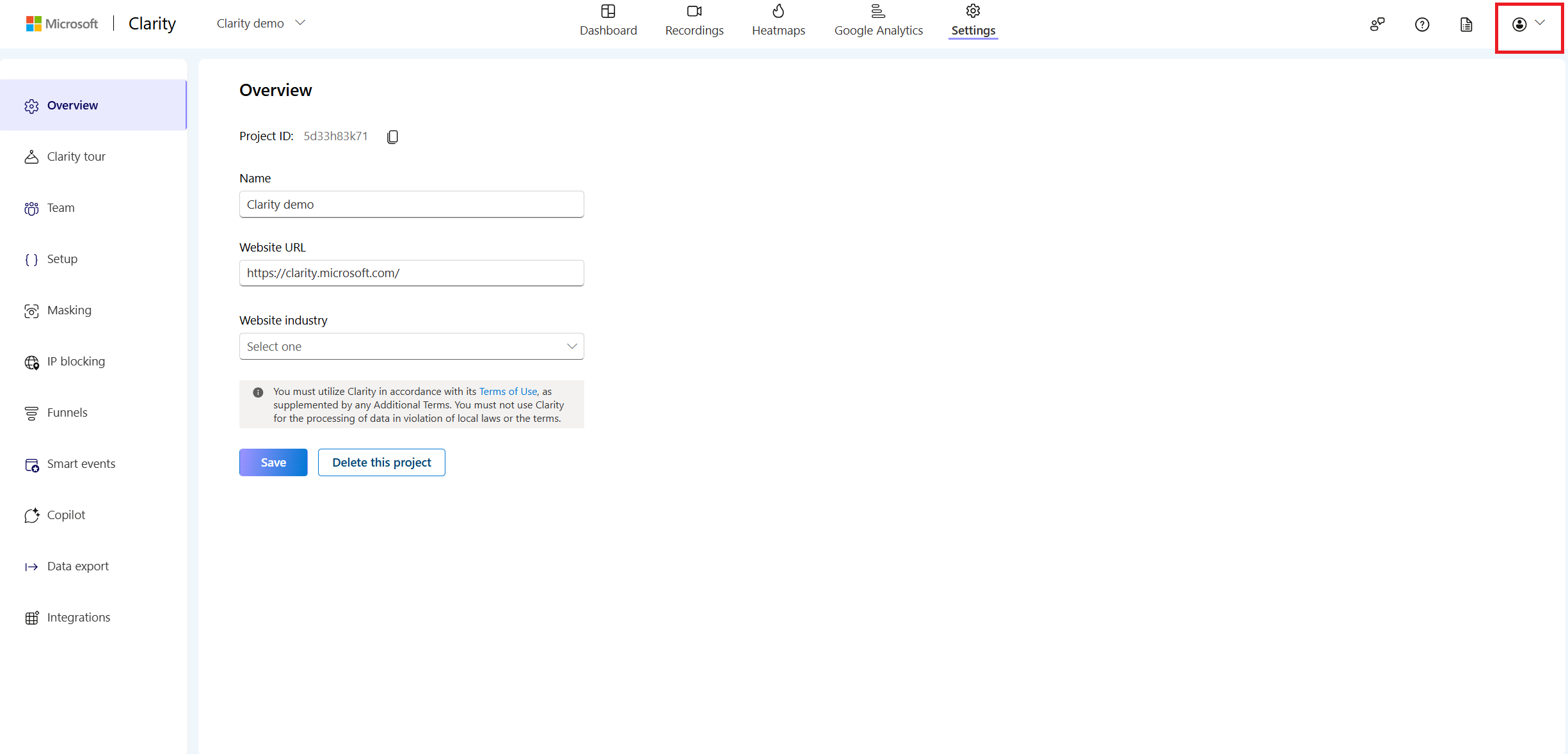
Step 2
Select Manage account to change your role and preferences.
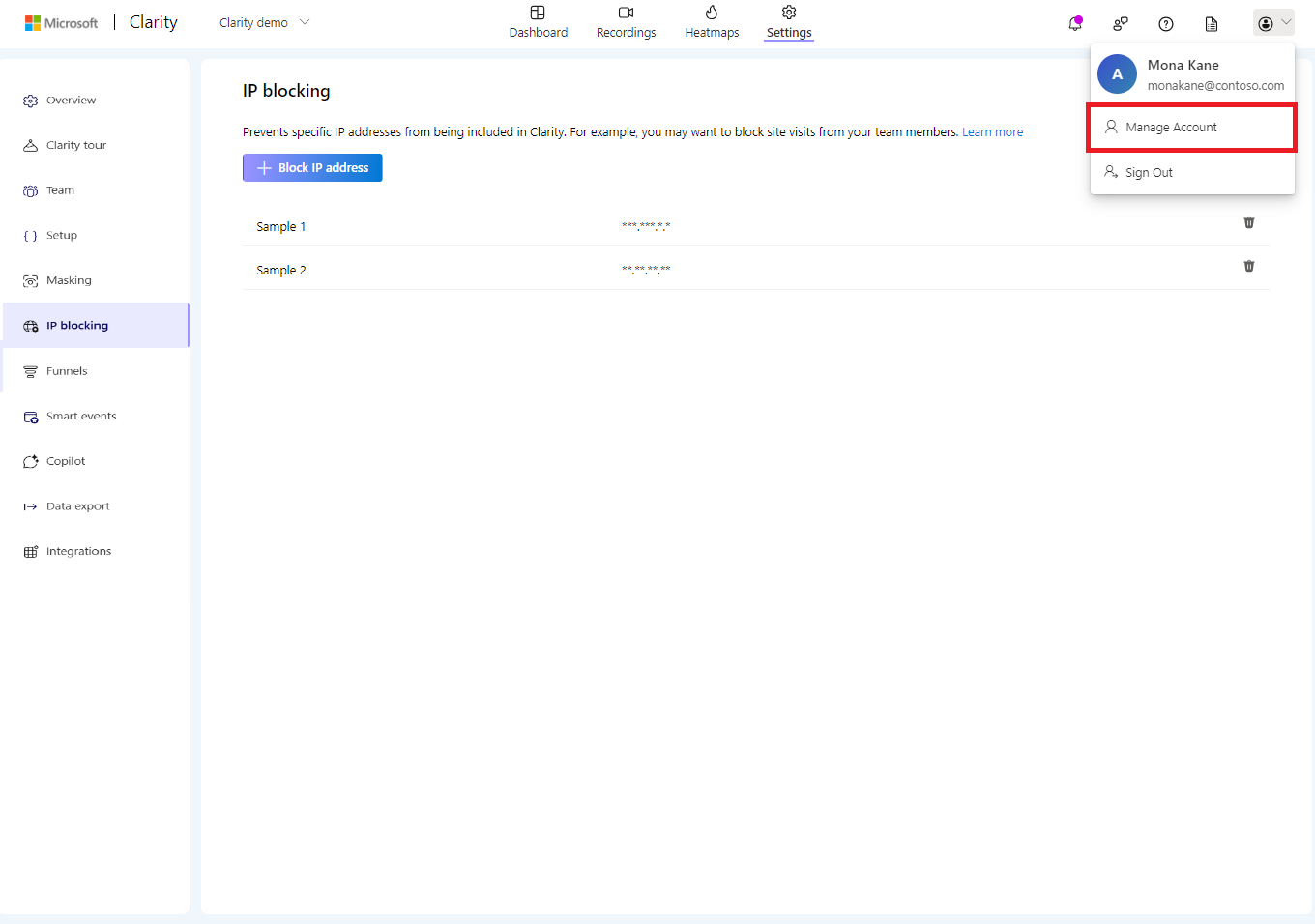
Note
Name and Email cannot be updated.
Change your role
In the Account tab, select Your role from Basics to change/modify your role from the dropdown.
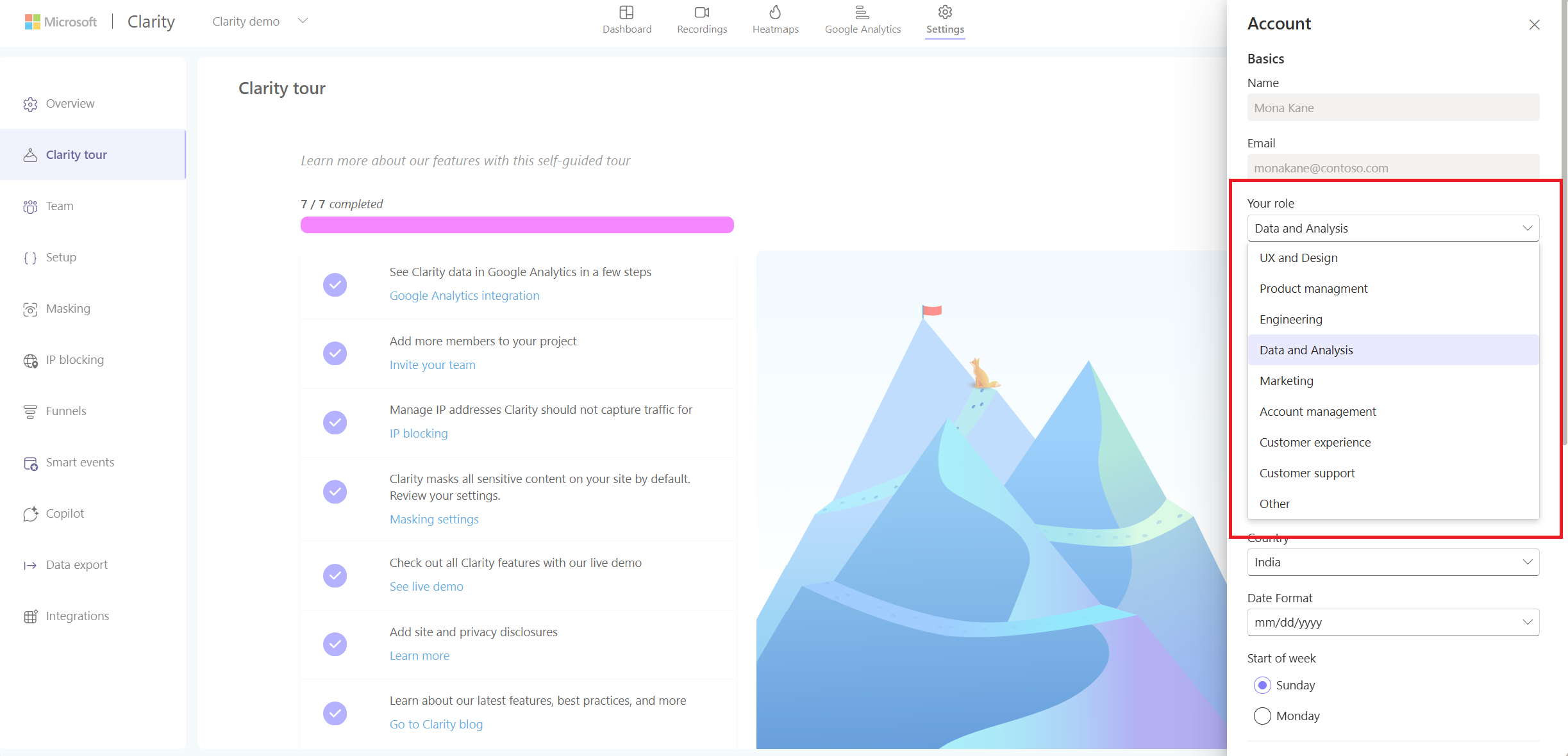
Download Android app
You can now download the Clarity Mobile App for Android by scanning the QR code. The iOS version isn't currently supported.
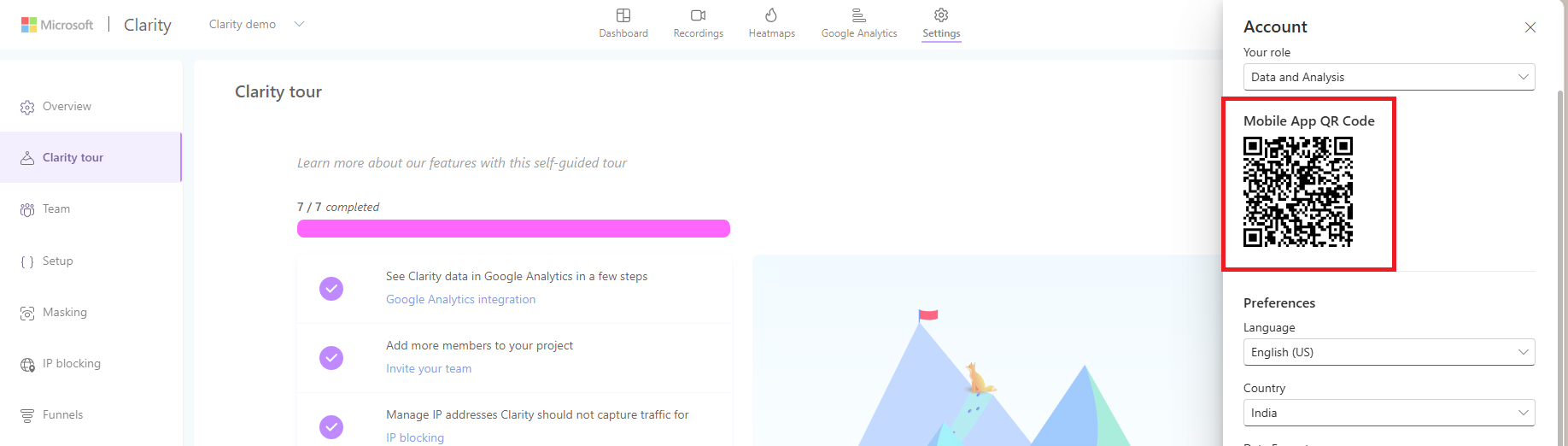
Change your preferences
Change your language
Change the language by selecting Language from Preferences. By default, the language is set to English(US).
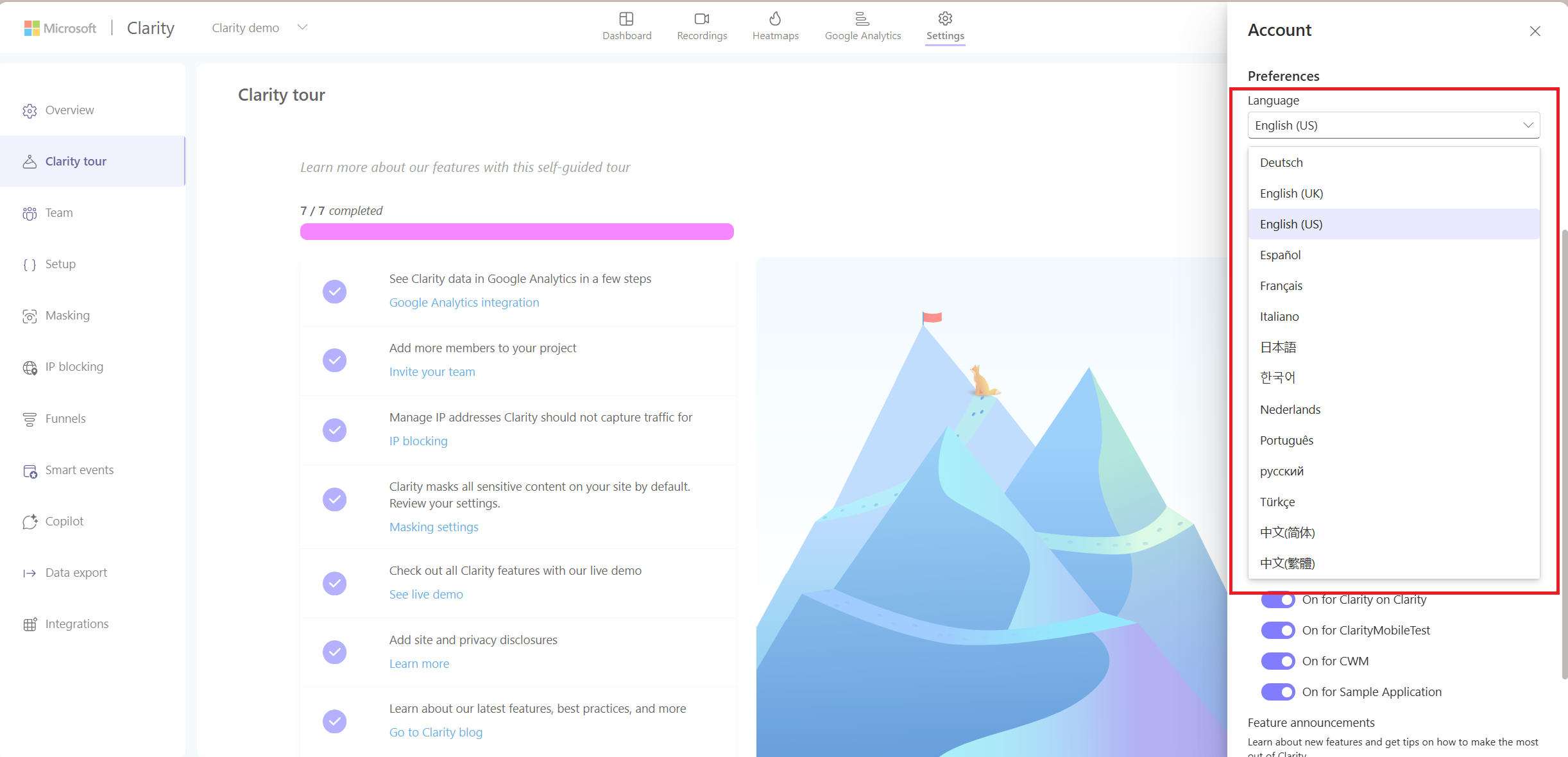
Supported languages
| Language Name | Unified Language Name | Language Code |
|---|---|---|
| Chinese (Simplified) | zh-hans | zh-cn |
| Chinese (Traditional) | zh-hant | zh-tw |
| Dutch | nl | nl-nl |
| English (United Kingdom) | en-gb | en-gb |
| English (United States) | en-us | en-us |
| French | fr | fr-fr |
| German | de | de-de |
| Italian | it | it-it |
| Japanese | ja | ja-ip |
| Korean | ko | ko-kr |
| Portuguese (Brazil) | pt-br | pt-br |
| Russian | ru | ru-ru |
| Spanish | es | es-es |
| Turkish | tr | tr-tr |
Change Country/Region
Select a Country/Region from the drop-down.
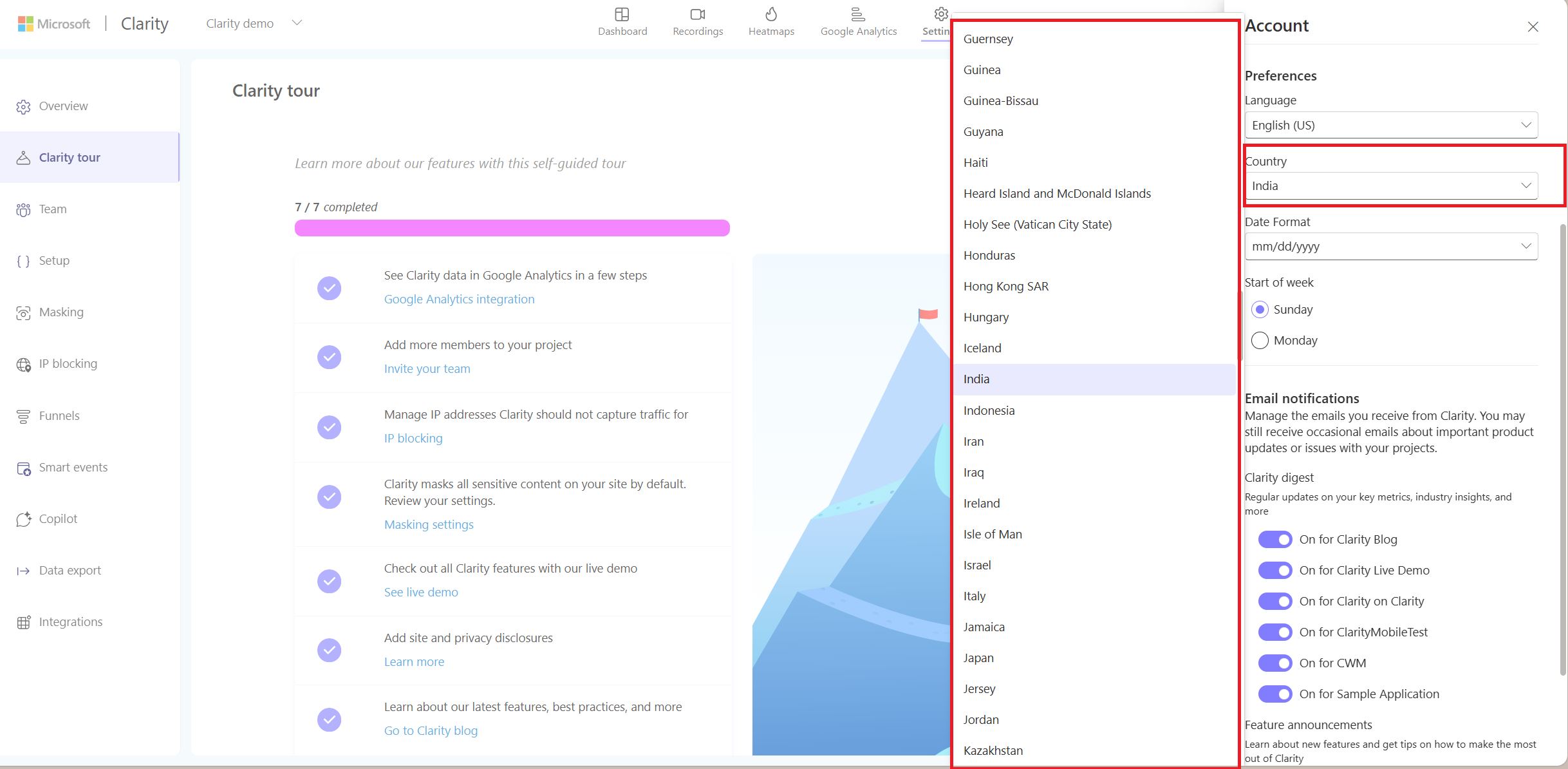
Change date format
Select a date format from the drop-down.
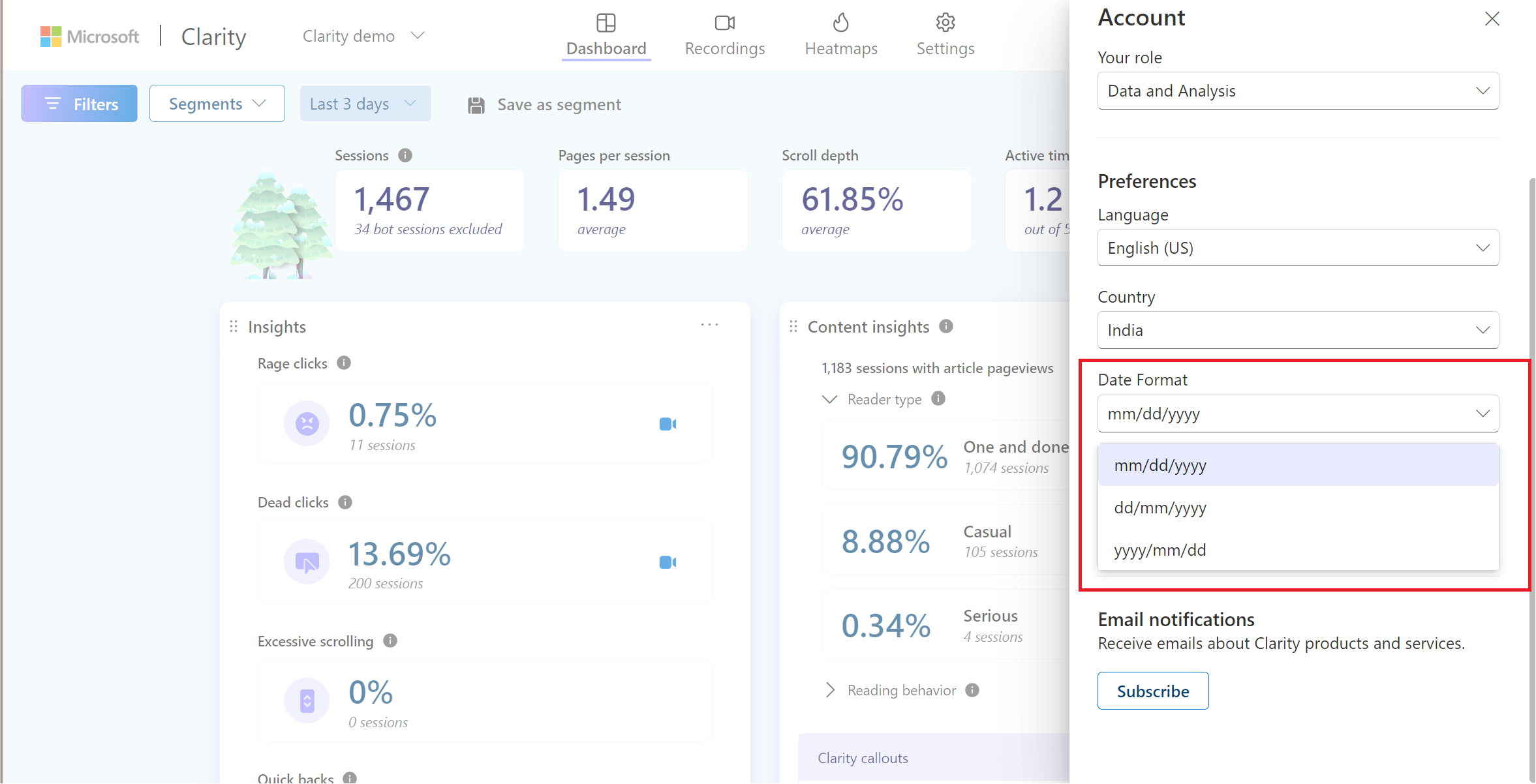
Select start of the week
Choose the start of the week for your Clarity project data.
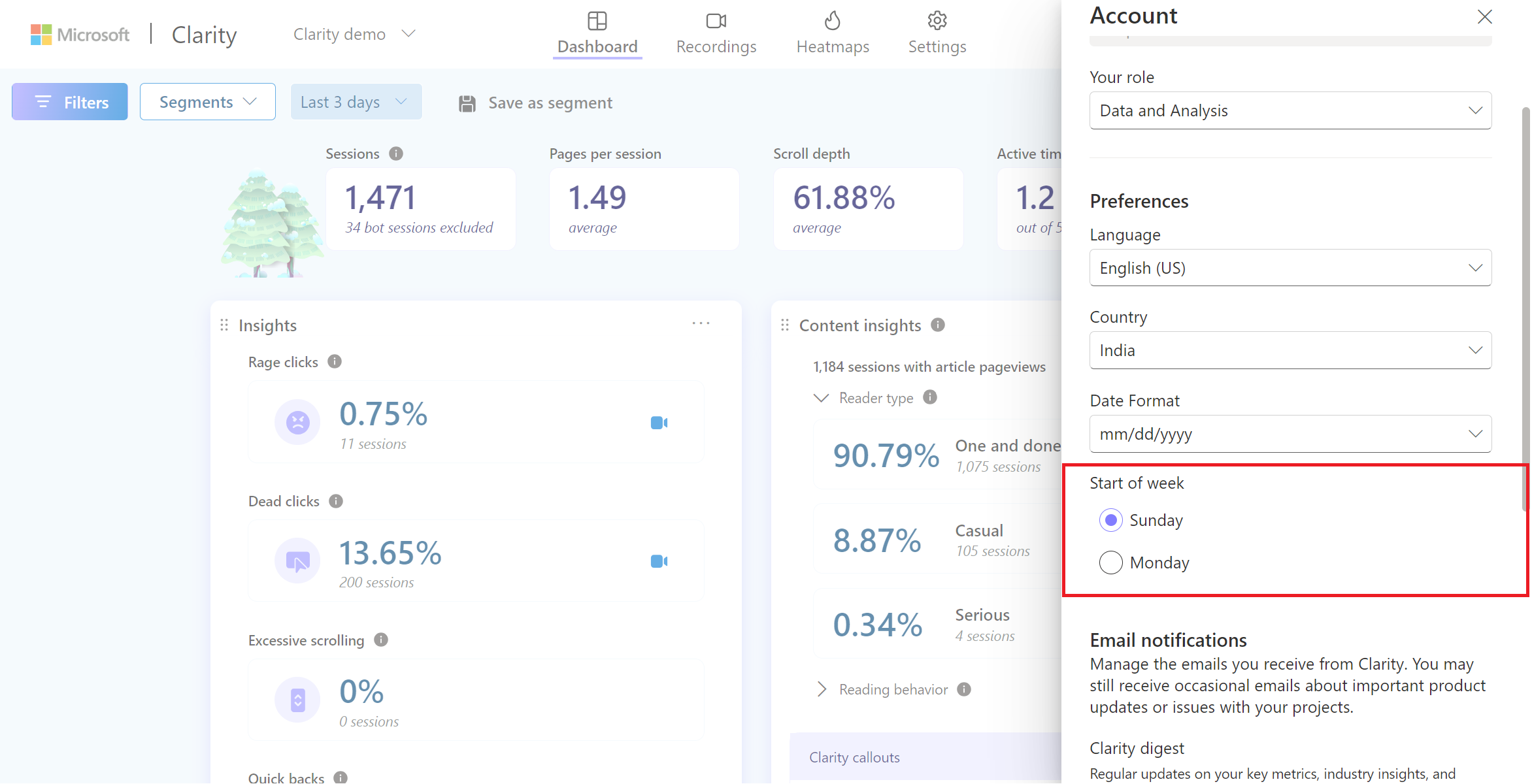
Email notifications
You can manage the emails you receive from Clarity by choosing to opt in or opt-out of the following categories:
- Clarity digest: Choose to avail regular updates on your key metrics, industry insights, and many more for all your projects.
- Feature announcements: Choose to learn about new feature releases and tips on making the most out of Clarity.
- Feedback and Surveys: Choose to participate in improving Clarity through feedback and surveys.
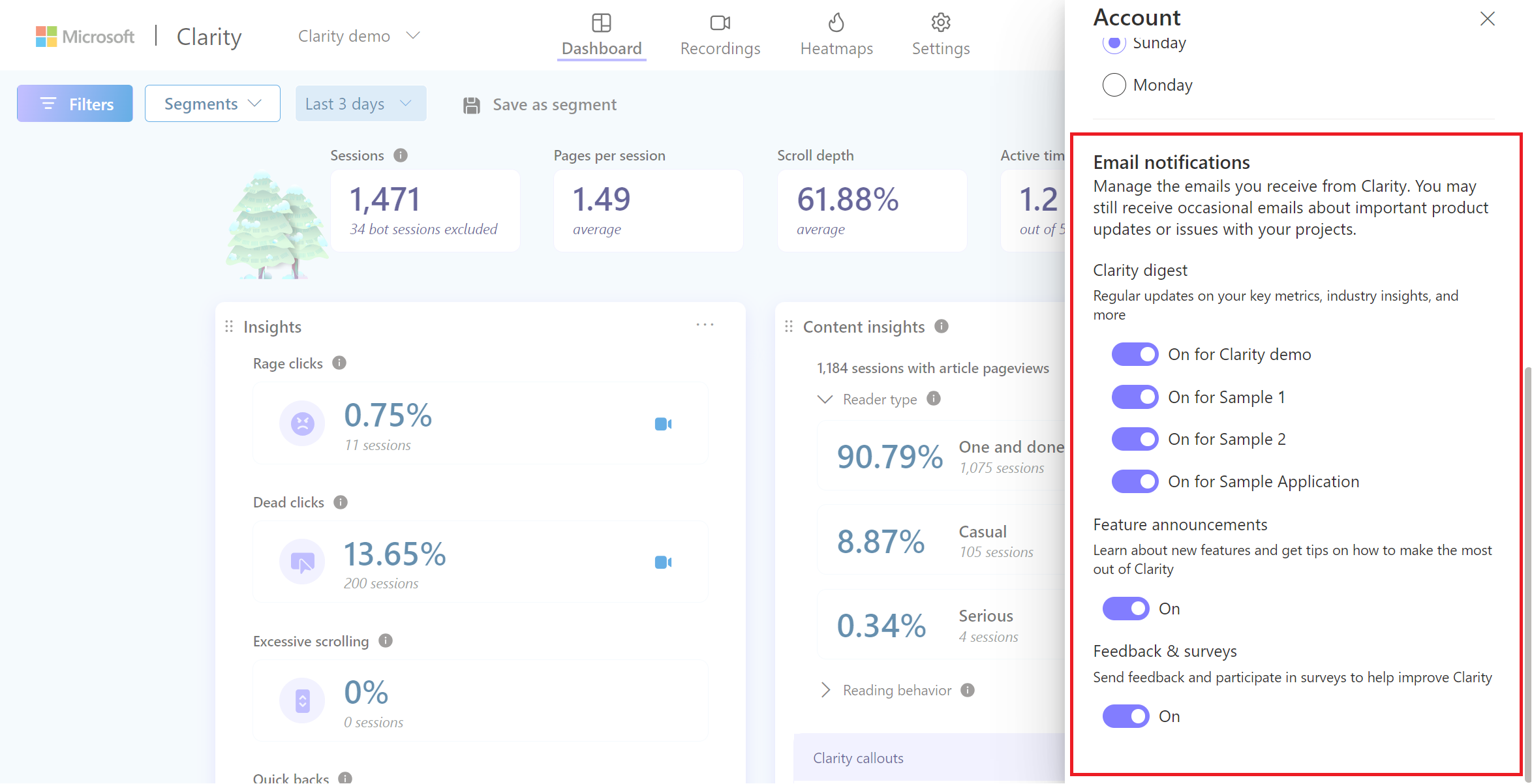
Note
Though you opt-out of the above emails, occasionally, you might receive emails on significant product upgrades or issues with your projects.
FAQ
For more answers, refer to FAQ.