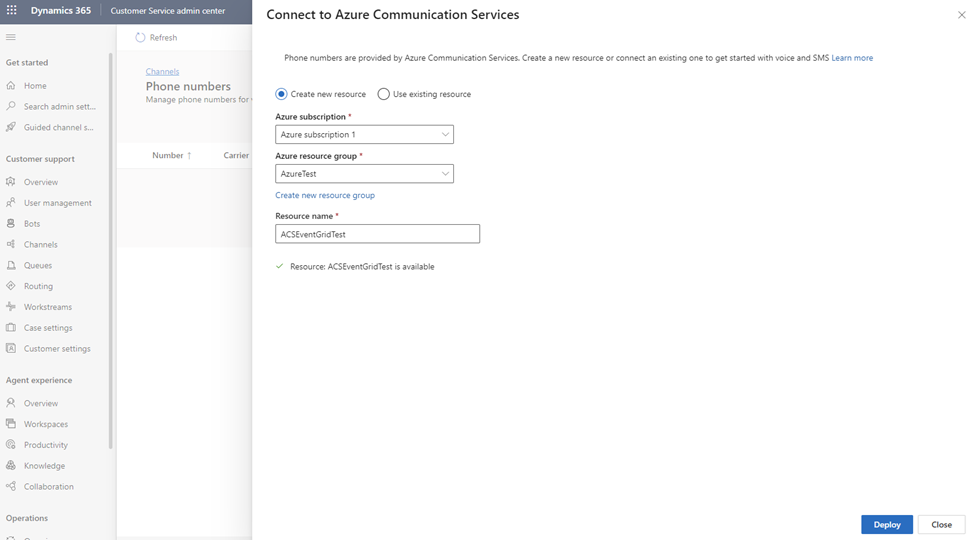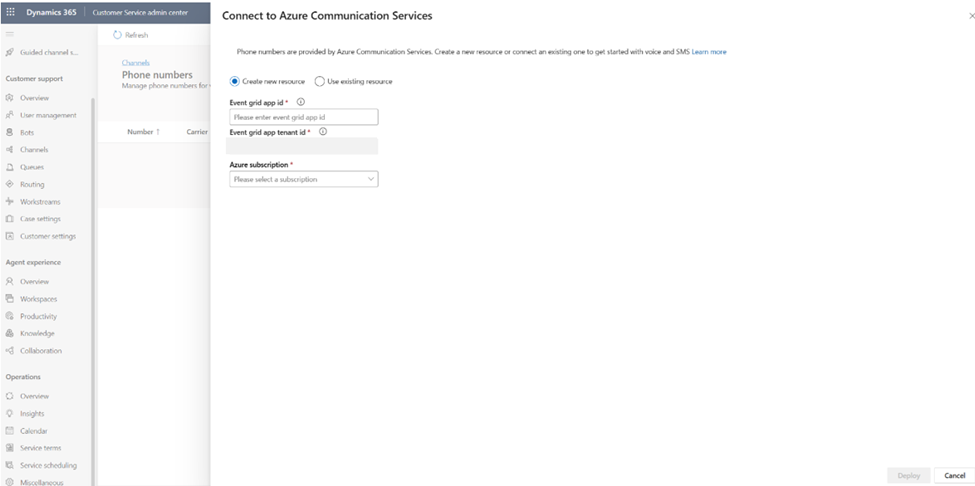Quickstart: Connect using a new Azure resource
Applies to: Dynamics 365 Contact Center—standalone and Dynamics 365 Customer Service only
In the voice channel, you can quickly connect to Azure Communication Services, provision phone numbers, and set up outbound and inbound calling for your business by creating and deploying a new Azure resource. For more information, see Azure Communication Services.
Prerequisites
Before you connect an Azure resource to Azure Communication Services, you must perform the following steps.
- Check whether the Get started button to connect to an existing Azure resource is visible on the Phone numbers page. The Get Started button appears only in the following scenarios.
- The trial ends after the free calling time elapses.
- You manually ended the trial.
- You disconnected from the Azure resource. For more information, refer to Disconnect from Azure Communication Services resource.
- Have an Azure subscription that's in the same tenant as your Dynamics 365 account. Ensure that your Azure subscription meets the Subscription eligibility and number capabilities requirements.
- Have at least contributor-level permissions to the Azure subscription. To check your role, open your subscription and view the My role column of your subscription on the Azure portal. You can deploy your Azure Communication Services resource only if you have contributor-level permissions.
Connect using a new Azure resource
In the site map of Customer Service admin center or Contact Center admin center, select Channels in Customer support. The Channels page appears.
Select Manage for Phone numbers.
Select Get started. The Connect to Azure Communication Services dialog opens.
Select Create new resource, and then enter the following details.
Azure subscription: Select a subscription from the dropdown list.
Azure resource group: Select an existing resource group or select Create new, and then enter a name for a new resource group.
Note
You might be prompted to add an Event Grid app ID for your resource. If you see this option, refer to Get Event Grid application and tenant IDS from the Azure portal for information about these values.
Note
The resource name should be unique within a description.
Resource name: Enter a name for the resource. The resource name can contain only letters, numbers, and hyphens.
Select Deploy to create and deploy the resource.
Your new Azure resource is connected to Azure Communication Services. You can now acquire new phone numbers for your organization via the new resource and also enable call recording and SMS services.
Related information
Overview of the voice channel
Manage phone numbers
Connect to Azure Communication Services
Connect using an existing Azure resource
Disconnect from Azure Communication Services
Set up outbound calling
Set up inbound calling
Bring your own carrier
Integrate third-party IVR systems with voice channel
Import phone numbers