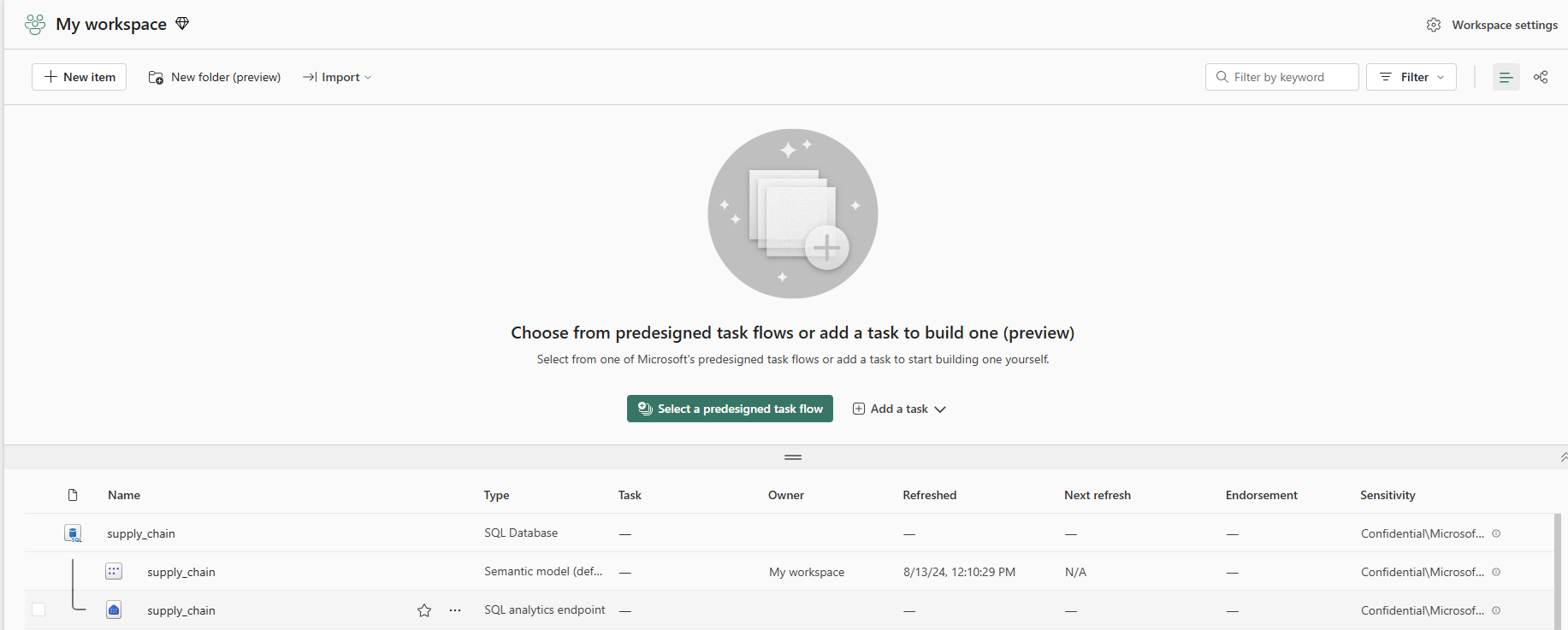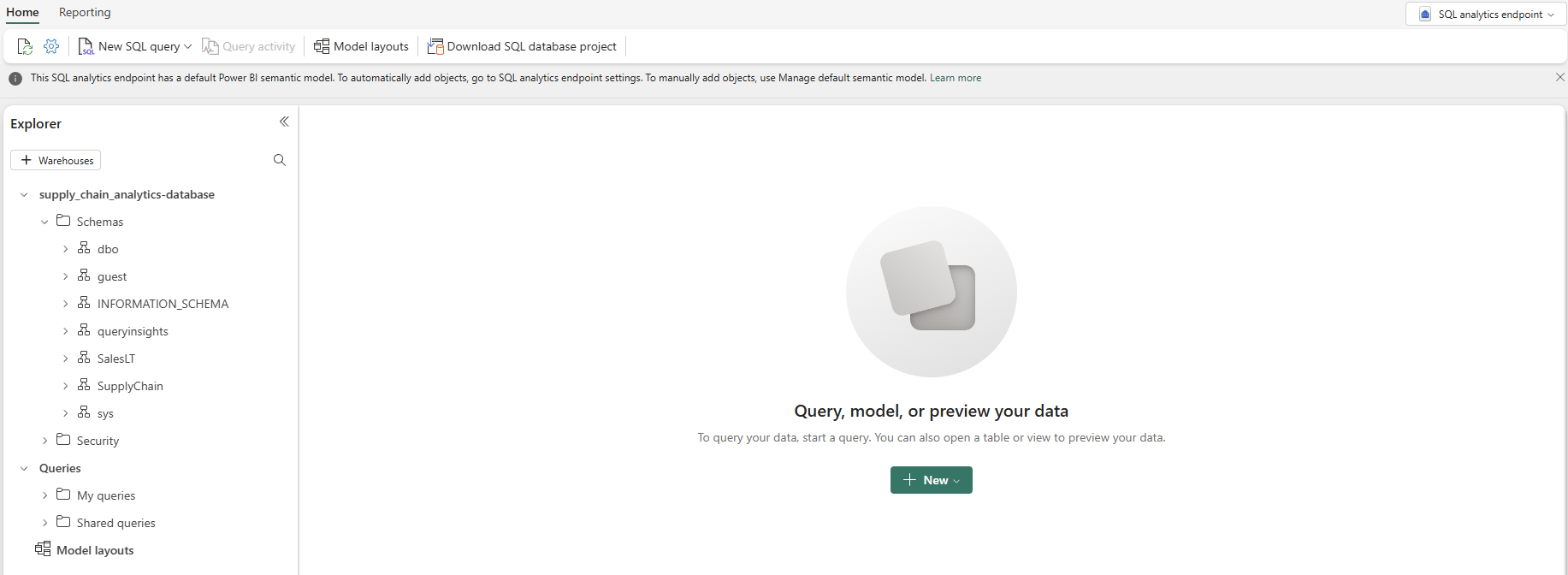Use the SQL analytics endpoint to query data
Applies to: ✅ SQL database in Microsoft Fabric
Data that you create in your SQL database in Fabric is mirrored automatically to Microsoft Fabric OneLake in Delta format, at short intervals. This mirrored data is useful for many applications, including serving as a reporting data source to relieve compute pressure on your operational database.
Prerequisites
- Complete all the previous steps in this tutorial.
Access the SQL analytics endpoint of your SQL database in Fabric
You can access this mirrored data by selecting the SQL analytics endpoint in your Workspace view.
You can also access the SQL analytics endpoint in the database view.
When you open the SQL analytics endpoint of the SQL database, you're brought to a view similar to the SQL database in Fabric view.
Query data with the SQL analytics endpoint
You can query any of the mirrored data in the SQL analytics endpoint using standard Transact-SQL statements that are compatible with a Fabric warehouse. You can't add data-bearing objects to this data, but you can add views to the data for reporting and analytic purposes. Using the read-only SQL analytics endpoint relieves compute pressure from your operational database and scales the system for reporting and analytic purposes.
In this step, create a view over the mirrored data, and then create a report to show the results.
Ensure you're in the SQL analytics endpoint, and then open a new Query window using the icon bar that depicts a paper with the letters SQL and paste the following Transact-SQL Code and select Run to execute it. This T-SQL query creates three new SQL views, named
SupplyChain.vProductsBySupplier,SupplyChain.vSalesByDate, andSupplyChain.vTotalProductsByVendorLocation.CREATE VIEW SupplyChain.vProductsBySupplier AS -- View for total products by each supplier SELECT sod.ProductID , sup.CompanyName , SUM(sod.OrderQty) AS TotalOrderQty FROM SalesLT.SalesOrderHeader AS soh INNER JOIN SalesLT.SalesOrderDetail AS sod ON soh.SalesOrderID = sod.SalesOrderID INNER JOIN SupplyChain.Warehouse AS sc ON sod.ProductID = sc.ProductID INNER JOIN dbo.Suppliers AS sup ON sc.SupplierID = sup.SupplierID GROUP BY sup.CompanyName, sod.ProductID; GO CREATE VIEW SupplyChain.vSalesByDate AS -- Product Sales by date and month SELECT YEAR(OrderDate) AS SalesYear , MONTH(OrderDate) AS SalesMonth , ProductID , SUM(OrderQty) AS TotalQuantity FROM SalesLT.SalesOrderDetail AS SOD INNER JOIN SalesLT.SalesOrderHeader AS SOH ON SOD.SalesOrderID = SOH.SalesOrderID GROUP BY YEAR(OrderDate), MONTH(OrderDate), ProductID; GO CREATE VIEW SupplyChain.vTotalProductsByVendorLocation AS -- View for total products by each supplier by location SELECT wh.SupplierLocationID AS 'Location' , vpbs.CompanyName AS 'Supplier' , SUM(vpbs.TotalOrderQty) AS 'TotalQuantityPurchased' FROM SupplyChain.vProductsBySupplier AS vpbs INNER JOIN SupplyChain.Warehouse AS wh ON vpbs.ProductID = wh.ProductID GROUP BY wh.SupplierLocationID, vpbs.CompanyName; GO
You can now use these views in analytics and reporting. You will create a report using these views later in this tutorial.
To learn more about the automatic mirroring of SQL database into OneLake, see Mirroring Fabric SQL database in Microsoft Fabric (preview).