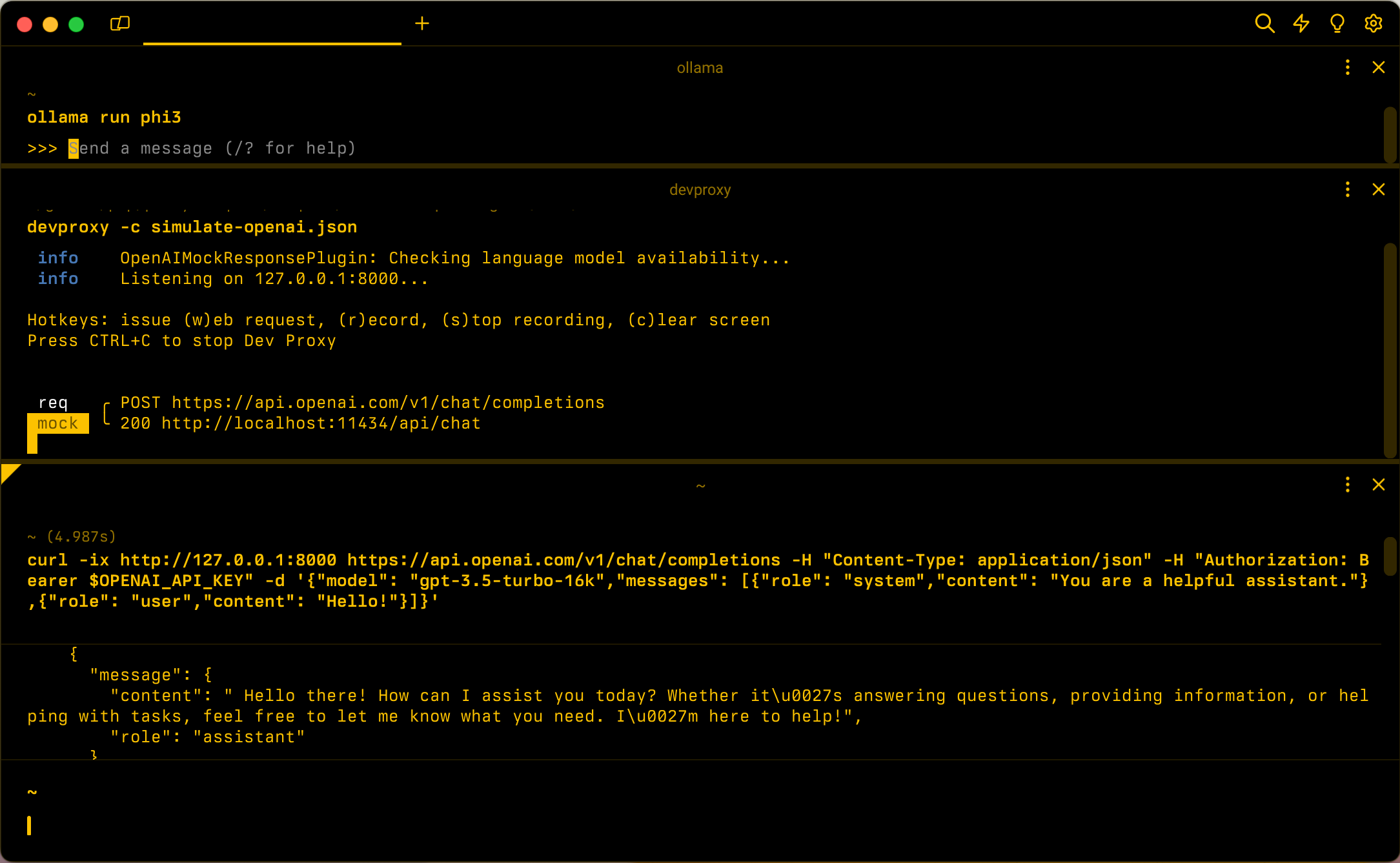Simulate OpenAI API
When you build apps connected to OpenAI, often, only a portion of the app interacts with the OpenAI API. When you work on the portions of the app that don't require real replies from OpenAI API, you can simulate the responses using Dev Proxy. Using simulated responses allows you to avoid incurring unnecessary costs. The OpenAIMockResponsePlugin uses a local language model running on Ollama to simulate responses from OpenAI API.
Before you start
To simulate OpenAI API responses using Dev Proxy, you need Ollama installed on your machine. To install Ollama, follow the instructions in the Ollama documentation.
By default, Dev Proxy uses the phi-3 language model. To use a different model, update the model property in the Dev Proxy configuration file.
Configure Dev Proxy to simulate OpenAI API responses
Tip
Steps described in this tutorial are available in a ready-to-use Dev Proxy preset. To use the preset, in command line, run devproxy preset get simulate-openai, and follow the instructions.
To simulate OpenAI API responses using Dev Proxy, you need to enable the OpenAIMockResponsePlugin in the devproxyrc.json file.
{
"$schema": "https://raw.githubusercontent.com/microsoft/dev-proxy/main/schemas/v0.19.0/rc.schema.json",
"plugins": [
{
"name": "OpenAIMockResponsePlugin",
"enabled": true,
"pluginPath": "~appFolder/plugins/dev-proxy-plugins.dll"
}
]
}
Next, configure Dev Proxy to intercept requests to OpenAI API. OpenAI recommends using the https://api.openai.com/v1/chat/completions endpoint, which allows you to benefit from the latest models and features.
{
// [...] trimmed for brevity
"urlsToWatch": [
"https://api.openai.com/v1/chat/completions"
]
}
Finally, configure Dev Proxy to use a local language model.
{
// [...] trimmed for brevity
"languageModel": {
"enabled": true
}
}
The complete configuration file looks like this.
{
"$schema": "https://raw.githubusercontent.com/microsoft/dev-proxy/main/schemas/v0.19.0/rc.schema.json",
"plugins": [
{
"name": "OpenAIMockResponsePlugin",
"enabled": true,
"pluginPath": "~appFolder/plugins/dev-proxy-plugins.dll"
}
],
"urlsToWatch": [
"https://api.openai.com/v1/chat/completions"
],
"languageModel": {
"enabled": true
}
}
Simulate OpenAI API responses
Start Ollama with the phi-3 language model. In the command line, run ollama run phi3.
Next, start Dev Proxy. If you use the preset, run devproxy -c "~appFolder/presets/simulate-openai/simulate-openai.json. If you use a custom configuration file named devproxyrc.json, stored in the current working directory, run devproxy. Dev Proxy checks that it can access the Ollama language model and confirms that it's ready to simulate OpenAI API responses.
info OpenAIMockResponsePlugin: Checking language model availability...
info Listening on 127.0.0.1:8000...
Hotkeys: issue (w)eb request, (r)ecord, (s)top recording, (c)lear screen
Press CTRL+C to stop Dev Proxy
Run your application and make requests to the OpenAI API. Dev Proxy intercepts the requests and simulates responses using the local language model.
Next step
Learn more about the OpenAIMockResponsePlugin.
Samples
See also the related Dev Proxy samples: