Summarize an email thread using sales information with Copilot in Outlook
Microsoft 365 Copilot for Sales includes all the capabilities within Microsoft 365 Copilot to provide users with valuable insight to help support customer engagements. The combined Copilot experiences in Microsoft Outlook help support sellers with the power of Copilot in Outlook and the Copilot for Sales role in a seamless 'better together' design. The experience shows summarized email threads and generated email replies to enable sellers to grow customer relationships and close deals.
License requirements
You must have a Copilot for Sales license to get started with this combined experience.
Note
The Copilot for Sales license includes Microsoft 365 Copilot license and provides combined results which are optimized for sales roles. CRM integration is provided out of the box and can be configured within the application and with Microsoft Copilot Studio.
If you have already purchased Microsoft 365 Copilot, you can add the step-up Copilot for Sales license to include all the role-based functionality and out of the box CRM connections.
If you're a Dynamics 365 Premium customer, the ability to activate Copilot for Sales is included with the license. To activate, ensure that the users have a Microsoft 365 Copilot license (additional purchase) and Dynamics 365 Sales Premium license associated to their user profile in the Microsoft 365 admin center. This will automatically enable all of Copilot for Sales.
For information about pricing, see Microsoft 365 Copilot for Sales pricing and Microsoft 365 Copilot pricing.
Note
If you have exisitng Sales Copilot license, see View and save email summary to CRM.
Prerequisites
- Copilot AI features must be turned on in your environment
- You must be enabled to use Copilot in Microsoft 365
- Assign Copilot for Sales user license to the user profile
- You must use the new Outlook for Windows or Outlook on the web to use the combined experience.
- The Copilot for Sales app must be installed by your admin.
Supported languages
To see a list of supported languages for the combined experience of Microsoft 365 Copilot and Copilot for Sales, see supported languages.
The email must be in one of the supported languages to generate the summarized email thread.
View email summary
With Copilot in Outlook and Copilot for Sales together, you get email summaries in Outlook enriched with sales information from your CRM system such as Dynamics 365 or Salesforce ©.
You can also open the Copilot for Sales pane from the email summary to view sales specific information in the context of the email. Sales information is displayed in the Key sales info card. The card displays information about the connected opportunity, account, and contact.
To view email summary
In Outlook, open an email thread that you want to summarize.
Select the Summary by Copilot box at the top of the email thread. Copilot scans the email thread, creates, and displays a summary at the top of the email thread.
In the Summary by Copilot box, select the From Outlook dropdown list at top-right, and select With Sales insights added. The summary is updated to include sales information from CRM.
Note
If an external email is included in the email thread, With Sales insights added is selected by default.
To open Copilot for Sales, select Go to Sales. The Key sales info card displays information about the connected opportunity, account, and contact.
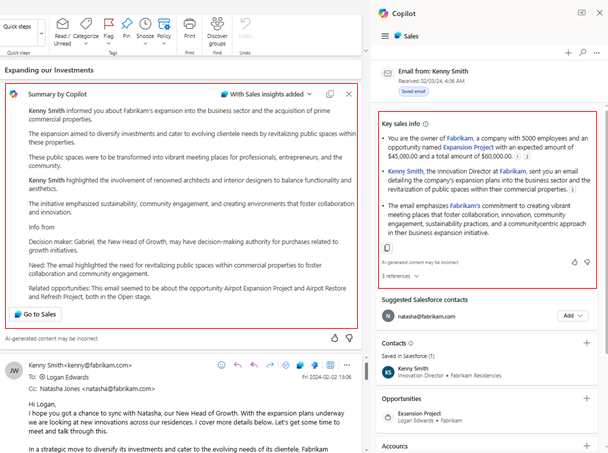
Note
If you've opened an encrypted email, information is not displayed in the Key sales info card.
Related information
Enrich email summary with insights from your application
Enable users for Microsoft 365 Copilot
Summarize an email thread with Microsoft 365 Copilot in Outlook