Run a simulation and generate results (preview)
[This article is prerelease documentation and is subject to change.]
After you create a simulation scenario, you can run it and generate results. This article shows you how to run a simulation scenario and get detailed results, including global Key Performance Indicators (KPIs).
Important
- This is a preview feature.
- Preview features aren’t meant for production use and may have restricted functionality. These features are available before an official release so that customers can get early access and provide feedback.
Start the simulation
Run the simulation scenario and generate results.
In the Process simulation screen, select Simulate. If you already ran a simulation for this simulation scenario, the button name is Re-simulate.
The status of the simulation scenario appears at bottom of the scenario’s tile. Examples of status are Queued for start and Completed. There are other descriptions depending on the simulation scenario.
When Simulation is finished, simulation tile shows 2 global KPI results:
- Average case cost difference: Can be zero, when no financial attributes are selected.
- Average case duration difference: This KPI is allways calculated.
View the simulation results.
Understand simulation results
In your simulation scenario, select the Result Details tab.
The top section shows three global KPIs:
- Case count difference: Difference between the number of simulated cases and cases in the original process view.
- Average case cost difference: Difference between simulated case cost and original case cost in the original process view.
- Average case duration difference: Difference between simulated case duration and the original one in the process view.
The bottom section shows a table in each of the three tabs:
Activities: Comparison between the simulation and the original process view KPIs per activity.
Resources: Comparison between the simulation and the original process view KPIs per resource.
KPIs: Lists the global (process) KPIs.
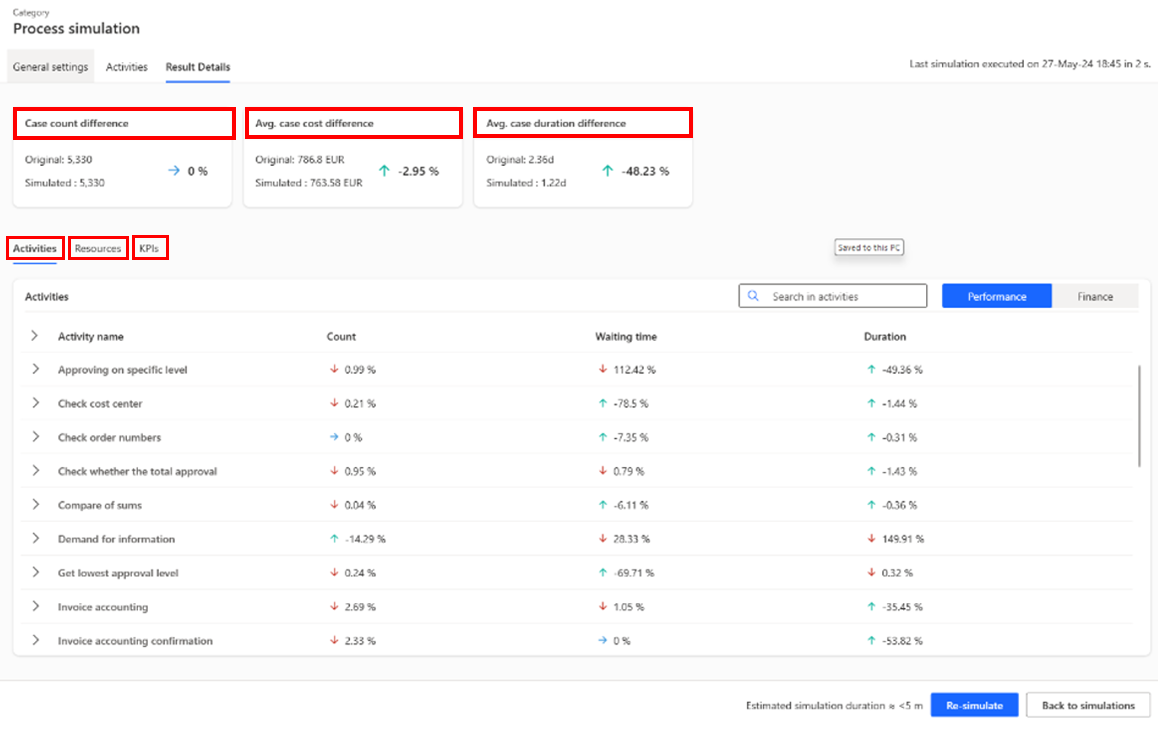
Modify a simulation scenario
To modify a simulation scenario, select a scenario tile in the Process simulation hub. You can modify all simulation settings.
Until you start a new simulation, the Result Details tab shows results for the original simulation scenario. A new simulation overrides the results of the previous run. Only the most recent simulation results are always available in one simulation scenario.