Install Release Management server/client for VS 2015 and TFS 2015
| TFS 2015 | Previous version

Important
Release Management features have been integrated into Azure Pipelines and Team Foundation Server (TFS). For more information, see Build and Release in Azure Pipelines.
The newer web-based version is the recommended alternative to the server and client version described in this topic. If you do not already have Release Management installed, we encourage you to use the web-based version in TFS 2015 Update 2 and above or Azure Pipelines instead of the version described here. If you are already using an earlier server and client version, you should be aware that no new features will be added to these versions.
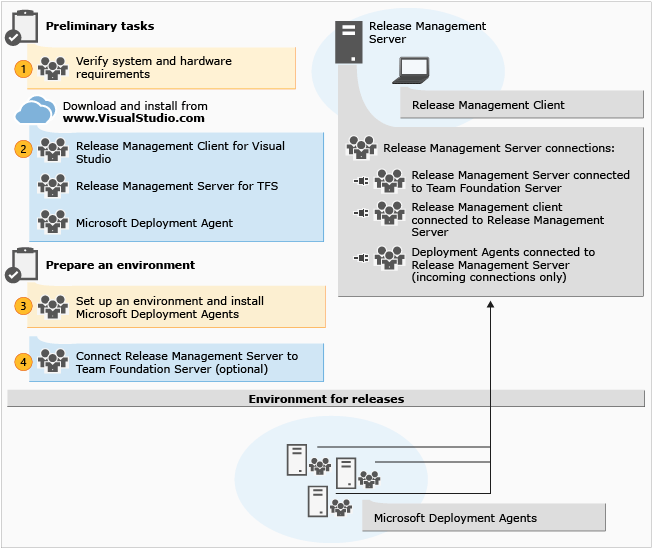
Release Management provides a continuous deployment solution that makes release cycles repeatable, visible, and more efficient by automating deployments through every environment from test to production.
To get started, install Release Management Server. If you are going to use TFS, you should already have it installed and ready to use. See system requirements for details of compatible versions. If you haven't set up TFS yet, do that now. You can use the same SQL Server instance for TFS and the Release Management server (as we will in this guide) or you can use a different SQL Server instance (or even install a new instance). Next, install Release Management Client. After the client and the server are set up, you'll set up the machines to deploy your app for your releases. You can install deployment agents on each machine. Or, you can use Windows PowerShell, Windows PowerShell Desired State Configuration (DSC), or Chef to deploy your app to machines without installing a deployment agent. To learn about how to do this, go here. Finally, if you're using TFS, you'll connect your Release Management deployment to TFS and then you're ready to manage releases.
To install Release Management and set up an environment
Verify that your operating system and hardware meet the requirements for Release Management. Release Management Server requires a SQL Server instance but has no dependency on using the same SQL Server instance for TFS-it's just convenient. For more information, see System requirements for Release Management
If you are upgrading to the latest version of Release Management, first uninstall the previous update of the Release Management server, client and deployment agents. No data will be lost when you uninstall because the SQL Server instance is not removed. When you configure the latest update for your Release Management server, use the same SQL Server instance that you used before for the database server.
Consider your Release Management topology, especially if you will use TFS. You should install the server separately from the application tier of the TFS server (as we will) although nothing prevents you from installing the Release Management server together with TFS. If you will use TFS with Release Management, you'll want to install the Release Management client on a TFS build server with at least one build agent, so that the build server can create releases automatically as part of its execution, which is especially practical for continuous integration and deployment.
Download Release Management Server, its client, and the deployment agent from VisualStudio.com and then install the server and client.
Important: This is a 90-day trial version of Release Management. For information about obtaining a non-trial version, see How to buy Release Management or Release Management Licensing. If you are an MSDN subscriber, you can download a non-trial version from the MSDN Subscriber website.
On computers that will make up the environments where you will deploy your release, install the deployment agent. These computers can be test, QA, or production environments.
In the Release Management client, you can configure the connection between Release Management and TFS, but this isn't necessary. You can run Release Management separately from TFS. You might also want to tackle some other optional tasks such as adding team members to Release Management, or configuring an SMTP server for email notifications.
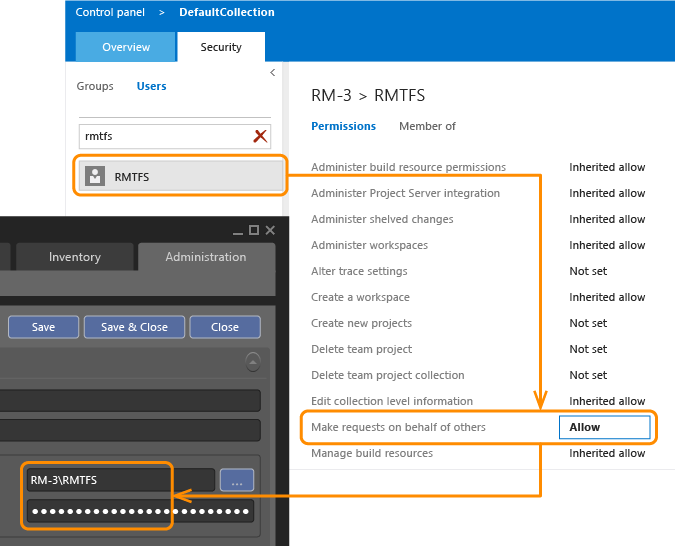
Related topics
- Overview of Release Management
- System requirements for Release Management
- Install Release Management server and client
- Install deployment agents
- Connect Release Management to TFS
- Manage users, groups, and permissions
- Manage your release
Help and support
Visit the Developer Community.
