How to use Queue Storage from Java
Overview
This guide will show you how to code for common scenarios using the Azure Queue Storage service. The samples are written in Java and use the Azure Storage SDK for Java. Scenarios include inserting, peeking, getting, and deleting queue messages. Code for creating and deleting queues is also covered. For more information on queues, see the Next steps section.
What is Queue storage?
Azure Queue storage is a service for storing large numbers of messages that can be accessed from anywhere in the world via authenticated calls using HTTP or HTTPS. A single queue message can be up to 64 KB in size, and a queue can contain millions of messages, up to the total capacity limit of a storage account. Queue storage is often used to create a backlog of work to process asynchronously.
Queue service concepts
The Azure Queue service contains the following components:
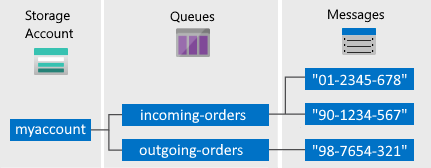
Storage Account: All access to Azure Storage is done through a storage account. For more information about storage accounts, see Storage account overview.
Queue: A queue contains a set of messages. All messages must be in a queue. Note that the queue name must be all lowercase. For information on naming queues, see Naming Queues and Metadata.
Message: A message, in any format, of up to 64 KB. The maximum time that a message can remain in the queue is 7 days. For version 2017-07-29 or later, the maximum time-to-live can be any positive number, or -1 indicating that the message doesn't expire. If this parameter is omitted, the default time-to-live is seven days.
URL format: Queues are addressable using the following URL format: http://
<storage account>.queue.core.windows.net/<queue>The following URL addresses a queue in the diagram:
http://myaccount.queue.core.windows.net/incoming-orders
Create an Azure storage account
The easiest way to create your first Azure storage account is by using the Azure portal. To learn more, see Create a storage account.
You can also create an Azure storage account by using Azure PowerShell, Azure CLI, or the Azure Storage Resource Provider for .NET.
If you prefer not to create a storage account in Azure at this time, you can also use the Azurite storage emulator to run and test your code in a local environment. For more information, see Use the Azurite emulator for local Azure Storage development.
Create a Java application
First, verify that your development system meets the prerequisites listed in Azure Queue Storage client library v12 for Java.
To create a Java application named queues-how-to-v12:
In a console window (such as cmd, PowerShell, or Bash), use Maven to create a new console app with the name
queues-how-to-v12. Type the followingmvncommand to create a "hello world" Java project.mvn archetype:generate \ --define interactiveMode=n \ --define groupId=com.queues.howto \ --define artifactId=queues-howto-v12 \ --define archetypeArtifactId=maven-archetype-quickstart \ --define archetypeVersion=1.4mvn archetype:generate ` --define interactiveMode=n ` --define groupId=com.queues.howto ` --define artifactId=queues-howto-v12 ` --define archetypeArtifactId=maven-archetype-quickstart ` --define archetypeVersion=1.4The output from generating the project should look something like this:
[INFO] Scanning for projects... [INFO] [INFO] ------------------< org.apache.maven:standalone-pom >------------------- [INFO] Building Maven Stub Project (No POM) 1 [INFO] --------------------------------[ pom ]--------------------------------- [INFO] [INFO] >>> maven-archetype-plugin:3.1.2:generate (default-cli) > generate-sources @ standalone-pom >>> [INFO] [INFO] <<< maven-archetype-plugin:3.1.2:generate (default-cli) < generate-sources @ standalone-pom <<< [INFO] [INFO] [INFO] --- maven-archetype-plugin:3.1.2:generate (default-cli) @ standalone-pom --- [INFO] Generating project in Batch mode [INFO] ---------------------------------------------------------------------------- [INFO] Using following parameters for creating project from Archetype: maven-archetype-quickstart:1.4 [INFO] ---------------------------------------------------------------------------- [INFO] Parameter: groupId, Value: com.queues.howto [INFO] Parameter: artifactId, Value: queues-howto-v12 [INFO] Parameter: version, Value: 1.0-SNAPSHOT [INFO] Parameter: package, Value: com.queues.howto [INFO] Parameter: packageInPathFormat, Value: com/queues/howto [INFO] Parameter: version, Value: 1.0-SNAPSHOT [INFO] Parameter: package, Value: com.queues.howto [INFO] Parameter: groupId, Value: com.queues.howto [INFO] Parameter: artifactId, Value: queues-howto-v12 [INFO] Project created from Archetype in dir: C:\queues\queues-howto-v12 [INFO] ------------------------------------------------------------------------ [INFO] BUILD SUCCESS [INFO] ------------------------------------------------------------------------ [INFO] Total time: 6.775 s [INFO] Finished at: 2020-08-17T15:27:31-07:00 [INFO] ------------------------------------------------------------------------Switch to the newly created
queues-howto-v12directory.cd queues-howto-v12
Install the package
Open the pom.xml file in your text editor. Add the following dependency element to the group of dependencies.
<dependency>
<groupId>com.azure</groupId>
<artifactId>azure-storage-queue</artifactId>
<version>12.6.0</version>
</dependency>
Configure your application to access Queue Storage
Add the following import statements to the top of the Java file where you want to use Azure Storage APIs to access queues:
// Include the following imports to use queue APIs
import com.azure.core.util.*;
import com.azure.storage.queue.*;
import com.azure.storage.queue.models.*;
Set up an Azure Storage connection string
An Azure Storage client uses a storage connection string for accessing data management services. Get the name and the primary access key for your storage account listed in the Azure portal. Use them as the AccountName and AccountKey values in the connection string. This example shows how you can declare a static field to hold the connection string:
// Define the connection-string with your values
final String connectStr =
"DefaultEndpointsProtocol=https;" +
"AccountName=your_storage_account;" +
"AccountKey=your_storage_account_key";
The following samples assume that you have a String object containing the storage connection string.
How to: Create a queue
A QueueClient object contains the operations for interacting with a queue. The following code creates a QueueClient object. Use the QueueClient object to create the queue you want to use.
public static String createQueue(String connectStr)
{
try
{
// Create a unique name for the queue
String queueName = "queue-" + java.util.UUID.randomUUID();
System.out.println("Creating queue: " + queueName);
// Instantiate a QueueClient which will be
// used to create and manipulate the queue
QueueClient queue = new QueueClientBuilder()
.connectionString(connectStr)
.queueName(queueName)
.buildClient();
// Create the queue
queue.create();
return queue.getQueueName();
}
catch (QueueStorageException e)
{
// Output the exception message and stack trace
System.out.println("Error code: " + e.getErrorCode() + "Message: " + e.getMessage());
return null;
}
}
How to: Add a message to a queue
To insert a message into an existing queue, call the sendMessage method. A message can be either a string (in UTF-8 format) or a byte array. Here is code that sends a string message into the queue.
public static void addQueueMessage
(String connectStr, String queueName, String messageText)
{
try
{
// Instantiate a QueueClient which will be
// used to create and manipulate the queue
QueueClient queueClient = new QueueClientBuilder()
.connectionString(connectStr)
.queueName(queueName)
.buildClient();
System.out.println("Adding message to the queue: " + messageText);
// Add a message to the queue
queueClient.sendMessage(messageText);
}
catch (QueueStorageException e)
{
// Output the exception message and stack trace
System.out.println(e.getMessage());
e.printStackTrace();
}
}
How to: Peek at the next message
You can peek at the message in the front of a queue without removing it from the queue by calling peekMessage.
public static void peekQueueMessage
(String connectStr, String queueName)
{
try
{
// Instantiate a QueueClient which will be
// used to create and manipulate the queue
QueueClient queueClient = new QueueClientBuilder()
.connectionString(connectStr)
.queueName(queueName)
.buildClient();
// Peek at the first message
PeekedMessageItem peekedMessageItem = queueClient.peekMessage();
System.out.println("Peeked message: " + peekedMessageItem.getMessageText());
}
catch (QueueStorageException e)
{
// Output the exception message and stack trace
System.out.println(e.getMessage());
e.printStackTrace();
}
}
How to: Change the contents of a queued message
You can change the contents of a message in-place in the queue. If the message represents a work task, you could use this feature to update the status. The following code updates a queue message with new contents and sets the visibility timeout to extend another 30 seconds. Extending the visibility timeout gives the client another 30 seconds to continue working on the message. You could keep a retry count, as well. If the message is retried more than n times, you would delete it. This scenario protects against a message that triggers an application error each time it's processed.
The following code sample searches through the queue of messages, locates the first message content that matches a search string, modifies the message content, and exits.
public static void updateQueueMessage
(String connectStr, String queueName,
String searchString, String updatedContents)
{
try
{
// Instantiate a QueueClient which will be
// used to create and manipulate the queue
QueueClient queueClient = new QueueClientBuilder()
.connectionString(connectStr)
.queueName(queueName)
.buildClient();
// The maximum number of messages to retrieve is 32
final int MAX_MESSAGES = 32;
// Iterate through the queue messages
for (QueueMessageItem message : queueClient.receiveMessages(MAX_MESSAGES))
{
// Check for a specific string
if (message.getMessageText().equals(searchString))
{
// Update the message to be visible in 30 seconds
queueClient.updateMessage(message.getMessageId(),
message.getPopReceipt(),
updatedContents,
Duration.ofSeconds(30));
System.out.println(
String.format("Found message: \'%s\' and updated it to \'%s\'",
searchString,
updatedContents)
);
break;
}
}
}
catch (QueueStorageException e)
{
// Output the exception message and stack trace
System.out.println(e.getMessage());
e.printStackTrace();
}
}
The following code sample updates just the first visible message in the queue.
public static void updateFirstQueueMessage
(String connectStr, String queueName, String updatedContents)
{
try
{
// Instantiate a QueueClient which will be
// used to create and manipulate the queue
QueueClient queueClient = new QueueClientBuilder()
.connectionString(connectStr)
.queueName(queueName)
.buildClient();
// Get the first queue message
QueueMessageItem message = queueClient.receiveMessage();
// Check for a specific string
if (null != message)
{
// Update the message to be visible in 30 seconds
UpdateMessageResult result = queueClient.updateMessage(message.getMessageId(),
message.getPopReceipt(),
updatedContents,
Duration.ofSeconds(30));
System.out.println("Updated the first message with the receipt: " +
result.getPopReceipt());
}
}
catch (QueueStorageException e)
{
// Output the exception message and stack trace
System.out.println(e.getMessage());
e.printStackTrace();
}
}
How to: Get the queue length
You can get an estimate of the number of messages in a queue.
The getProperties method returns several values including the number of messages currently in a queue. The count is only approximate because messages can be added or removed after your request. The getApproximateMessageCount method returns the last value retrieved by the call to getProperties, without calling Queue Storage.
public static void getQueueLength(String connectStr, String queueName)
{
try
{
// Instantiate a QueueClient which will be
// used to create and manipulate the queue
QueueClient queueClient = new QueueClientBuilder()
.connectionString(connectStr)
.queueName(queueName)
.buildClient();
QueueProperties properties = queueClient.getProperties();
long messageCount = properties.getApproximateMessagesCount();
System.out.println(String.format("Queue length: %d", messageCount));
}
catch (QueueStorageException e)
{
// Output the exception message and stack trace
System.out.println(e.getMessage());
e.printStackTrace();
}
}
How to: Dequeue the next message
Your code dequeues a message from a queue in two steps. When you call receiveMessage, you get the next message in a queue. A message returned from receiveMessage becomes invisible to any other code reading messages from this queue. By default, this message stays invisible for 30 seconds. To finish removing the message from the queue, you must also call deleteMessage. If your code fails to process a message, this two-step process ensures that you can get the same message and try again. Your code calls deleteMessage right after the message has been processed.
public static void dequeueMessage(String connectStr, String queueName)
{
try
{
// Instantiate a QueueClient which will be
// used to create and manipulate the queue
QueueClient queueClient = new QueueClientBuilder()
.connectionString(connectStr)
.queueName(queueName)
.buildClient();
// Get the first queue message
QueueMessageItem message = queueClient.receiveMessage();
// Check for a specific string
if (null != message)
{
System.out.println("Dequeing message: " + message.getMessageText());
// Delete the message
queueClient.deleteMessage(message.getMessageId(), message.getPopReceipt());
}
else
{
System.out.println("No visible messages in queue");
}
}
catch (QueueStorageException e)
{
// Output the exception message and stack trace
System.out.println(e.getMessage());
e.printStackTrace();
}
}
Additional options for dequeuing messages
There are two ways to customize message retrieval from a queue. First, get a batch of messages (up to 32). Second, set a longer or shorter invisibility timeout, allowing your code more or less time to fully process each message.
The following code example uses the receiveMessages method to get 20 messages in one call. Then it processes each message using a for loop. It also sets the invisibility timeout to five minutes (300 seconds) for each message. The timeout starts for all messages at the same time. When five minutes have passed since the call to receiveMessages, any messages not deleted will become visible again.
public static void dequeueMessages(String connectStr, String queueName)
{
try
{
// Instantiate a QueueClient which will be
// used to create and manipulate the queue
QueueClient queueClient = new QueueClientBuilder()
.connectionString(connectStr)
.queueName(queueName)
.buildClient();
// The maximum number of messages to retrieve is 20
final int MAX_MESSAGES = 20;
// Retrieve 20 messages from the queue with a
// visibility timeout of 300 seconds (5 minutes)
for (QueueMessageItem message : queueClient.receiveMessages(MAX_MESSAGES,
Duration.ofSeconds(300), Duration.ofSeconds(1), new Context("key1", "value1")))
{
// Do processing for all messages in less than 5 minutes,
// deleting each message after processing.
System.out.println("Dequeing message: " + message.getMessageText());
queueClient.deleteMessage(message.getMessageId(), message.getPopReceipt());
}
}
catch (QueueStorageException e)
{
// Output the exception message and stack trace
System.out.println(e.getMessage());
e.printStackTrace();
}
}
How to: List the queues
To obtain a list of the current queues, call the QueueServiceClient.listQueues() method, which will return a collection of QueueItem objects.
public static void listQueues(String connectStr)
{
try
{
// Instantiate a QueueServiceClient which will be
// used to list the queues
QueueServiceClient queueServiceClient = new QueueServiceClientBuilder()
.connectionString(connectStr)
.buildClient();
// Loop through the collection of queues.
for (QueueItem queue : queueServiceClient.listQueues())
{
// Output each queue name.
System.out.println(queue.getName());
}
}
catch (QueueStorageException e)
{
// Output the exception message and stack trace
System.out.println(e.getMessage());
e.printStackTrace();
}
}
How to: Delete a queue
To delete a queue and all the messages contained in it, call the delete method on the QueueClient object.
public static void deleteMessageQueue(String connectStr, String queueName)
{
try
{
// Instantiate a QueueClient which will be
// used to create and manipulate the queue
QueueClient queueClient = new QueueClientBuilder()
.connectionString(connectStr)
.queueName(queueName)
.buildClient();
System.out.println("Deleting queue: " + queueClient.getQueueName());
// Delete the queue
queueClient.delete();
}
catch (QueueStorageException e)
{
// Output the exception message and stack trace
System.out.println(e.getMessage());
e.printStackTrace();
}
}
Tip
Check out the Azure Storage code samples repository
For easy-to-use end-to-end Azure Storage code samples that you can download and run, please check out our list of Azure Storage Samples.
Next steps
Now that you've learned the basics of Queue Storage, follow these links to learn about more complex storage tasks.
- Azure Storage SDK for Java
- Azure Storage client SDK reference
- Azure Storage services REST API
- Azure Storage team blog
For related code samples using deprecated Java version 8 SDKs, see Code samples using Java version 8.