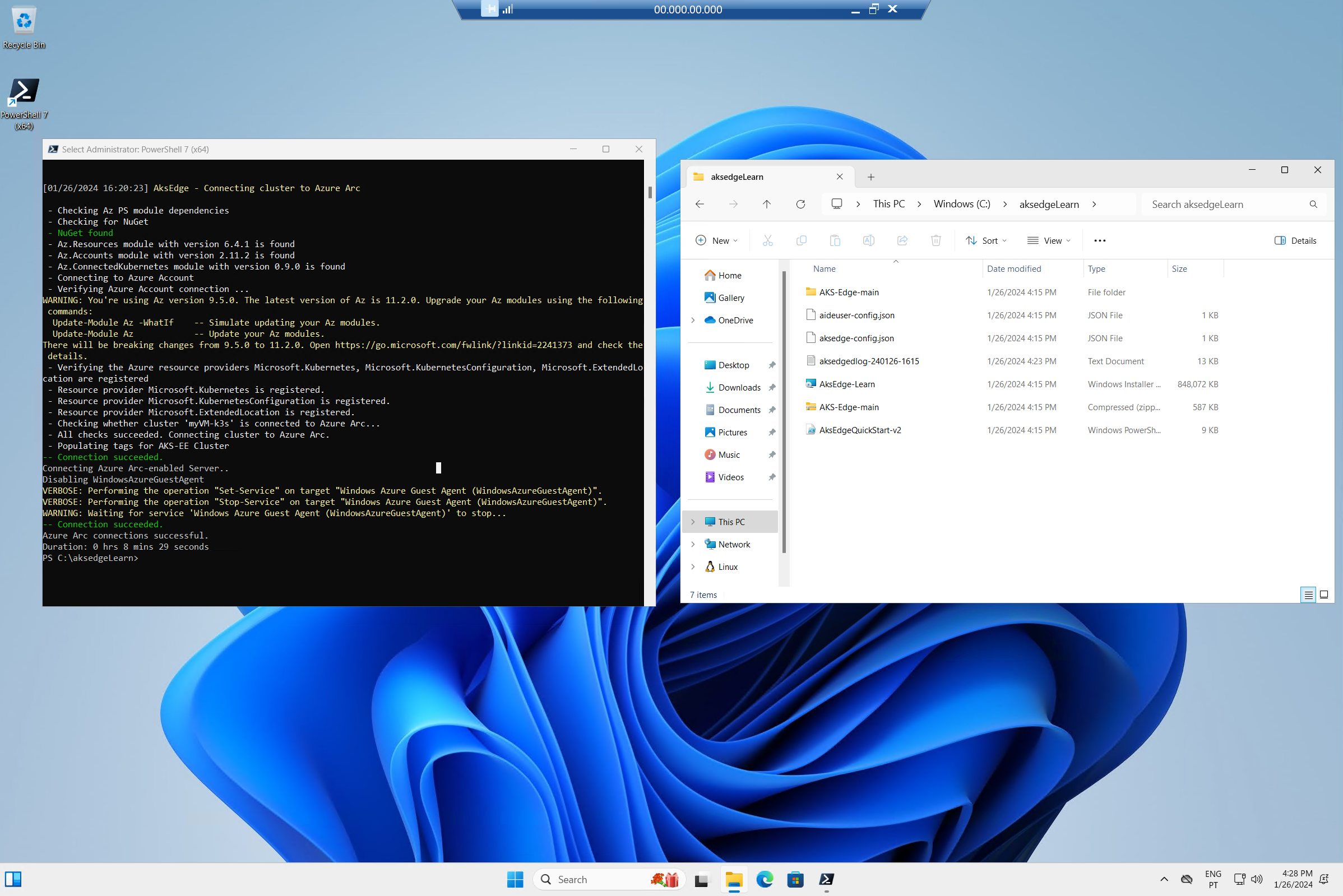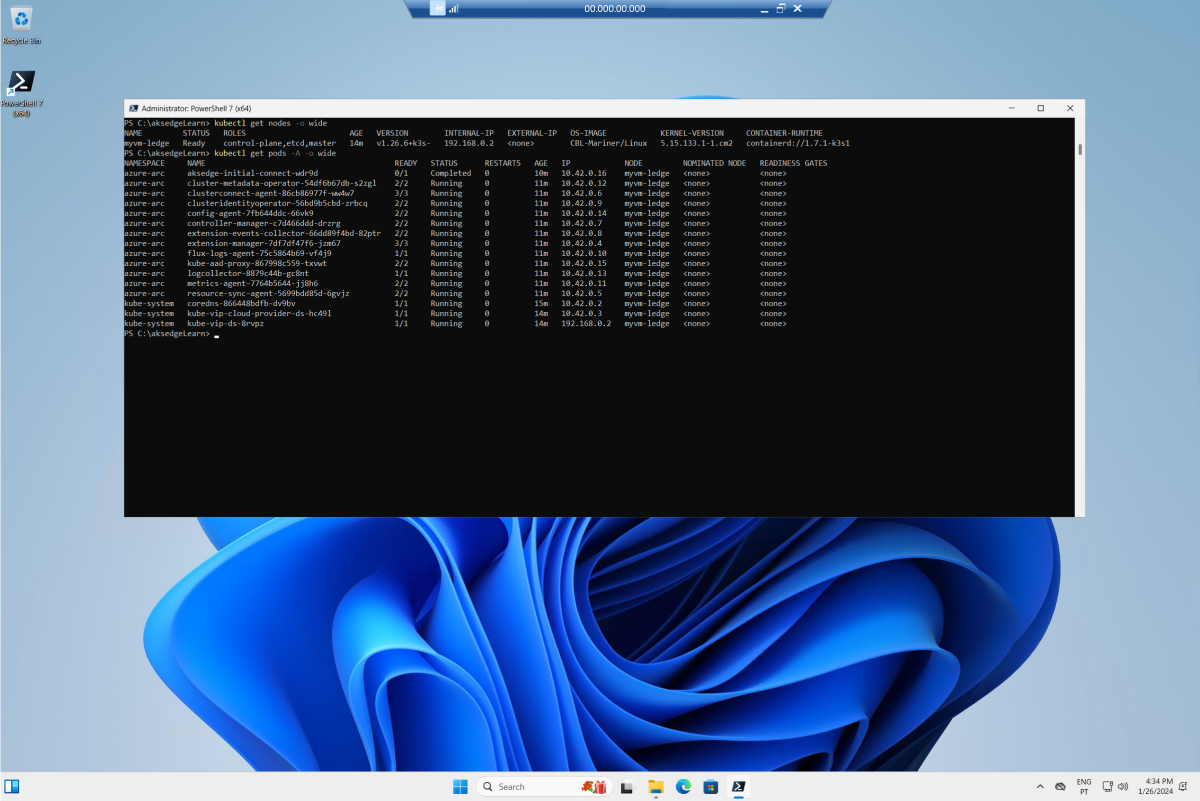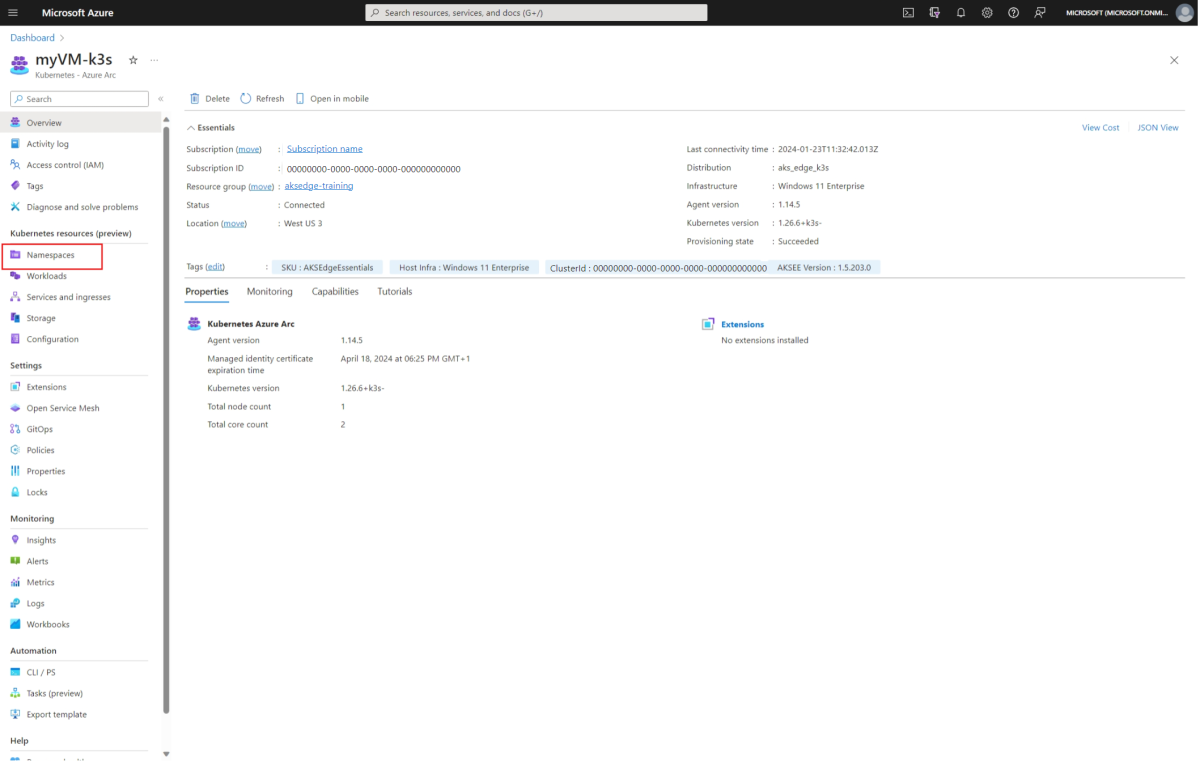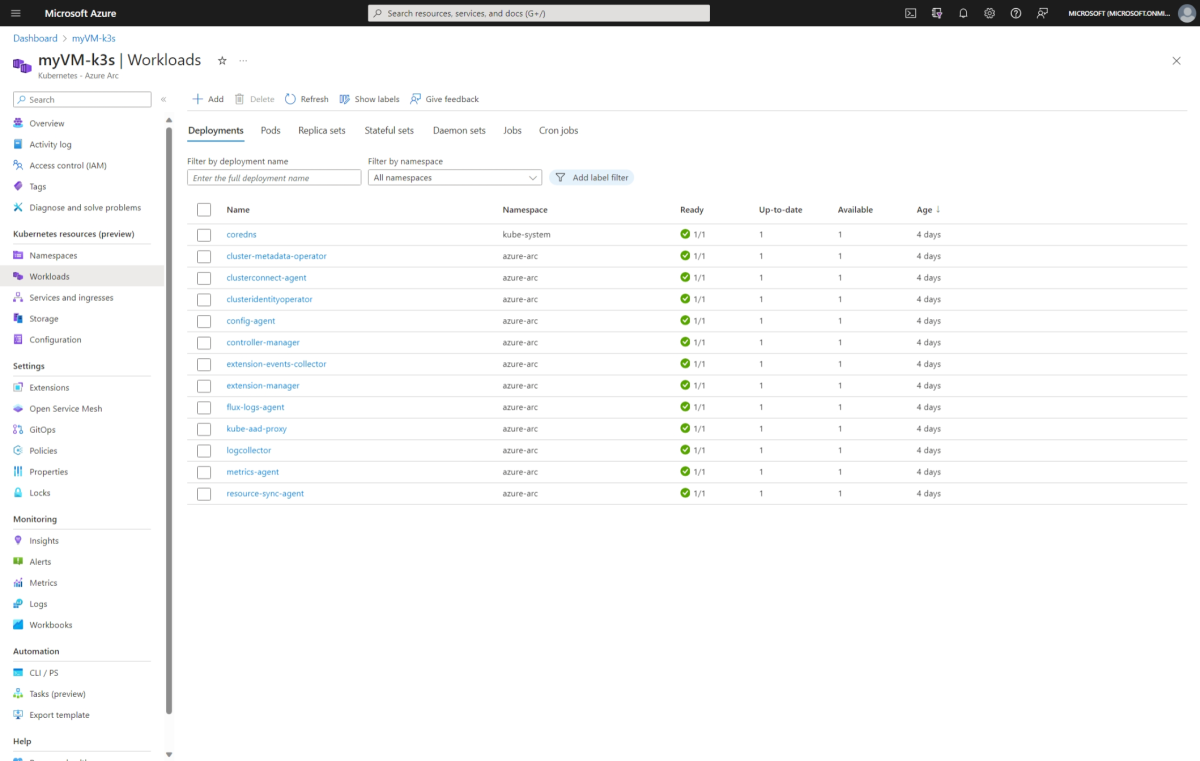Exercise - Arc-enable AKS Edge Essentials cluster
In this exercise, we deploy AKS Edge Essentials in a single machine K3S cluster with a Linux node and Arc-enable it. We use the Azure Cloud Shell to create an Azure virtual machine (VM) with Windows 11 Enterprise and run a PowerShell script for easy deployment of AKS Edge Essentials and then connect it to Azure Arc.
Create necessary resources in your Azure subscription
This unit provides Azure CLI commands that you can run with an Azure subscription. If you don't have an Azure subscription already, create one for free now.
Important
You need an Azure subscription with either the Owner role or a combination of Contributor and User Access Administrator roles. You can check your access level by navigating to your subscription on the Azure portal, selecting Access control (IAM) on the left-hand side of the Azure portal, and then selecting View my access. For more information, see how to manage Azure resource groups by using the Azure portal.
In another browser tab, navigate to the Azure Cloud Shell.
Run the following commands in the Cloud Shell to set up your session and create a resource group to use for this unit. Replace the value of
<your-Azure-subscription-ID>with your Azure subscription ID value:resourcegroup="aksedge-training" location="westus3" subscriptionid="<your-Azure-subscription-ID>" az account set --subscription $subscriptionid az group create --name $resourcegroup --location $locationCreate a new Service Principal with the built-in Owner role and restricted to the resource group scope. This service principal is used to connect to Azure Arc. Use the az ad sp create-for-rbac command:
resourcegroup="aksedge-training" serviceprincipalname="aksedge-sp" subscriptionid=$(az account show --query id -o tsv) az ad sp create-for-rbac --name $serviceprincipalname --role "Owner" --scopes /subscriptions/$subscriptionid/resourceGroups/$resourcegroupNote
Take a note of the
Service Principal appIdandService Principal password. You will need it later.Enable all required resource providers in the Azure subscription using the az provider register command:
az provider register --namespace Microsoft.HybridCompute az provider register --namespace Microsoft.GuestConfiguration az provider register --namespace Microsoft.HybridConnectivity az provider register --namespace Microsoft.Kubernetes az provider register --namespace Microsoft.KubernetesConfiguration az provider register --namespace Microsoft.ExtendedLocation
Create an Azure VM with Windows 11 Enterprise
Let's create the Azure VM with Windows 11 Enterprise using Azure Cloud Shell.
Execute the following command in the Cloud Shell to set the variables for creating the Azure VM and run the
AksEdgeQuickStart-v2.ps1PowerShell script later:resourcegroup="aksedge-training" location="westus3" vmname="myVM" username="azureuser" let "randomIdentifier=$RANDOM*$RANDOM" adminpassword="Admin-$randomIdentifier-Password!" subscriptionname=$(az account show --query name -o tsv) subscriptionid=$(az account show --query id -o tsv) tenantid=$(az account show --query tenantId -o tsv) echo Admin Password: $adminpassword echo Subscription Name: $subscriptionname echo Subscription ID: $subscriptionid echo Tenant ID: $tenantid echo Resource Group Name: $resourcegroupNote
Take a note of the
Admin Password,Subscription Name,Subscription ID,Tenant IDandResource Group Name. You will need it later.Create the Azure VM with Windows 11 Enterprise using the az vm create command:
az vm create \ --resource-group $resourcegroup \ --location $location \ --name $vmname \ --image MicrosoftVisualStudio:windowsplustools:base-win11-gen2:latest \ --public-ip-sku Standard \ --admin-username $username \ --admin-password $adminpassword \ --size Standard_D2s_v5 \ --security-type TrustedLaunchIt takes a few minutes to create the VM and supporting resources. The following example output shows the VM create operation was successful.
{ "fqdns": "", "id": "/subscriptions/aaaa0a0a-bb1b-cc2c-dd3d-eeeeee4e4e4e/resourceGroups/aksedge-training/providers/Microsoft.Compute/virtualMachines/myVM", "location": "westus3", "macAddress": "00-00-00-00-00-00", "powerState": "VM running", "privateIpAddress": "10.0.0.4", "publicIpAddress": "00.000.000.000", "resourceGroup": "aksedge-training", "zones": "" }Run the PowerShell Get-AzRemoteDesktopFile cmdlet to get the RDP file to connect to the VM:
publicIp=$(az vm show -d -g $resourcegroup -n $vmname --query publicIps -o tsv) echo full address:s:$publicIp > ./myvm.rdp echo username:s:$username >> ./myvm.rdpDownload the RDP file to your local machine:
download myvm.rdpOpen the RDP file and connect to the VM using azureuser as the user, and the
Admin Passwordyou took a note earlier, as the password.
Tip
When logging in for the first time to the Windows 11 Enterprise Azure VM, you can accept all options by clicking Next and Accept.
Deploy and Arc-enable AKS Edge Essentials
Now that the VM is created, let's run the AksEdgeQuickStart-v2.ps1 PowerShell script for easy deployment of AKS Edge Essentials and connect it to Azure Arc.
Note
The following commands are executed in the PowerShell command line of the VM.
Open the PowerShell command line by clicking on the Start menu and typing PowerShell. Then run the following command to change the working directory to
C:\aksedgeLearn:if (!(Test-Path -Path "C:\aksedgeLearn")) { New-Item -ItemType Directory -Path "C:\aksedgeLearn" | Out-Null } Push-Location "C:\aksedgeLearn"Download AKS Edge Essentials K3s installer:
curl -L -o AksEdge-Learn.msi "https://aka.ms/aks-edge/k3s-msi"Set the parameters to create a single machine K3S cluster with a Linux node. The
aideuser-config.jsonandaksedge-config.jsonfiles are used to run theAksEdgeQuickStart-v2.ps1PowerShell script. Replace the values of[SUBSCRIPTION_NAME],[SUBSCRIPTION_ID],[TENANT_ID],[RESOURCE_GROUP_NAME],[SERVICE_PRINCIPAL_ID]and[SERVICE_PRINCIPAL_PASSWORD]with the values you took a note earlier:$aideuserConfig = @" { "SchemaVersion": "1.1", "Version": "1.0", "AksEdgeProduct": "AKS Edge Essentials - K3s", "AksEdgeProductUrl": "C:\\aksedgeLearn\\AksEdge-Learn.msi", "Azure": { "SubscriptionName": "[SUBSCRIPTION_NAME]", "SubscriptionId": "[SUBSCRIPTION_ID]", "TenantId": "[TENANT_ID]", "ResourceGroupName": "[RESOURCE_GROUP_NAME]", "ServicePrincipalName": "aksedge-sp", "Location": "westus3", "CustomLocationOID":"", "Auth":{ "ServicePrincipalId":"[SERVICE_PRINCIPAL_ID]", "Password":"[SERVICE_PRINCIPAL_PASSWORD]" } }, "AksEdgeConfigFile": "aksedge-config.json" } "@ echo $aideuserConfig | Out-File -FilePath "aideuser-config.json" $aksedgeConfig = @" { "SchemaVersion": "1.9", "Version": "1.0", "DeploymentType": "SingleMachineCluster", "Init": { "ServiceIPRangeSize": 10 }, "Network": { "NetworkPlugin": "flannel", "InternetDisabled": false }, "User": { "AcceptEula": true, "AcceptOptionalTelemetry": true }, "Machines": [ { "LinuxNode": { "CpuCount": 2, "MemoryInMB": 4096, "DataSizeInGB": 20 } } ] } "@ echo $aksedgeConfig | Out-File -FilePath "aksedge-config.json"Download and run the
AksEdgeQuickStart-v2.ps1PowerShell script:$url = "https://raw.githubusercontent.com/Azure/AKS-Edge/main/tools/scripts/AksEdgeQuickStart/AksEdgeQuickStart-v2.ps1" Invoke-WebRequest -Uri $url -OutFile .\AksEdgeQuickStart-v2.ps1 Unblock-File .\AksEdgeQuickStart-v2.ps1 Set-ExecutionPolicy -ExecutionPolicy Bypass -Scope Process -Force .\AksEdgeQuickStart-v2.ps1 -AideUserConfigFilePath .\aideuser-config.json -AksEdgeConfigFilePath .\aksedge-config.jsonNote
The installation process takes around 10 minutes to complete.
This script automates the following steps:
- In the VM working folder
C:\aksedgeLearn, the script downloads the GitHub archive of Azure/AKS-Edge and unzips to a folder AKS-Edge-main. - Invokes the
Start-AideWorkflowfunction that performs the following tasks:- Installs the AKS Edge Essentials MSI.
- Installs required host OS features (
Install-AksEdgeHostFeatures). - Deploys a single machine K3S cluster with a Linux node.
- Invokes the
Connect-AideArcfunction that performs the following tasks:- Installs the Azure Connected Machine Agent and connects the host machine to Arc for Servers.
- Connects the deployed cluster to Arc for connected Kubernetes.
The following example with the last lines of the output, shows the download and installation of AKS Edge Essentials K3s distribution was successful. You can also access the log file at
C:\aksedgeLearn\aksedgedlog-yymmdd-hhmm.txt... [01/26/2024 16:20:23] AksEdge - Connecting cluster to Azure Arc - Checking Az PS module dependencies - Checking for NuGet - NuGet found - Az.Resources module with version 6.4.1 is found - Az.Accounts module with version 2.11.2 is found - Az.ConnectedKubernetes module with version 0.9.0 is found - Connecting to Azure Account - Verifying Azure Account connection ... - Verifying the Azure resource providers Microsoft.Kubernetes, Microsoft.KubernetesConfiguration, Microsoft.ExtendedLocation are registered - Resource provider Microsoft.Kubernetes is registered. - Resource provider Microsoft.KubernetesConfiguration is registered. - Resource provider Microsoft.ExtendedLocation is registered. - Checking whether cluster 'myVM-k3s' is connected to Azure Arc... - All checks succeeded. Connecting cluster to Azure Arc. - Populating tags for AKS-EE Cluster -- Connection succeeded. Connecting Azure Arc-enabled Server.. Disabling WindowsAzureGuestAgent VERBOSE: Performing the operation "Set-Service" on target "Windows Azure Guest Agent (WindowsAzureGuestAgent)". VERBOSE: Performing the operation "Stop-Service" on target "Windows Azure Guest Agent (WindowsAzureGuestAgent)". WARNING: Waiting for service 'Windows Azure Guest Agent (WindowsAzureGuestAgent)' to stop... -- Connection succeeded. Azure Arc connections successful. Duration: 0 hrs 8 mins 29 seconds- In the VM working folder
Confirm that the deployment was successful by running the following command:
kubectl get nodes -o wide kubectl get pods -A -o wideThe following example screenshot shows the Linux node is ready and the pods are running:
View your cluster in Azure portal
You can view your cluster in the Azure portal if you navigate to
aksedge-trainingresource group and then select themyVM-k3sKubernetes - Azure Arc resource.On the left panel, select the Namespaces option, under Kubernetes resources (preview).
You need to sign in using a bearer token to view the Kubernetes resources. To get the token, run the following command in the PowerShell command line of the VM:
Get-AksEdgeManagedServiceTokenNow you can view resources on your cluster. The Workloads shows the pods running on your cluster.