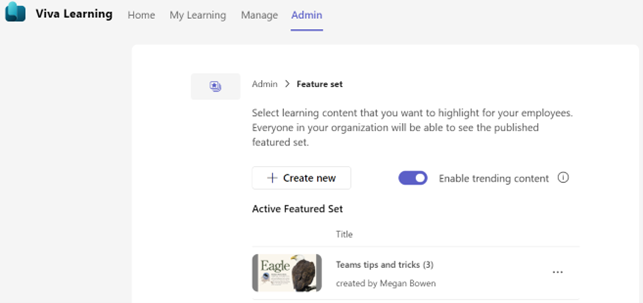What can admins do in Viva Learning?
Viva Learning doesn’t require specific set-up. It's turned on by default. The Microsoft 365 global admin may turn it off in the Microsoft 365 admin center. In addition to what everyone can do in Viva Learning, there are four types of admin roles related to Viva Learning that can perform administrative tasks. These roles are:
- Microsoft 365 global admin
- Teams Admin
- SharePoint admin
- Knowledge admin
The following table shows things that a specific admin role can do with Viva Learning:
| Role | Manage all settings and assign knowledge admin and knowledge manager roles | Configure the Viva Learning Teams app and policies | Configure learning sources | Curate featured sets of content |
|---|---|---|---|---|
| Microsoft 365 Global admin | ☑ | ☑ | ☑ | ☑ |
| Teams admin | ☐ | ☑ | ☐ | ☑ |
| SharePoint admin | ☐ | ☐ | ☑ | ☑ |
| Knowledge admin | ☐ | ☐ | ☑ | ☑ |
To know a full description of each role’s permission, refer to the list of Microsoft Entra built-in roles.
Viva Learning admins can do a lot of things, such as setting up Viva Learning, [enabling or disabling the Learning tab in Microsoft 365 search ] (/viva/learning/enable-disable-search), managing content sources, managing catalog access, creating learning paths and collections, setting up and managing academies. Now let’s discuss these Viva Learning admin tasks in more detail:
Assign the knowledge admin role
Among the four types of admin roles for Viva Learning, only a Microsoft 365 global admin can assign knowledge admins. Read more about how to assign the knowledge admin role as a Microsoft 365 global admin.
Configure settings and policies of Viva Learning as a Teams app
Both a Microsoft 365 global admin and a Teams admin can configure settings and policies of Viva Learning as a Teams app. Some of these configuration tasks include:
- Turning on and off Viva Learning at the organizational level on the Manage apps page in the Microsoft Teams admin center.
- Allowing or blocking specific users in your organization from using Viva Learning by creating a custom app permission policy and assign it to those users.
Configure learning sources
Microsoft 365 global admins, SharePoint admins and knowledge admins can all configure settings for a learning source. The knowledge admin should be moderately technical and have existing SharePoint administrator credentials. Check out our Viva Learning documentation to know more about how to configure learning sources, such as SharePoint, learning management systems, and third-party learning providers.
Create a set of featured contents
All four admin roles can create a set of featured content, although this task is usually done by a knowledge admin. The knowledge admin role should be well versed in the education, learning, training, or employee experience part of the organization. As an admin, you can choose which content to feature for your organization under the Viva Learning “Admin” tab. In addition to “Home”, “My learning” and “Manage” tabs, all admin roles see an “Admin” tab in Viva Learning. You can then select Create new to create a new set of featured content. You're able to create multiple featured sets of content, but you can only have one active featured set.