View Unreal Engine Blueprints in Visual Studio
You can view, but not edit, Unreal Engine (UE) Blueprint references from within Visual Studio. This is useful because you can see UE Blueprints references without switching between the Unreal Editor and Visual Studio.
Prerequisites
Install the following:
- Visual Studio version 17.10 or later.
- Unreal Engine version 5 or later.
- Visual Studio Tools for Unreal Engine. See Install Visual Studio Tools for Unreal Engine for installation instructions.
- Complete the Quickstart: Visual Studio Tools for Unreal Engine to download and build the Lyra game and configure it to use Visual Studio Tools for Unreal Engine.
View Blueprints references
These steps assume that you have the LyraStarterGame.sln solution open in Visual Studio:
- In Visual Studio, open
LyraCharacter.h. Either search for that file in the Search pane of the Solution Explorer, or find it under Games > LyraStarterGame > Source > LyraGame > Character > LyraCharacter.h. - In
LyraCharacter.h, go to line 96. You should see the following class:class LYRAGAME_API ALyraCharacter : public AModularCharacter ... - There are four Blueprint classes that extend this class. You should see a link just above the
ALyraCharacterclass definition that says:4 derived Blueprint classes. Click that link to view the four Blueprint classes that extend this class: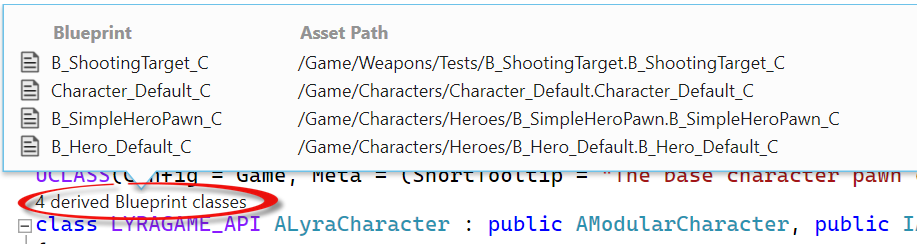
- To view the properties of the
Character_Default_CBlueprint, double-click it to open the Blueprint asset viewer. You can view the various properties of the Blueprint, but you can't change them: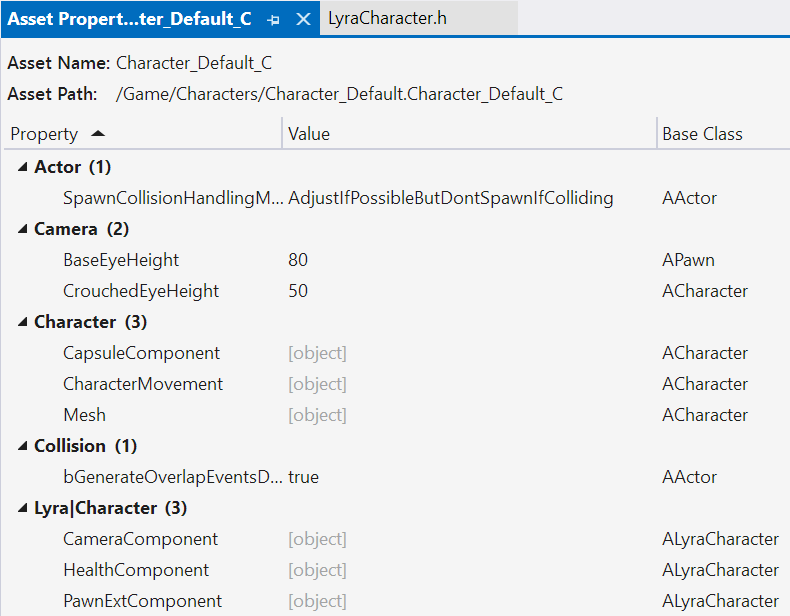
Related content
Visual Studio Tools for Unreal Engine
Add Unreal Engine classes, modules, and plugins in Visual Studio
View Unreal Engine Blueprints in Visual Studio
View Unreal Engine logging in Visual Studio
View Unreal Engine macros in Visual Studio