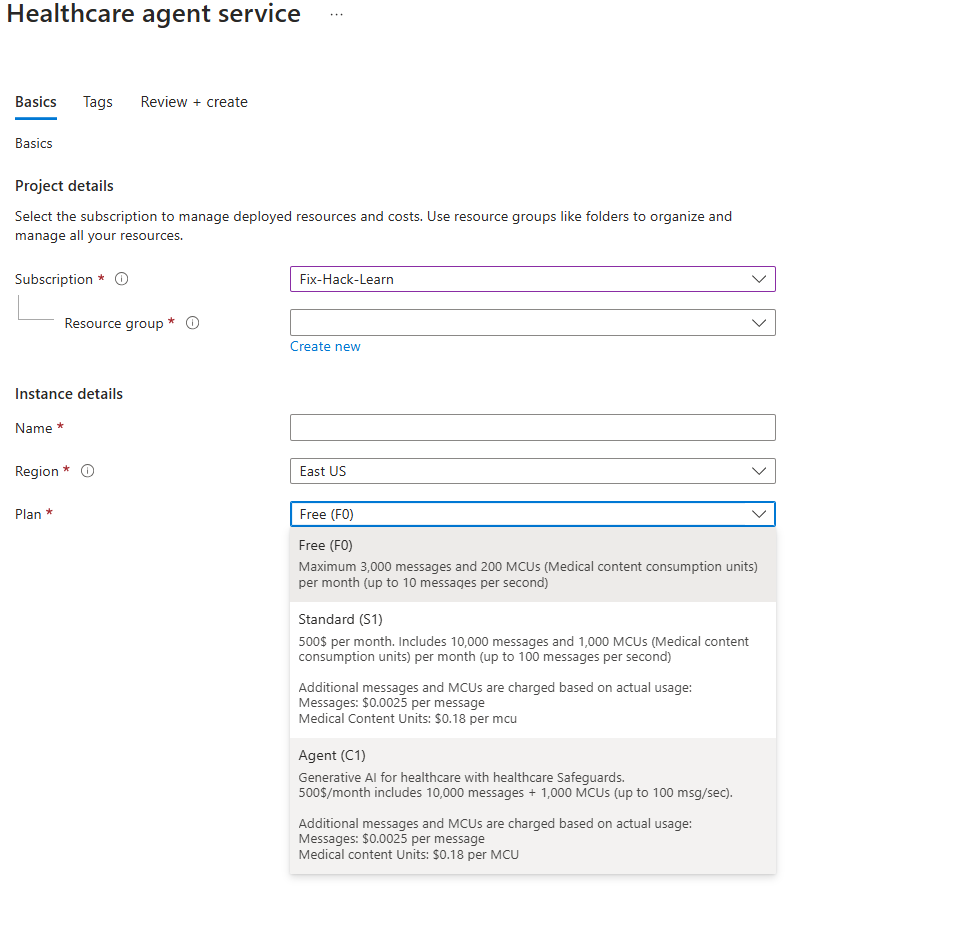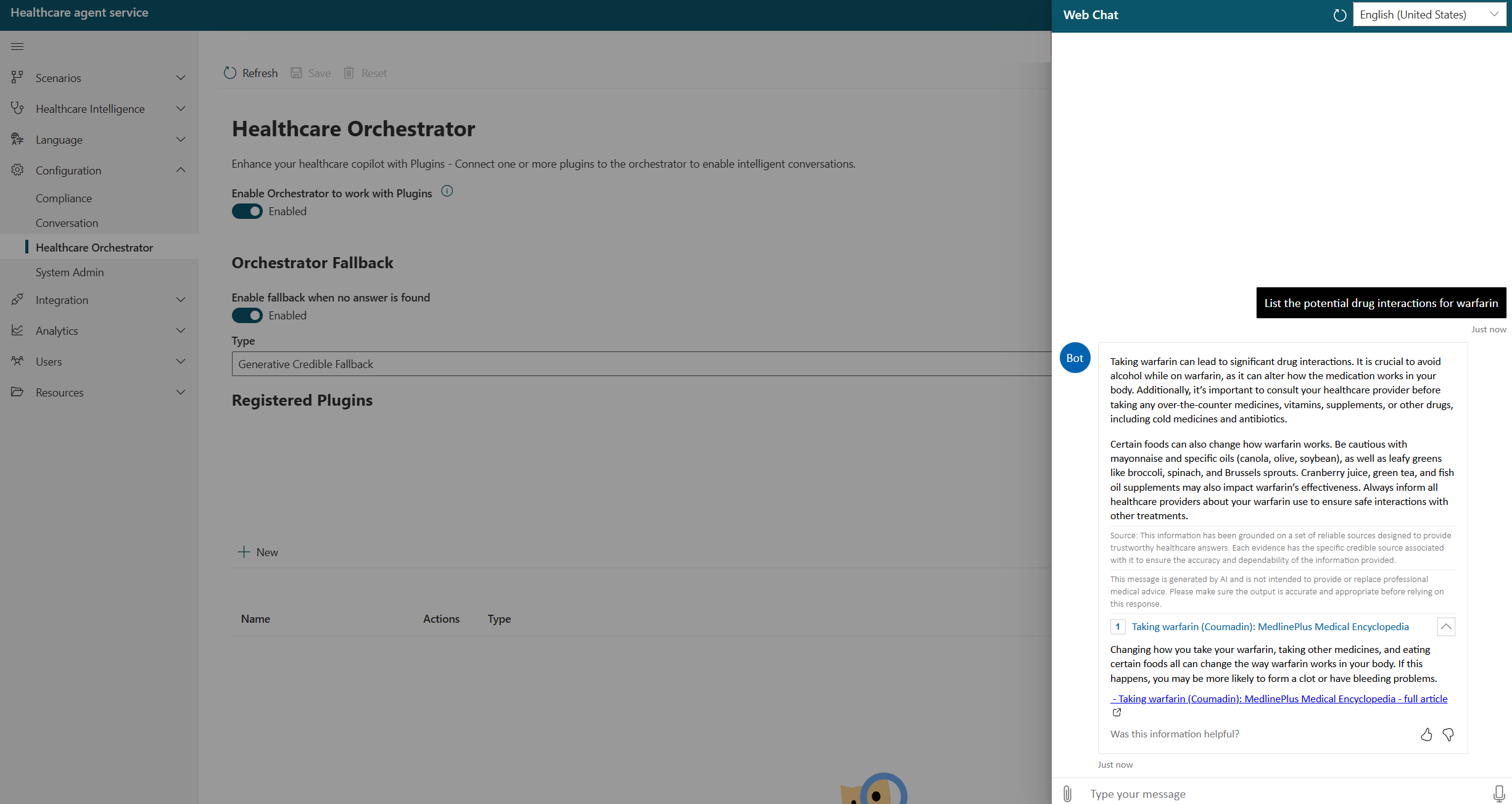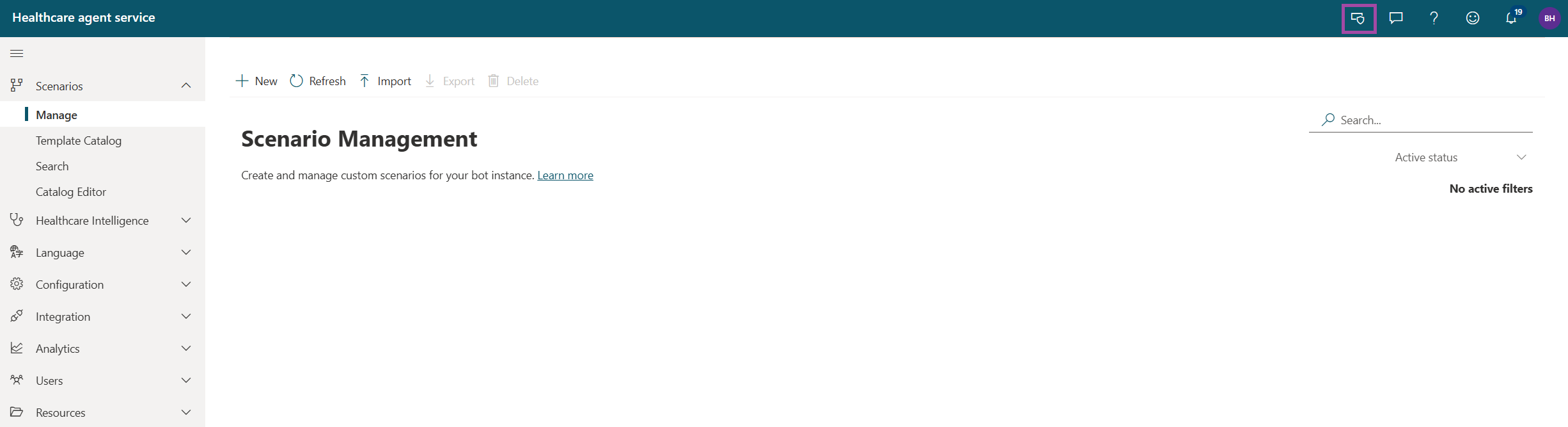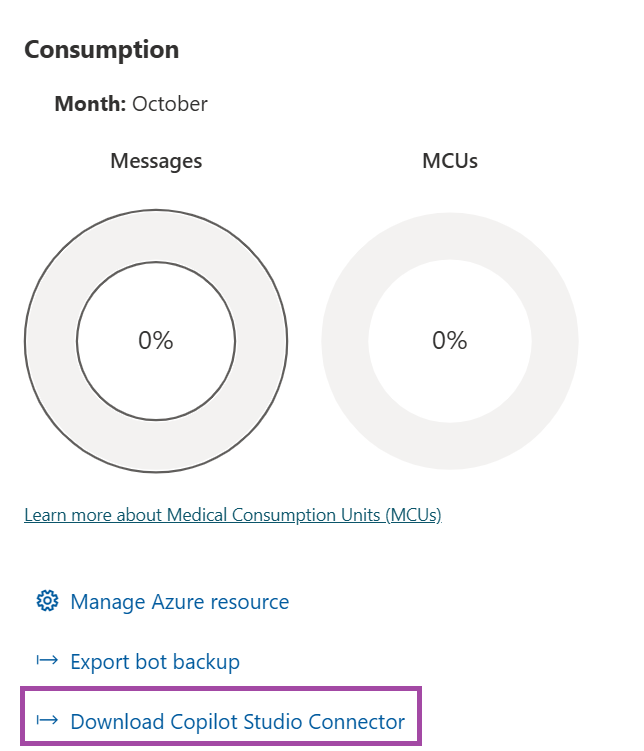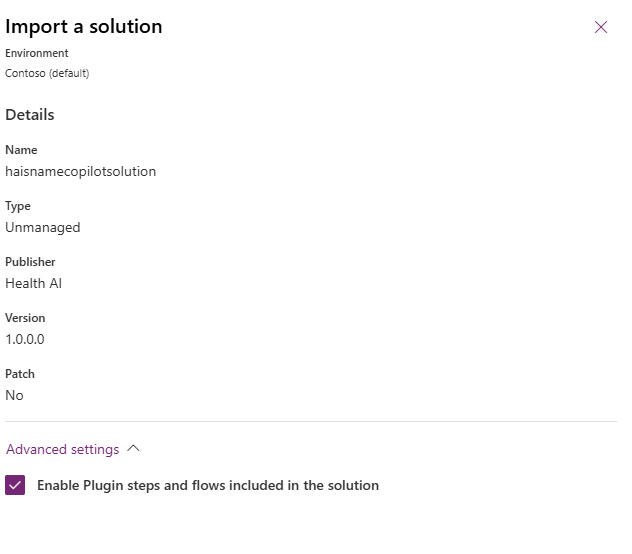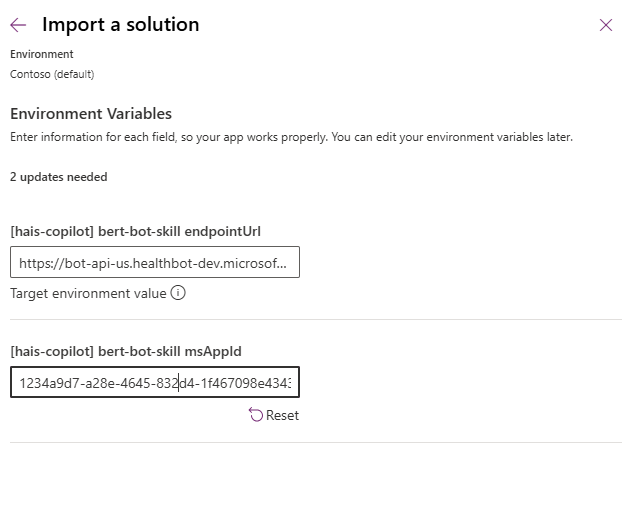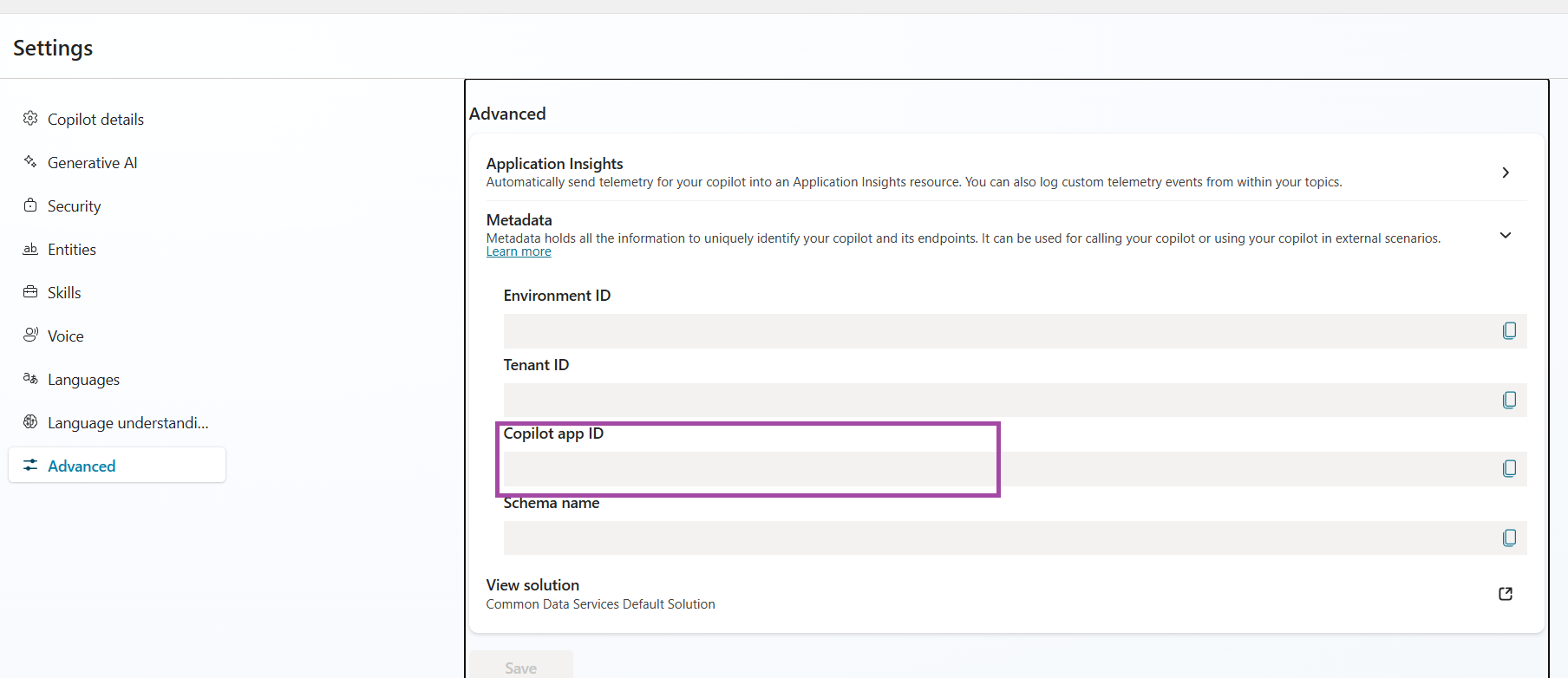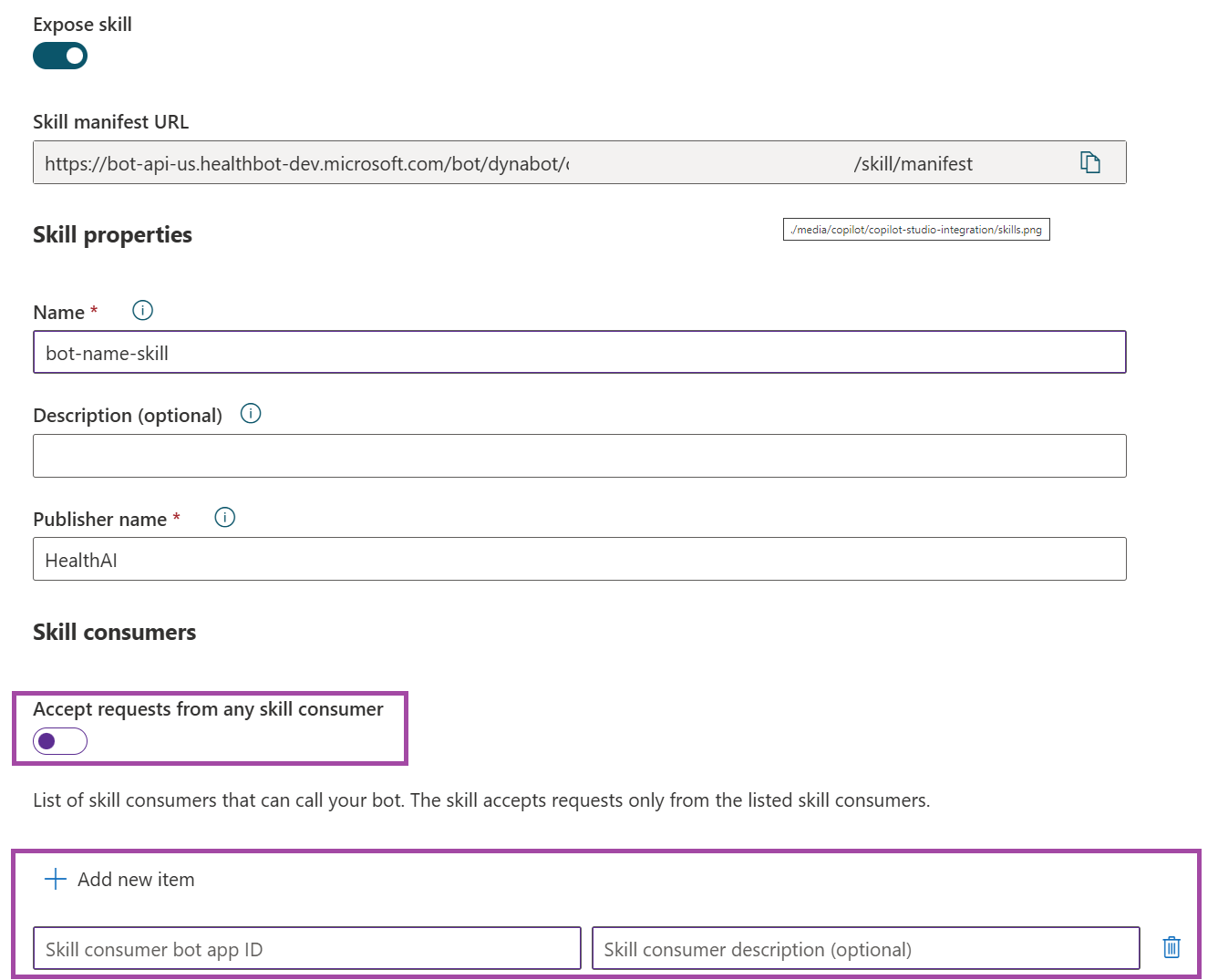Healthcare agent service for Microsoft Copilot Studio
Important
This feature is currently in Public Preview
This quickstart explains how you can extend Copilot Studio with the healthcare agent service. This allows you to safely use Generative AI through Copilot Studio, supported by credible sources, safeguards, our healthcare adapted orchestrator, ...
You learn how to:
- Set up the healthcare agent service with the right Agent Tier
- Download and set up the healthcare agent service Copilot Studio template
- Use the Copilot Studio Healthcare extension in Copilot Studio.
Create you healthcare agent service with Copilot Features.
Important
An Azure account is required to complete these steps. If you don't have an Azure subscription, create a free account before you begin.
Once you have an Azure account, sign-in to the Azure portal.
In the Azure global search, look for "healthcare agent service"
In the healthcare agent service management portal, select "Create" to create a new healthcare agent service instance
Follow the steps in the resource creation wizard and provide the required details for your new healthcare agent service resource. It's important to select the Agent Tier to have access to the Copilot Studio Connector.
Start the creation process and wait a few minutes for the deployment process to complete. Once the resource is available, select "Go to resource" and select on the "healthcare agent service Management Portal" link
When the healthcare agent service is created in the Agent Tier, you automatically have access to all copilot features. By default we enable the Healthcare Orchestrator, which has Generative Credible Fallback enabled.
Download and set up your Copilot Studio integration.
To start the integration with Copilot Studio, you need to download the already configured Copilot Studio Solution from the healthcare agent service Portal. When you are in the portal select the Bot Administration icon on the right top side of the page.
On the side pane you can now download your Copilot Studio Solution.
After you downloaded the solution, navigate to Copilot Studio, select Copilots and select on Import Copilot. If you don't see an Import Copilot button, you can manually navigate to make.powerapps.com
On this page, select on Import Solution , select your previously downloaded zip file and make sure Enable Plugin steps and flows included in the solution is enabled.
The solution requires two parameters and these are already prepopulated and connected to your healthcare agent service. There's no need to change these parameters.
when you finished the import process, it takes a couple of minutes to import the solution in your environment.
Allow Copilot Studio to call the healthcare agent service
When the import is finished, you see a new Copilot in your Copilot Studio environment called "Copilot Framework for Health" Before calling the healthcare agent service from Copilot Studio, you need to configure one last security element.
Navigate to Copilot Studio - select on Settings - Advanced and then Metadata.
Copy your Copilot app ID.
Navigate to your healthcare agent service instance and select on Integration - Skills.
Make sure that Accept requests from any skill consumer is disabled. Enabling this means everyone can call your bot.
Select on Add new item and fill in the Copilot app ID in the Skill consumer bot app ID
- Select on Save
Use the healthcare agent service in Copilot Studio.
Navigate back to Copilot Studio.
Select the imported Copilot and go to Actions, here you see a dedicated action that navigates all healthcare related questions to the healthcare agent service.
You can now start asking healthcare related questions in Copilot Studio, which are protected by the Healthcare Safeguards, grounded on your or our credible sources and orchestrated by a healthcare adapted orchestrator.
Next steps
Now that you authored your Generative Answers On Your Public Sources, make sure you understand our Safeguards.