Comment : peindre une zone avec un dessin
Cet exemple explique comment peindre une zone avec un dessin. Pour peindre une zone avec un dessin, vous utilisez un DrawingBrush ou plusieurs Drawing objets. L’exemple suivant utilise un DrawingBrush objet pour peindre un objet avec un dessin de deux points de suspension.
Exemple
<!-- Demonstrates the use of DrawingBrush. -->
<Page
xmlns="http://schemas.microsoft.com/winfx/2006/xaml/presentation"
xmlns:x="http://schemas.microsoft.com/winfx/2006/xaml"
Background="White">
<StackPanel Margin="20">
<Rectangle Width="150" Height="150" Stroke="Black" StrokeThickness="1">
<Rectangle.Fill>
<DrawingBrush>
<DrawingBrush.Drawing>
<GeometryDrawing Brush="MediumBlue">
<GeometryDrawing.Geometry>
<GeometryGroup>
<EllipseGeometry RadiusX="20" RadiusY="45" Center="50,50" />
<EllipseGeometry RadiusX="45" RadiusY="20" Center="50,50" />
</GeometryGroup>
</GeometryDrawing.Geometry>
<GeometryDrawing.Pen>
<Pen Thickness="10">
<Pen.Brush>
<LinearGradientBrush>
<GradientStop Offset="0.0" Color="Black" />
<GradientStop Offset="1.0" Color="Gray" />
</LinearGradientBrush>
</Pen.Brush>
</Pen>
</GeometryDrawing.Pen>
</GeometryDrawing>
</DrawingBrush.Drawing>
</DrawingBrush>
</Rectangle.Fill>
</Rectangle>
</StackPanel>
</Page>
using System;
using System.Windows;
using System.Windows.Controls;
using System.Windows.Media;
using System.Windows.Media.Animation;
using System.Windows.Media.Imaging;
using System.Windows.Shapes;
namespace Microsoft.Samples.DrawingBrushExamples
{
/// <summary>
/// Paints a Rectangle element with a DrawingBrush.
/// </summary>
public class DrawingBrushExample : Page
{
public DrawingBrushExample()
{
Background = Brushes.White;
StackPanel mainPanel = new StackPanel();
// Create a drawing of two ellipses.
GeometryDrawing aDrawing = new GeometryDrawing();
// Use geometries to describe two overlapping ellipses.
EllipseGeometry ellipse1 = new EllipseGeometry();
ellipse1.RadiusX = 20;
ellipse1.RadiusY = 45;
ellipse1.Center = new Point(50, 50);
EllipseGeometry ellipse2 = new EllipseGeometry();
ellipse2.RadiusX = 45;
ellipse2.RadiusY = 20;
ellipse2.Center = new Point(50, 50);
GeometryGroup ellipses = new GeometryGroup();
ellipses.Children.Add(ellipse1);
ellipses.Children.Add(ellipse2);
// Add the geometry to the drawing.
aDrawing.Geometry = ellipses;
// Specify the drawing's fill.
aDrawing.Brush = Brushes.Blue;
// Specify the drawing's stroke.
Pen stroke = new Pen();
stroke.Thickness = 10.0;
stroke.Brush = new LinearGradientBrush(
Colors.Black, Colors.Gray, new Point(0, 0), new Point(1, 1));
aDrawing.Pen = stroke;
// Create a DrawingBrush
DrawingBrush myDrawingBrush = new DrawingBrush();
myDrawingBrush.Drawing = aDrawing;
// Create a Rectangle element.
Rectangle aRectangle = new Rectangle();
aRectangle.Width = 150;
aRectangle.Height = 150;
aRectangle.Stroke = Brushes.Black;
aRectangle.StrokeThickness = 1.0;
// Use the DrawingBrush to paint the rectangle's
// background.
aRectangle.Fill = myDrawingBrush;
mainPanel.Children.Add(aRectangle);
this.Content = mainPanel;
}
}
}
Imports System.Windows.Media.Animation
Namespace Microsoft.Samples.DrawingBrushExamples
''' <summary>
''' Paints a Rectangle element with a DrawingBrush.
''' </summary>
Public Class DrawingBrushExample
Inherits Page
Public Sub New()
Background = Brushes.White
Dim mainPanel As New StackPanel()
' Create a drawing of two ellipses.
Dim aDrawing As New GeometryDrawing()
' Use geometries to describe two overlapping ellipses.
Dim ellipse1 As New EllipseGeometry()
ellipse1.RadiusX = 20
ellipse1.RadiusY = 45
ellipse1.Center = New Point(50, 50)
Dim ellipse2 As New EllipseGeometry()
ellipse2.RadiusX = 45
ellipse2.RadiusY = 20
ellipse2.Center = New Point(50, 50)
Dim ellipses As New GeometryGroup()
ellipses.Children.Add(ellipse1)
ellipses.Children.Add(ellipse2)
' Add the geometry to the drawing.
aDrawing.Geometry = ellipses
' Specify the drawing's fill.
aDrawing.Brush = Brushes.Blue
' Specify the drawing's stroke.
Dim stroke As New Pen()
stroke.Thickness = 10.0
stroke.Brush = New LinearGradientBrush(Colors.Black, Colors.Gray, New Point(0, 0), New Point(1, 1))
aDrawing.Pen = stroke
' Create a DrawingBrush
Dim myDrawingBrush As New DrawingBrush()
myDrawingBrush.Drawing = aDrawing
' Create a Rectangle element.
Dim aRectangle As New Rectangle()
aRectangle.Width = 150
aRectangle.Height = 150
aRectangle.Stroke = Brushes.Black
aRectangle.StrokeThickness = 1.0
' Use the DrawingBrush to paint the rectangle's
' background.
aRectangle.Fill = myDrawingBrush
mainPanel.Children.Add(aRectangle)
Me.Content = mainPanel
End Sub
End Class
End Namespace
L’illustration suivante montre le résultat de l’exemple.
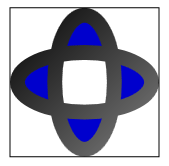
(Le centre de la forme est blanc pour les raisons évoquées dans l’article Comment : contrôler le remplissage d’une forme composite.)
En définissant les propriétés et TileMode les Viewport propriétés d’un DrawingBrush objet, vous pouvez créer un modèle répétitif. L’exemple suivant peint un objet avec un modèle créé à partir d’un dessin de deux ellipses.
<!-- Demonstrates the use of DrawingBrush. -->
<Page
xmlns="http://schemas.microsoft.com/winfx/2006/xaml/presentation"
xmlns:x="http://schemas.microsoft.com/winfx/2006/xaml"
Background="White">
<StackPanel Margin="20">
<Rectangle Width="150" Height="150" Stroke="Black" StrokeThickness="1">
<Rectangle.Fill>
<DrawingBrush Viewport="0,0,0.25,0.25" TileMode="Tile">
<DrawingBrush.Drawing>
<GeometryDrawing Brush="MediumBlue">
<GeometryDrawing.Geometry>
<GeometryGroup>
<EllipseGeometry RadiusX="20" RadiusY="45" Center="50,50" />
<EllipseGeometry RadiusX="45" RadiusY="20" Center="50,50" />
</GeometryGroup>
</GeometryDrawing.Geometry>
<GeometryDrawing.Pen>
<Pen Thickness="10">
<Pen.Brush>
<LinearGradientBrush>
<GradientStop Offset="0.0" Color="Black" />
<GradientStop Offset="1.0" Color="Gray" />
</LinearGradientBrush>
</Pen.Brush>
</Pen>
</GeometryDrawing.Pen>
</GeometryDrawing>
</DrawingBrush.Drawing>
</DrawingBrush>
</Rectangle.Fill>
</Rectangle>
</StackPanel>
</Page>
using System;
using System.Windows;
using System.Windows.Controls;
using System.Windows.Media;
using System.Windows.Media.Animation;
using System.Windows.Media.Imaging;
using System.Windows.Shapes;
namespace Microsoft.Samples.DrawingBrushExamples
{
/// <summary>
/// Paints a Rectangle element with a tiled DrawingBrush.
/// </summary>
public class TiledDrawingBrushExample : Page
{
public TiledDrawingBrushExample()
{
Background = Brushes.White;
StackPanel mainPanel = new StackPanel();
// Create a drawing of two ellipses.
GeometryDrawing aDrawing = new GeometryDrawing();
// Use geometries to describe two overlapping ellipses.
EllipseGeometry ellipse1 = new EllipseGeometry();
ellipse1.RadiusX = 20;
ellipse1.RadiusY = 45;
ellipse1.Center = new Point(50, 50);
EllipseGeometry ellipse2 = new EllipseGeometry();
ellipse2.RadiusX = 45;
ellipse2.RadiusY = 20;
ellipse2.Center = new Point(50, 50);
GeometryGroup ellipses = new GeometryGroup();
ellipses.Children.Add(ellipse1);
ellipses.Children.Add(ellipse2);
// Add the geometry to the drawing.
aDrawing.Geometry = ellipses;
// Specify the drawing's fill.
aDrawing.Brush = Brushes.Blue;
// Specify the drawing's stroke.
Pen stroke = new Pen();
stroke.Thickness = 10.0;
stroke.Brush = new LinearGradientBrush(
Colors.Black, Colors.Gray, new Point(0, 0), new Point(1, 1));
aDrawing.Pen = stroke;
// Create a DrawingBrush
DrawingBrush myDrawingBrush = new DrawingBrush();
myDrawingBrush.Drawing = aDrawing;
// Set the DrawingBrush's Viewport and TileMode
// properties so that it generates a pattern.
myDrawingBrush.Viewport = new Rect(0, 0, 0.25, 0.25);
myDrawingBrush.TileMode = TileMode.Tile;
// Create a Rectangle element.
Rectangle aRectangle = new Rectangle();
aRectangle.Width = 150;
aRectangle.Height = 150;
aRectangle.Stroke = Brushes.Black;
aRectangle.StrokeThickness = 1.0;
// Use the DrawingBrush to paint the rectangle's
// background.
aRectangle.Fill = myDrawingBrush;
mainPanel.Children.Add(aRectangle);
this.Content = mainPanel;
}
}
}
Imports System.Windows.Media.Animation
Namespace Microsoft.Samples.DrawingBrushExamples
''' <summary>
''' Paints a Rectangle element with a tiled DrawingBrush.
''' </summary>
Public Class TiledDrawingBrushExample
Inherits Page
Public Sub New()
Background = Brushes.White
Dim mainPanel As New StackPanel()
' Create a drawing of two ellipses.
Dim aDrawing As New GeometryDrawing()
' Use geometries to describe two overlapping ellipses.
Dim ellipse1 As New EllipseGeometry()
ellipse1.RadiusX = 20
ellipse1.RadiusY = 45
ellipse1.Center = New Point(50, 50)
Dim ellipse2 As New EllipseGeometry()
ellipse2.RadiusX = 45
ellipse2.RadiusY = 20
ellipse2.Center = New Point(50, 50)
Dim ellipses As New GeometryGroup()
ellipses.Children.Add(ellipse1)
ellipses.Children.Add(ellipse2)
' Add the geometry to the drawing.
aDrawing.Geometry = ellipses
' Specify the drawing's fill.
aDrawing.Brush = Brushes.Blue
' Specify the drawing's stroke.
Dim stroke As New Pen()
stroke.Thickness = 10.0
stroke.Brush = New LinearGradientBrush(Colors.Black, Colors.Gray, New Point(0, 0), New Point(1, 1))
aDrawing.Pen = stroke
' Create a DrawingBrush
Dim myDrawingBrush As New DrawingBrush()
myDrawingBrush.Drawing = aDrawing
' Set the DrawingBrush's Viewport and TileMode
' properties so that it generates a pattern.
myDrawingBrush.Viewport = New Rect(0, 0, 0.25, 0.25)
myDrawingBrush.TileMode = TileMode.Tile
' Create a Rectangle element.
Dim aRectangle As New Rectangle()
aRectangle.Width = 150
aRectangle.Height = 150
aRectangle.Stroke = Brushes.Black
aRectangle.StrokeThickness = 1.0
' Use the DrawingBrush to paint the rectangle's
' background.
aRectangle.Fill = myDrawingBrush
mainPanel.Children.Add(aRectangle)
Me.Content = mainPanel
End Sub
End Class
End Namespace
L’illustration suivante montre la sortie en mosaïque DrawingBrush .
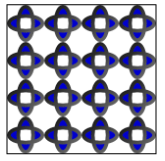
Pour plus d’informations sur les pinceaux de dessin, consultez l’article Peinture avec des objets d’image, de dessin et visuels. Pour plus d’informations sur les objets, consultez la vue d’ensemble Drawingdes objets de dessin.
.NET Desktop feedback
