System ETW Provider Event Keyword-Level Settings
All PEF providers are instrumented with Event Tracing for Windows (ETW) technology so that Message Analyzer can leverage its infrastructure for data collection, session control, buffer configuration, and so on, as described in the ETW Framework Conceptual Tutorial. As a result, all PEF providers contain a core ETW Provider component that interacts with an enabling ETW Session where it writes events that Message Analyzer can capture. Other ETW Providers that are registered on your system were originally created by instrumenting various Windows components with ETW technology; as a result, they too can leverage the ETW infrastructure and Message Analyzer can capture their events. In this documentation, these are referred to as system ETW Providers, and in general, they write events from various applications and components on your system, such as Dynamic Host Configuration Protocol (DHCP), Domain Name System (DNS), Lightweight Directory Access Protocol (LDAP), and so on.
These system ETW Providers are accessible from the Add System Provider dialog, which you can display by clicking the Add System Providers item in the Add Providers drop-down list on the ETW Providers toolbar in the New Session dialog during Live Trace Session configuration.
Filtering Events with Keywords and Level Settings
Most system ETW Providers from which Message Analyzer can capture event data are instrumented with filters that enable you to return specific provider events that you want to capture. The mechanism that allows you to do this is the provider event configuration which is specified in the provider manifest as Keywords, where each Keyword represents one of the provider's events. Message Analyzer enables you to select specific data from a Live Trace Session by specifying a low-level Keyword bitmask that matches the Keyword value of one or more system ETW Provider events, therefore effectively acting as a filter that tells the provider to write such events to the ETW session that enabled it. Another setting that you can configure for ETW Provider events is the error Level, which allows you to return events that correspond to a specified severity level, for example, Critical, Error, Warning, Information, and so on.
Important
Some system ETW Providers may specify only a Level value for their events without also specifying a Keyword configuration for such events, and vice-versa. In addition, not all system ETW Providers that you add to your Live Trace Session configuration have event Keyword or error Level filtering available at all. In the latter case, this simply means that when the provider/manifest was created to instrument a particular Windows component with ETW technology, Keyword and/or Level filtering configurations were not specified by the developer. In this scenario, an ETW Provider will usually deliver all the triggered events from a particular component to the enabling ETW session, as there are no event Keyword and Level configurations specified for which a bitmask can filter.
If event Keyword and error Level filter configurations are available for a chosen system ETW provider and you want to configure such filters, see the sections that follow to understand how to set and use them.
The conceptual section that follows provides some brief background information on event tracing to help clarify the meaning of these Keyword and Level filtering features.
Conceptual Background
Event tracing is built upon an API that exposes the following ETW components:
ETW Session — provides an environment that accepts events, buffers them, and creates a trace file for logging the events or delivers them live in real-time to an ETW Consumer.
ETW Controller — enables providers, starts and stops event tracing sessions, defines log files, obtains execution statistics, sets the buffer configuration, and so on. Note that a provider is turned on only when it is enabled for an ETW Session by the ETW Controller.
ETW Provider — provides events to an event tracing session. A provider defines its interpretation of being enabled or disabled. In general, an enabled provider generates events, whereas a disabled provider does not.
ETW Consumer — consumes the events from an event tracing session.
When an ETW Controller enables an ETW Provider, it exposes the provider event configuration to the ETW Session to enhance the provider’s filtering instrumentation. An ETW Provider event configuration is specified with the use of the following two elements:
Level — a 1-byte integer that enables filtering based on the severity or verbosity of events.
Keywords — an 8-byte bitmask that enables the filtering of events from specific provider subcomponents.
For example, by selectively enabling these filtering features, the ETW Controller can enable providers to log the following:
Only the error events from a particular provider subcomponent.
All events from specific provider subcomponents.
Specific events from provider subcomponents.
Note
When an ETW Controller enables a particular event Level, all provider events with a Level value that is less than or equal to what the ETW Controller specified are also enabled. For further details, see the Table ahead entitled "System ETW Provider Keyword and Level Filter Configurations".
Filtering with System ETW Provider Event Keywords and Levels
Message Analyzer provides the following filtering settings for system ETW Providers that appear in the ETW Providers list on the Live Trace tab of the New Session dialog. The settings are accessible on the ETW Core tab of the Advanced Settings dialog that displays when you click the Configure link for any provider in the ETW Providers list:
Keywords(Any) — enables you to specify an 8-byte, hexadecimal bitmask value that represents one or more Keywords, in order to set the category of events that an ETW event provider writes. The provider will write a particular event if the provider's event Keyword bits match any of the bits set in the Keywords(Any) bitmask.
Keywords(All) — an optional 8-byte, hexadecimal bitmask that further restricts the category of events that an ETW event provider writes. If the provider Keyword for an event meets the Keywords(Any) condition, the provider writes the event only if the provider's event Keyword bits also match all of the bits set in the Keywords(All) bitmask. Note that this mask is not used if Keywords(Any) is set to zero.
Note
Keyword bitmask filters and provider event Keyword values are typically subjected to a logical ANDing process to validate whether an event should be written and returned to the ETW consumer (Message Analyzer) in an ETW session. For example, if the same bit positions in a provider event Keyword and the Keywords(Any) bitmask that you set are both logic 1, then the ANDing process signals that the associated event should be returned in the ETW session.
Using the ETW Keyword Filter Property Dialog
The figure that follows shows the ETW Core tab of the Advanced Settings dialog that you can display for any ETW Provider, as previously described. From this location, you can access Keyword bitmask configurations in the ETW Keyword Filter Property dialog, which displays after you click one of the ellipsis buttons (...) on the ETW Core tab of the Advanced Settings dialog. In the ETW Keyword Filter Property dialog, you can manually configure a Keyword bitmask, or you can select event Keyword presets to automatically create a Keyword bitmask.
In the figure, note that the ETW Keyword Filter Property dialog displays a Keyword bitmask value in the lower text box, which is the result of selecting several events in the Automatic list for the Windows-NDIS-PacketCapture provider, as indicated by check marks. Also note that you can view the decimal values of the listed events for this (or any) system ETW provider by using the Windows Events Provider Explorer tool described in Finding System ETW Provider Metadata. With this type of information, you can convert decimal values to hexadecimal values with an appropriate tool, should you ever need to manually configure Keyword bitmask settings.
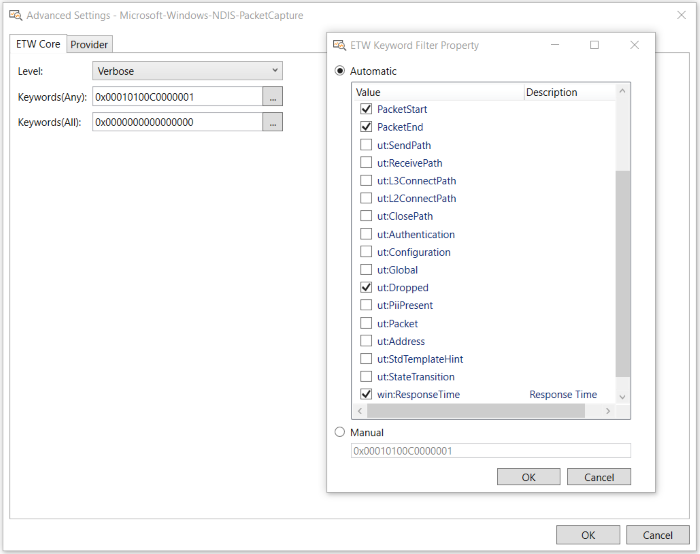
Figure 24: Advanced Settings Dialog ETW Keyword and Level Settings
Automatic vs Manual Keyword Bitmask Configuration
The easiest way to set a Keyword bitmask is to take advantage of the automatic configuration that is available in the ETW Keyword Filter Property dialog. However, you can also perform this process manually if you are familiar with (and can specify) the Keyword bitmask values that match the specific events of an ETW provider. In either case, you should understand the meaning of the events that are distinguished by the provider Keywords for which you are specifying bitmasks, to enable a coherent interpretation of results. The subsections that follow provide some examples of manual Keyword bitmask configuration to return the events of a simple, but hypothetical provider. From this, you should be able to better understand what occurs during Automatic configuration, which is the feature you will likely use the most.
Manually Specifying a Keyword Bitmask Value
In many cases, if you leave the Keywords(Any) bitmask set to the default value of zero (0x0000000000000000) in the ETW Keyword Filter Property dialog, the associated ETW Provider will write all of its events, that is, those that are triggered. To return only specific events, you will need to set the Keywords(Any) bitmask to a value that will pass those provider events, which are typically defined in the ETW Provider manifest (see the System ETW Provider Event Configuration topic of the ETW Framework Conceptual Tutorial for details). To arrive at a value that will pass specific events, you will need to create a bitmask that is inclusive of all the provider events you want to return. The subsection that follows illustrates how a provider might define events with specific Keyword values and how you can return such events with a specific Keyword bitmask.
Provider Event Configuration — the table that follows shows some hypothetical Keyword definitions that could be specified in a manifest that is associated with an event provider.
Table 6. Example Provider Event Configuration
| Event Name | Configuration | Binary Value | Hexadecimal Value |
|---|---|---|---|
| Initialization | Sets first binary bit. | 0001 | 0x0000000000000001 |
| File Read Operation | Sets second binary bit. | 0010 | 0x0000000000000002 |
| File Write Operation | Sets third binary bit. | 0100 | 0x0000000000000004 |
Returning the Provider Events — in this hypothetical configuration of provider events, the inclusive binary value for all events written by this provider is 0x0000000000000007 (equivalent to 0111 binary, or 7 in decimal). If you wanted to receive all of the above provider events, you would set the Keywords(Any) bitmask in the Message Analyzer ETW Keyword Filter Property dialog to a hex value of 0x0000000000000007. However, if you were interested in receiving Initialization and File Read Operation events only, you would set the Keywords(Any) bitmask in the ETW Keyword Filter Property dialog to a hexadecimal value of 0x0000000000000003 (equivalent to 0011 in binary, or 3 in decimal).
Note that in the earlier scenario with the Keywords(Any) bitmask set to 0x0000000000000007, any of the above specified provider events will be returned, if they are triggered. However, if you also set the Keywords(All) bitmask to a hex value of 0x0000000000000004 (0100 binary), this restriction would allow only the File Write Operation events to be returned, if they are triggered, as described earlier in this section.
Setting the Error Level
For events that are delivered to an enabling ETW session, you can obtain an indication of the severity or verbosity of event errors by setting the error Level that the session will report for the events of a particular ETW Provider. To do this, select a particular value from the Level drop-down list on the ETW Core tab of the Advanced Settings dialog for a any ETW provider. The values that you can set are described in the table that follows, along with some further details about Keyword configuration options.
Tip
You may be able to discover event Keyword and error Level settings for various trace providers on your system by referring to the topic Finding System ETW Provider Metadata.
Table 7. System ETW Provider Keyword and Level Filter Configurations
| Configuration Setting | Values | Description |
|---|---|---|
| Level | You can configure this setting to one of the following values: - LogAlways (0x0) - Critical (0x1) - Error (0x2) - Warning (0x3) - Information (0x4) - Verbose (0x5) |
Specifies the level of detail included in the ETW provider event. Levels indicated in the Values column to the left are inclusive. For example, if you set the Level to Verbose, the provider will write all Critical, Error, Warning, and Information events as well. If you set the Level to Warning, the provider will also write all Critical and Error events. Note that if you set the Level to LogAlways, it ensures that all error events will always be written. |
| Keywords(Any) | You can configure this setting in either of the following ways: - Manual — you can manually specify an 8-byte hexadecimal bitmask value to enable a system ETW Provider to write events whose Keyword bits match any of the bits in the specified Keyword (Any) bitmask. - Automatic — you can select one or more preset keywords to automatically configure an 8-byte hexadecimal bitmask value, to enable a system ETW Provider to write events whose Keyword bits match any of the bits in the specified Keyword (Any) bitmask. |
Provides a convenient way to add filtering at the kernel level, which enhances performance as follows: - The provider selects specific data to retrieve, thereby reducing the number of messages being captured, which subsequently increases the speed at which data is captured. - Filtering at kernel level is inherently faster than user mode filtering (following the parsing process). You can set a Keywords(Any) bitmask filter by clicking the ellipsis […] to the right of the current hexadecimal Keywords(Any) value, to display the ETW Keyword Filter Property dialog. From this dialog, you can either select Manual to specify a Keywords(Any) bitmask value, or you can select Automatic to choose a bitmask based on a preset bitmask Value, which indicates a subcomponent of the provider. Note: Before setting this value, you should be familiar with the Keyword settings of the provider event for which you are trying to filter. You may obtain some of this information by consulting the system ETW Provider manifest, as described in Finding System ETW Provider Metadata. |
| Keywords(All) | You can configure this setting in either of the following ways: - Manual — you can manually specify an 8-byte, hexadecimal bitmask value, to enable a system ETW Provider to write events whose Keyword bits match all of the bits in the specified Keyword (All) bitmask. - Automatic — you can select one or more preset keywords to automatically configure an 8-byte, hexadecimal bitmask value, to enable a system ETW Provider to write events whose Keyword bits match all of the bits in the specified Keyword (All) bitmask. |
Provides a convenient way to add filtering at the kernel level, which enhances performance as described above. You can set a Keywords(All) bitmask by clicking the ellipsis […] to the right of the current hexadecimal Keywords(All) value, to display the ETW Keyword Filter Property dialog. From this dialog, you can either select Manual to specify a Keywords(All) bitmask value, or you can select Automatic to choose a bitmask based on a preset Value, which indicates a subcomponent of the provider. As indicated earler, using this filter further restricts the events that will be written by the system ETW Provider. Only if a provider's event Keyword matches the Keywords(Any) condition and only if all bits in the Keywords(All) bitmask also exist in the provider's event Keyword configuration will the provider write the specific event/s. |
Finding System ETW Provider Metadata
This topic describes several possible ways to locate the event Keywords that a system ETW Provider writes. These methods are discussed in the subsections that follow.
Opening the ETW Keyword Filter Property Dialog
You can view predefined event Keyword configurations in the ETW Keyword Filter Property dialog that displays when you click the ellipsis on the Keywords(Any) or Keywords(All) drop-downs that appear on the ETW Core tab of the Advanced Settings dialog for any particular ETW provider. Although, you may need to do some research to discover the meaning of the events.
Using the WEPExplorer Graphic Utility
Each system ETW Provider that is installed and registered on your system contains metadata that is stored in a manifest. To locate this metadata, which includes event Keywords, error Levels, Opcodes, Channels, and so on, you might consider using a graphic utility such as the Windows Events Provider Explorer (WEPExplorer) to obtain this information, as described in Windows Events Provider Explorer on the web. If you are a programmer, you can also return this information programmatically, as described in Getting a Provider's Metadata on MSDN.
Opening Performance Monitor
You also might be able to review the Keyword configuration of a system ETW Provider for which you are looking by opening the Performance Monitor tool and locating the provider as it running in a live Windows Event Tracing Session. To view the event Keyword and error Level configuration for events that such a provider writes, follow the steps below.
From the Start menu or from the desktop, right-click Computer or the Computer icon, respectively, and select the Manage item to display the Computer Management console.
In the Computer Management (Local) pane, expand the Performance node, expand the Data Collector Sets node, and then click Event Trace Sessions.
The name and status of event trace sessions that are running on your machine are displayed.
Right-click an event trace session such as EventLog-System and select the Properties item from the menu.
The EventLog-System Properties dialog displays. This may take a few moments.
Select the Trace Providers tab and then double-click a provider in the Providers list box.
The current Keyword and Level configuration of the provider you clicked displays in the Properties list box.
In the EventLog-System Properties dialog, click the Edit button to display a list of all the Keywords that define the events that the selected provider can write to a trace consumer, which are typically specified in the provider manifest.