VisualBrush.AutoLayoutContent Proprietà
Definizione
Importante
Alcune informazioni sono relative alla release non definitiva del prodotto, che potrebbe subire modifiche significative prima della release definitiva. Microsoft non riconosce alcuna garanzia, espressa o implicita, in merito alle informazioni qui fornite.
Ottiene o imposta un valore che specifica se l'oggetto VisualBrush eseguirà il layout del proprio oggetto Visual.
public:
property bool AutoLayoutContent { bool get(); void set(bool value); };public bool AutoLayoutContent { get; set; }member this.AutoLayoutContent : bool with get, setPublic Property AutoLayoutContent As BooleanValore della proprietà
true se il pennello deve eseguire il layout sul proprio oggetto Visual; in caso contrario, false. Il valore predefinito è true.
Esempio
Nell'esempio seguente vengono illustrati gli effetti della AutoLayoutContent proprietà su un oggetto UIElementnon padre.
StackPanel myStackPanel = new StackPanel();
myStackPanel.Margin = new Thickness(20, 0, 0, 0);
TextBlock myTextBlock = new TextBlock();
myTextBlock.Margin = new Thickness(0, 10, 0, 0);
myTextBlock.Text = "AutoLayoutContent: True";
myStackPanel.Children.Add(myTextBlock);
Rectangle myRectangle = new Rectangle();
myRectangle.Width = 100;
myRectangle.Height = 100;
myRectangle.Stroke = Brushes.Black;
myRectangle.StrokeThickness = 1;
// Create the Fill for the rectangle using a VisualBrush.
VisualBrush myVisualBrush = new VisualBrush();
myVisualBrush.AutoLayoutContent = true;
// This button is used as the visual for the VisualBrush.
Button myButton = new Button();
myButton.Content = "Hello, World";
myVisualBrush.Visual = myButton;
// Set the fill of the Rectangle to the Visual Brush.
myRectangle.Fill = myVisualBrush;
myStackPanel.Children.Add(myRectangle);
TextBlock myTextBlock2 = new TextBlock();
myTextBlock2.Margin = new Thickness(0, 10, 0, 0);
myTextBlock2.Text = "AutoLayoutContent: False";
myStackPanel.Children.Add(myTextBlock2);
Rectangle myRectangle2 = new Rectangle();
myRectangle2.Width = 100;
myRectangle2.Height = 100;
myRectangle2.Stroke = Brushes.Black;
myRectangle2.StrokeThickness = 1;
// Create the Fill for the rectangle using a VisualBrush.
VisualBrush myVisualBrush2 = new VisualBrush();
myVisualBrush2.AutoLayoutContent = false;
// This button is used as the visual for the VisualBrush.
Button myButton2 = new Button();
myButton2.Content = "Hello, World";
myButton2.Width = 100;
myButton2.Height = 100;
myVisualBrush2.Visual = myButton2;
// Set the fill of the Rectangle to the Visual Brush.
myRectangle2.Fill = myVisualBrush2;
myStackPanel.Children.Add(myRectangle2);
Dim myStackPanel As New StackPanel()
myStackPanel.Margin = New Thickness(20, 0, 0, 0)
Dim myTextBlock As New TextBlock()
myTextBlock.Margin = New Thickness(0, 10, 0, 0)
myTextBlock.Text = "AutoLayoutContent: True"
myStackPanel.Children.Add(myTextBlock)
Dim myRectangle As New Rectangle()
myRectangle.Width = 100
myRectangle.Height = 100
myRectangle.Stroke = Brushes.Black
myRectangle.StrokeThickness = 1
' Create the Fill for the rectangle using a VisualBrush.
Dim myVisualBrush As New VisualBrush()
myVisualBrush.AutoLayoutContent = True
' This button is used as the visual for the VisualBrush.
Dim myButton As New Button()
myButton.Content = "Hello, World"
myVisualBrush.Visual = myButton
' Set the fill of the Rectangle to the Visual Brush.
myRectangle.Fill = myVisualBrush
myStackPanel.Children.Add(myRectangle)
Dim myTextBlock2 As New TextBlock()
myTextBlock2.Margin = New Thickness(0, 10, 0, 0)
myTextBlock2.Text = "AutoLayoutContent: False"
myStackPanel.Children.Add(myTextBlock2)
Dim myRectangle2 As New Rectangle()
myRectangle2.Width = 100
myRectangle2.Height = 100
myRectangle2.Stroke = Brushes.Black
myRectangle2.StrokeThickness = 1
' Create the Fill for the rectangle using a VisualBrush.
Dim myVisualBrush2 As New VisualBrush()
myVisualBrush2.AutoLayoutContent = False
' This button is used as the visual for the VisualBrush.
Dim myButton2 As New Button()
myButton2.Content = "Hello, World"
myButton2.Width = 100
myButton2.Height = 100
myVisualBrush2.Visual = myButton2
' Set the fill of the Rectangle to the Visual Brush.
myRectangle2.Fill = myVisualBrush2
myStackPanel.Children.Add(myRectangle2)
<StackPanel Margin="20,0,0,0">
<TextBlock Margin="0,10,0,0">AutoLayoutContent: True</TextBlock>
<Rectangle
Width="100"
Height="100"
Stroke="Black"
StrokeThickness="1">
<Rectangle.Fill>
<VisualBrush AutoLayoutContent="True">
<VisualBrush.Visual>
<Button Content="Hello, World" />
</VisualBrush.Visual>
</VisualBrush>
</Rectangle.Fill>
</Rectangle>
<TextBlock Margin="0,10,0,0">AutoLayoutContent: False</TextBlock>
<Rectangle
Width="100"
Height="100"
Stroke="Black"
StrokeThickness="1">
<Rectangle.Fill>
<VisualBrush AutoLayoutContent="False">
<VisualBrush.Visual>
<Button Content="Hello, World" Width="100" Height="100" />
</VisualBrush.Visual>
</VisualBrush>
</Rectangle.Fill>
</Rectangle>
</StackPanel>
La figura seguente mostra l'output dell'esempio:
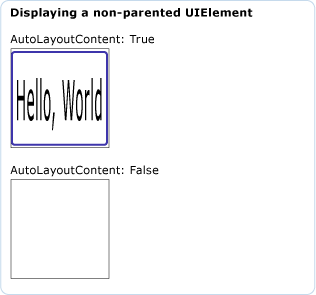
Nell'esempio seguente vengono illustrati gli effetti della AutoLayoutContent proprietà su un oggetto padre.UIElement
// Create a name scope for the page.
NameScope.SetNameScope(this, new NameScope());
StackPanel myStackPanel = new StackPanel();
myStackPanel.Margin = new Thickness(20, 0, 0, 0);
TextBlock myTextBlock = new TextBlock();
myTextBlock.Margin = new Thickness(0, 10, 0, 0);
myTextBlock.Text = "The UIElement";
myStackPanel.Children.Add(myTextBlock);
Button myButton = new Button();
myButton.Content = "Hello, World";
myButton.Width = 70;
this.RegisterName("MyButton", myButton);
myStackPanel.Children.Add(myButton);
TextBlock myTextBlock2 = new TextBlock();
myTextBlock2.Margin = new Thickness(0, 10, 0, 0);
myTextBlock2.Text = "AutoLayoutContent: True";
myStackPanel.Children.Add(myTextBlock2);
Rectangle myRectangle = new Rectangle();
myRectangle.Width = 100;
myRectangle.Height = 100;
myRectangle.Stroke = Brushes.Black;
myRectangle.StrokeThickness = 1;
// Create the Fill for the rectangle using a VisualBrush.
VisualBrush myVisualBrush = new VisualBrush();
myVisualBrush.AutoLayoutContent = true;
Binding buttonBinding = new Binding();
buttonBinding.ElementName = "MyButton";
BindingOperations.SetBinding(myVisualBrush, VisualBrush.VisualProperty, buttonBinding);
// Set the fill of the Rectangle to the Visual Brush.
myRectangle.Fill = myVisualBrush;
// Add the first rectangle.
myStackPanel.Children.Add(myRectangle);
TextBlock myTextBlock3 = new TextBlock();
myTextBlock3.Margin = new Thickness(0, 10, 0, 0);
myTextBlock3.Text = "AutoLayoutContent: False";
myStackPanel.Children.Add(myTextBlock3);
Rectangle myRectangle2 = new Rectangle();
myRectangle2.Width = 100;
myRectangle2.Height = 100;
myRectangle2.Stroke = Brushes.Black;
myRectangle2.StrokeThickness = 1;
// Create the Fill for the rectangle using a VisualBrush.
VisualBrush myVisualBrush2 = new VisualBrush();
myVisualBrush2.AutoLayoutContent = false;
Binding buttonBinding2 = new Binding();
buttonBinding2.ElementName = "MyButton";
BindingOperations.SetBinding(myVisualBrush2, VisualBrush.VisualProperty, buttonBinding2);
// Set the fill of the Rectangle to the Visual Brush.
myRectangle2.Fill = myVisualBrush2;
myStackPanel.Children.Add(myRectangle2);
' Create a name scope for the page.
NameScope.SetNameScope(Me, New NameScope())
Dim myStackPanel As New StackPanel()
myStackPanel.Margin = New Thickness(20, 0, 0, 0)
Dim myTextBlock As New TextBlock()
myTextBlock.Margin = New Thickness(0, 10, 0, 0)
myTextBlock.Text = "The UIElement"
myStackPanel.Children.Add(myTextBlock)
Dim myButton As New Button()
myButton.Content = "Hello, World"
myButton.Width = 70
Me.RegisterName("MyButton", myButton)
myStackPanel.Children.Add(myButton)
Dim myTextBlock2 As New TextBlock()
myTextBlock2.Margin = New Thickness(0, 10, 0, 0)
myTextBlock2.Text = "AutoLayoutContent: True"
myStackPanel.Children.Add(myTextBlock2)
Dim myRectangle As New Rectangle()
myRectangle.Width = 100
myRectangle.Height = 100
myRectangle.Stroke = Brushes.Black
myRectangle.StrokeThickness = 1
' Create the Fill for the rectangle using a VisualBrush.
Dim myVisualBrush As New VisualBrush()
myVisualBrush.AutoLayoutContent = True
Dim buttonBinding As New Binding()
buttonBinding.ElementName = "MyButton"
BindingOperations.SetBinding(myVisualBrush, VisualBrush.VisualProperty, buttonBinding)
' Set the fill of the Rectangle to the Visual Brush.
myRectangle.Fill = myVisualBrush
' Add the first rectangle.
myStackPanel.Children.Add(myRectangle)
Dim myTextBlock3 As New TextBlock()
myTextBlock3.Margin = New Thickness(0, 10, 0, 0)
myTextBlock3.Text = "AutoLayoutContent: False"
myStackPanel.Children.Add(myTextBlock3)
Dim myRectangle2 As New Rectangle()
myRectangle2.Width = 100
myRectangle2.Height = 100
myRectangle2.Stroke = Brushes.Black
myRectangle2.StrokeThickness = 1
' Create the Fill for the rectangle using a VisualBrush.
Dim myVisualBrush2 As New VisualBrush()
myVisualBrush2.AutoLayoutContent = False
Dim buttonBinding2 As New Binding()
buttonBinding2.ElementName = "MyButton"
BindingOperations.SetBinding(myVisualBrush2, VisualBrush.VisualProperty, buttonBinding2)
' Set the fill of the Rectangle to the Visual Brush.
myRectangle2.Fill = myVisualBrush2
myStackPanel.Children.Add(myRectangle2)
<StackPanel Margin="20,0,0,0">
<TextBlock Margin="0,10,0,0">The UIElement</TextBlock>
<Button Name="MyButton" Content="Hello, World" />
<TextBlock Margin="0,10,0,0">AutoLayoutContent: True</TextBlock>
<Rectangle
Width="100"
Height="100"
Stroke="Black"
StrokeThickness="1">
<Rectangle.Fill>
<VisualBrush Visual="{Binding ElementName='MyButton'}" />
</Rectangle.Fill>
</Rectangle>
<TextBlock Margin="0,10,0,0">AutoLayoutContent: False</TextBlock>
<Rectangle
Width="100"
Height="100"
Stroke="Black"
StrokeThickness="1">
<Rectangle.Fill>
<VisualBrush Visual="{Binding ElementName='MyButton'}"
AutoLayoutContent="False"/>
</Rectangle.Fill>
</Rectangle>
</StackPanel>
La figura seguente mostra l'output dell'esempio:
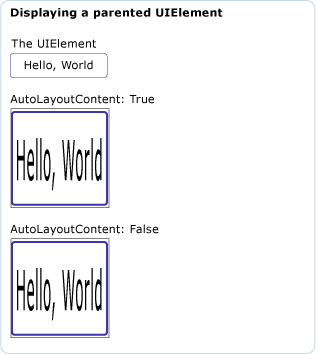
Commenti
L'impostazione Visual di questa proprietà su true ha un effetto solo quando il pennello è un oggetto UIElementnon padre.
Informazioni proprietà di dipendenza
| Campo Identificatore | AutoLayoutContentProperty |
Proprietà dei metadati impostate su true |
Nessuno |